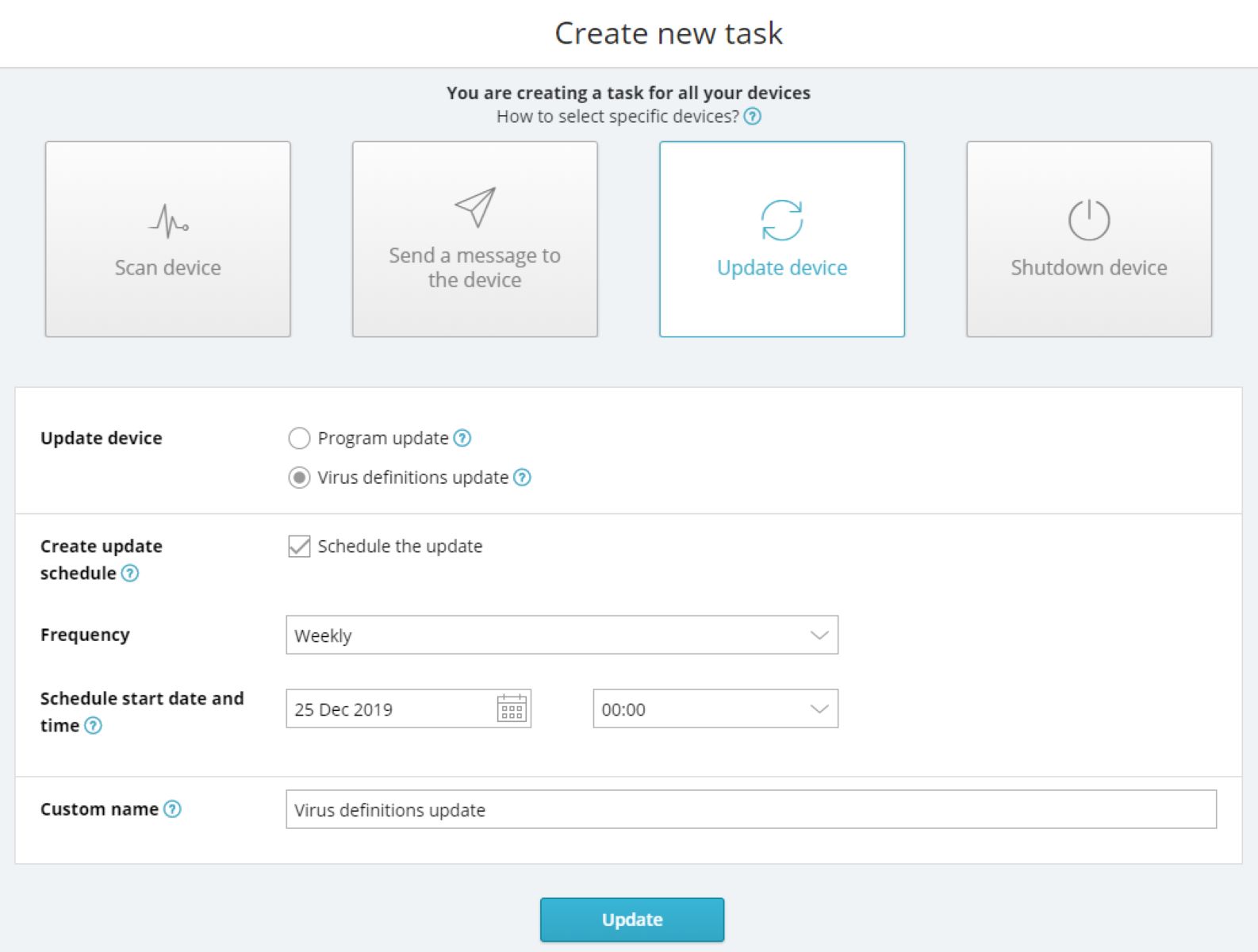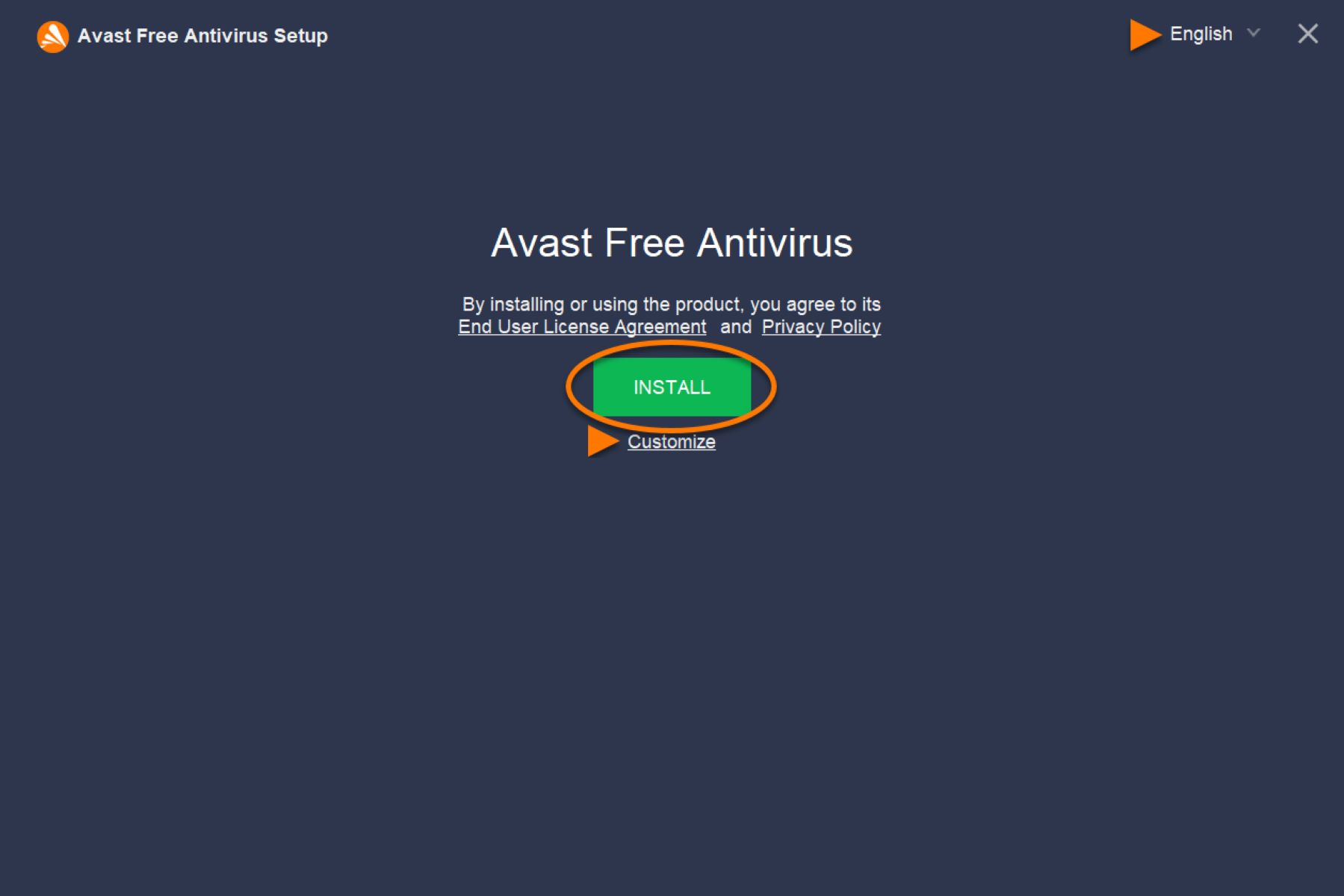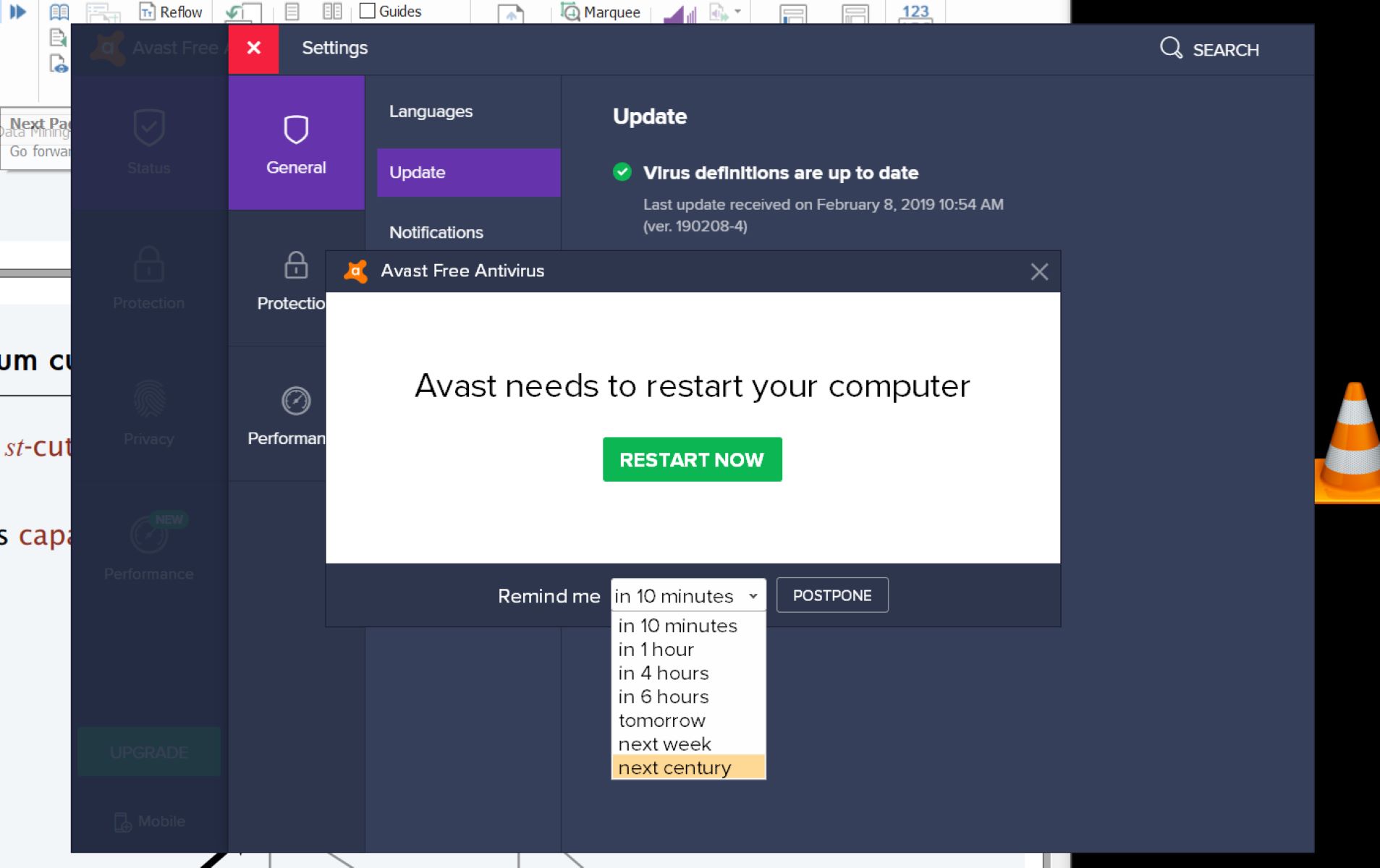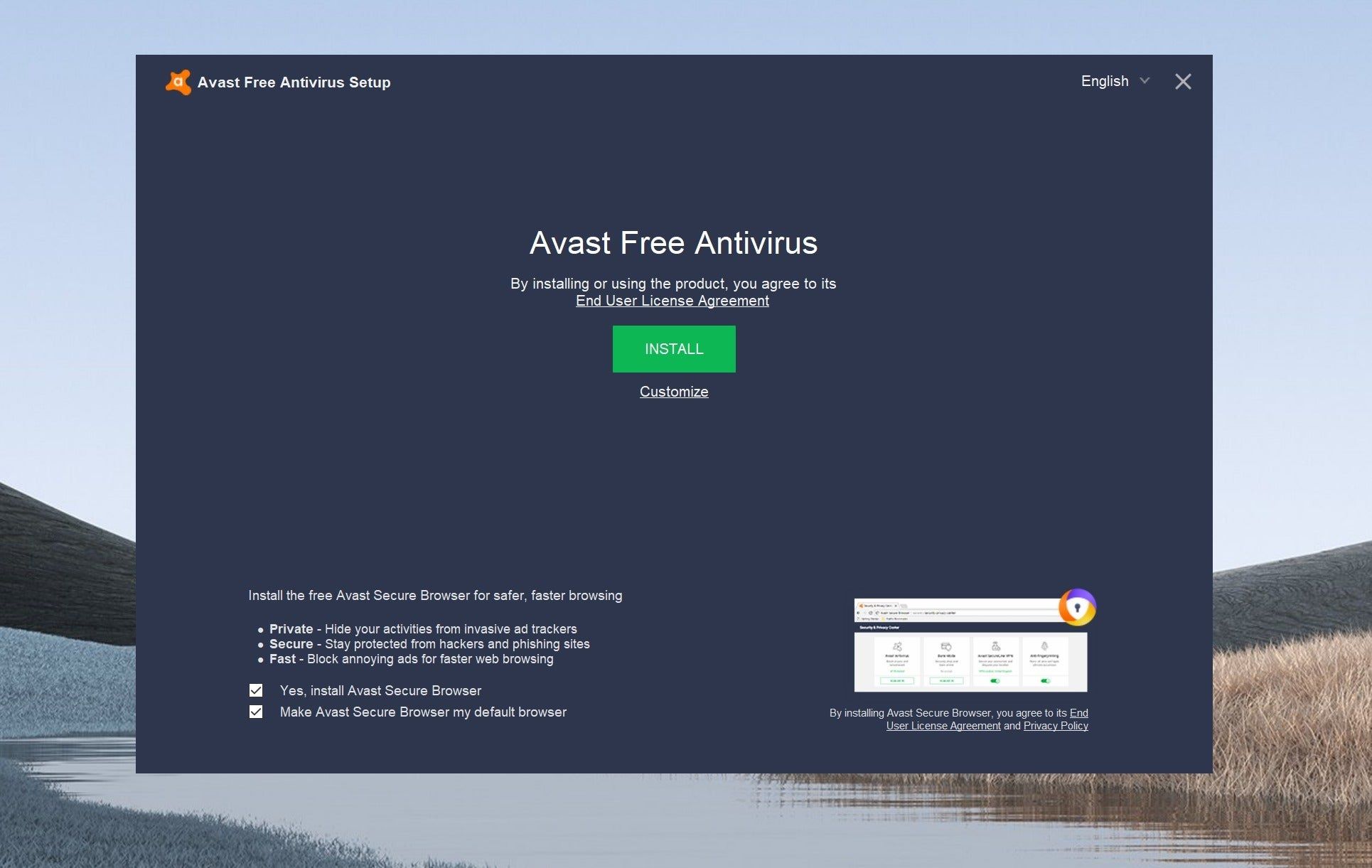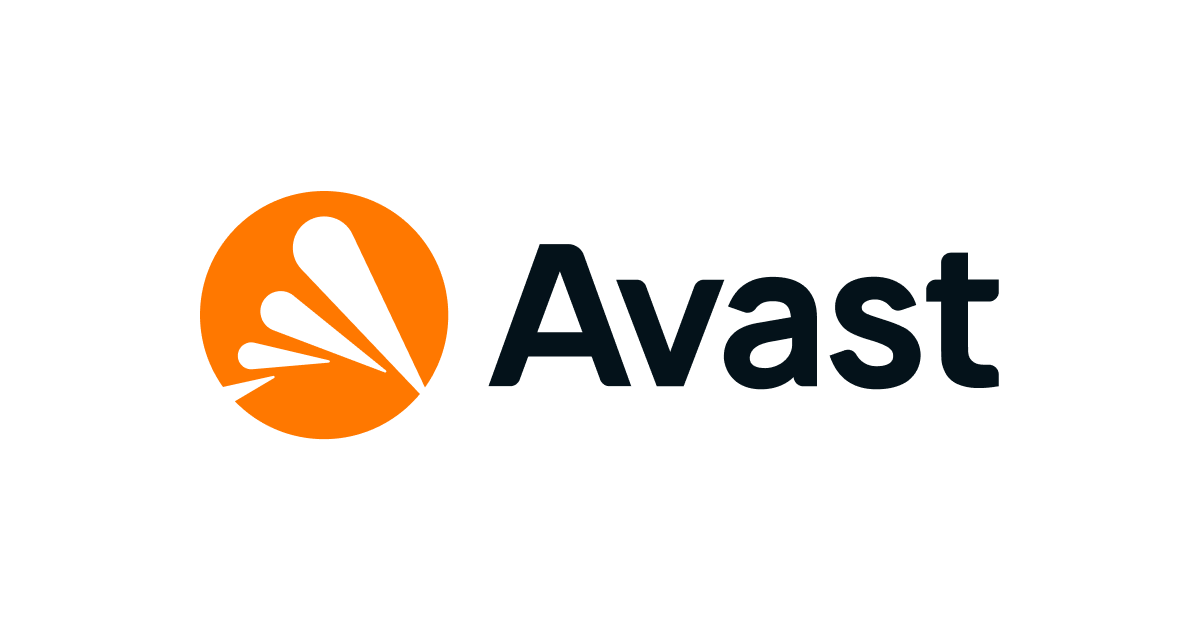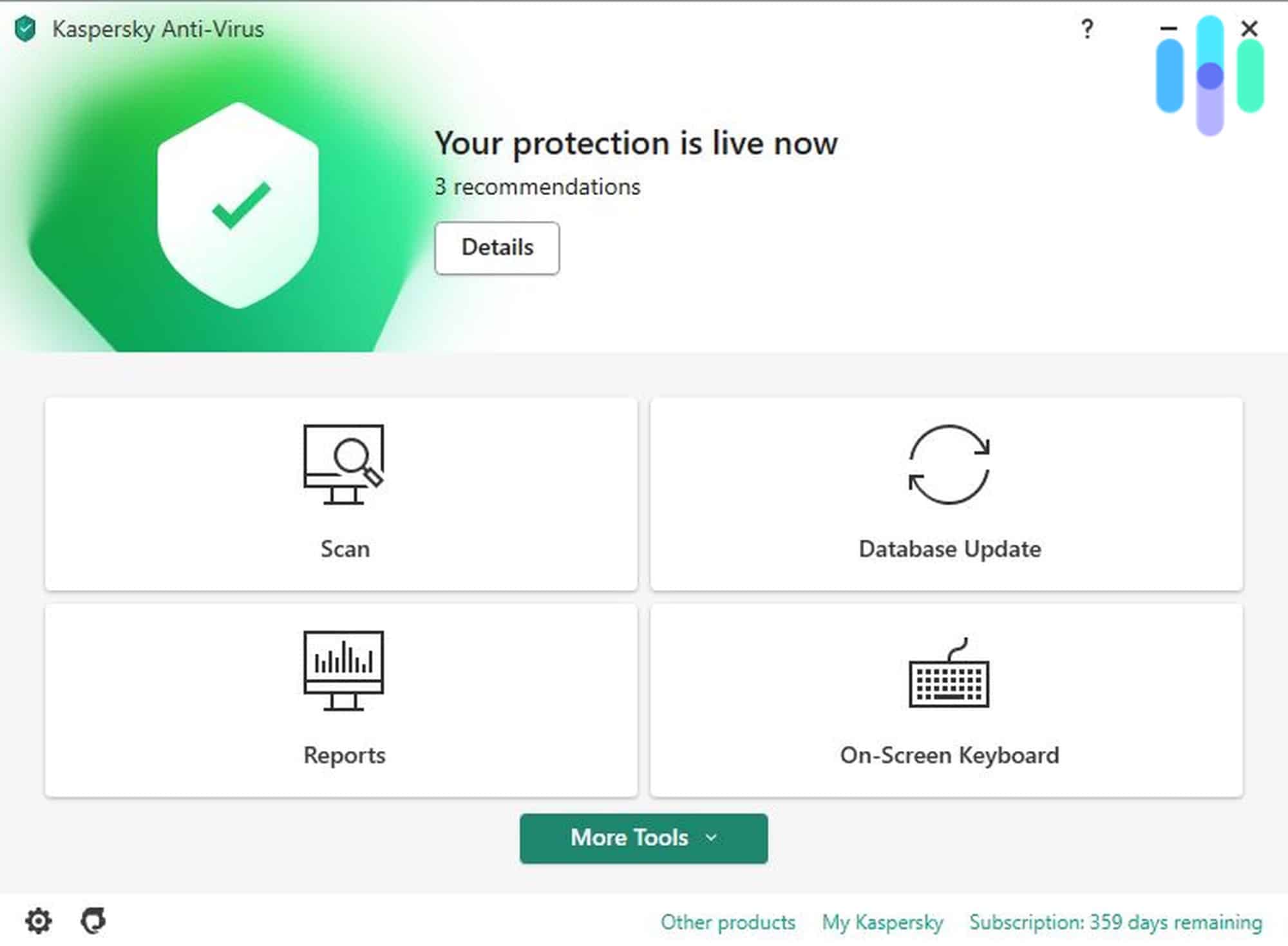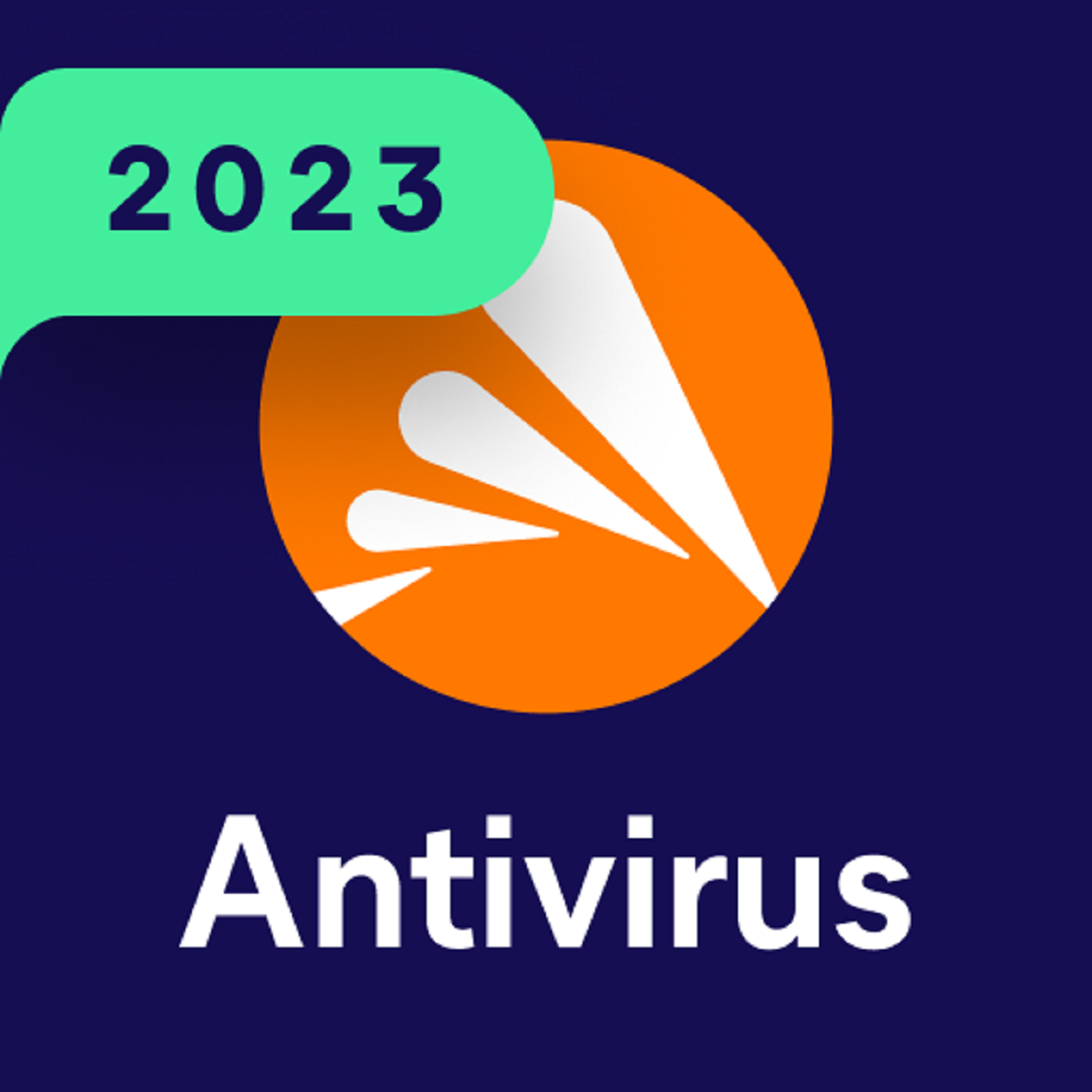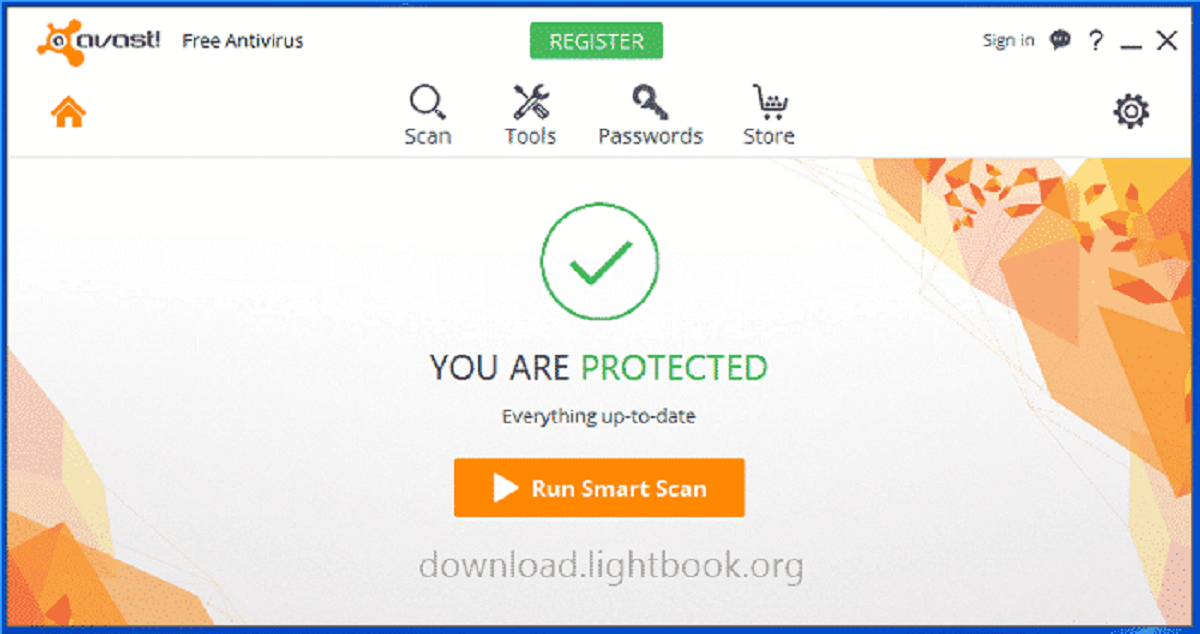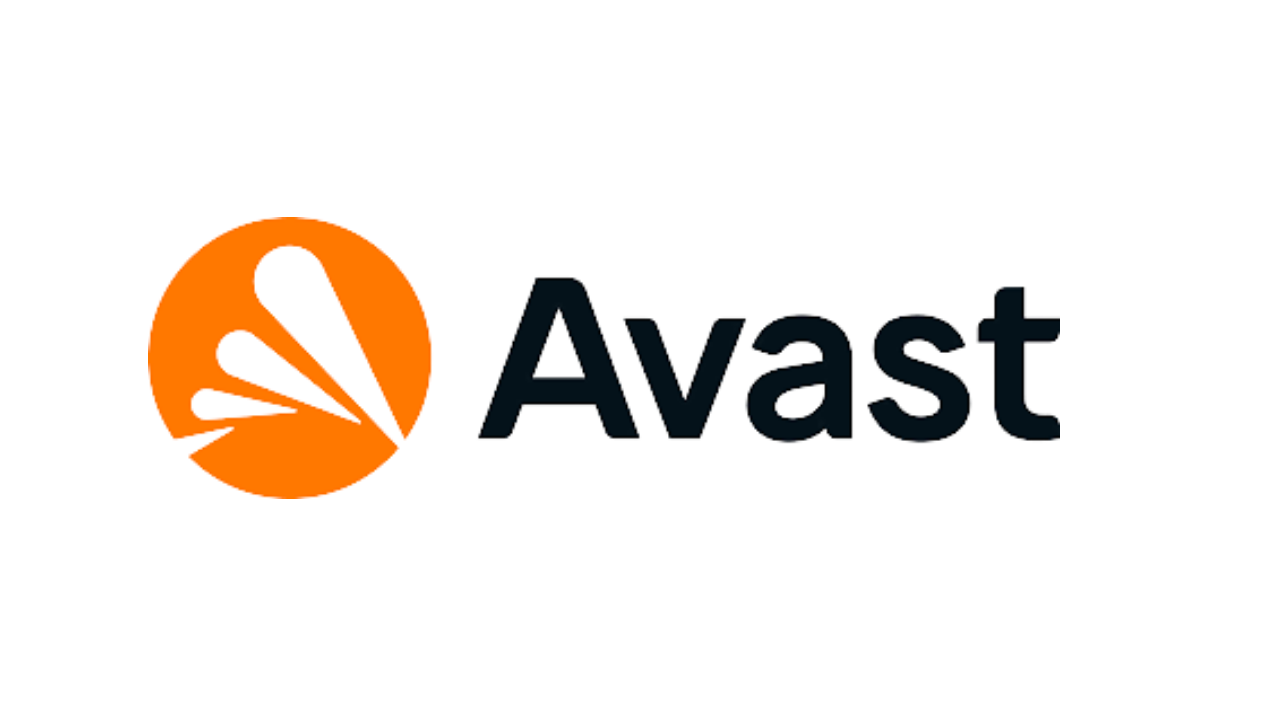Introduction
In today’s digital age, keeping your computer protected from viruses and malware is essential. One popular antivirus software that offers free protection is Avast Antivirus. Avast constantly releases updates to ensure that its users stay protected against the latest threats. Regularly updating Avast is crucial to maintain its effectiveness in safeguarding your device.
In this article, we will guide you through the process of updating your Avast Antivirus software. Whether you prefer manual updates or automatic updates, we have you covered. We will also address common issues that you may encounter during the update process and provide troubleshooting tips to help you overcome them.
By staying up to date with the latest Avast updates, you can take advantage of the newest features and enhancements, as well as ensure that your computer is protected against the ever-evolving threats in the digital landscape. So, let’s dive in and learn how to easily and effectively update your Avast Antivirus software.
Checking for Updates
Before proceeding with the update process, it’s important to check whether there are any available updates for your Avast Antivirus software. Avast provides an intuitive interface that allows you to easily check for updates. Here’s how you can do it:
1. Launch the Avast Antivirus software on your computer. You can usually find it in the system tray or by searching for “Avast” in the Start menu.
2. Once the Avast interface is open, locate the “Menu” option, usually denoted by three horizontal lines or an icon with three dots. Click on it to open the menu.
3. From the menu, select “Settings” to access the Avast settings.
4. In the Settings menu, navigate to the “General” tab. Here, you’ll find the option to check for updates. Click on the “Update” section to expand it.
5. Within the Update section, click on the “Check for Updates” button. Avast will now start searching for any available updates.
6. If there are updates available, Avast will display a message indicating that updates have been found. Click on the “Update” button to proceed with the installation of the updates.
7. Avast will now start downloading and installing the updates. This process may take a few minutes, depending on your internet connection speed and the size of the updates.
8. Once the updates are successfully installed, Avast may prompt you to restart your computer to ensure that the updates are fully applied. It is recommended to follow this instruction and restart your computer to finalize the update process.
By regularly checking for updates, you can ensure that your Avast Antivirus software remains up to date and provides optimal protection against the latest threats. Remember to periodically check for updates to stay secure in the ever-changing landscape of cybersecurity.
Manual Update
If you prefer to have more control over the update process or if automatic updates are not enabled on your Avast Antivirus software, you can manually update the program. Here are the steps to perform a manual update:
1. Launch the Avast Antivirus software on your computer.
2. Click on the “Menu” option, usually indicated by three horizontal lines or an icon with three dots, to access the menu.
3. From the menu, select “Settings” to open the Avast settings.
4. In the Settings menu, navigate to the “General” tab and click on the “Update” section.
5. Within the Update section, you will find an option for “Virus Definitions.” Click on the “Update” button next to it to initiate a manual update of the virus definitions.
6. Avast will now connect to the server and download the latest virus definitions. This may take a few moments, depending on your internet speed and the size of the update.
7. Once the virus definitions update is complete, Avast may require you to restart your computer to apply the changes. Follow any on-screen prompts and restart your computer if instructed to do so.
Manual updates ensure that you have the latest virus definitions, which are essential for detecting and removing the latest threats. It is recommended to perform regular manual updates, especially if you have disabled automatic updates, to keep Avast Antivirus up to date and fully effective in protecting your computer.
Automatic Update
Enabling automatic updates ensures that your Avast Antivirus software stays up to date without manual intervention. This convenient feature allows Avast to automatically download and install the latest updates as soon as they become available. Here’s how you can enable automatic updates:
1. Open the Avast Antivirus software on your computer.
2. Access the menu by clicking on the “Menu” option, usually denoted by three horizontal lines or an icon with three dots.
3. From the menu, select “Settings” to access the Avast settings.
4. In the Settings menu, navigate to the “General” tab and click on the “Update” section.
5. Within the Update section, ensure that the “Enable automatic updating” option is turned on. If it’s already enabled, you’re all set. If not, click on the toggle switch to enable it.
6. Avast provides additional options customization depending on your preferences. You can choose to include program updates and enable or disable notifications for update-related activities.
7. Once you have customized the settings according to your preferences, Avast will automatically download and install updates in the background as they become available. You can rest assured that your Avast Antivirus software is always up to date without any manual effort.
By enabling automatic updates, you ensure that your Avast Antivirus software continuously receives the latest bug fixes, feature enhancements, and virus definitions. This helps in maintaining the highest level of protection against the constantly evolving threats in the digital landscape.
Troubleshooting Update Issues
While updating Avast Antivirus is usually a smooth process, there may be instances where you encounter issues during the update. Here are some common problems you may face and the corresponding troubleshooting steps:
1. Internet Connection Issues: Ensure that your computer is connected to the internet and that you have a stable internet connection. Check if other websites or applications are able to access the internet. If there is an issue with your internet connection, fix it first before attempting the update.
2. Firewall or Security Software Interference: Sometimes, third-party firewall or security software may interfere with the Avast update process. Disable any such software temporarily and try updating Avast again. Once the update is complete, you can re-enable the software.
3. Insufficient Disk Space: Avast updates require free disk space to be installed. If your computer’s hard drive is running low on space, it may hinder the update process. Free up some disk space by deleting unnecessary files and try updating Avast again.
4. Conflicting Programs: In some cases, certain programs or services on your computer may conflict with Avast updates. Temporarily disable any unnecessary programs running in the background and try updating Avast again.
5. Corrupted Installation Files: If the Avast installation files are corrupted, it may cause issues during the update process. In such cases, it is recommended to uninstall Avast completely from your computer, download the latest version from the official Avast website, and perform a fresh installation.
6. Outdated Avast Version: If you are using an outdated version of Avast, it may not be compatible with the latest updates. Check the Avast website for any available updates or make sure that you have enabled automatic updates to ensure you are running the latest version.
If you have tried the above troubleshooting steps and are still experiencing difficulties with updating Avast, it is recommended to contact Avast support for further assistance. They will be able to provide you with specific guidance tailored to your situation.
Keeping Avast Antivirus up to date is crucial for the security of your computer. By troubleshooting any update issues promptly, you can ensure that Avast provides the necessary protection against malware and other threats.
Conclusion
Updating your Avast Antivirus software is essential for keeping your computer protected from the latest threats. Whether you choose manual updates or opt for the convenience of automatic updates, regularly updating Avast ensures that you have the most up-to-date virus definitions, bug fixes, and feature enhancements.
In this article, we discussed how to check for updates, perform manual updates, and enable automatic updates in Avast Antivirus. We also provided troubleshooting steps for common update issues that you may encounter along the way.
Remember to periodically check for updates to ensure that your Avast software remains effective and capable of safeguarding your device against evolving threats. Regular updates not only provide optimal security but also give you access to the latest features and improvements offered by Avast.
By taking advantage of Avast’s comprehensive protection and keeping your antivirus software updated, you can browse the internet, download files, and use your computer with confidence, knowing that you have a robust defense against malware, viruses, and other malicious activities.
Stay vigilant and prioritize the security of your computer by prioritizing regular updates for Avast Antivirus. Your efforts in keeping your software current will greatly contribute to maintaining the integrity and performance of your device.