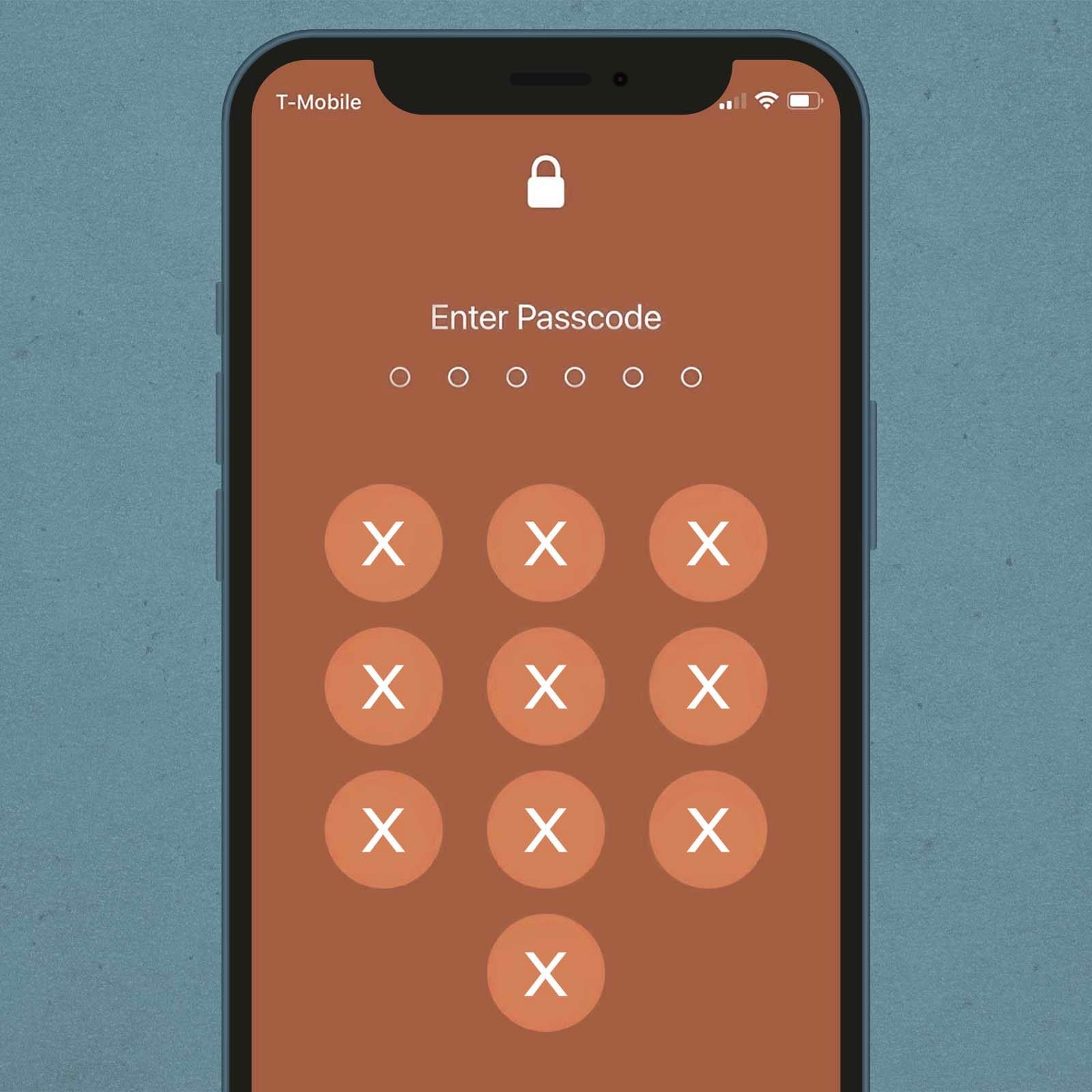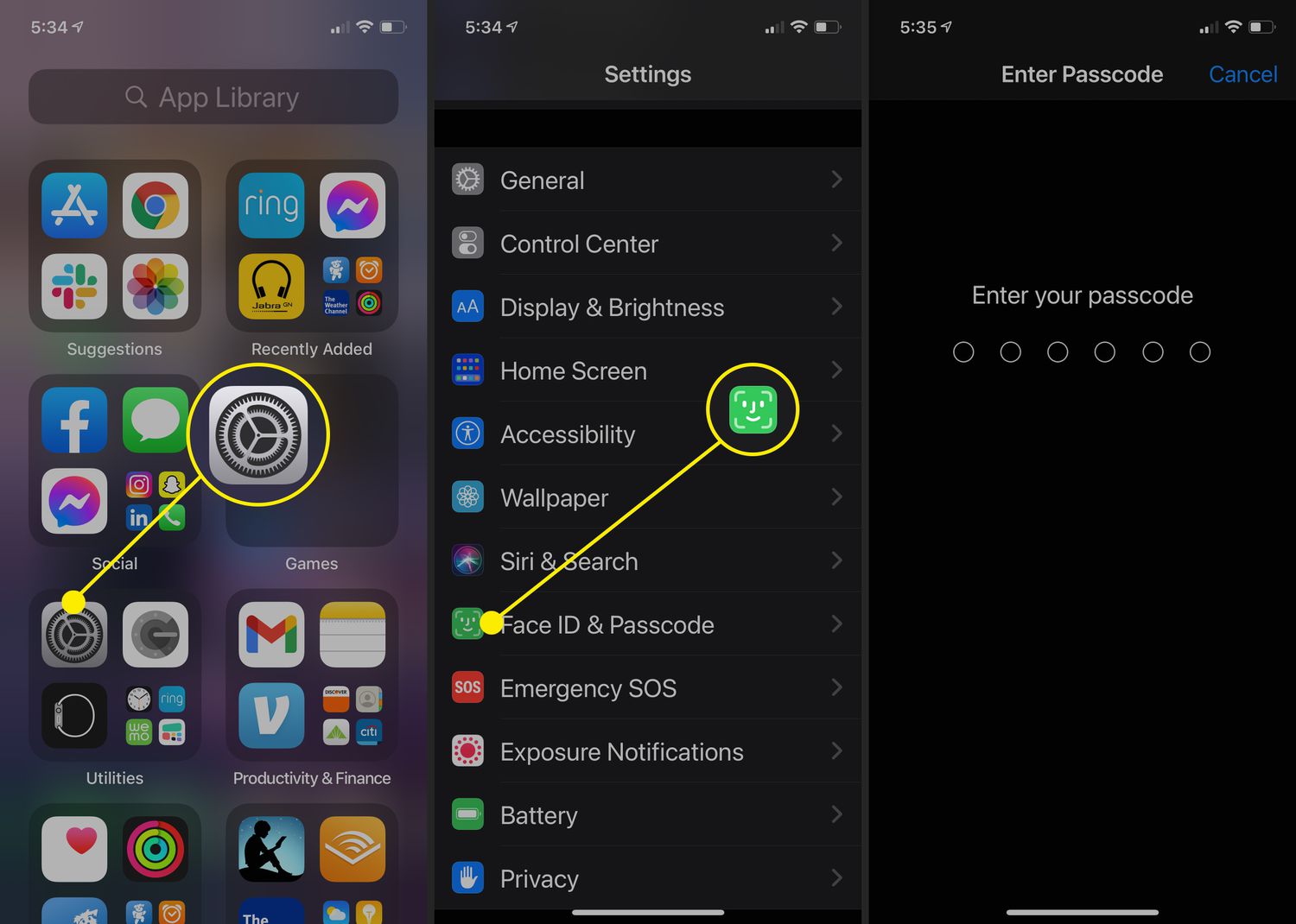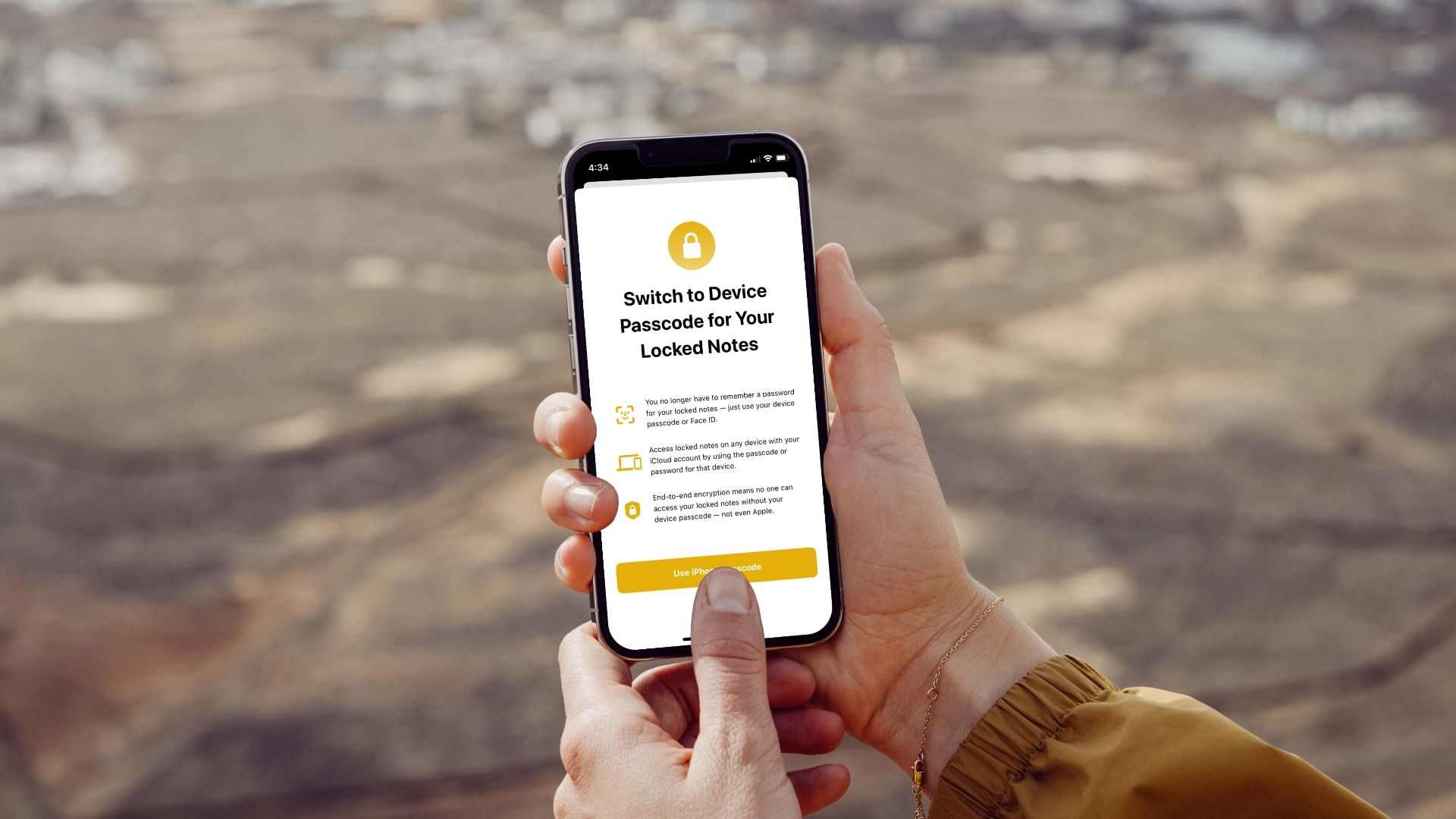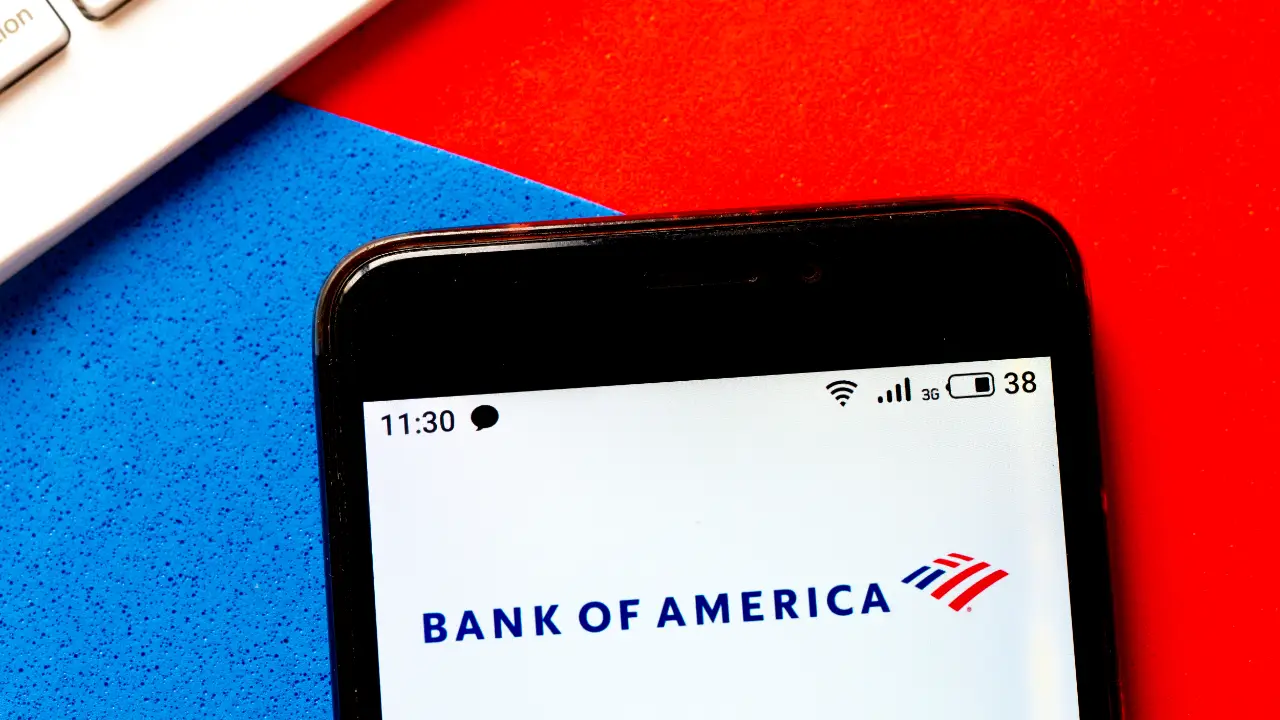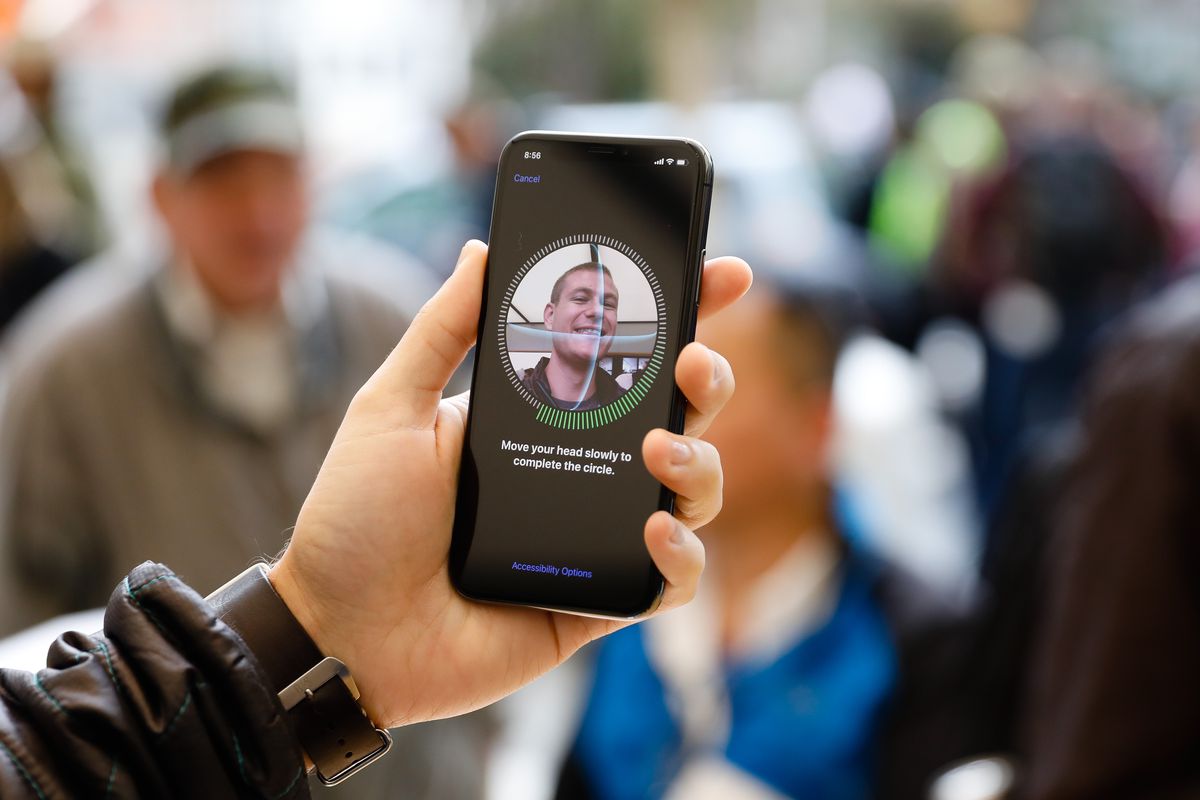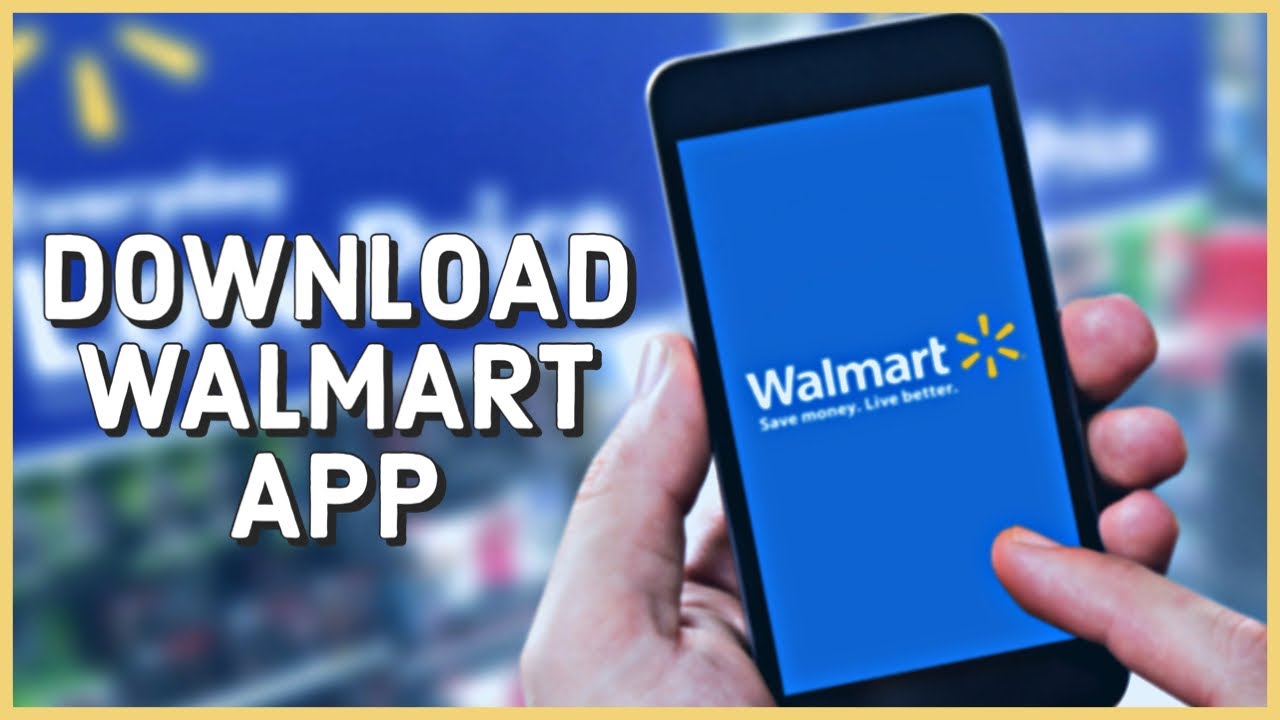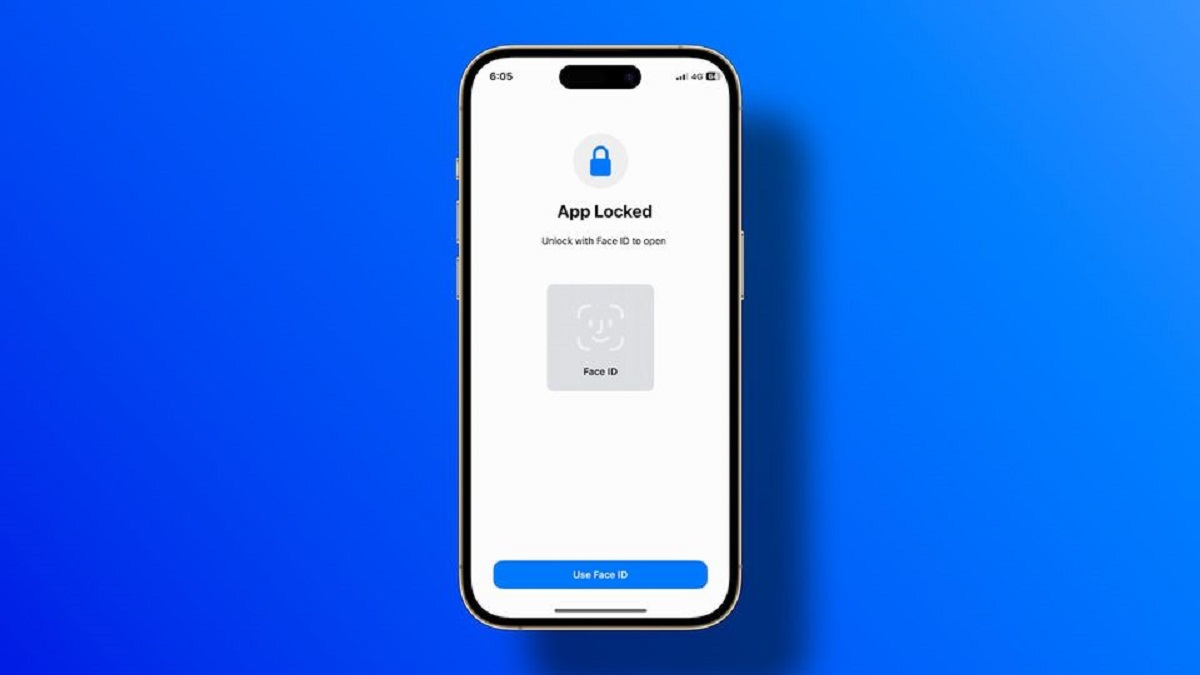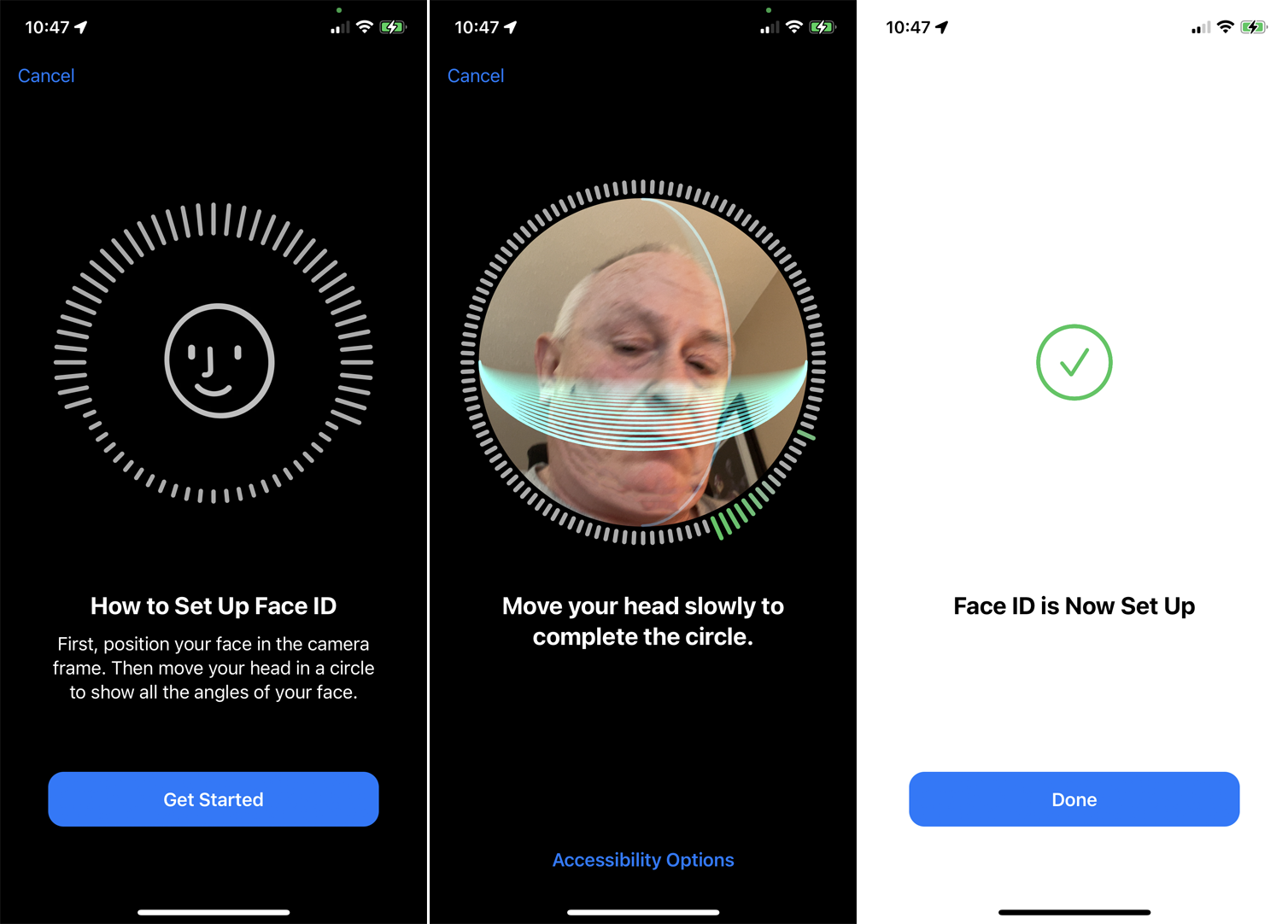Introduction
Welcome to our guide on how to unlock an iPhone without Face ID or password. We understand that situations arise where you may find yourself locked out of your iPhone, whether you have forgotten your password or your Face ID is not working. Fortunately, there are several methods you can try to regain access to your device without resorting to a factory reset.
While it is always recommended to remember your Apple ID password and keep your Face ID settings updated, we understand that mistakes happen or unforeseen circumstances occur. In this article, we will explore different methods that can help you bypass the lock screen on your iPhone and regain access to your device.
Please note that these methods should only be used if you have a legitimate reason and have legal ownership of the device. Using these methods for unauthorized access or malicious intent is strictly forbidden and against the law.
Now, let’s dive into the various methods you can try to unlock your iPhone without Face ID or password.
Why Would You Need to Unlock an iPhone Without Face ID or Password?
There are several situations where you might need to unlock an iPhone without using Face ID or password. Here are a few common scenarios:
- Forgot Password: Forgetting your iPhone password is a common occurrence, and it can be frustrating when you are unable to access your device. Whether you recently changed your password and cannot remember it or simply made a mistake while entering it, being locked out of your iPhone can disrupt your daily routine.
- Face ID Not Working: Face ID is an innovative feature that allows you to unlock your iPhone with just a glance. However, certain circumstances, such as wearing a mask or experiencing a technical issue with the Face ID sensor, can prevent it from working. In such cases, alternative methods are needed to unlock the device.
- Second-Hand iPhone: If you’ve purchased a used iPhone from a third party, there is a chance that it may be locked with a passcode or Face ID. Without the previous owner’s password or facial recognition data, you will need to find a way to unlock the iPhone and set it up with your own credentials.
- Emergency Situations: In critical situations where you need to access someone’s iPhone urgently, such as during medical emergencies or legal matters, being able to unlock the device without the passcode or Face ID can be crucial.
It is important to remember that unlocking an iPhone without the owner’s permission or using it for illegal activities is against the law and violates the user’s privacy. However, if you are the rightful owner of the device and find yourself in any of the above situations, the following methods can help you regain access to your iPhone without using Face ID or password.
Method 1: Using the Siri Exploit
One method to unlock an iPhone without Face ID or password is by taking advantage of a Siri exploit. This technique works on older iPhone models running iOS 10 or earlier versions. Here’s how to do it:
- Activate Siri by pressing and holding the Home button or saying “Hey Siri” if enabled.
- Ask Siri to “Enable VoiceOver.”
- Siri will instruct you to triple-click the Home button. Do it, and a screen will appear where the accessibility options can be accessed.
- Select “Customize Top Level Menu” and scroll to find the “Accessibility Shortcut” option.
- Choose any accessibility option available, such as “Magnifier,” “Guided Access,” or “Switch Control.”
- Once selected, Siri will ask you to triple-click the Home button again. This will take you to the accessibility settings for the chosen option.
- In the accessibility settings, find and select “Accessibility Shortcut.” You will be redirected to a screen that allows you to access different accessibility features.
- From this screen, select “VoiceOver” and click “Done” in the top right corner.
- Siri will take you back to the accessibility settings screen. Here, select “VoiceOver” from the options.
- Turn off VoiceOver by sliding the switch to the off position.
- Now, you will be taken back to the accessibility features screen. Scroll down to find “Home.” Click it, and Siri will exit.
- You should now be on the iPhone’s home screen, and you can access the device without the need for Face ID or password.
Please note that this method may not work on newer iPhone models or devices running the latest versions of iOS. It is always recommended to keep your iPhone software updated to ensure the latest security features are in place.
Method 2: Using iTunes to Reset the iPhone
If the previous method didn’t work for you, another way to unlock an iPhone without Face ID or password is by using iTunes to reset the device. Here’s how:
- Connect your iPhone to a computer that has iTunes installed using the USB cable.
- Launch iTunes if it doesn’t open automatically.
- Once connected, select your iPhone from the list of devices within iTunes.
- In the Summary tab, you will see an option to “Restore iPhone.”
- Click on this option and confirm your choice when prompted.
- iTunes will now erase all the data on your iPhone and install the latest version of iOS.
- Wait for the process to complete. This may take some time, so be patient.
- Once the reset is finished, your iPhone will reboot to the setup screen.
- Set up your device as a new iPhone or restore it from a previous backup if available.
- Follow the on-screen instructions to complete the setup.
- Your iPhone will be unlocked, and you can now access it without the need for Face ID or password.
It’s important to note that using this method will erase all the data on your iPhone, so it’s crucial to have a recent backup to restore your personal information and settings after the reset. If you haven’t backed up your iPhone before, unfortunately, you will lose your data during this process.
This method works on all iPhone models and iOS versions. However, it requires a computer with iTunes installed and a stable internet connection to download the latest iOS version.
Method 3: Using iCloud’s Find My iPhone Feature
If you have enabled the Find My iPhone feature on your device and have access to another Apple device or a computer, you can use iCloud to unlock your iPhone without Face ID or password. Here’s how:
- Using a web browser, visit the iCloud website (www.icloud.com) and sign in with your Apple ID and password.
- Once signed in, click on the “Find iPhone” option.
- On the Find My iPhone page, you will see a list of devices associated with your Apple ID. Select your locked iPhone from the list.
- If your iPhone is online and connected to the internet, you will see its location on the map.
- In the top-right corner, click on the “Actions” button, represented by a small “i” inside a circle.
- From the dropdown menu, select “Erase iPhone.”
- You will be prompted to confirm the erasure. Click on “Erase” to proceed.
- iCloud will remotely erase all the data on your iPhone and restore it to factory settings.
- Once the erasure process is complete, your iPhone will reboot to the setup screen.
- Set up your device as a new iPhone or restore it from a previous backup if available.
- Follow the on-screen instructions to complete the setup process.
- Your iPhone is now unlocked, and you can access it without Face ID or password.
It is important to note that using this method will erase all the data on your iPhone, so make sure you have a recent backup to restore your personal information and settings afterwards. Similar to the previous method, if you haven’t backed up your iPhone before, you will lose your data during this process.
This method requires the Find My iPhone feature to be enabled on your device and an internet connection to access the iCloud website.
Method 4: Using a Third-Party Tool
If the previous methods didn’t work for you or if you are unable to use them, you can consider using a reputable third-party tool to unlock your iPhone without Face ID or password. There are several tools available in the market that claim to provide iPhone unlocking services. Here are the general steps to follow when using a third-party tool:
- Research and select a reliable and trusted third-party tool that specializes in iPhone unlocking. Look for reviews and recommendations to ensure its effectiveness and safety.
- Download and install the chosen third-party tool on a computer that meets the requirements.
- Launch the tool and connect your locked iPhone to the computer using a USB cable.
- Follow the on-screen instructions provided by the tool to begin the unlocking process.
- The tool will attempt to bypass the lock screen security on your iPhone.
- Once the process is complete, your iPhone should be unlocked, and you can access it without Face ID or password.
- Depending on the tool you choose, there may be additional steps or requirements during the unlocking process. Ensure that you carefully read and follow the instructions provided by the tool.
- After unlocking your iPhone, you can set it up as a new device or restore it from a previous backup.
- Keep in mind that using third-party tools may void your warranty, and there is always a risk involved when using unofficial methods to unlock your device.
- Ensure that you perform thorough research and choose a reputable tool to minimize any potential risks.
Note that the availability and effectiveness of third-party tools may vary based on the iPhone model and iOS version. Additionally, some tools may require a payment or subscription to access their full features.
It is crucial to exercise caution when using third-party tools and to be aware of possible risks and consequences. Make sure to backup your device before attempting any unlocking methods to avoid permanent data loss.
Conclusion
When you find yourself locked out of your iPhone without Face ID or password, it can be a frustrating situation. However, there are various methods available to regain access to your device without resorting to a factory reset. In this guide, we explored four different methods to unlock your iPhone:
- Using the Siri exploit can be effective on older iPhone models running iOS 10 or earlier versions. However, this method may not work on newer iPhone models or devices running the latest iOS.
- Using iTunes to reset your iPhone is a reliable method that works on all iPhone models and iOS versions. However, it erases all data on the device, so having a recent backup is essential.
- Utilizing iCloud’s Find My iPhone feature allows you to remotely erase your iPhone and set it up as a new device. This method requires an internet connection and the Find My iPhone feature enabled on your device.
- Using a reputable third-party tool can be an alternative option when other methods fail. However, make sure to research and choose a trusted tool to avoid potential risks.
Remember, these methods should only be used if you have legal ownership and a legitimate reason to unlock the iPhone. It is crucial to respect privacy and adhere to the law when using these methods. Additionally, always ensure that you have a recent backup of your iPhone to prevent the loss of important data.
We hope this guide has provided you with valuable information on how to unlock an iPhone without Face ID or password. Choose the method that suits your situation best and proceed with caution. If you are unsure or encounter any difficulties, it is recommended to seek professional assistance or contact Apple support for further guidance.