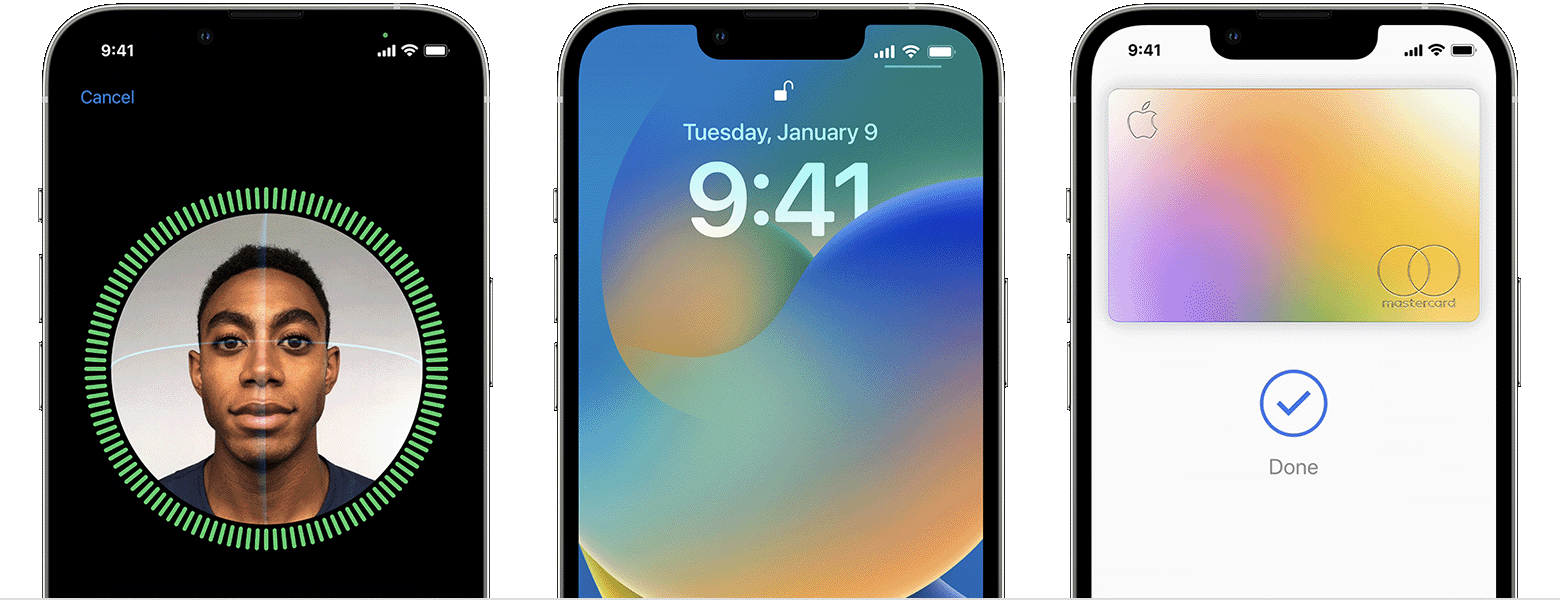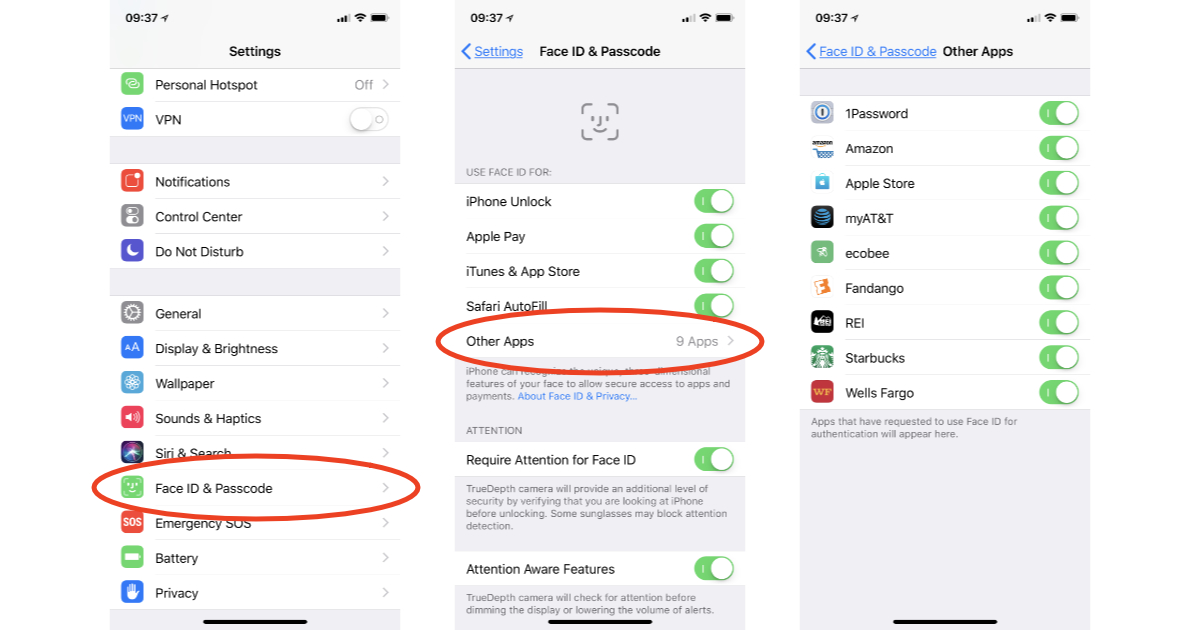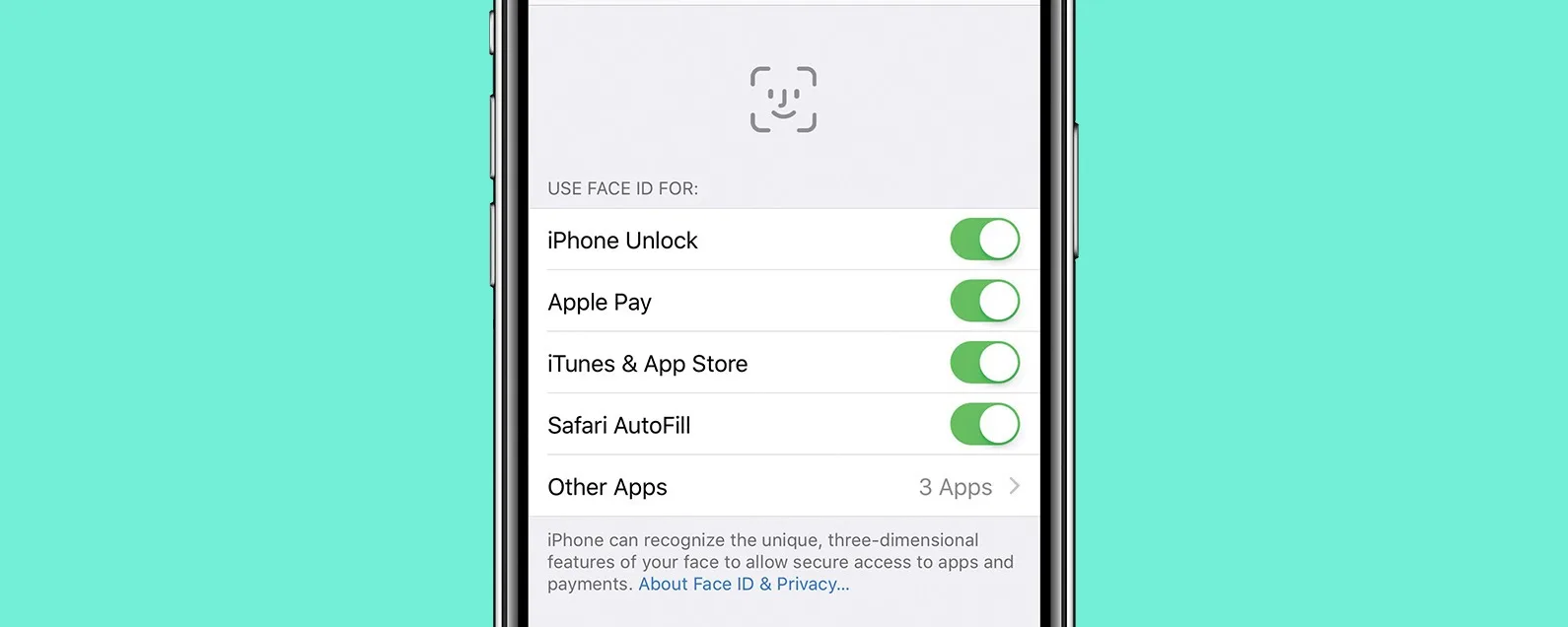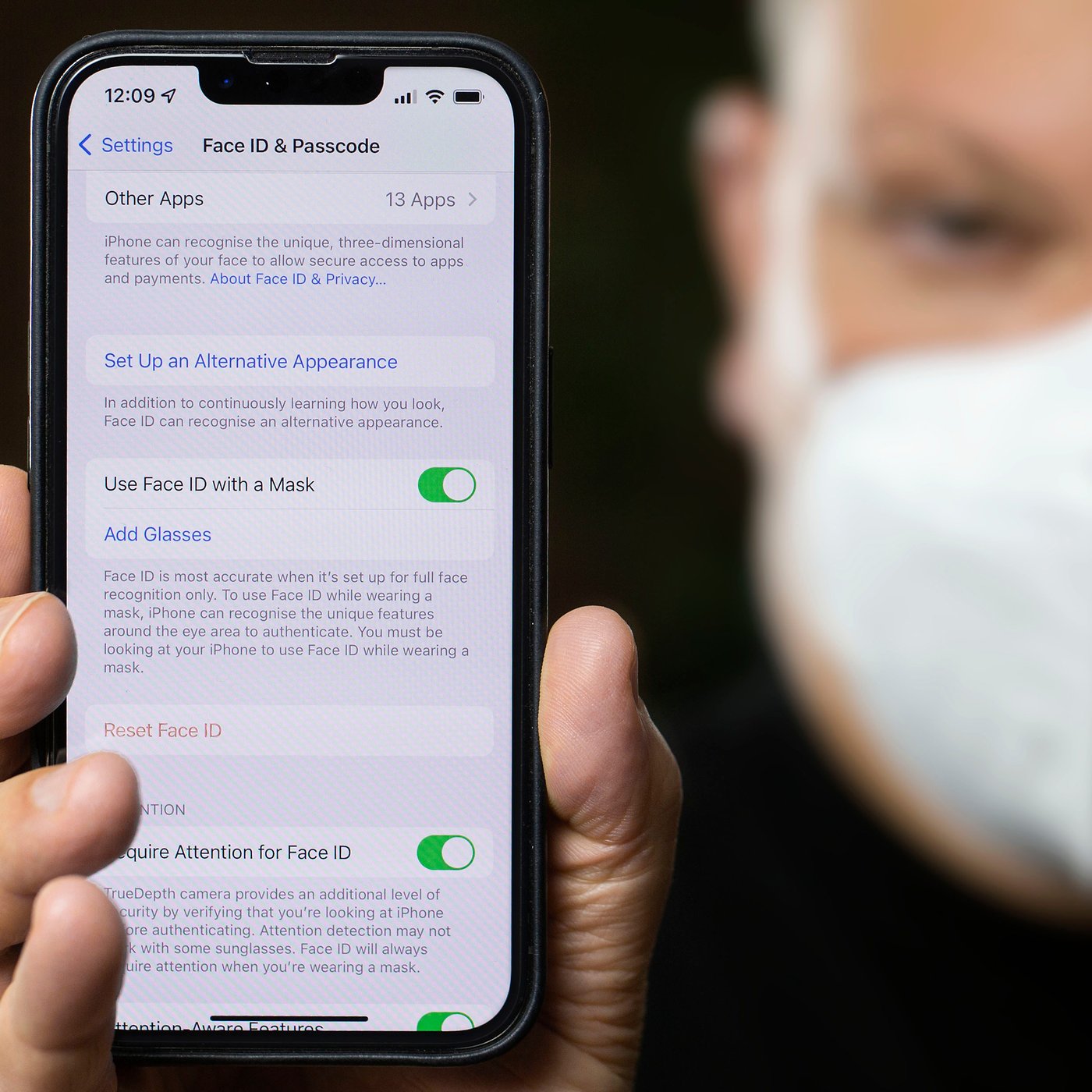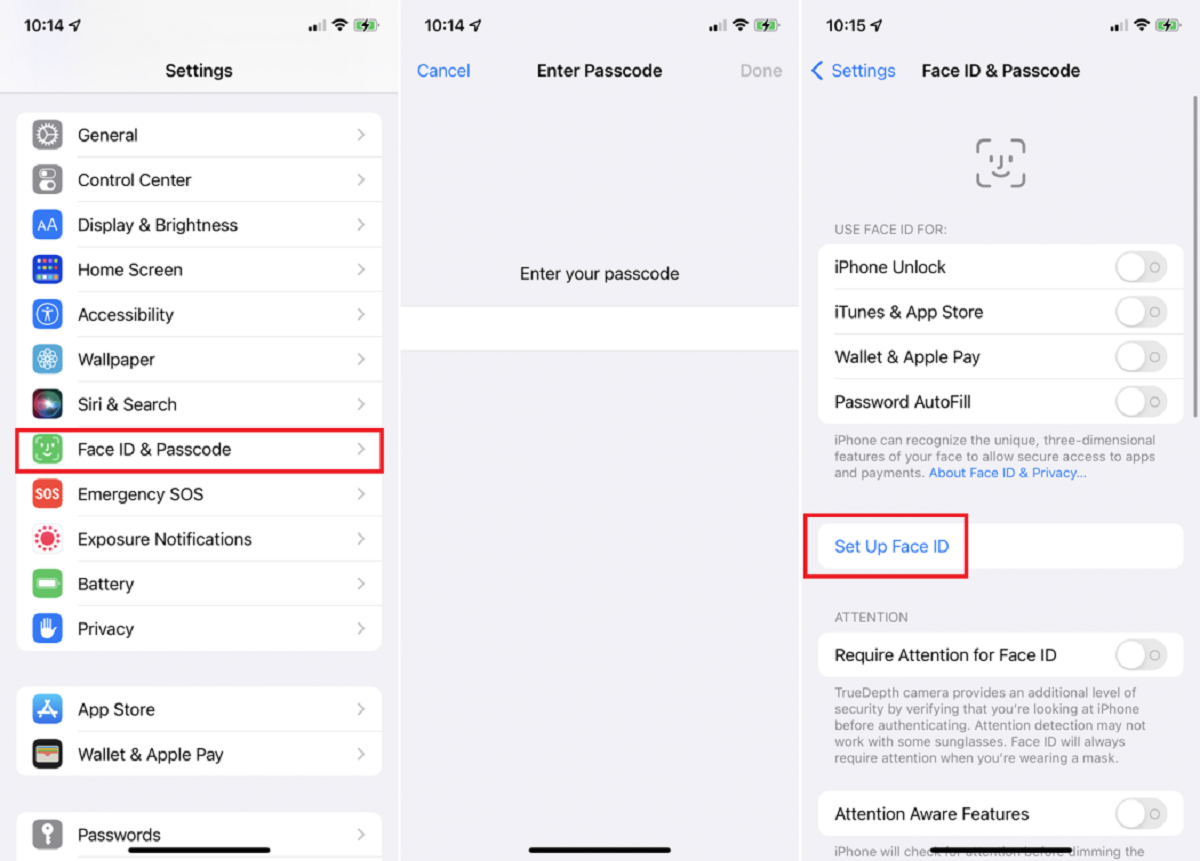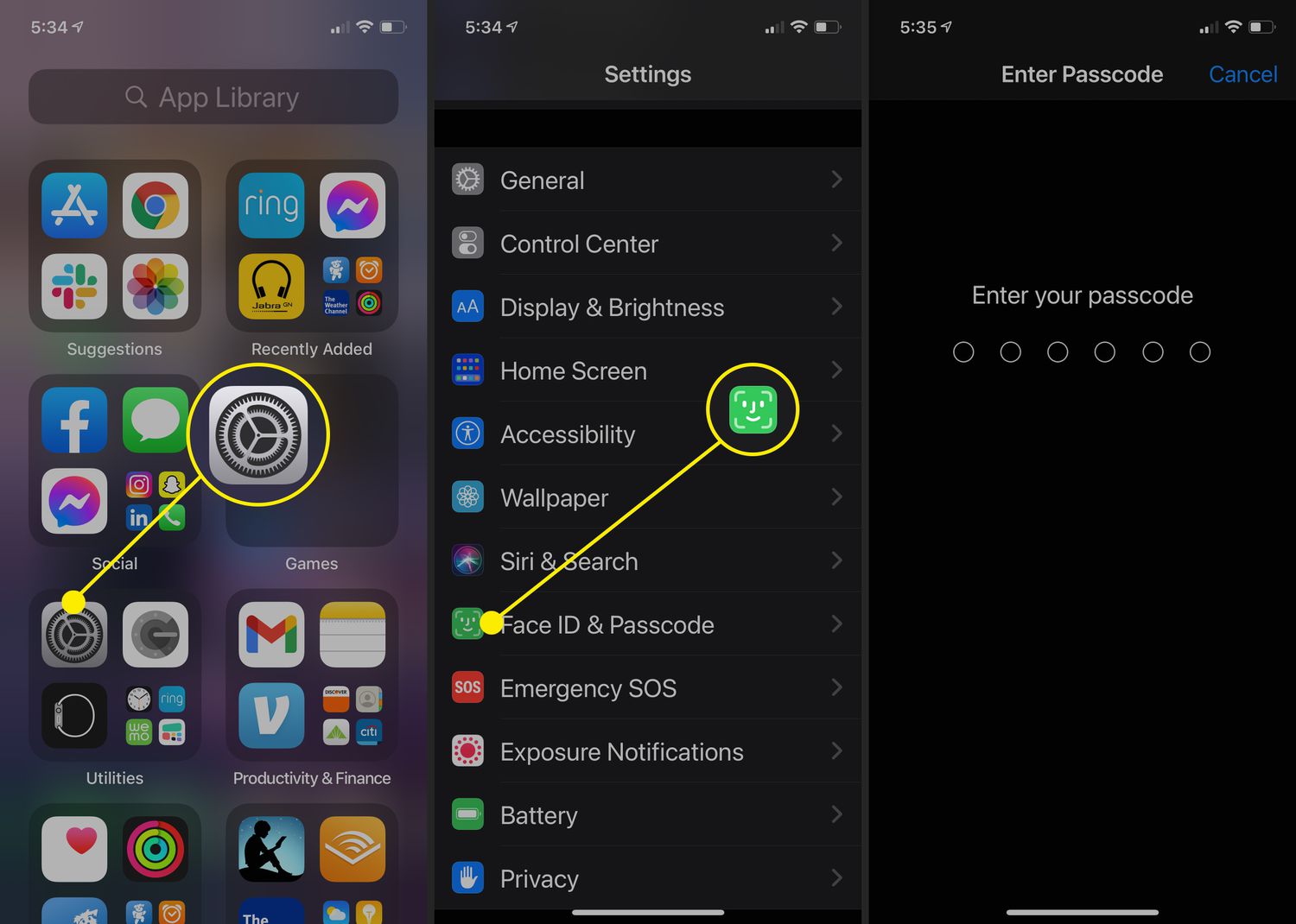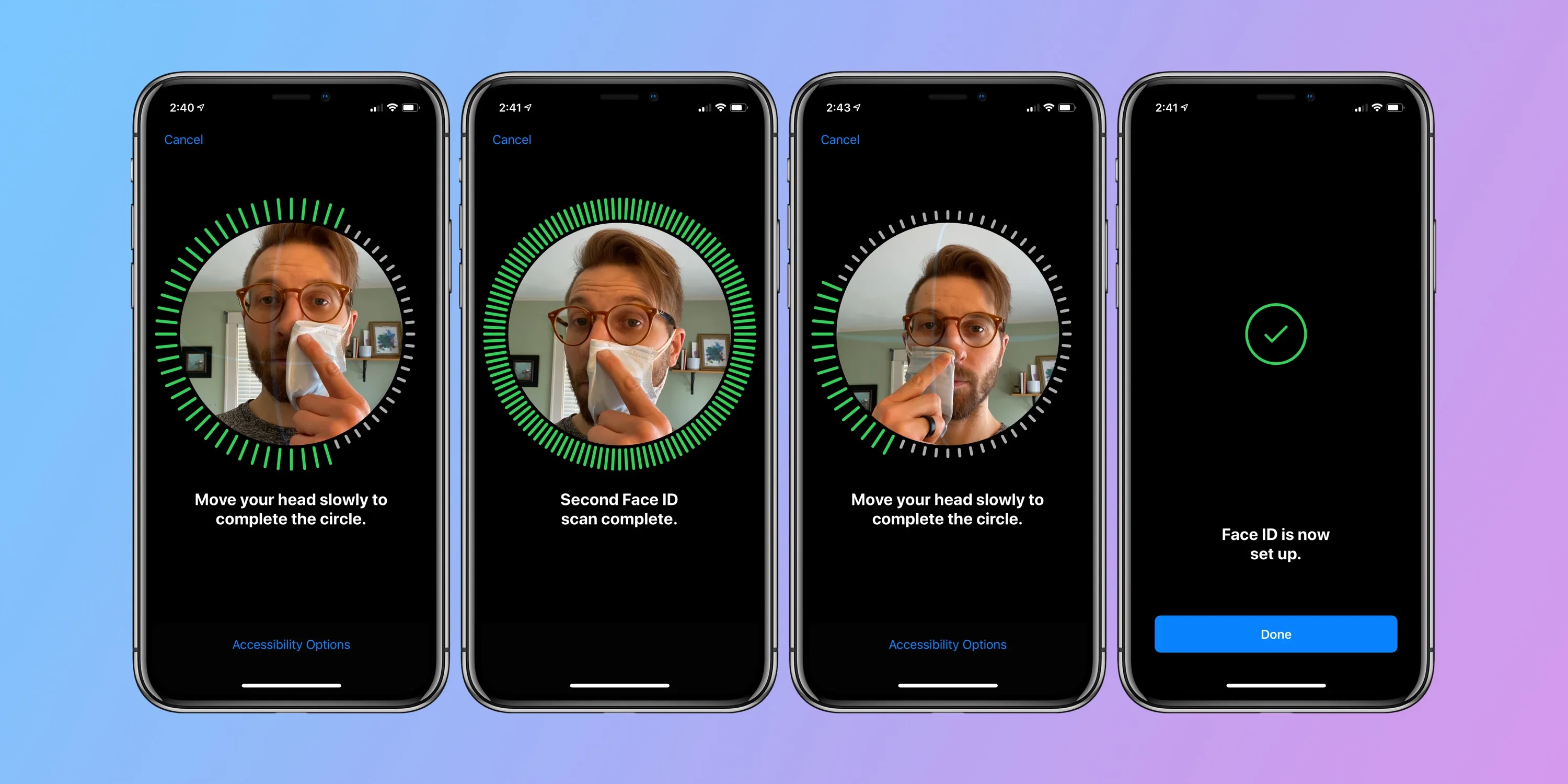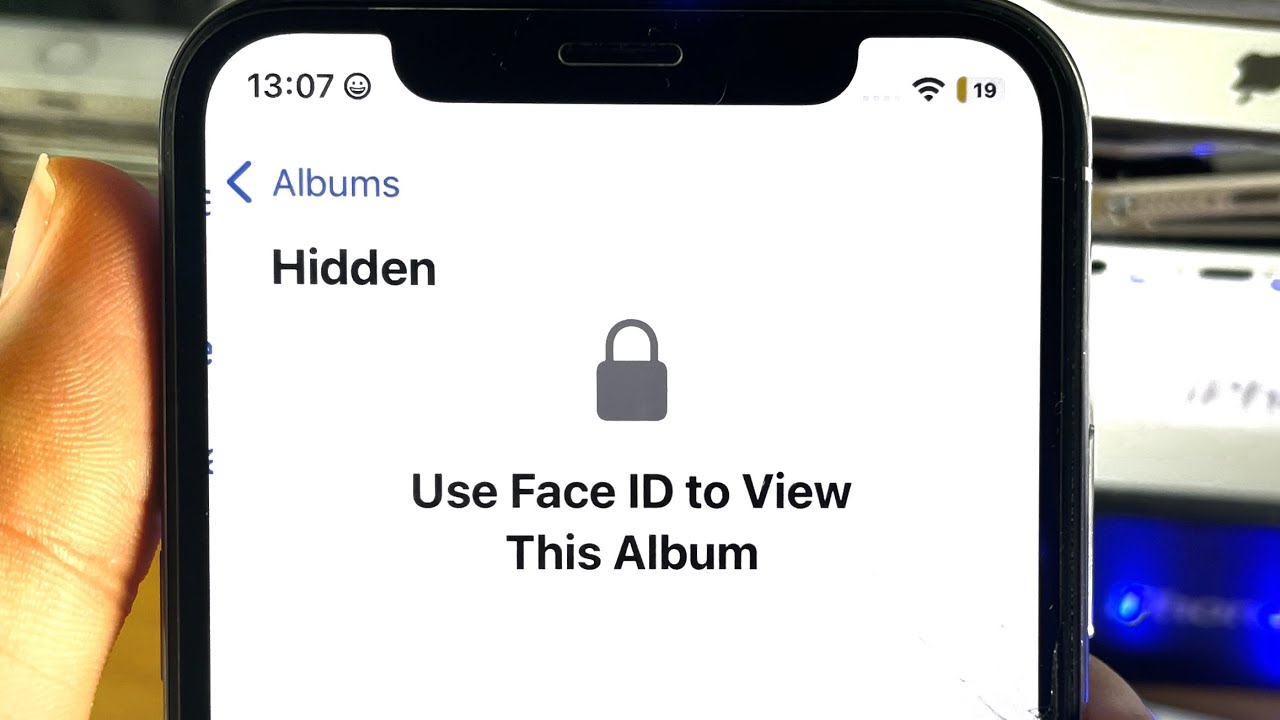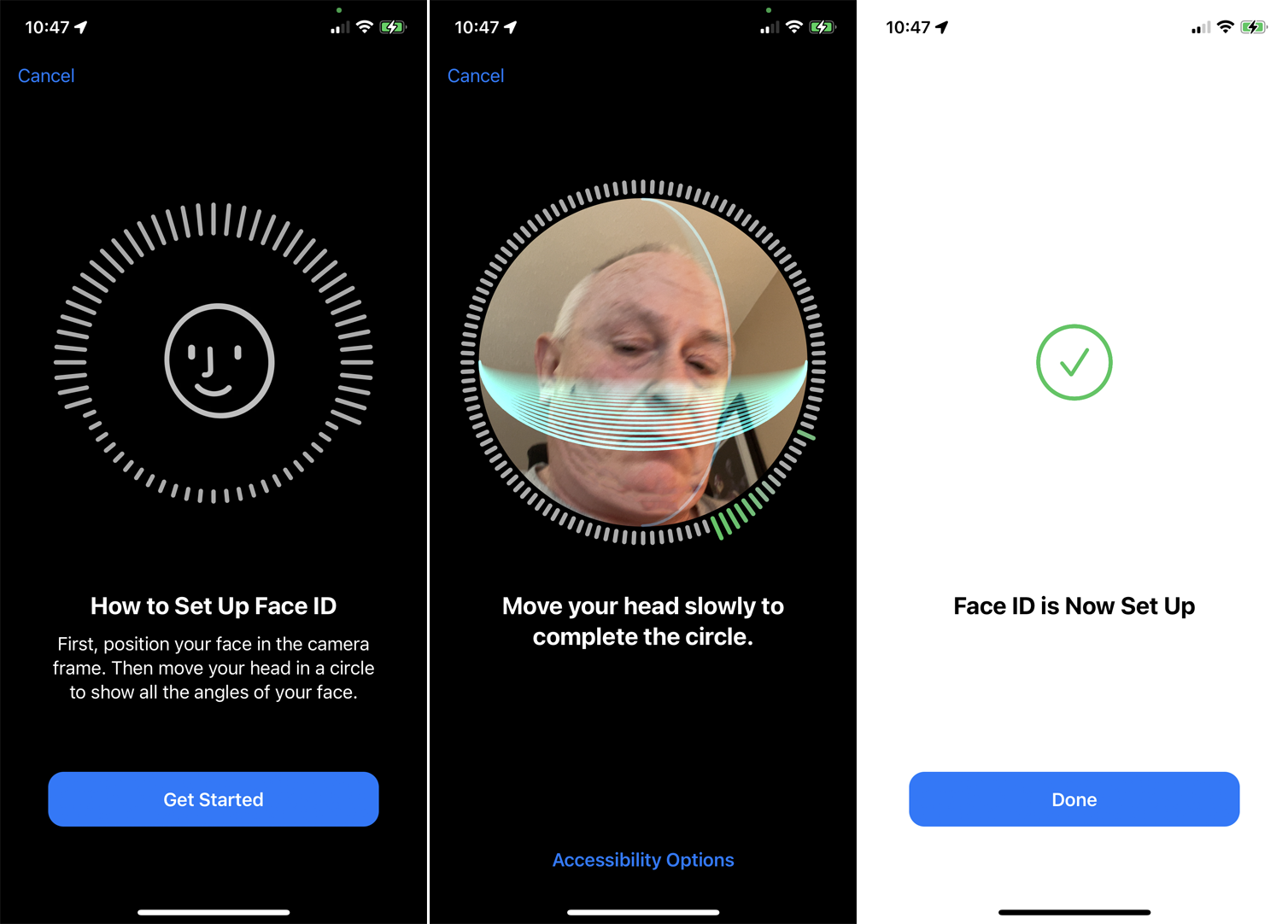Introduction
Unlocking your iPhone with just a glance may seem like something out of a science fiction movie, but thanks to Apple’s innovative Face ID technology, it’s now a reality. Face ID is a powerful feature that uses facial recognition to securely unlock your device, authorize app purchases, and authenticate your identity for various tasks.
With the introduction of the iPhone X, Apple revolutionized the way we interact with our smartphones by eliminating the traditional home button and replacing it with a cutting-edge TrueDepth camera system. This advanced technology captures an accurate depth map of your face, analyzes it with machine learning algorithms, and generates a unique mathematical representation called a Face ID data map.
The Face ID technology is impressively secure, boasting a one in a million chance of someone else unlocking your iPhone using their face. It’s designed to adapt to physical changes in your appearance, such as hairstyles, facial hair, and glasses. Plus, Face ID is attention-aware, meaning it won’t unlock your device unless you’re looking directly at it, adding an extra layer of security.
In this article, we will explore how Face ID works, how to set it up on your iPhone, and how to unlock your device using this convenient and secure method. We’ll also address common troubleshooting tips and discuss the security and privacy concerns associated with Face ID.
So, if you’re ready to harness the power of Face ID and simplify your iPhone unlocking experience, let’s dive in and discover all you need to know about this groundbreaking technology.
How does Face ID work?
Face ID utilizes a sophisticated combination of hardware and software to accurately and securely authenticate your identity. When you glance at your iPhone, the TrueDepth camera system located at the top of the device captures over 30,000 invisible infrared dots to create a precise depth map of your face.
These infrared dots help measure the distance between different points on your face, such as the curve of your cheekbone or the contour of your nose. This creates a detailed facial recognition profile specific to you, which is then stored securely in the iPhone’s Secure Enclave.
One of the key features of Face ID is its advanced machine learning algorithms. These algorithms continuously analyze your facial features and adapt over time, adjusting to physical changes such as aging or changes in appearance due to hairstyles, facial hair, or wearing glasses.
Face ID’s attention-aware feature adds an extra layer of security. The system uses the TrueDepth camera to detect if your eyes are open and looking directly at the device. This means that even if someone attempts to unlock your iPhone with a photo or while you’re sleeping, it won’t work.
Additionally, Face ID is designed to work in various lighting conditions. Whether you’re in a bright room or a dimly lit environment, the system uses infrared illumination to ensure accurate facial recognition, making it a reliable method of unlocking your iPhone wherever you are.
It’s important to note that your facial data is securely stored on the device itself and not uploaded to Apple’s servers. This ensures your privacy and adds an extra layer of protection against unauthorized access.
Now that we understand the technology behind Face ID, let’s explore how to set it up on your iPhone to start using this convenient and secure unlocking method.
Setting up Face ID
Setting up Face ID on your iPhone is a straightforward process that ensures your device recognizes and securely authenticates your face. Here’s how to get started:
- Go to your iPhone’s Settings app and select “Face ID & Passcode”. You may be prompted to enter your passcode to access this section.
- Tap “Enroll Face” to begin the setup process.
- Position your face within the frame shown on the screen. Make sure your face is fully visible and not obstructed by any objects.
- When you’re ready, tap “Get Started” to allow your iPhone to capture your face. Gently move your head in a circular motion to complete the scan. The process may take a few seconds.
- Once the scan is complete, you’ll need to complete a second scan to capture more data points. Follow the on-screen instructions and move your head in a different motion this time.
- After the second scan, Face ID setup is complete. You can now use Face ID as the primary method for unlocking your iPhone, authorizing app purchases, and more.
It’s worth noting that during the setup process, you have the option to enable or disable certain Face ID features. For example, you can choose to allow Face ID to unlock your device from the lock screen, or require attention for Face ID to be activated.
In the “Face ID & Passcode” settings, you’ll also find options to manage alternate appearances, control app and website passwords, and reset Face ID if needed.
With Face ID successfully set up, you’re now ready to experience the convenience and security it offers. Let’s explore how to use Face ID to unlock your iPhone in the next section.
Enabling Face ID on your iPhone
Once you have set up Face ID on your iPhone, you’ll need to enable it to use it as the primary method for unlocking your device. Here’s how to enable Face ID:
- Open the Settings app on your iPhone and navigate to “Face ID & Passcode”.
- You may be prompted to enter your passcode to access the Face ID settings. Once done, you’ll see the options available for Face ID.
- Toggle the “iPhone Unlock” switch to enable Face ID for unlocking your iPhone using facial recognition.
- Under “Use Face ID For”, you can enable or disable other features, such as iTunes & App Store, Safari Autofill, and more. Toggle the switches according to your preferences.
- If you want to require attention for Face ID, which adds an extra layer of security, toggle the “Require Attention for Face ID” switch to the on position.
- You can also manage alternate appearances by selecting “Set Up an Alternate Appearance” and following the steps to add an additional face to be recognized by Face ID.
Once you have enabled Face ID and adjusted the settings to your liking, you can confidently use your iPhone knowing that it’s protected by this advanced facial recognition technology.
It’s important to note that while Face ID is secure and convenient, there may be rare instances where it may not work as expected. In the following sections, we will explore troubleshooting tips to help you overcome any potential issues and ensure a smooth Face ID experience.
How to unlock your iPhone with Face ID
Unlocking your iPhone with Face ID is as simple as looking at your device. Here’s a step-by-step guide on how to do it:
- Pick up your iPhone and raise it in front of your face.
- Ensure that your eyes are open and looking directly at the TrueDepth camera located at the top of the screen.
- The moment you glance at your iPhone, Face ID will automatically scan and recognize your face.
- If the recognition is successful, you’ll see an unlocked padlock icon and a glowing indicator at the bottom of the screen.
- Swipe up from the bottom of the screen to access your home screen or the app you were using. Your iPhone is now unlocked!
One of the advantages of Face ID is that it works seamlessly with most apps and services that require authentication. From making secure payments with Apple Pay to logging into banking apps, you can rely on Face ID as a convenient and secure unlocking method.
If Face ID fails to recognize your face or you prefer an alternative method of unlocking your iPhone, you can still use your passcode. Simply tap “Enter Passcode” on the screen, and you’ll be prompted to enter the passcode you set up during the initial Face ID setup process.
It’s important to note that Face ID will also automatically lock your iPhone when it’s not in use to ensure maximum security. This means that you’ll need to use Face ID or your passcode to unlock it each time you pick up your device after it has been idle.
Next, let’s explore how you can add an alternate appearance to Face ID, which can be useful if you have a different look that you want your iPhone to recognize.
Adding an alternate appearance to Face ID
Face ID on your iPhone allows you to add an alternate appearance, making it even more flexible and adaptive to different looks. Here’s how you can add an alternate appearance to Face ID:
- Open the Settings app on your iPhone and go to “Face ID & Passcode”.
- Enter your passcode, if prompted, to access the Face ID settings.
- Scroll down and select “Set Up an Alternate Appearance”.
- Follow the on-screen instructions to position your face within the frame and allow your iPhone to capture the alternate appearance.
- Gently move your head to complete the scan, similar to when you initially set up Face ID.
- Once the scan is complete, your iPhone will now recognize the alternate appearance as an additional recognized face.
This feature can be particularly helpful if you have significant changes in your appearance, such as wearing a hat, growing a beard, or even using different makeup styles. Adding an alternate appearance ensures that Face ID remains reliable and accurate in recognizing your face, regardless of any temporary or permanent changes in your looks.
It’s worth noting that you can add only one alternate appearance to Face ID. If you want to change or remove the alternate appearance, you can do so by going back to the “Face ID & Passcode” settings and selecting “Reset Face ID”. This will remove all the stored face data, allowing you to set up Face ID from scratch and add a new alternate appearance if desired.
With the addition of an alternate appearance to Face ID, you now have enhanced flexibility in unlocking your iPhone and ensuring a seamless user experience regardless of any physical changes in your appearance.
Now that we’ve covered how to add an alternate appearance, let’s explore some troubleshooting tips if you encounter any issues with Face ID.
Face ID troubleshooting tips
While Face ID is generally a reliable and convenient way to unlock your iPhone, there may be instances when you encounter issues. Here are some troubleshooting tips to help you resolve common Face ID problems:
- Ensure that your face is fully visible to the TrueDepth camera. Remove any obstructions such as hats, scarves, or sunglasses that may hinder the camera’s view of your face.
- Check if the TrueDepth camera and sensors are clean. Use a soft, lint-free cloth to gently wipe away any dirt or smudges that may affect the camera’s performance.
- If Face ID fails to recognize your face, try adjusting the angle or distance at which you hold your iPhone. Make sure you’re facing the camera directly and that your face is within the frame on the screen.
- Consider resetting and reconfiguring Face ID if the issues persist. To do this, go to “Settings” > “Face ID & Passcode” and select “Reset Face ID”. Follow the prompts to set up Face ID again.
- If you wear glasses, ensure that they are compatible with Face ID. Some glasses with thick frames or reflective coatings may interfere with the system’s ability to recognize your face. Try removing or adjusting your glasses if necessary.
- In low-light conditions, make sure that there is enough illumination for the TrueDepth camera to accurately capture your face. If needed, use the device’s screen or an external light source to improve visibility.
- If you’ve made significant changes to your appearance, such as growing a beard or getting a new hairstyle, consider adding an alternate appearance to Face ID. This can help improve recognition accuracy.
- Ensure that you enable the “Require Attention for Face ID” option in the Face ID settings if you haven’t already done so. This requires you to be looking directly at the device for Face ID to work, adding an extra layer of security.
- Keep your iOS software up to date. Apple periodically releases updates that include improvements and bug fixes for Face ID. Go to “Settings” > “General” > “Software Update” to check for any available updates.
If the troubleshooting tips mentioned above do not resolve your Face ID issues, you may want to contact Apple Support for further assistance. They can provide specific guidance tailored to your device and situation.
Now that we’ve covered troubleshooting tips, let’s address the security and privacy concerns associated with Face ID in the next section.
Face ID security and privacy concerns
As with any advanced technology that involves personal biometric data, there are legitimate concerns about the security and privacy implications of Face ID. However, Apple has implemented several measures to address these concerns and prioritize user protection:
Data Storage: One of the primary concerns is the storage and handling of facial recognition data. Apple addresses this by storing the Face ID data securely on the device itself. It is stored in the iPhone’s Secure Enclave, a separate area of the device’s processor that is isolated and encrypted, ensuring that your facial data remains private and inaccessible to unauthorized parties.
Secure Authentication: Face ID uses complex algorithms and machine learning to create a mathematical representation of your face. This representation is used for authentication purposes and is unrelated to your actual appearance. The stored data is not a photograph but a detailed map of your face, making it extremely difficult for hackers to reconstruct your facial features.
Attention Awareness: Face ID is designed to be attention-aware. This means that the system will only unlock your iPhone when it detects that you are actively looking at the device. In other words, Face ID won’t work if someone tries to unlock your phone while you’re sleeping or not paying attention, adding an extra layer of security.
Third-Party App Protection: Apple requires developers to adhere to strict guidelines when implementing Face ID functionality in their apps. This ensures that third-party apps cannot access or misuse Face ID data without the user’s explicit consent. Apps must request authorization specifically for Face ID access and cannot use the data for any other purpose other than authentication.
Continual Improvement: Apple is dedicated to continuously improving Face ID’s security features in response to emerging threats and vulnerabilities. Regular software updates include enhancements and bug fixes to provide a more secure and reliable experience for users.
While Face ID offers a high level of security, it’s important to remember that no security measure is entirely foolproof. Biometric data, like any other form of authentication, has its limitations. However, the level of security provided by Face ID is considered to be robust and significantly more secure than traditional passcode methods.
If you have specific concerns about Face ID’s security or privacy, it is recommended to review Apple’s official documentation and seek clarification from Apple Support or consult with a security professional.
Now that we have addressed the security and privacy concerns, let’s wrap up by summarizing the key points we have discussed throughout this article.
Conclusion
Face ID has revolutionized the way we unlock our iPhones, providing a convenient and secure method of authentication. Using advanced facial recognition technology, Face ID allows you to unlock your device with just a glance, adding an extra layer of protection to your personal information.
Throughout this article, we explored how Face ID works, how to set it up on your iPhone, and how to enable and use it to unlock your device. We also discussed the option of adding an alternate appearance to Face ID for flexibility in recognizing different looks.
In addition, we covered troubleshooting tips to address common Face ID issues and ensure a smooth and reliable experience. It’s important to follow these tips if you encounter any problems with Face ID recognition or performance.
We also addressed the security and privacy concerns surrounding Face ID, highlighting Apple’s strong measures to protect user data and ensure the secure storage and handling of facial recognition information. With continuously evolving technology, Face ID remains at the forefront of biometric authentication, continually improving to combat emerging threats.
By embracing Face ID, you can enjoy the convenience and peace of mind that comes with a reliable and secure means of unlocking your iPhone and authenticating your identity across various apps and services.
As technology continues to advance, we can expect even more exciting developments in the realm of biometric authentication. But for now, Face ID stands tall as a cutting-edge feature that enhances our daily mobile interactions and keeps our personal information safeguarded.
So let’s embrace the power of Face ID and unlock new possibilities with a simple glance. Say goodbye to passcodes and hello to the convenience and security of facial recognition on your iPhone.