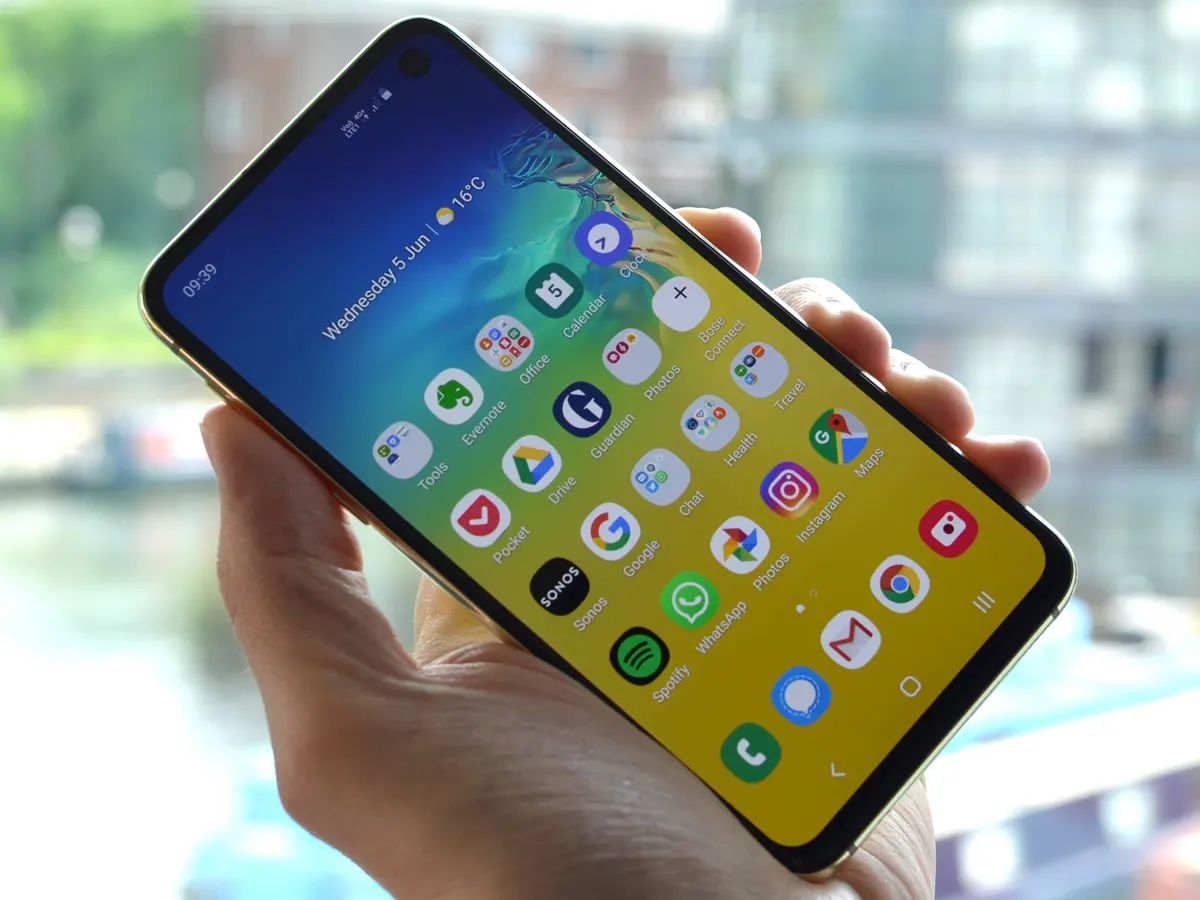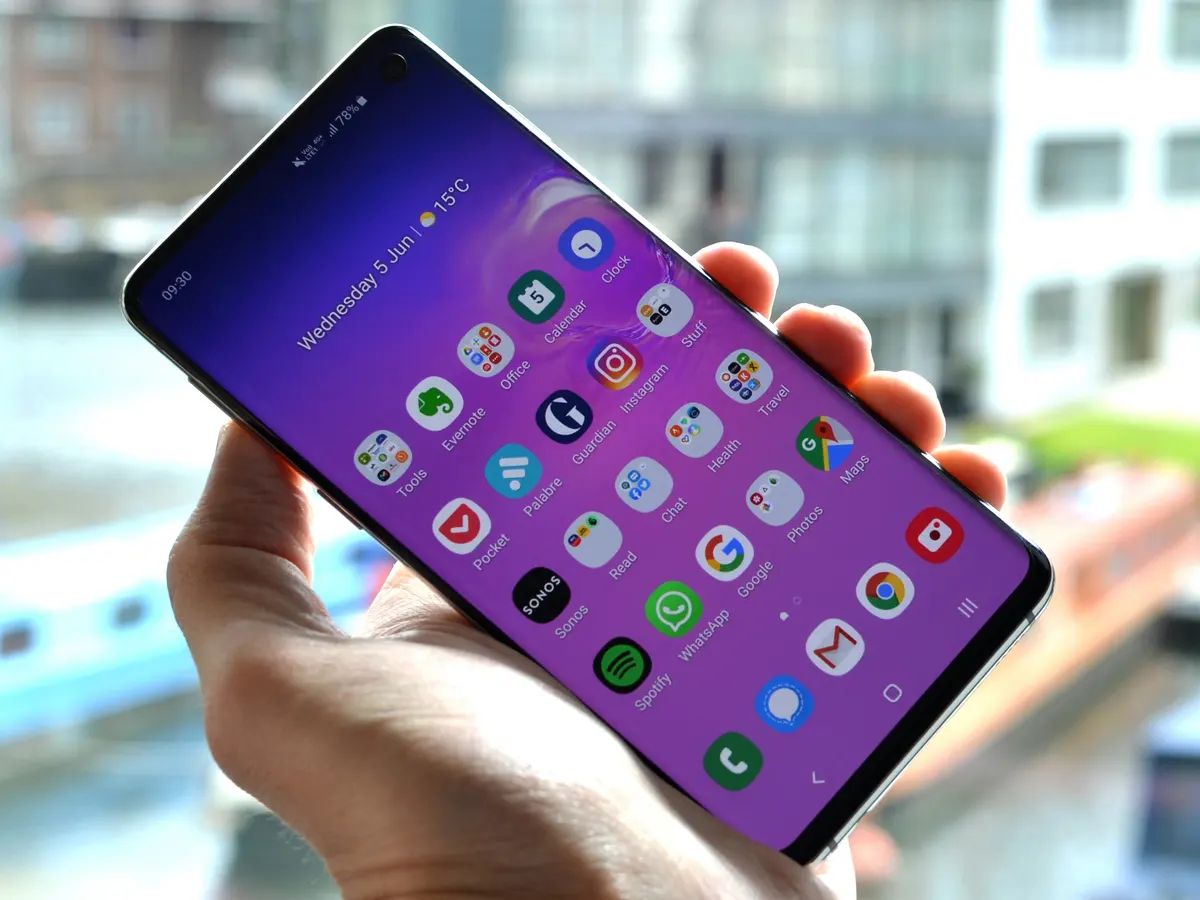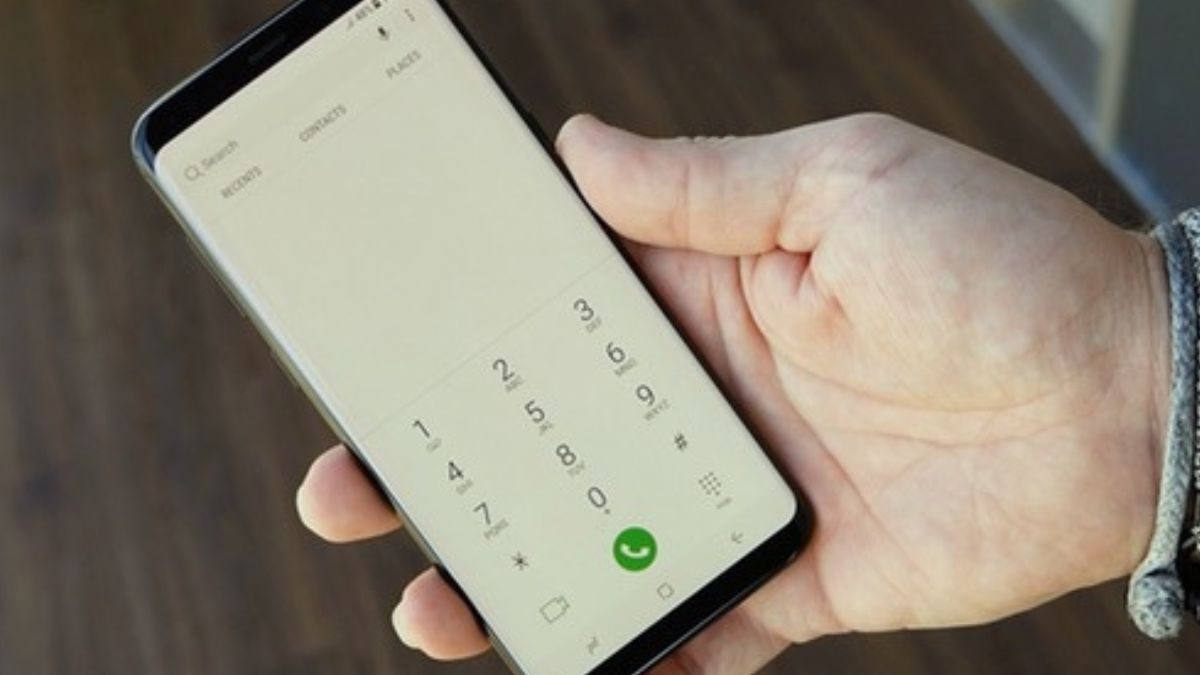Introduction
So, you’ve got yourself a shiny new Samsung Galaxy S10, but unfortunately, it’s locked to a specific network. This means that you can only use it with the SIM card from that particular network, limiting your flexibility and options. But don’t worry, because in this article, I’ll show you how to unlock your Samsung Galaxy S10 and enjoy the freedom of choosing any network you want.
Unlocking your Samsung Galaxy S10 can enable you to switch to a different network provider, use local SIM cards when traveling, and take advantage of better deals and coverage. It’s a straightforward process, but you need to follow the correct steps to ensure success.
In this guide, we’ll explore various methods to unlock your Samsung Galaxy S10 and provide you with the necessary information to make an informed decision. We’ll cover options like contacting your network provider, using third-party unlocking services, unlocking your device using a code, utilizing your Samsung account, and even unlocking with biometrics. By the end of this article, you’ll have all the knowledge you need to unlock your Samsung Galaxy S10 and enjoy the level of freedom you desire.
Before we delve into the unlocking methods, there are a few things to keep in mind. Firstly, unlocking your device may void your warranty, so proceed with caution. Secondly, ensure that you gather all the essential information about your device and network provider. This includes the IMEI number, network name, and any contract obligations you may have. Armed with this information, let’s get started on the journey to unlock your Samsung Galaxy S10.
Step 1: Gather all the information
Before you can proceed with unlocking your Samsung Galaxy S10, it’s important to gather all the necessary information about your device and network provider. This information will be crucial in the unlocking process and ensure that you have a seamless experience.
The first piece of information you need is your device’s International Mobile Equipment Identity (IMEI) number. You can find this by dialing *#06# on your Samsung Galaxy S10, and it will be displayed on your screen. Alternatively, you can check the device packaging or the back of your phone for the IMEI label.
Next, you need to determine the network name to which your device is locked. This is usually the network that you initially purchased the phone from or the network that is currently providing your service. Knowing the network name is crucial as different unlocking methods may be required for different networks.
Lastly, check if you have any obligations or contract commitments with your network provider. Some providers have a stipulated period during which devices must remain locked, or there may be outstanding payments that need to be settled before unlocking is possible. Understanding these obligations will help you navigate the unlocking process smoothly.
By gathering all the necessary information, such as the IMEI number, network name, and contract obligations, you will be well-prepared to move on to the next steps. Remember, having these details at hand will streamline the unlocking process and increase the chances of success.
Step 2: Contact your network provider
If you want a quick and hassle-free way to unlock your Samsung Galaxy S10, the first step is to reach out to your network provider. Most network providers offer unlocking services for their devices, although the policies and procedures may vary. Contacting your network provider should be your go-to option, especially if your device is still under contract or you are unsure about alternative unlocking methods.
Start by calling your network provider’s customer support line or visiting their website. Explain to them that you want to unlock your Samsung Galaxy S10 and provide them with the necessary details, including your IMEI number and network name. They will guide you through the unlocking process and let you know if any fees, documentation, or waiting periods are involved.
In some cases, you may be eligible for a free unlock code from your network provider. This is especially true if you have completed your contract obligations or if your device is out of warranty. However, please note that this process may take some time, as your network provider will need to verify your eligibility and generate the unlock code.
If your network provider does not offer a free unlock code or you do not meet the eligibility criteria, they may provide you with other options for unlocking your Samsung Galaxy S10. This could include purchasing a code from them or recommending a third-party unlocking service. They may also provide you with instructions on how to enter the unlock code and complete the unlocking process.
Remember to keep a record of all communication with your network provider, including any reference numbers or case IDs provided. This will help you track the progress of your unlocking request and resolve any potential issues that may arise.
While contacting your network provider is often the easiest way to unlock your Samsung Galaxy S10, it’s important to note that it may not always be the most cost-effective option. If you are looking for alternatives or have difficulties with your network provider, don’t worry. In the next step, we’ll explore using third-party unlocking services.
Step 3: Use a third-party unlocking service
If your network provider is unable to assist you or you’re looking for an alternative option, using a third-party unlocking service can be a viable solution to unlock your Samsung Galaxy S10. These services specialize in unlocking devices from various networks, providing you with more flexibility and potentially lower costs.
There are numerous third-party unlocking services available online, and it’s essential to choose a reputable and reliable service. Look for services with positive customer reviews, secure payment options, and clear instructions on how to unlock your device. It’s also worth checking if they offer a refund or warranty in case the unlocking process fails.
To use a third-party unlocking service, you’ll typically need to provide your device’s IMEI number, network name, and make a payment for their service. Once the necessary information is submitted, the unlocking service will generate an unlock code specific to your device. This code will enable you to unlock your Samsung Galaxy S10 and use it with any compatible network.
The unlocking process may vary depending on the service you choose. Some third-party unlocking services will send you the unlock code via email or provide detailed instructions on how to unlock your device. Others may require you to connect your device to a computer and use specialized software to complete the unlocking process.
It’s important to note that using a third-party unlocking service may void your warranty, so proceed with caution. Additionally, some network providers may not support devices that have been unlocked by a third party, so it’s wise to research and confirm if this will impact your service before proceeding.
Overall, using a third-party unlocking service can be a convenient and effective option to unlock your Samsung Galaxy S10. It offers flexibility and allows you to choose from a wide range of service providers. Just remember to do your due diligence and choose a reputable service to ensure a smooth unlocking experience.
Step 4: Unlocking your device using a code
If you prefer a more hands-on approach to unlocking your Samsung Galaxy S10, you can consider using an unlock code. Unlock codes are specific to each device and can be obtained from various sources, including network providers, third-party services, or online platforms that specialize in providing unlock codes for Samsung devices.
To unlock your device using a code, you’ll typically need to follow these steps:
- Obtain the unlock code: Acquire the unlock code from a reliable source. This could be your network provider, a third-party unlocking service, or an online platform that specializes in selling unlock codes.
- Power off your device: Turn off your Samsung Galaxy S10 before proceeding with the unlocking process.
- Insert a non-supported SIM card: Replace your current SIM card with a SIM card from a different network. This will prompt your device to request the unlock code.
- Enter the unlock code: Once prompted, enter the unlock code provided to you. Note that you may have a limited number of attempts to enter the code correctly, so double-check for accuracy before proceeding.
- Complete the unlocking process: If the code is entered correctly, your Samsung Galaxy S10 will display a message indicating a successful unlock. Your device is now unlocked and ready to be used with any compatible network.
It’s worth noting that the availability and compatibility of unlock codes may vary depending on several factors, including your device’s model, network provider, and region. Some newer Samsung Galaxy S10 models may require different unlocking methods due to tighter security measures implemented by the manufacturer.
Before attempting to unlock your device using a code, ensure that you have the correct unlock code for your specific device. Incorrect codes may lead to permanent lockouts or other complications. If you are uncertain or unfamiliar with the process, it’s advisable to seek assistance from a professional or utilize alternative unlocking methods.
Unlocking your Samsung Galaxy S10 using a code can be a cost-effective and straightforward option. However, it’s crucial to ensure that the code is legitimate and obtained from a reliable source. Following the steps provided and double-checking the accuracy of the unlock code will help ensure a successful unlocking process.
Step 5: Utilize your Samsung account
If you have a Samsung account linked to your Samsung Galaxy S10, you can take advantage of an additional method to unlock your device. This option is especially useful if you are unable to access your network provider or if other unlocking methods are not suitable for your situation.
To utilize your Samsung account for unlocking your device, follow these steps:
- Access the Find My Mobile service: Using a computer or another mobile device, visit the Find My Mobile website (findmymobile.samsung.com) and sign in with your Samsung account credentials. If you haven’t registered for a Samsung account, you can create one on the Samsung website.
- Locate your device: Once signed in, navigate to the “Find My Mobile” section and select your Samsung Galaxy S10 from the list of registered devices.
- Unlock your device: Within the Find My Mobile interface, look for the option to unlock your device. Click or tap on this option to initiate the unlocking process.
- Follow the on-screen instructions: The Find My Mobile service will guide you through the steps to unlock your Samsung Galaxy S10. This typically involves verifying your identity and confirming that you have the authority to unlock the device.
- Complete the unlocking process: Once you have followed all the necessary steps and provided the required information, the Find My Mobile service will initiate the unlocking process. If successful, your Samsung Galaxy S10 will be unlocked and ready to use.
It’s important to note that the availability and functionality of the Find My Mobile service may vary depending on factors such as your device model, region, and software version. Additionally, your device must be connected to the internet and have location services enabled for the service to work properly.
Utilizing your Samsung account for unlocking provides a convenient and accessible option that bypasses the need for an unlock code or direct network provider involvement. However, it’s vital to ensure that your Samsung account is secure and that you can easily access it when needed.
If you encounter any issues or are unable to utilize your Samsung account for unlocking your device, consider exploring alternative unlocking methods such as contacting your network provider or using third-party unlocking services.
Step 6: Unlock your device using biometrics
If your Samsung Galaxy S10 supports biometric authentication, such as fingerprint scanning or facial recognition, you can utilize this feature to unlock your device securely and conveniently. Biometrics offer a quick and efficient way to unlock your phone, eliminating the need for passcodes or patterns.
To unlock your device using biometrics, follow these steps:
- Configure your biometric settings: Access the Settings app on your Samsung Galaxy S10 and navigate to the Biometrics and Security section. Here, you can set up and register your preferred biometric authentication method, such as fingerprint scanning or facial recognition. Follow the on-screen instructions to complete the setup process.
- Lock your device: Once your biometric settings are configured, lock your device by pressing the power button or using the lock screen shortcut.
- Unlock using biometrics: To unlock your Samsung Galaxy S10, simply place your registered finger on the fingerprint sensor or position your face in front of the front-facing camera. Your device will recognize your biometric data and unlock itself, granting you access to your device’s features and content.
It’s important to note that the availability and functionality of biometric authentication may vary depending on factors such as your device model, software version, and security settings. Additionally, ensure that your biometric data is stored securely and that you register your biometrics on secure and trusted devices.
In cases where biometric authentication fails, you may be prompted to enter a backup passcode or pattern to unlock your Samsung Galaxy S10. It’s advisable to have a backup method in place to ensure uninterrupted access to your device.
Unlocking your device using biometrics offers a quick and seamless experience for unlocking your Samsung Galaxy S10. It provides an added layer of convenience while maintaining the security of your device and personal information. However, it’s important to ensure that you have set up your biometrics correctly, regularly update and maintain their accuracy, and have a backup method in case of any issues.
Conclusion
Unlocking your Samsung Galaxy S10 opens up a world of possibilities, allowing you to break free from the restrictions imposed by a specific network provider and enjoy the full potential of your device. In this guide, we’ve explored various methods to unlock your device, including contacting your network provider, using third-party unlocking services, unlocking with a code, utilizing your Samsung account, and utilizing biometrics.
Before diving into the unlocking process, it’s crucial to gather all the necessary information about your device, such as the IMEI number, network name, and any contract obligations. This information will help you navigate the unlocking process more smoothly and ensure a higher chance of success.
If contacting your network provider is not feasible or you’re looking for alternatives, third-party unlocking services can provide you with the flexibility to unlock your Samsung Galaxy S10. Ensure you choose a reputable service and follow the instructions carefully to avoid any potential issues or complications.
If you have a Samsung account linked to your device, utilizing the Find My Mobile service can be a convenient option for unlocking your Samsung Galaxy S10. This method bypasses the need for an unlock code and allows you to unlock your device remotely using your existing Samsung account.
Additionally, if your device supports biometrics, such as fingerprint scanning or facial recognition, you can take advantage of this feature to unlock your device quickly and securely. Configure your biometric settings and enjoy the convenience of unlocking your device with just a touch of your finger or a glance.
Always remember to consider any potential risks or implications when unlocking your device, such as voiding your warranty or compatibility issues with your network provider. It’s essential to make informed decisions and choose the method that aligns with your specific needs and circumstances.
By following the steps and exploring the different options outlined in this guide, you’ll be able to unlock your Samsung Galaxy S10 and enjoy the freedom to choose any network provider that suits your preferences.
Unlocking your Samsung Galaxy S10 not only empowers you with the freedom to switch networks but also allows you to fully customize and optimize your device according to your needs. Enjoy the enhanced flexibility and possibilities that come with unlocking your Samsung Galaxy S10!