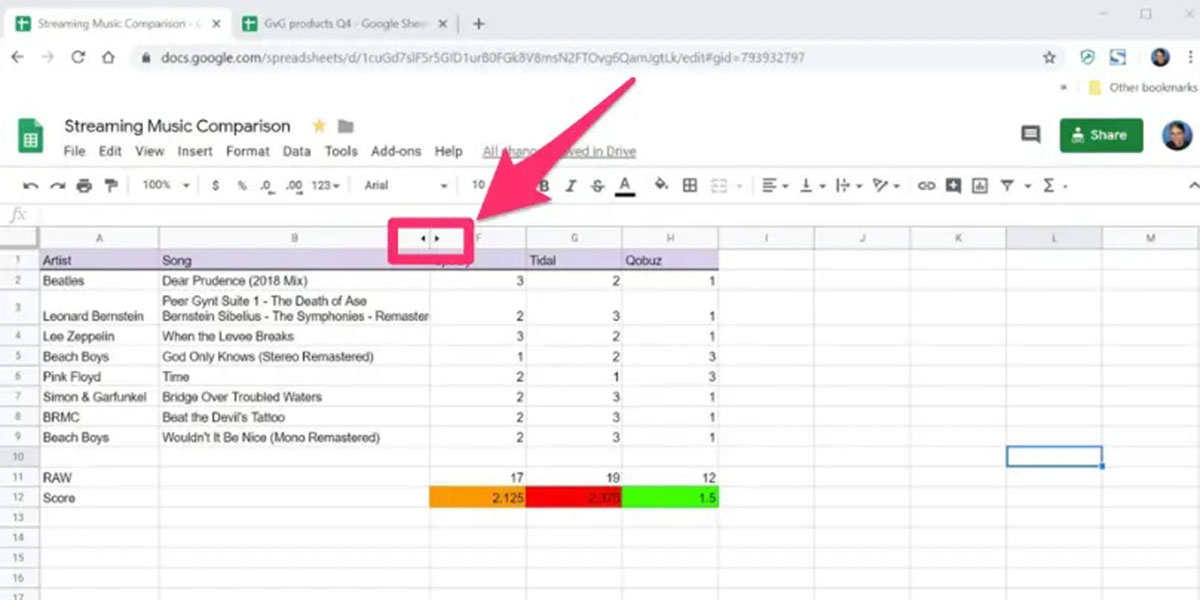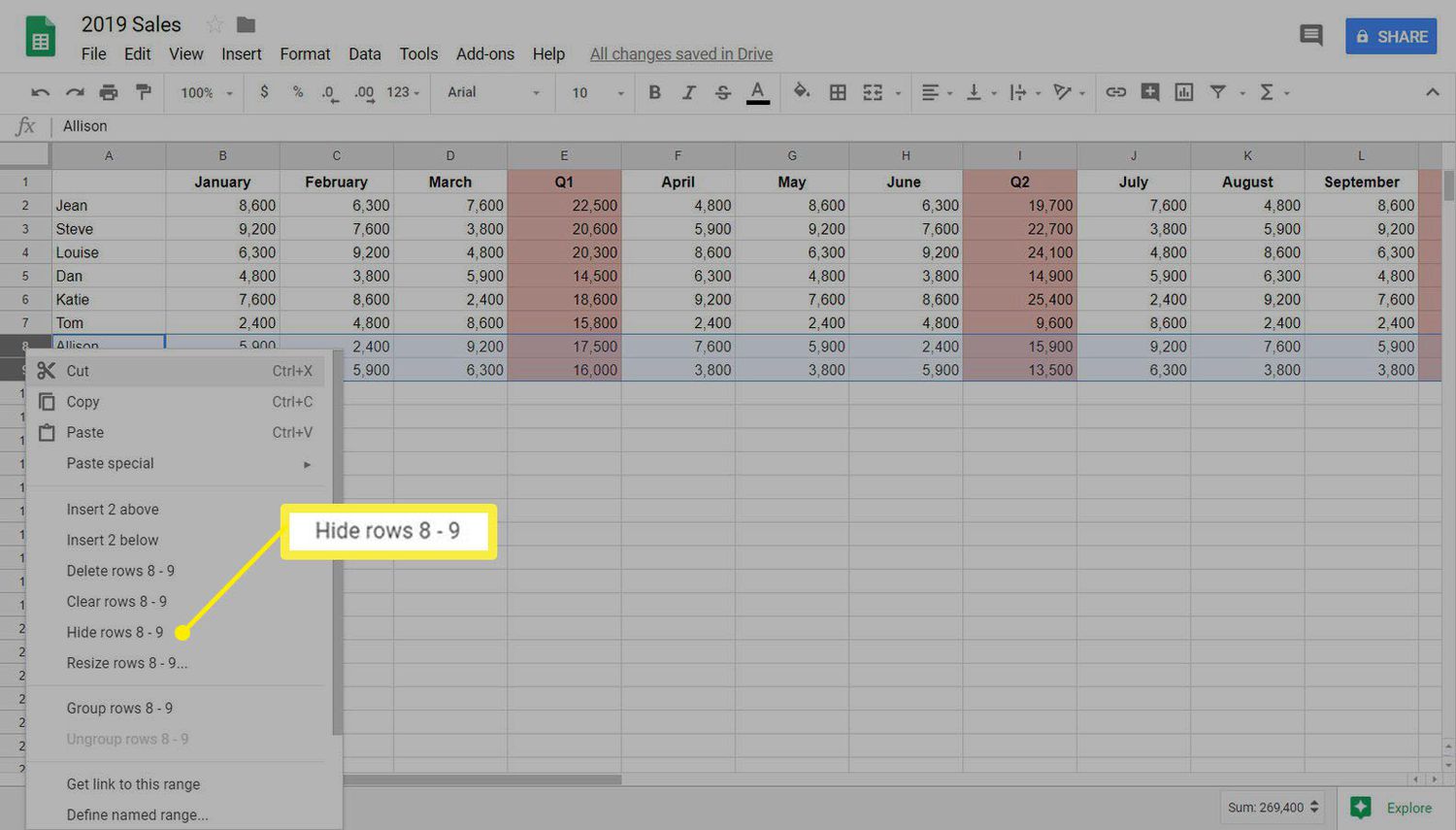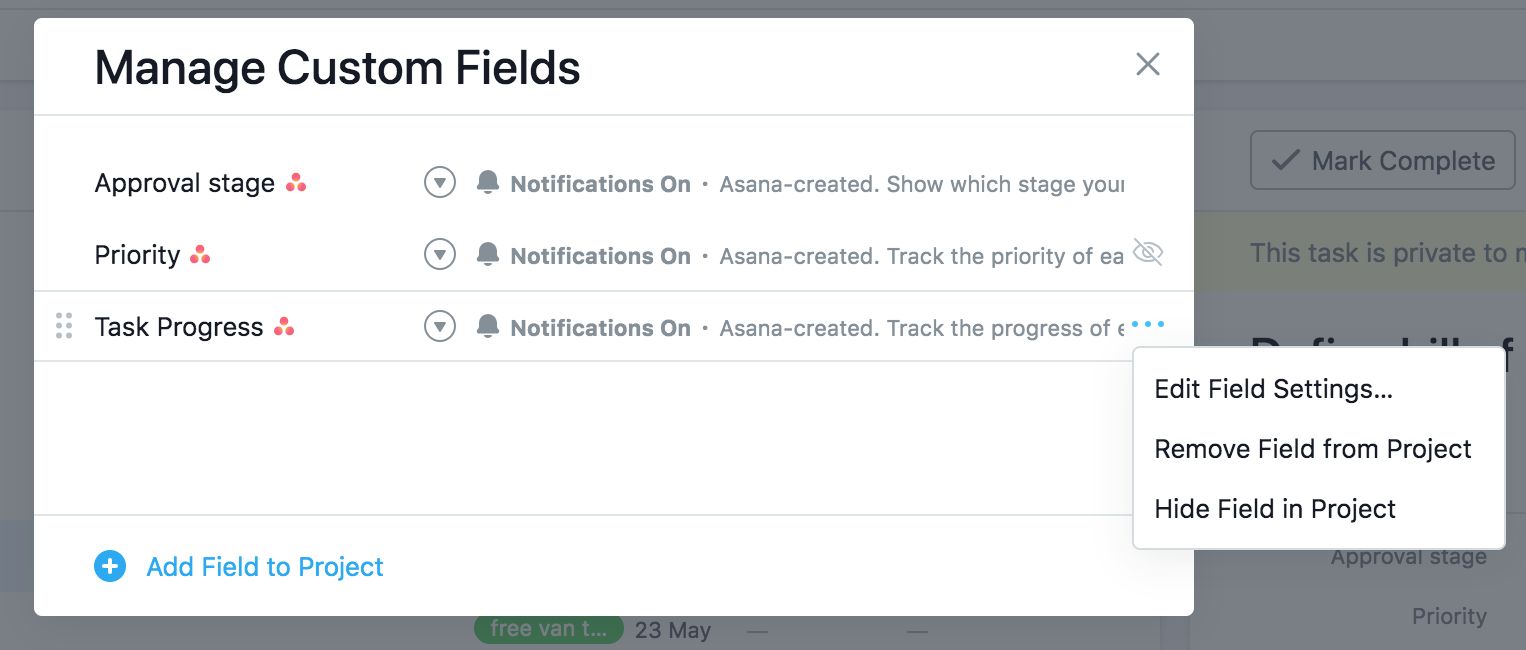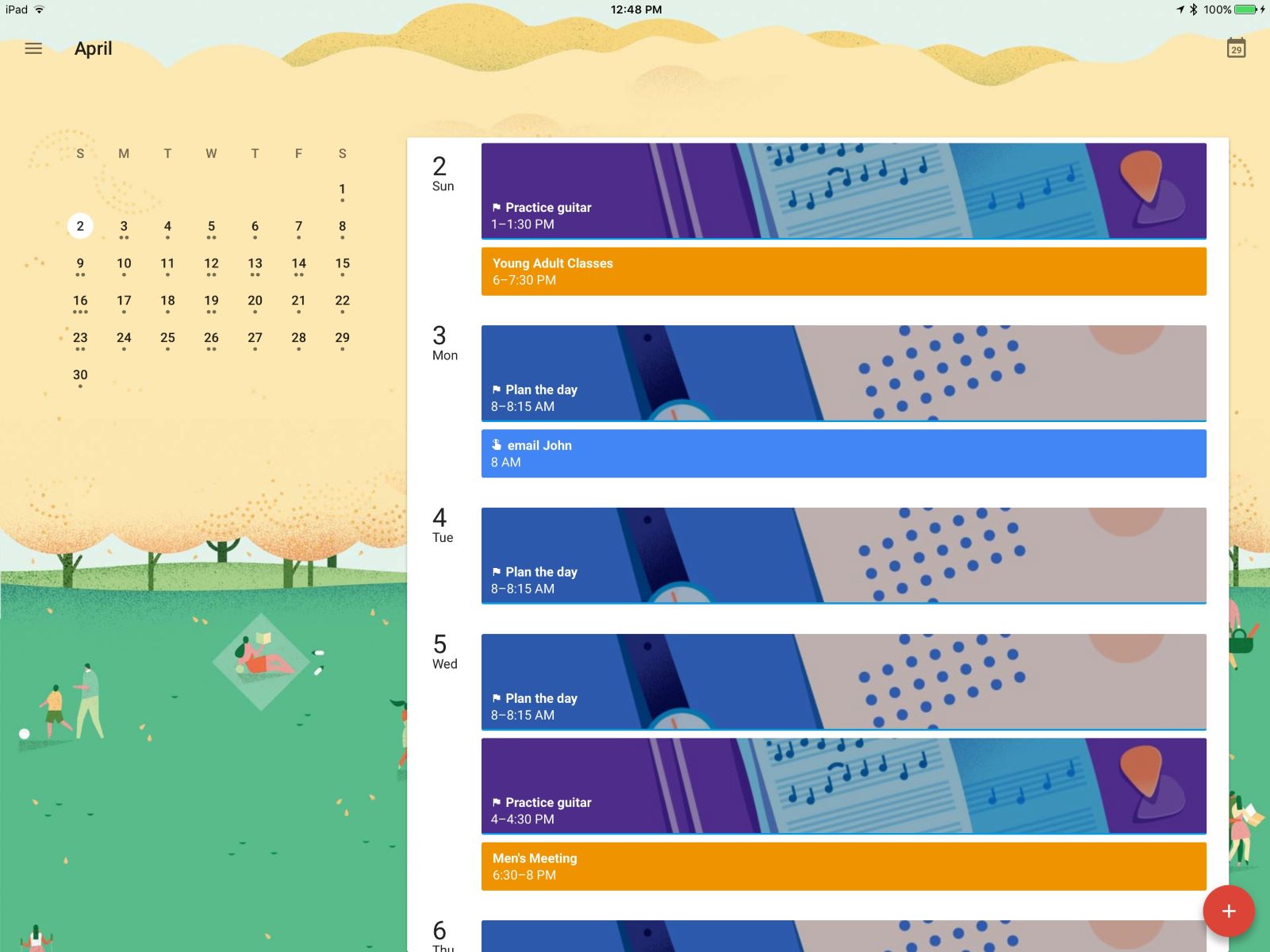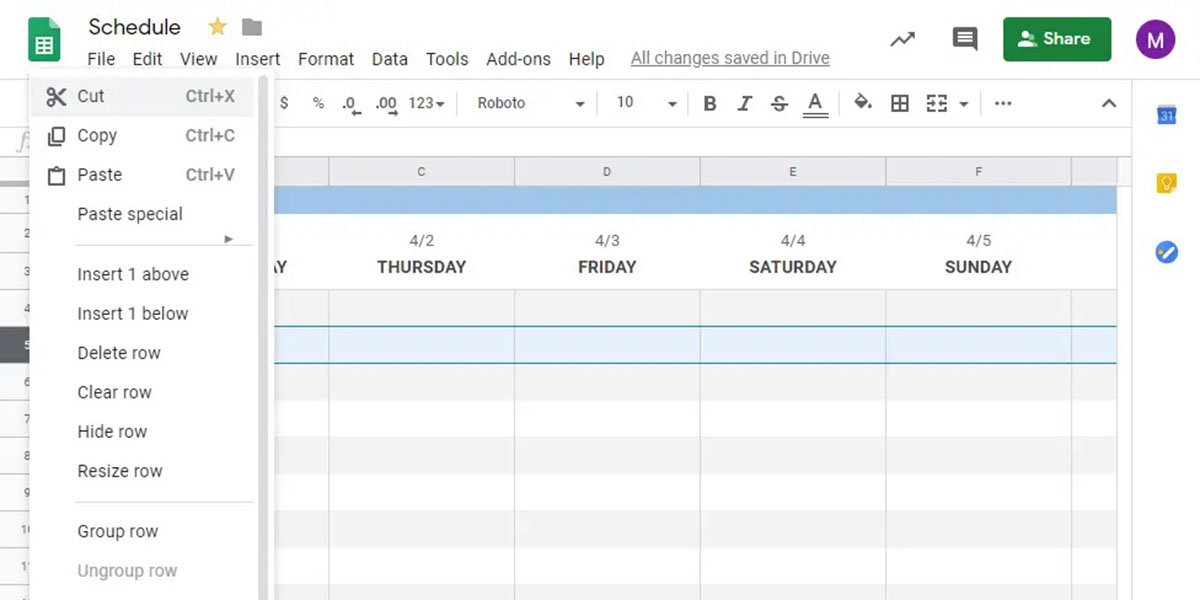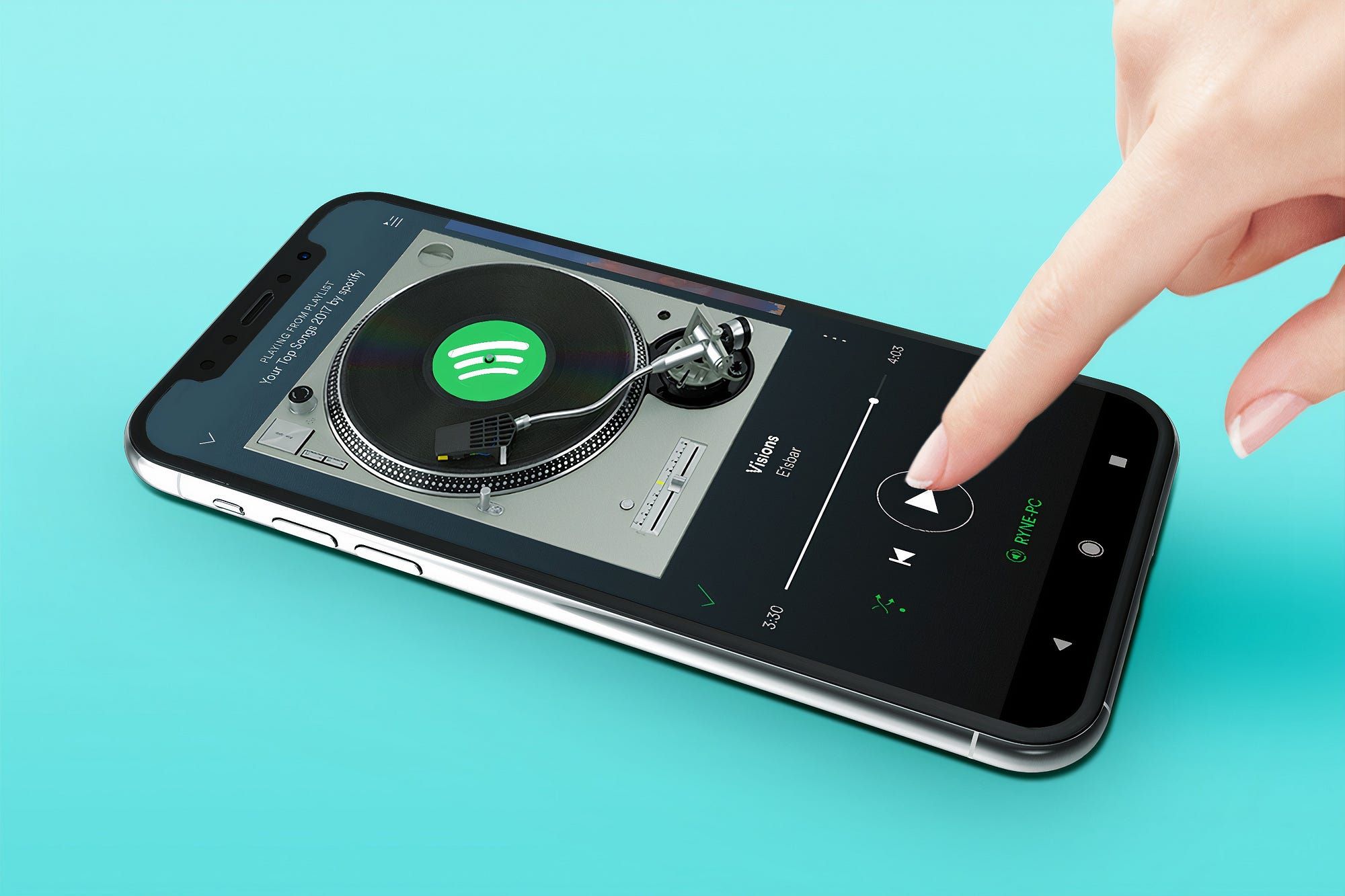Introduction
Spotify is a popular music streaming platform that offers millions of songs to its users. With its extensive library, you can easily create playlists and save your favorite songs for easy access. However, there may be times when you want to hide certain songs for various reasons. Fortunately, Spotify provides a feature that allows you to hide songs without deleting them completely from your library. This can be useful if you want to remove a song temporarily or if you’re organizing your library and want to keep it clean and clutter-free.
In this article, we will explore how to unhide songs on Spotify and restore them back to your library. Whether you’ve hidden a song by accident or simply changed your mind, we’ve got you covered. With a few simple steps, you’ll be able to uncover those hidden gems and enjoy them once again.
We will discuss three methods for un-hiding songs on Spotify: using the “Liked Songs” playlist, using the desktop app, and using the mobile app. Each method offers a straightforward approach, so you can choose the one that suits your device and preferences. So, let’s dive in and learn how to bring your hidden songs back into the spotlight on Spotify!
Why Hide Songs on Spotify?
There are several reasons why you might want to hide songs on Spotify. Here are a few common scenarios where hiding songs can come in handy:
- Personal Preferences: As music lovers, our tastes can change over time. Songs that we once enjoyed may no longer resonate with us, and hiding them allows us to curate our library to match our current preferences.
- Avoiding Repetition: If you have multiple playlists or frequently use Spotify’s shuffle feature, you may want to avoid hearing the same songs too often. Hiding songs can help diversify your listening experience and keep your playlists fresh.
- Organizing and Streamlining: Having a cluttered library can be overwhelming. Hiding songs can help you maintain a more organized and streamlined collection, making it easier to find the music you love.
- Avoiding Distractions: Sometimes, certain songs may evoke strong emotions or memories that distract you from your current activities. By hiding these songs, you can create a more focused and distraction-free listening experience.
- Experimenting with Playlists: If you’re a playlist curator, hiding songs can provide a way to experiment and test different combinations of songs without permanently deleting them. It allows you to refine your playlists and ensure they align with your desired theme or mood.
These are just a few examples of why you might choose to hide songs on Spotify. It’s a flexible feature that empowers you to customize your listening experience to match your preferences and needs.
How to Unhide Songs on Spotify
Now that we understand why hiding songs on Spotify can be beneficial, let’s explore how to unhide songs and bring them back into your library.
There are three methods you can use to unhide songs on Spotify, depending on the device you are using: using the “Liked Songs” playlist, using the desktop app, or using the mobile app. Follow the instructions below based on your preferred method:
Method 1: Using the “Liked Songs” Playlist
1. Open the Spotify app on your device and navigate to the “Your Library” tab.
2. Tap on the “Liked Songs” playlist, which is an automatically created playlist that contains all the songs you have liked or saved.
3. Scroll through the playlist until you find the song you want to unhide.
4. Tap on the three-dot menu icon next to the song’s title.
5. From the options that appear, select “Remove from Your Library” or “Unlike” to unhide the song and bring it back into your library.
Method 2: Using the Desktop App
1. Open the Spotify desktop app on your computer and go to the “Your Library” section.
2. In the left-hand sidebar, click on “Songs” to display all the songs in your library.
3. Scroll through the list until you find the song you want to unhide.
4. Right-click on the song and select “Remove from Your Library” or “Unlike” to unhide the song and restore it to your library.
Method 3: Using the Mobile App
1. Launch the Spotify app on your mobile device and tap on the “Your Library” tab.
2. In the top-right corner, tap on the gear icon to access the settings.
3. From the settings menu, go to “Account” and scroll down to find the “Hidden songs” option.
4. Tap on “Hidden songs” to view all the songs you have hidden.
5. Find the song you want to unhide and swipe left on it.
6. Tap on the “Unhide” button that appears to bring the song back into your library.
By following any of these methods, you can effortlessly unhide songs on Spotify and enjoy them once again. Whether you’re using the “Liked Songs” playlist, the desktop app, or the mobile app, the process is simple and straightforward.
Method 1: Using the “Liked Songs” Playlist
One of the easiest ways to unhide songs on Spotify is by using the “Liked Songs” playlist. This playlist is automatically created by Spotify and contains all the songs you have liked or saved. Follow the steps below to unhide songs using this method:
1. Open the Spotify app on your device and navigate to the “Your Library” tab.
2. Tap on the “Liked Songs” playlist, which should be located at the top of your library.
3. Scroll through the playlist until you find the song you want to unhide.
4. Once you’ve located the song, tap on the three-dot menu icon located next to the song’s title.
5. A list of options will appear. Select “Remove from Your Library” or “Unlike” to unhide the song and bring it back into your library.
By following these simple steps, you can easily unhide songs that were previously hidden using the “Liked Songs” playlist. This method is ideal if you remember the specific song you want to unhide and don’t want to navigate through your entire library.
Method 2: Using the Desktop App
If you prefer using the Spotify desktop app on your computer, you can easily unhide songs from there as well. Follow the steps below to unhide songs using the desktop app:
1. Open the Spotify desktop app on your computer and navigate to the “Your Library” section.
2. In the left-hand sidebar, click on “Songs” to display all the songs in your library.
3. Scroll through the list until you find the song you want to unhide.
4. Once you’ve located the song, right-click on it to open a context menu with various options.
5. From the options that appear, select “Remove from Your Library” or “Unlike” to unhide the song and restore it to your library.
Using the desktop app gives you a more comprehensive view of your library, making it easier to browse and locate specific songs. This method is perfect for those who prefer using their computer for managing their Spotify library.
Method 3: Using the Mobile App
If you primarily use the Spotify mobile app on your smartphone or tablet, you can unhide songs directly from there. Follow the steps below to unhide songs using the mobile app:
1. Launch the Spotify app on your mobile device and go to the “Your Library” tab.
2. In the top-right corner, tap on the gear icon to access the settings.
3. From the settings menu, scroll down and find the “Account” section.
4. Tap on “Account” and then scroll down again to locate the “Hidden songs” option.
5. Tap on “Hidden songs” to view all the songs that you have hidden.
6. Scroll through the list until you find the song you want to unhide.
7. Once you’ve located the song, swipe left on it to reveal the “Unhide” button.
8. Tap on the “Unhide” button to bring the song back into your library.
Using the mobile app to unhide songs provides a convenient and portable way to manage your Spotify library on the go. Whether you’re using a smartphone or tablet, this method allows you to easily access and unhide your hidden songs wherever you are.
Conclusion
Hiding songs on Spotify is a useful feature that allows you to personalize and organize your music library. Whether you want to remove songs temporarily, avoid repetition, streamline your collection, or create curated playlists, hiding songs can help you achieve these goals. Fortunately, un-hiding songs on Spotify is a straightforward process with various methods available to you.
In this article, we discussed three methods for un-hiding songs on Spotify: using the “Liked Songs” playlist, using the desktop app, and using the mobile app. Each method offers a simple and intuitive way to bring back hidden songs and restore them to your library.
If you’re using the “Liked Songs” playlist, you can easily unhide songs by accessing the playlist, finding the song, and removing it from your library. The desktop app allows you to navigate to your library, locate the hidden song, and right-click to remove it. On the mobile app, you can access the hidden songs list through the settings, swipe left on the song, and tap on the “Unhide” button.
By employing these methods, you can unhide songs on Spotify and continue enjoying your favorite tracks. Whether you use Spotify on your computer or mobile device, the process is seamless and convenient.
So, take control of your Spotify library and customize it to match your musical preferences. Unhide songs to uncover the hidden gems that you love, and create a personalized listening experience tailored to your unique taste in music.