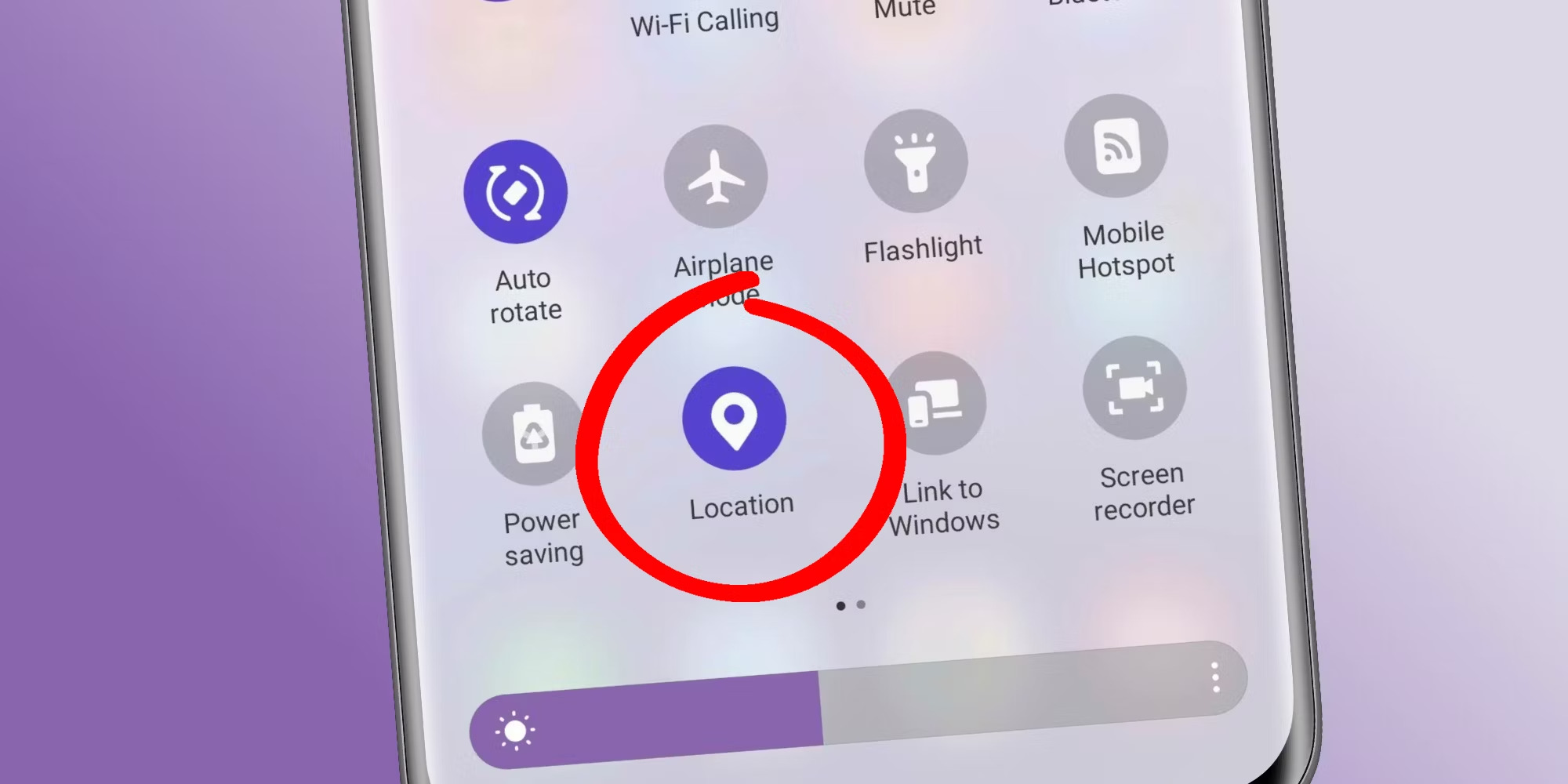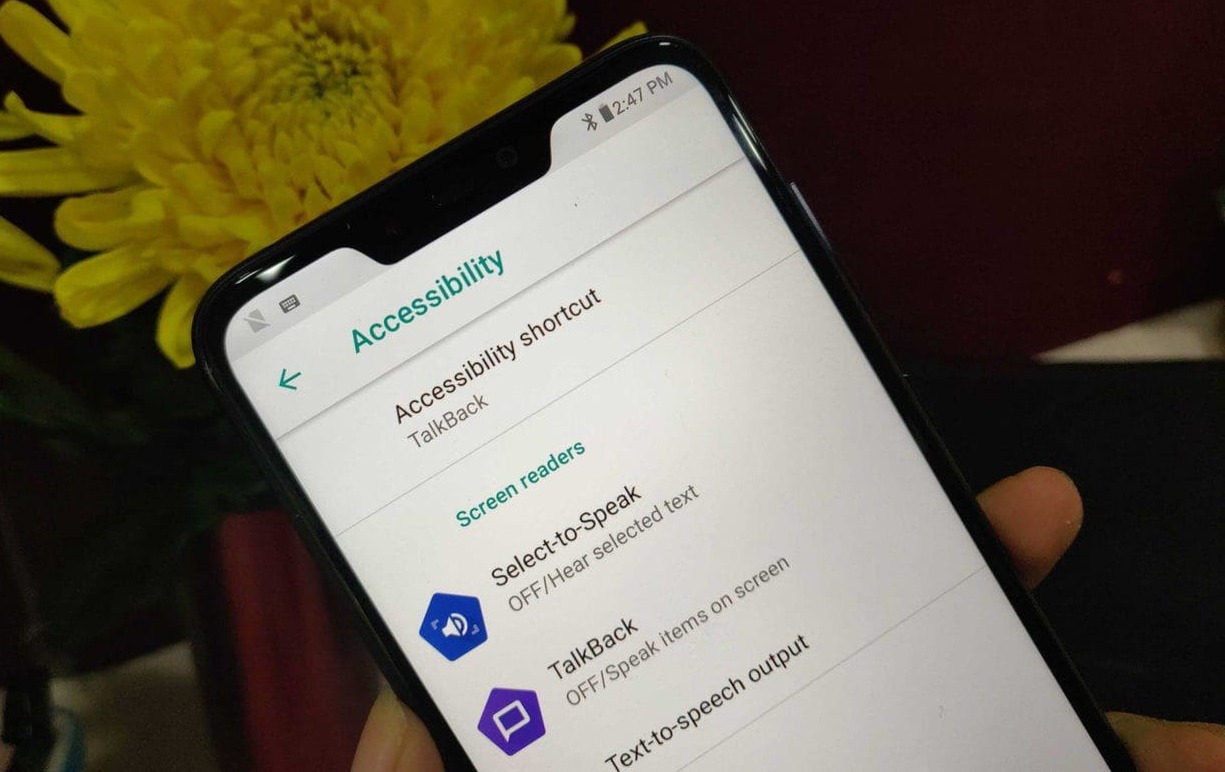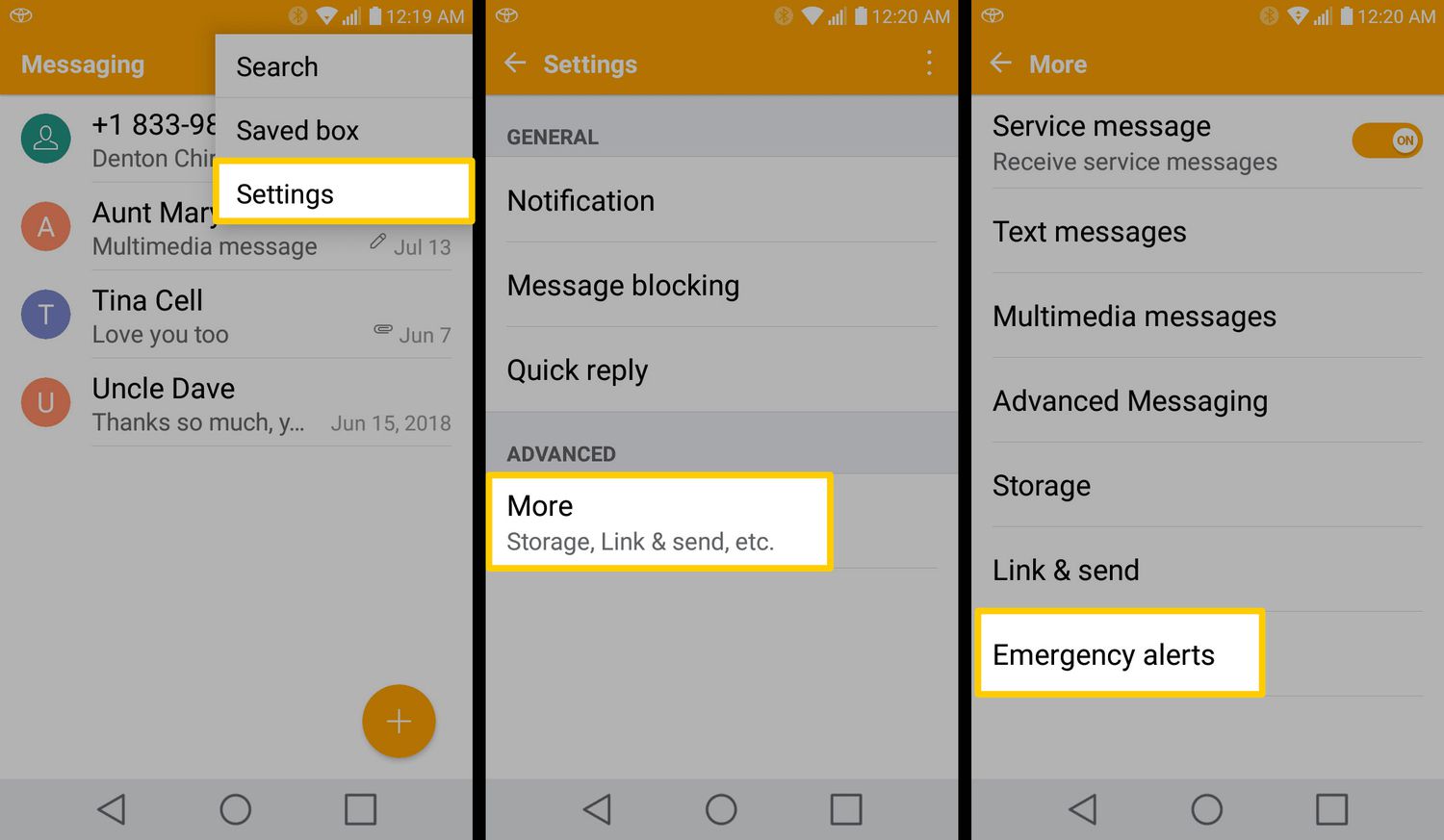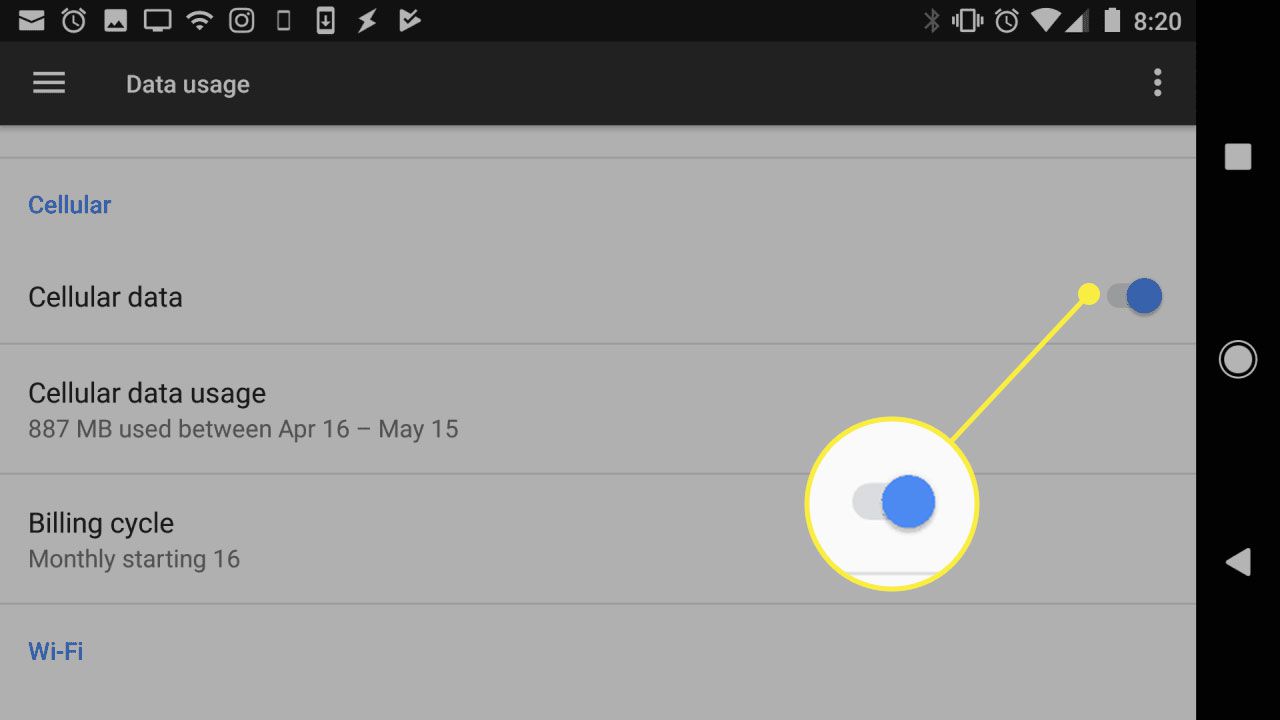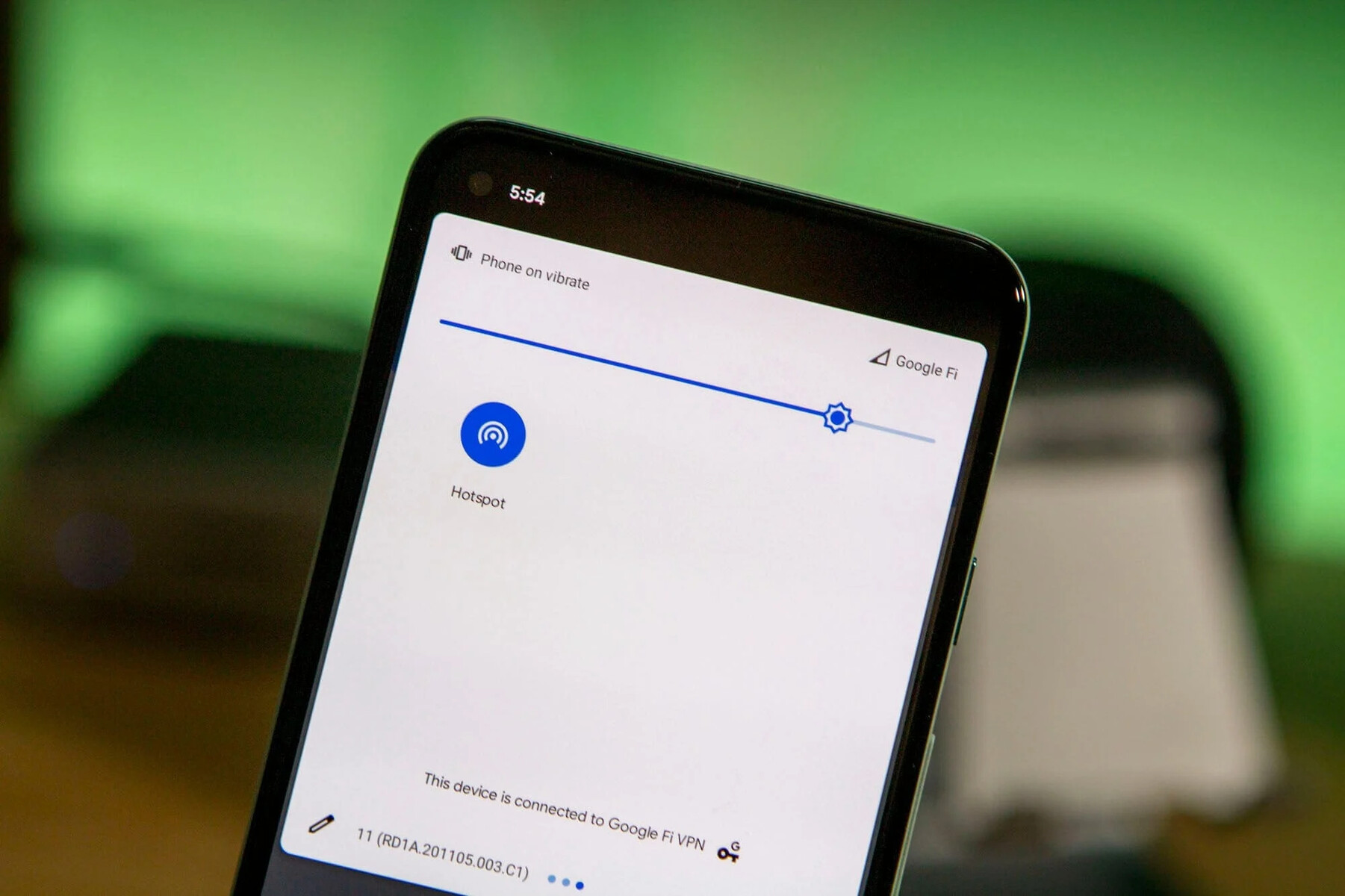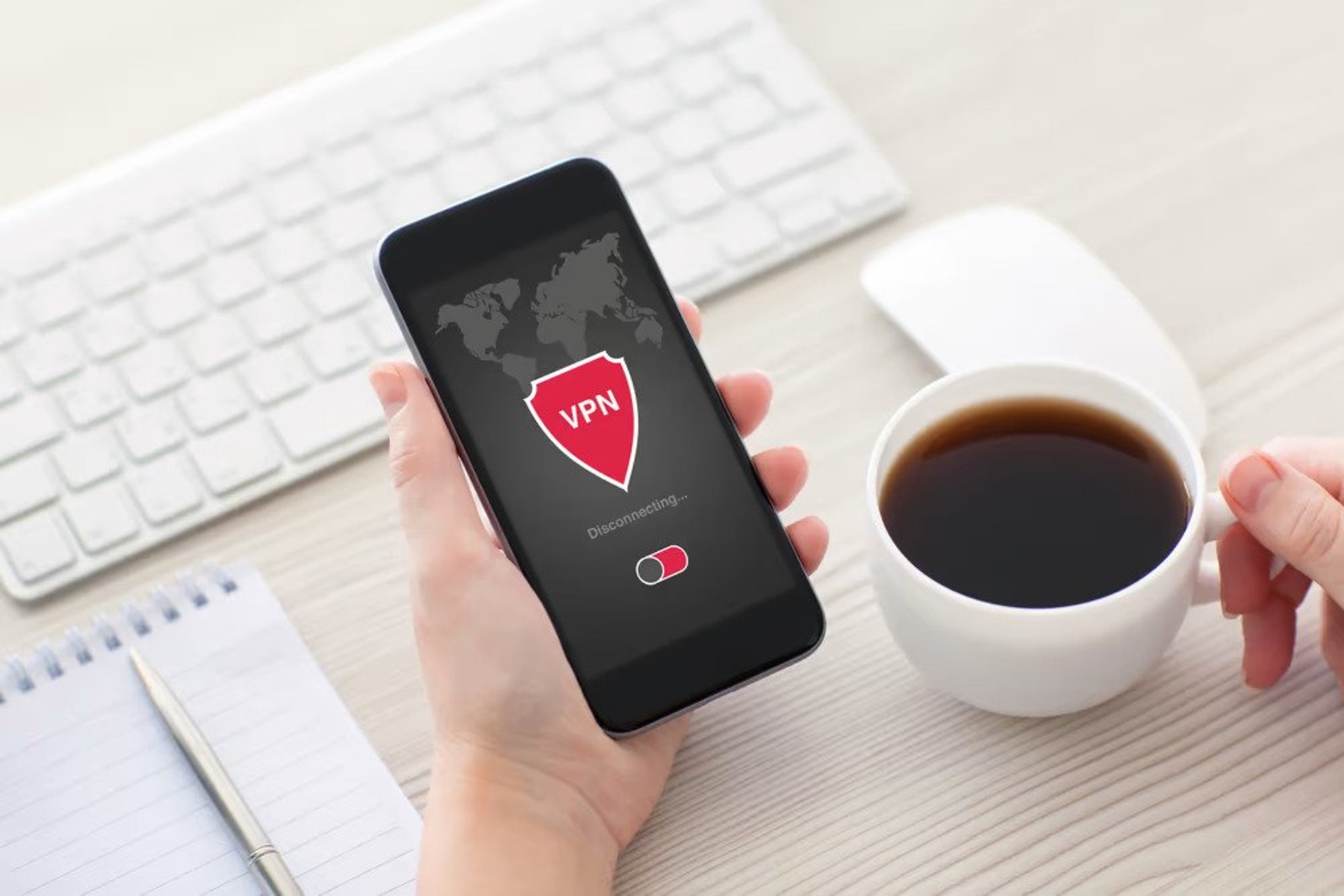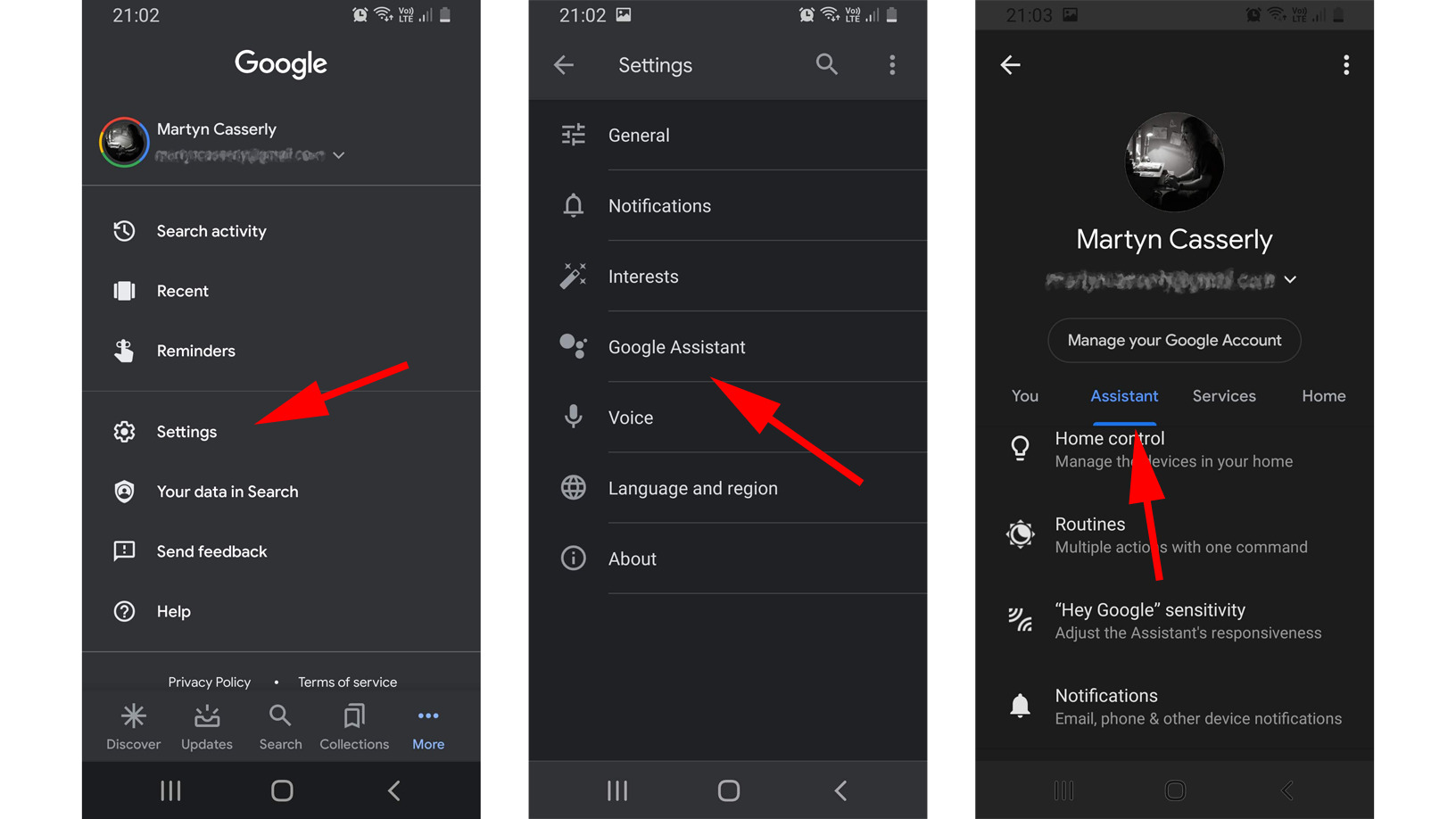Introduction
Turning on location services on your Android device can provide you with a plethora of benefits and convenience in navigation, finding nearby places, and accessing location-based services. Whether you want to use a map app to get directions, find restaurants in your area, or simply allow location-based apps to provide you with personalized recommendations, having location services enabled is essential.
Location services use a combination of GPS, Wi-Fi, and mobile networks to determine your device’s location accurately. By enabling this feature, you allow your Android device to access and share your location information with various apps and services.
In this article, we will guide you through the steps to turn on location on your Android device. We will also explore alternative ways to enable location services if the traditional method does not work for you.
So, whether you are using an Android smartphone or tablet, follow along to learn how to easily enable location on your device and enjoy the benefits it provides.
Why Do You Need to Turn On Location on Your Android?
Enabling location services on your Android device opens up a world of possibilities and enhances your overall user experience. Here are some compelling reasons why you should turn on location on your Android:
- Navigating and Directions: By having location services turned on, you can easily use navigation and map apps to get accurate directions to your desired destination. Say goodbye to getting lost and hello to efficient and stress-free travel.
- Discovering Nearby Locations: With location services enabled, you can quickly discover nearby restaurants, cafes, gas stations, hotels, and other points of interest. This feature is particularly useful when exploring new places or when you need to find specific services in your vicinity.
- Enhanced App Functionality: Many apps, such as weather apps, ride-sharing services, and food delivery apps, utilize location data to provide you with personalized and relevant information. Enabling location services ensures that these apps can deliver accurate and tailored results based on your current location.
- Geotagging Photos and Memories: Turning on location services allows your device to automatically geotag your photos and videos, capturing the exact location where they were taken. This feature can be handy for organizing and reminiscing about your memories later on.
- Location-Based Notifications: Some apps use location information to send you notifications about nearby events, sales, or special offers. By enabling location services, you can take advantage of these timely and location-specific alerts.
These are just a few examples of why turning on location services on your Android device is essential. It not only simplifies your everyday tasks but also enhances your overall mobile experience by providing you with relevant and personalized information based on your current location.
Steps to Turn On Location on Android
Enabling location services on your Android device is a straightforward process. Here are the simple steps to follow:
- Open the “Settings” app on your Android device. You can usually find the Settings app in your app drawer or by swiping down from the top of the screen and tapping on the gear icon.
- Scroll down and tap on “Location” or “Location Services”, depending on your Android version and device model. Alternatively, you may need to go to “Privacy” or “Security & Privacy” and then locate the “Location” option.
- Toggle the switch next to “Location” to turn it on. You may also have additional options to choose from, such as “High Accuracy”, “Battery Saving”, or “Device Only”. Select the option that best suits your needs, although “High Accuracy” is recommended for most scenarios.
- Review and agree to any additional prompts or permissions that may appear. Android may ask for your consent to use your location data for various apps and services.
- That’s it! You have successfully turned on location services on your Android device. Your device will now use GPS, Wi-Fi, and mobile networks to determine your location accurately.
- You can further customize your location settings by tapping on “Location Mode” or “Mode” and selecting the desired option. This allows you to control how your device uses location services, such as using GPS only or Wi-Fi and mobile networks.
Note that the options and steps may vary slightly depending on your Android device’s manufacturer, model, and software version. However, the general process outlined above should guide you in enabling location services on most Android devices.
Now that you have enabled location services on your Android device, you can enjoy the convenience of location-based apps, personalized recommendations, and accurate navigation, making your mobile experience even more enjoyable.
Alternative Ways to Turn On Location on Android
If you’re having trouble turning on location services using the traditional method, don’t worry! There are alternative ways to enable it on your Android device. Here are a few options you can try:
- Quick Settings: Swipe down from the top of your screen to open the notification panel. Look for the Quick Settings menu, usually represented by icons such as Wi-Fi, Bluetooth, and airplane mode. Locate the location icon, which typically resembles a pin or a target. Tap on it to enable location services quickly.
- Using Voice Commands: If your device supports voice commands, you can activate location services by simply speaking to your device. Activate the voice assistant (e.g., Google Assistant) by saying the wake word (e.g., “Hey Google” or “OK Google”) and then say “Turn on location services.” The voice assistant will initiate the process for you.
- App-specific Settings: Some apps have their own location settings that override the system-level settings. Check the settings of the specific app you want to use that requires location services. Look for a toggle or option to enable location within the app. Remember to turn on the main location services on your device as well.
- Reset Location Settings: If location services are still not working, you can try resetting the location settings on your Android device. Go to the “Settings” app, then tap on “System” or “System & Updates”, followed by “Reset” or “Reset Options”. Look for the option to reset the location settings specifically. Keep in mind that this will reset your location preferences and you may need to reconfigure some settings afterwards.
- Software Update: Ensure that your Android device is running the latest software version. Software updates often include bug fixes and improvements, which may resolve any issues with location services. Go to the “Settings” app, tap on “System”, then “System Updates” or “Software Update”, and check for any available updates.
These alternative methods should help you enable location services if you’re facing difficulties with the standard procedure. Remember to customize the location settings according to your preferences once you’ve successfully activated location services on your Android device.
By exploring these alternative options, you can ensure that your Android device is ready to provide you with accurate location information and take advantage of the numerous location-based features and services available.
Conclusion
Enabling location services on your Android device is essential for accessing a wide range of features and functionalities that enhance your overall mobile experience. Whether you want to navigate to a new location, discover nearby places, or benefit from personalized recommendations, having location services turned on is crucial.
In this article, we discussed the simple steps to turn on location services on your Android device. By accessing the settings menu, finding the location option, and toggling it on, you can enable location services and allow your device to determine your precise location using GPS, Wi-Fi, and mobile networks.
We also explored alternative methods to enable location services if the traditional approach doesn’t work. Quick Settings, voice commands, app-specific settings, resetting location preferences, and ensuring your device is up to date are all viable options to overcome any challenges you may encounter.
Remember to be mindful of your privacy when using location services. Only grant permission to apps that genuinely require access to your location, and regularly review and manage the location settings on your device to ensure they align with your preferences and needs.
With location services enabled on your Android device, you can take advantage of the numerous location-based features and services available to you. Enjoy seamless navigation, discover new places, receive personalized recommendations, and make the most of the apps and services that rely on accurate location data.
So, go ahead and turn on location services on your Android device and unlock a world of possibilities!