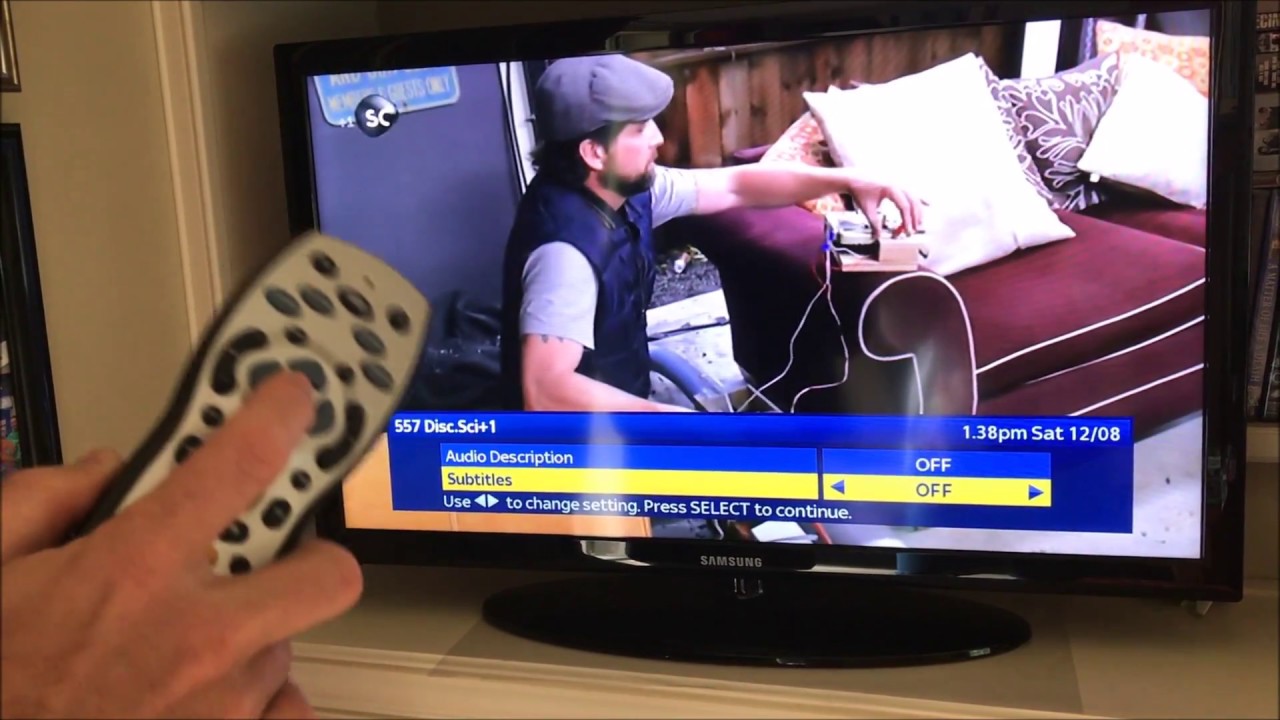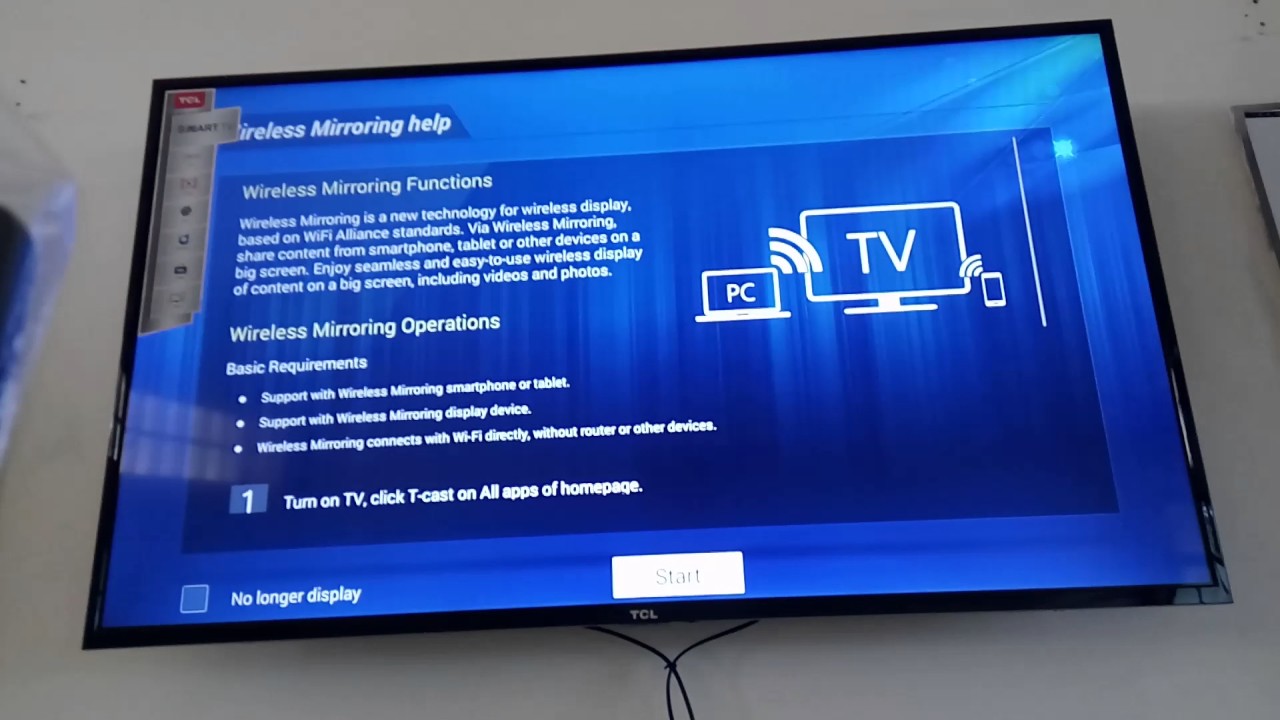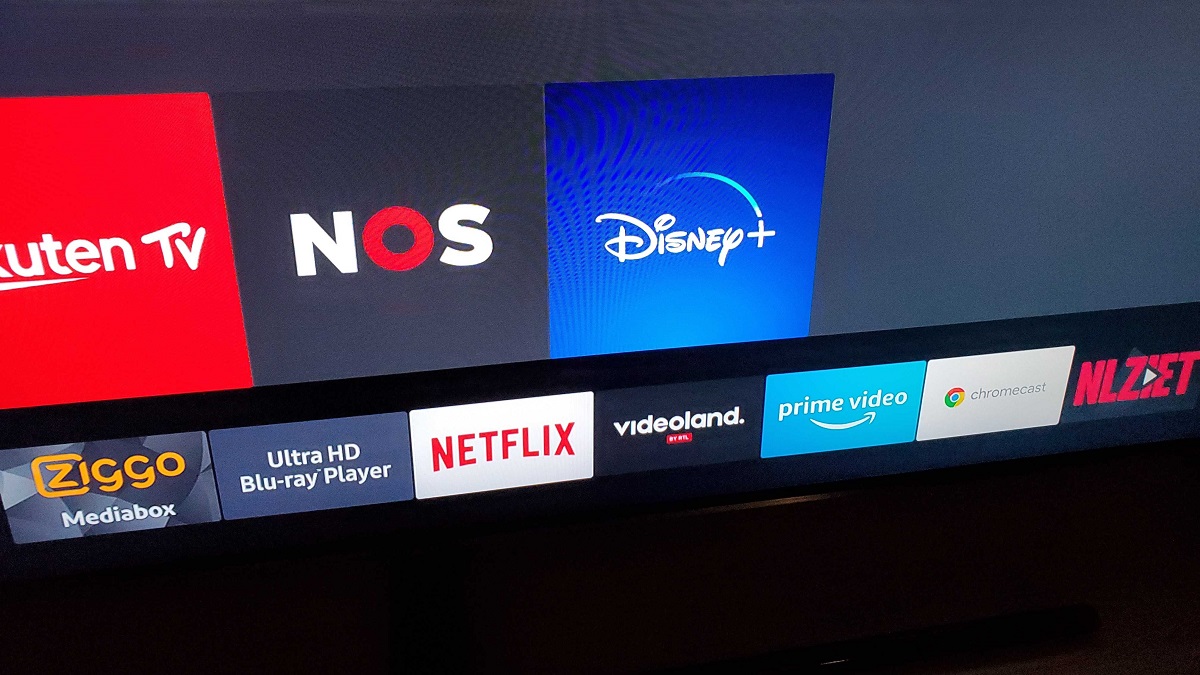Introduction
Subtitles on a TCL TV can be a convenient feature for viewers who are hard of hearing, watching foreign language content, or trying to follow along with complex dialogue. However, there may be times when you want to turn off the subtitles for various reasons. Whether you accidentally enabled the subtitles or simply prefer to watch without them, this article will guide you through the steps to turn off subtitles on a TCL TV.
TCL (The Creative Life) is a well-known brand in the consumer electronics industry that offers a range of high-quality televisions. While the specific steps to disable subtitles may vary slightly depending on the model of your TCL TV, the methods provided here should work for most TCL television models.
There are several ways to disable subtitles on a TCL TV, and in this article, we will explore three methods. The first method involves using the remote control, which typically provides quick and easy access to subtitle controls. The second method utilizes the on-screen menu, allowing you to navigate through the TV’s settings to disable the subtitles. Finally, we will discuss a method to disable the subtitles permanently if you never want them to appear on your TCL TV.
Without further ado, let’s dive into the different methods you can use to turn off subtitles on your TCL TV.
Method 1: Using the Remote Control
If you have a TCL TV, chances are that it came with a remote control. This remote control typically has dedicated buttons for various functions, including subtitle settings. Follow these steps to turn off subtitles using the remote control:
- First, ensure that your TCL TV and the remote control are within range and that you have a clear line of sight between them.
- Next, locate the “Settings” button on your remote control. It is often denoted by a gear icon or the word “Settings” itself.
- Press the “Settings” button to access the menu options on your TCL TV.
- Using the arrow keys on the remote control, navigate to the “Subtitle” or “Caption” settings. The exact name may vary depending on your TCL TV model.
- Once you have selected the “Subtitle” or “Caption” settings, press the OK or Enter button on the remote control to enter the submenu.
- In the submenu, you should see options to enable or disable subtitles. Select the “Off” or “Disable” option to turn off the subtitles.
- Finally, press the “Exit” or “Back” button on your remote control to exit the menu and return to your regular viewing experience.
It is worth noting that the placement of the subtitle settings and the exact steps may vary slightly depending on your TCL TV model. If you are unable to find the subtitle settings using the steps mentioned above, refer to the user manual or the TCL website for specific instructions.
Now that you are familiar with the first method, let’s move on to the next method of disabling subtitles on your TCL TV.
Method 2: Using the On-Screen Menu
If you prefer using the on-screen menu instead of the remote control, TCL TVs offer a straightforward way to disable subtitles within the TV’s settings. Follow these steps to turn off subtitles using the on-screen menu:
- Start by turning on your TCL TV and allowing it to fully boot up.
- Using the remote control, press the “Menu” button to access the on-screen menu.
- Navigate to the “Settings” option using the arrow keys on the remote control.
- Once in the “Settings” menu, search for the “Audio” or “Language” option. The location of this option may vary depending on your TCL TV model.
- Within the “Audio” or “Language” submenu, look for the “Subtitle” or “Caption” settings.
- Access the “Subtitle” or “Caption” settings and choose the “Off” or “Disable” option to turn off the subtitles.
- Exit the menu by selecting the “Exit” or “Back” option, and you are now ready to enjoy your TCL TV without subtitles.
Remember that the terminology and layout of the on-screen menu may differ depending on the model of your TCL TV. If you have trouble locating the subtitle settings or navigating through the on-screen menu, consult the user manual or visit the TCL website for detailed instructions.
Now that you are familiar with the second method, let’s move on to the final method for disabling subtitles on a TCL TV.
Method 3: Disabling Subtitles Permanently
If you rarely or never use subtitles while watching your TCL TV, you may want to consider disabling them permanently. By doing so, you can ensure that subtitles do not appear on the screen, even if they are turned on accidentally. Here’s how you can disable subtitles permanently:
- Begin by accessing the main menu on your TCL TV using either the remote control or the on-screen menu, as explained in the previous methods.
- Navigate to the “Settings” or “Options” section, depending on your TCL TV’s menu structure.
- Look for the “Accessibility” or “Accessibility Settings” option. This is where you will find controls related to captions and subtitles.
- Within the “Accessibility” menu, locate the “Subtitles” or “Closed Captions” option.
- Select the “Off” or “Disable” option to permanently disable subtitles on your TCL TV.
- Save the changes and exit the menu.
By following these steps, you have successfully disabled subtitles permanently on your TCL TV. Keep in mind that the exact location of the subtitle settings may vary depending on your TCL TV model. If you encounter any difficulties during the process, refer to the user manual or seek assistance from TCL’s customer support.
With the subtitles permanently disabled, you can now enjoy watching your favorite shows and movies without the distraction of captions.
Conclusion
Turning off subtitles on your TCL TV is a simple process that can enhance your viewing experience. Whether you prefer watching without captions, have accidentally enabled them, or find them distracting, the methods outlined in this article provide you with the necessary steps to disable subtitles on your TCL TV.
In the first method, using the remote control, you can easily access the subtitle settings and toggle them off. The second method involves navigating through the on-screen menu to locate the subtitle settings and disable them. Finally, the third method allows you to permanently disable subtitles, ensuring that they do not appear on your TCL TV screen.
Keep in mind that the specific steps and terminology may vary slightly depending on your TCL TV model. Consulting the user manual or contacting TCL’s customer support can provide you with more specific guidance.
Now that you know how to turn off subtitles on your TCL TV, you can enjoy your favorite shows and movies without any distractions. Whether you’re watching captivating dramas, thrilling action movies, or engaging documentaries, the choice is yours to have subtitles or not.
So go ahead and take control of your TCL TV subtitles, and enjoy your entertainment the way you prefer!