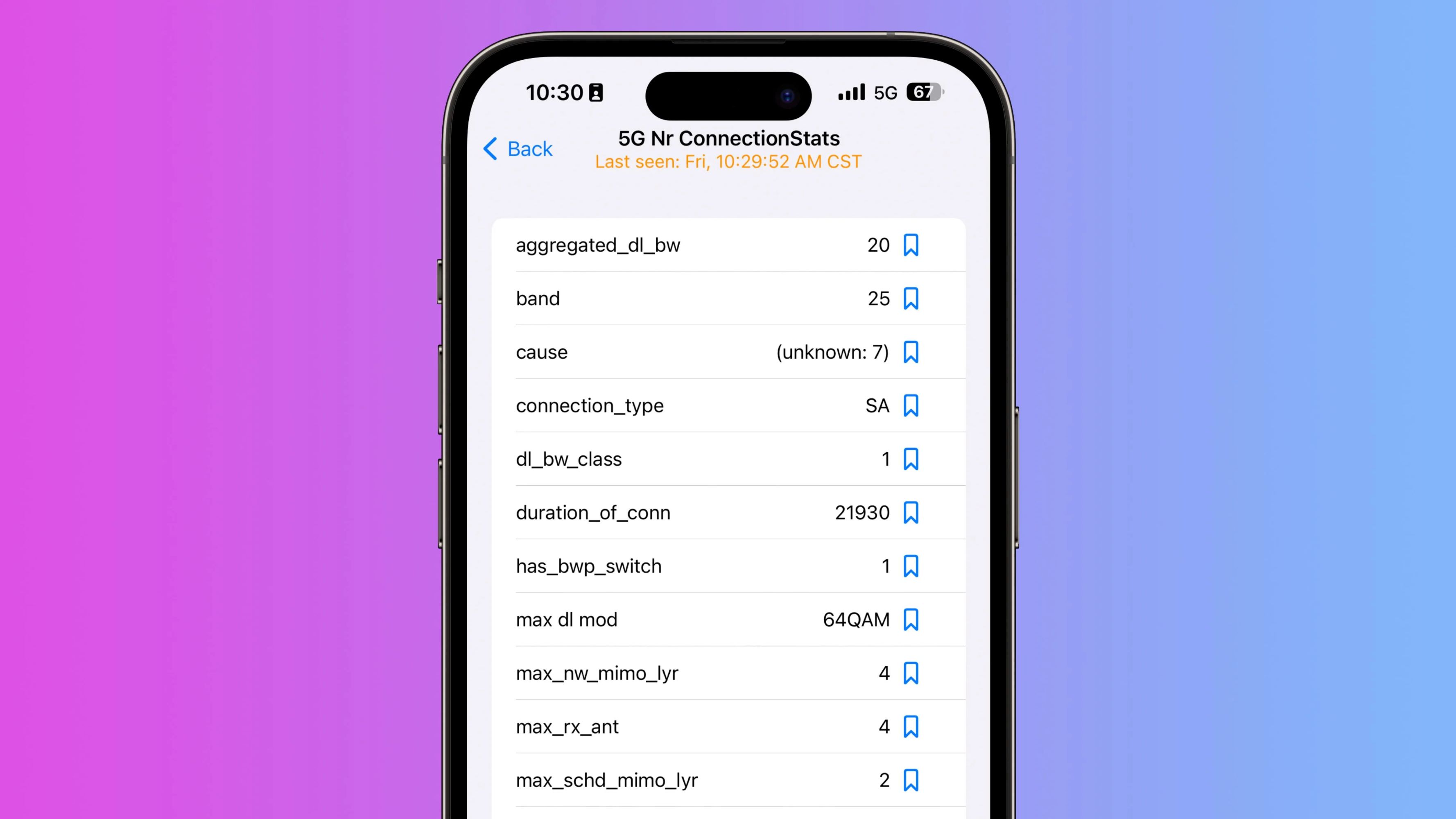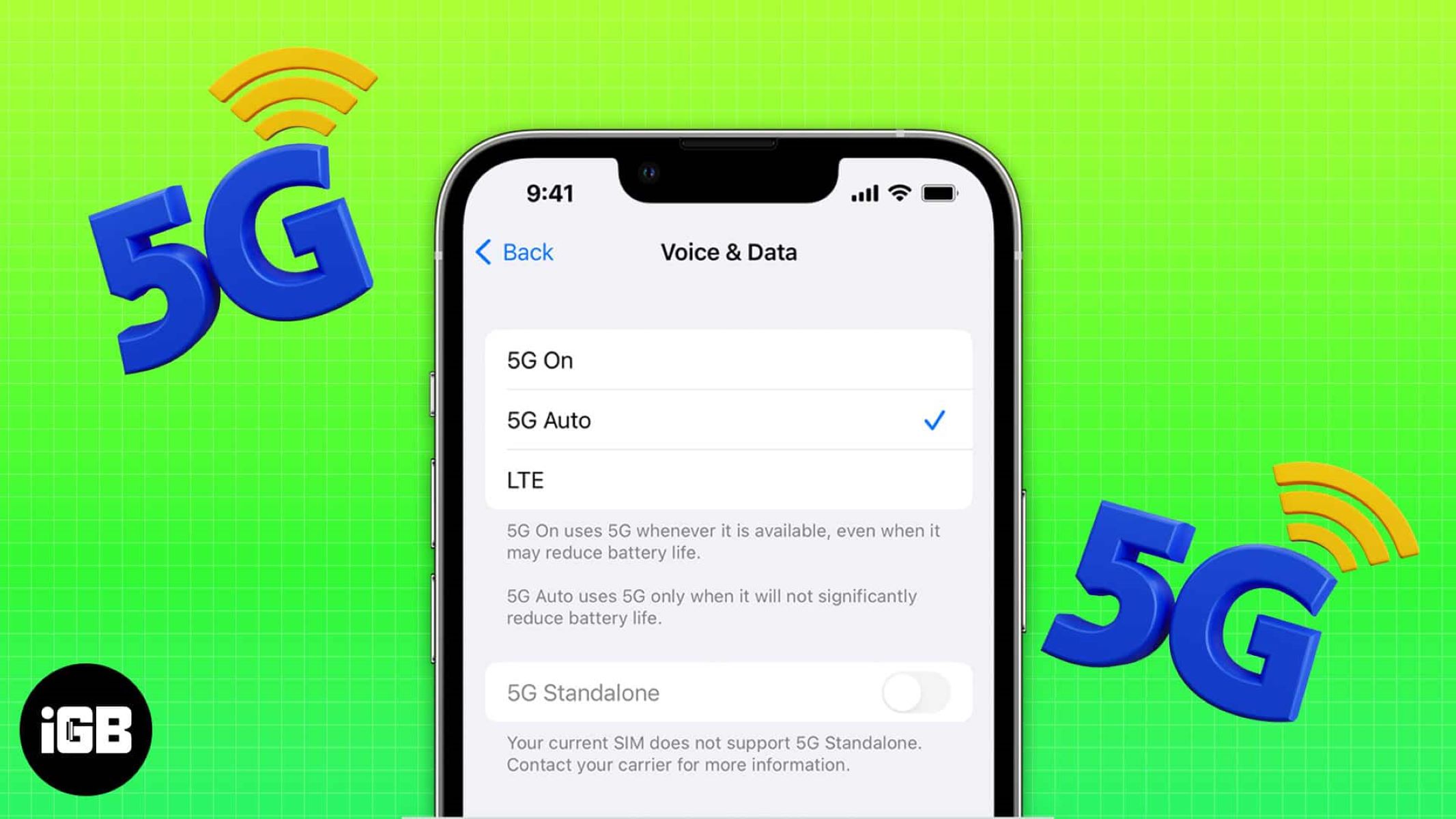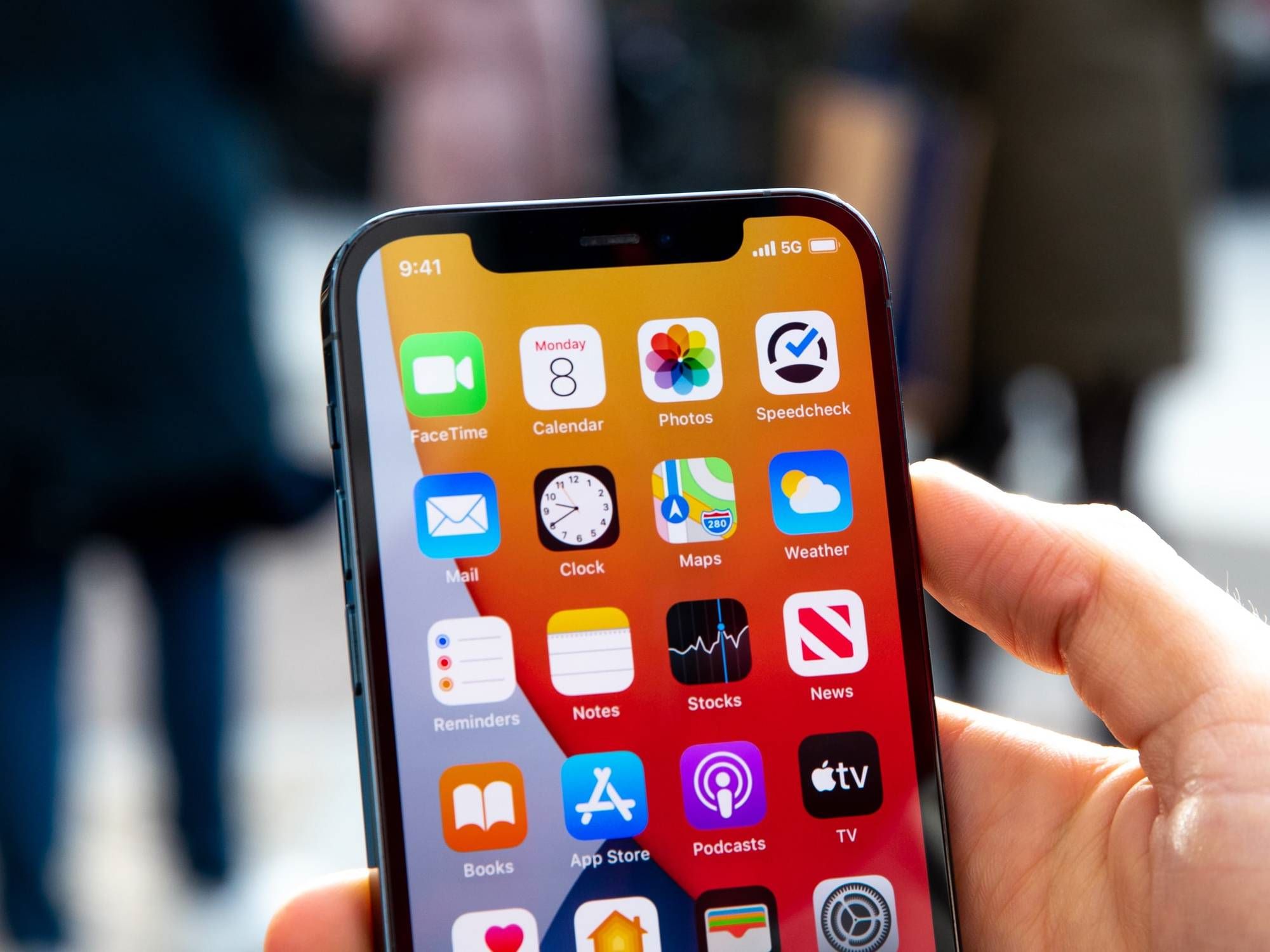Introduction
With the rapid advancement in technology, the era of 5G connectivity has arrived, promising faster speeds and more reliable connections. If you’re the proud owner of an iPhone and are eager to experience the power of 5G, you’ve come to the right place. In this guide, we’ll walk you through the steps to switch to 5G on your iPhone, ensuring that you can take full advantage of this cutting-edge technology.
5G, or fifth-generation mobile networks, offers significantly higher speeds and lower latency compared to its predecessor, 4G. This enables seamless streaming of high-quality videos, faster downloads, and improved gaming experiences. However, it’s important to note that not all iPhone models support 5G, so the first step is to check the compatibility of your device.
By following the steps outlined in this article, you’ll be able to upgrade your iPhone to 5G and enjoy all the benefits it has to offer. So, without further ado, let’s dive right in and get your iPhone ready for the future of mobile connectivity!
Checking Compatibility
Before diving into the process of switching to 5G on your iPhone, it’s important to ensure that your device is compatible. Not all iPhone models support 5G, so it’s crucial to verify if your iPhone is capable of connecting to a 5G network.
Here’s how you can check the compatibility of your iPhone:
- Check your iPhone model: 5G is available on select iPhone models released in recent years. You can check the model of your iPhone by going to Settings > General > About and looking for the model name.
- Refer to Apple’s official website: Visit Apple’s official website and search for your iPhone model to determine if it supports 5G connectivity. Apple provides detailed information about the capabilities of each iPhone model, including whether it supports 5G or not.
- Consult your mobile carrier: Reach out to your mobile carrier and inquire about the compatibility of your iPhone with their 5G network. They will be able to provide you with the specific details and requirements for switching to 5G.
By performing these checks, you can confirm whether your iPhone is compatible with 5G or if you need to consider upgrading to a newer model. Remember, having a compatible iPhone is crucial before proceeding with the next steps to enable 5G connectivity.
Updating your iPhone’s Software
Now that you’ve confirmed the compatibility of your iPhone with 5G, the next step is to ensure that your device’s software is up to date. Updating your iPhone to the latest software version is crucial for a seamless transition to 5G and to benefit from the latest features and improvements.
Here’s how you can update your iPhone’s software:
- Connect to a stable Wi-Fi network: Before updating your iPhone, make sure you are connected to a stable Wi-Fi network. This ensures a faster and more reliable download of the software update.
- Navigate to the Settings app: Open the Settings app on your iPhone and scroll down to find the “General” option.
- Tap on “Software Update”: Inside the General settings, look for the “Software Update” option. If an update is available, you will see a notification indicating the availability of the update.
- Download and Install: Tap on “Download and Install” to begin the software update process. Make sure your iPhone is connected to a power source to avoid any interruptions during the installation.
- Follow the prompts: Your iPhone will guide you through the installation process. Make sure to read and follow the on-screen instructions carefully.
- Restart your iPhone: Once the update is installed, restart your iPhone to complete the software update process.
Keep in mind that software updates can sometimes be large files, so it’s advisable to perform the update when you have sufficient battery life and a stable internet connection. By keeping your iPhone’s software up to date, you’ll ensure that you have the necessary updates and optimizations to make the most of your 5G connectivity.
Enabling 5G on your iPhone
Once you’ve checked the compatibility and updated your iPhone’s software, it’s time to enable 5G connectivity on your device. However, it’s important to note that the steps to enable 5G may vary slightly depending on the iPhone model and the carrier you’re using.
Here’s a general guide on how to enable 5G on your iPhone:
- Open the Settings app: Launch the Settings app on your iPhone.
- Tap on “Cellular” or “Mobile Data”: Depending on your iPhone model and iOS version, you’ll find either “Cellular” or “Mobile Data” listed in the Settings menu. Tap on this option to proceed.
- Select “Cellular Data Options”: Inside the Cellular settings, look for “Cellular Data Options” and tap on it.
- Choose “Voice & Data”: In the Cellular Data Options, you’ll find an option for “Voice & Data.” Tap on it to select it.
- Select “5G/5G Auto”: In the Voice & Data settings, you’ll have different options to choose from. Look for “5G” or “5G Auto” and select it. This option may vary depending on your carrier and the available 5G options in your area.
Once you’ve selected the appropriate 5G option, your iPhone will be configured to connect to a 5G network when available. Keep in mind that the availability of 5G will depend on your location and your carrier’s network coverage.
If you’re unable to find the 5G settings on your iPhone, it’s advisable to reach out to your carrier’s customer support for assistance. They can provide you with the specific steps to enable 5G on your device, given the unique configurations and settings on their network.
Congratulations! You’ve successfully enabled 5G on your iPhone. Now, you can enjoy the benefits of lightning-fast speeds and an enhanced mobile experience.
Troubleshooting Common Issues
While enabling 5G on your iPhone should be a straightforward process, you may encounter some common issues that can prevent you from connecting to a 5G network. Here are a few troubleshooting steps to help you resolve these issues:
- Check your network coverage: Ensure that you’re in an area with 5G coverage. Not all areas have 5G networks available, so it’s important to verify the coverage in your location.
- Restart your iPhone: Sometimes, a simple restart can fix connectivity issues. Try turning off your iPhone, waiting a few seconds, and then turning it back on.
- Reset network settings: If you’re still experiencing issues, you can try resetting your network settings. Go to Settings > General > Reset > Reset Network Settings. Note that this will remove your saved Wi-Fi networks and passwords, so make sure to have them handy.
- Contact your carrier: If the issue persists, reach out to your carrier’s customer support. They can check if there are any network or account-related issues that may be preventing your iPhone from connecting to 5G.
- Update carrier settings: Occasionally, carriers release updates that optimize the connectivity and settings for their networks. Go to Settings > General > About, and if an update is available, you will be prompted to install it.
By following these troubleshooting steps, you should be able to resolve most common issues that arise when connecting to 5G on your iPhone. However, if the problem persists, it may be a hardware or carrier-specific issue, and it’s recommended to seek assistance from an authorized service center or your carrier’s technical support.
Remember, 5G connectivity is still in its early stages, and occasional connectivity issues are expected as networks continue to develop and expand. Patience and troubleshooting can go a long way in ensuring a smooth experience with 5G on your iPhone.
Conclusion
Switching to 5G on your iPhone opens up a world of possibilities with its lightning-fast speeds and enhanced mobile experience. By following the steps outlined in this guide, you can ensure that your iPhone is compatible with 5G, updated to the latest software version, and configured to connect to a 5G network.
Remember to check the compatibility of your iPhone model and consult with your carrier to ensure a seamless transition to 5G. Updating your iPhone’s software is crucial to take advantage of the latest features and optimizations. Enabling 5G involves navigating through the Cellular settings and selecting the appropriate 5G option based on your carrier and available network coverage.
If you encounter any issues, troubleshooting steps such as restarting your iPhone, resetting network settings, and contacting your carrier’s customer support can help address common connectivity issues.
While 5G coverage is still expanding, being an early adopter of this technology puts you at the forefront of the future of mobile connectivity. With faster speeds, lower latency, and improved mobile experiences, 5G promises to revolutionize how we connect, communicate, and consume content on our iPhones.
So, take the leap and embrace the power of 5G on your iPhone. Stay connected like never before and enjoy the benefits of this cutting-edge technology!