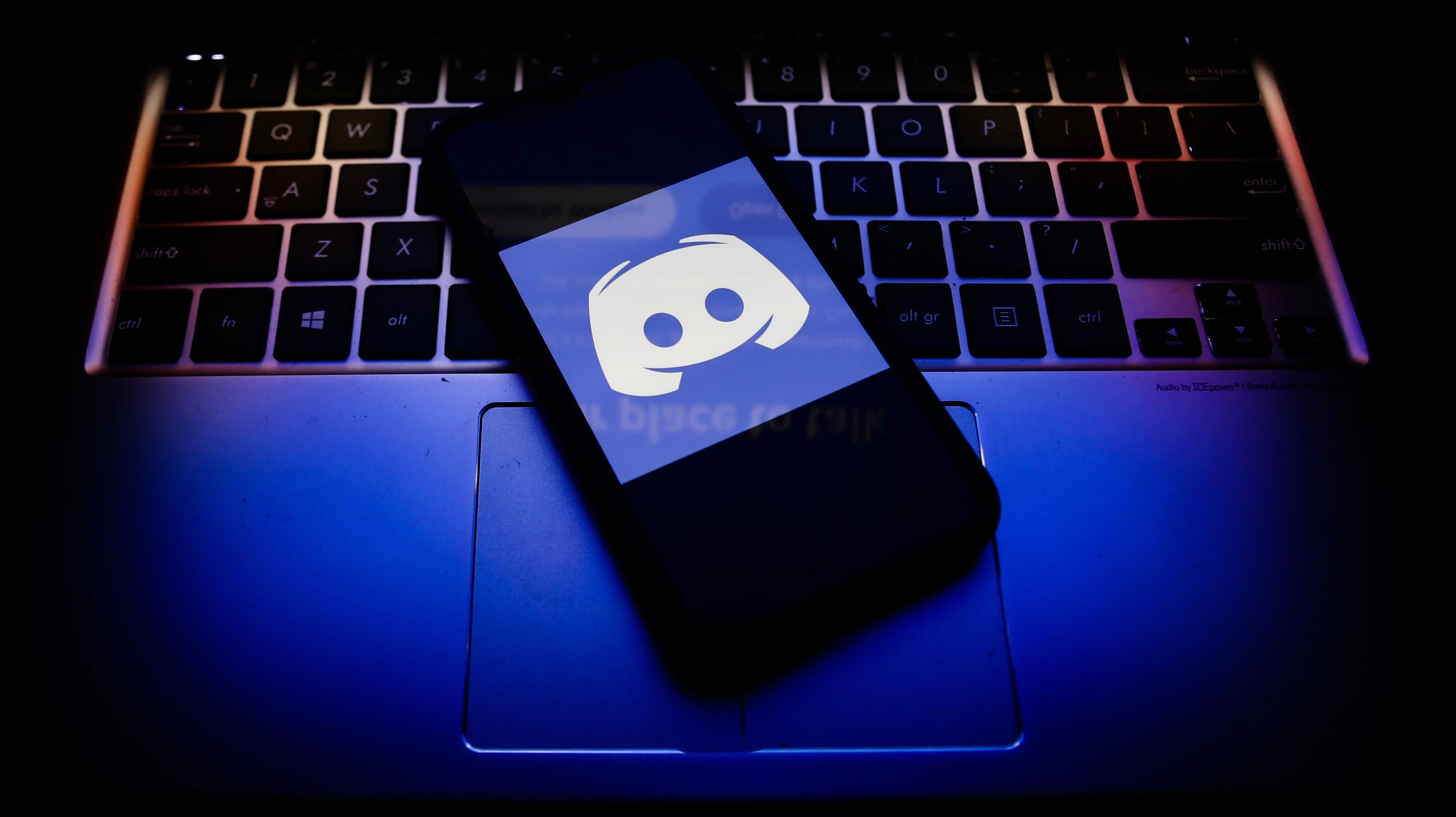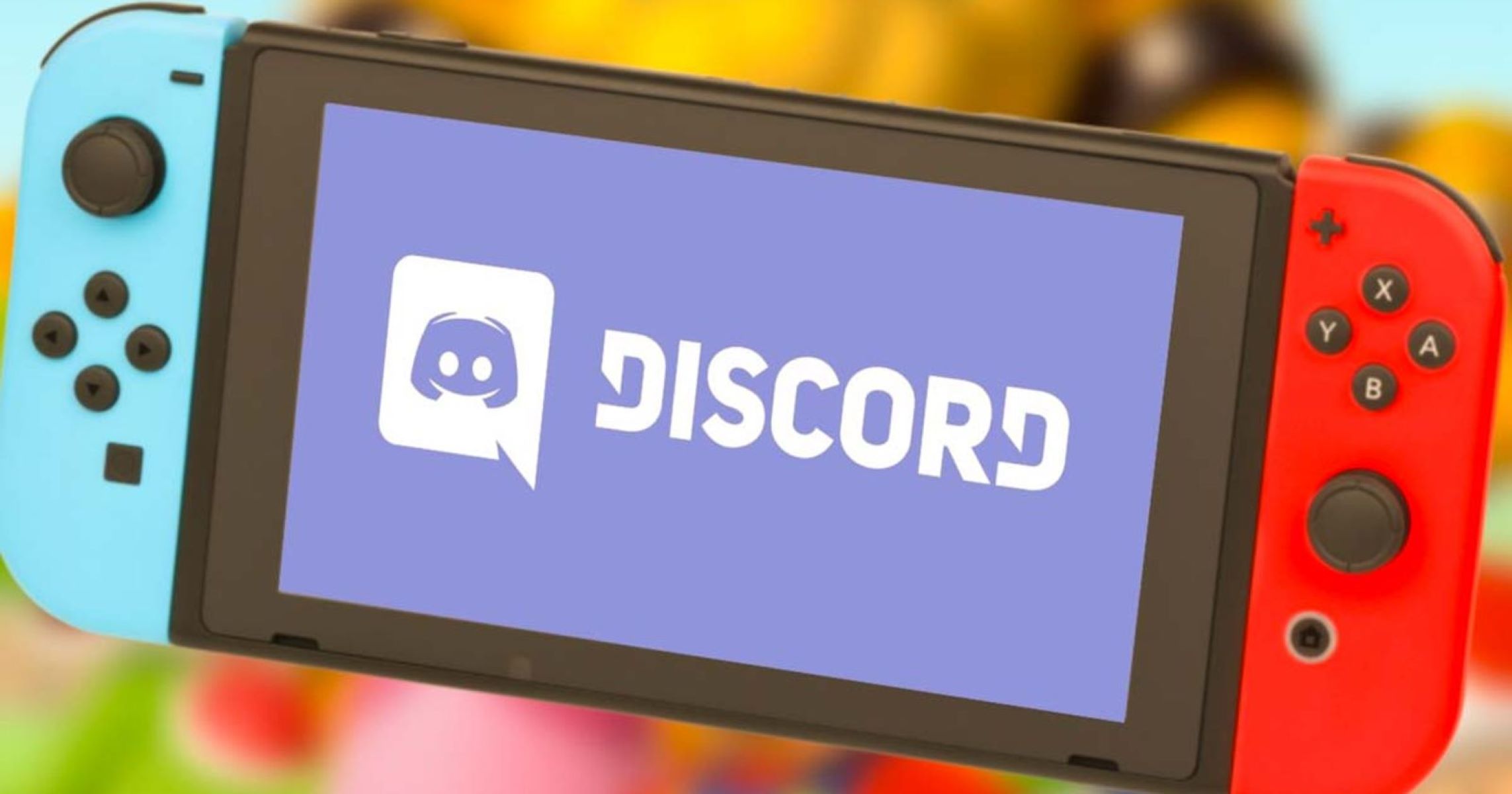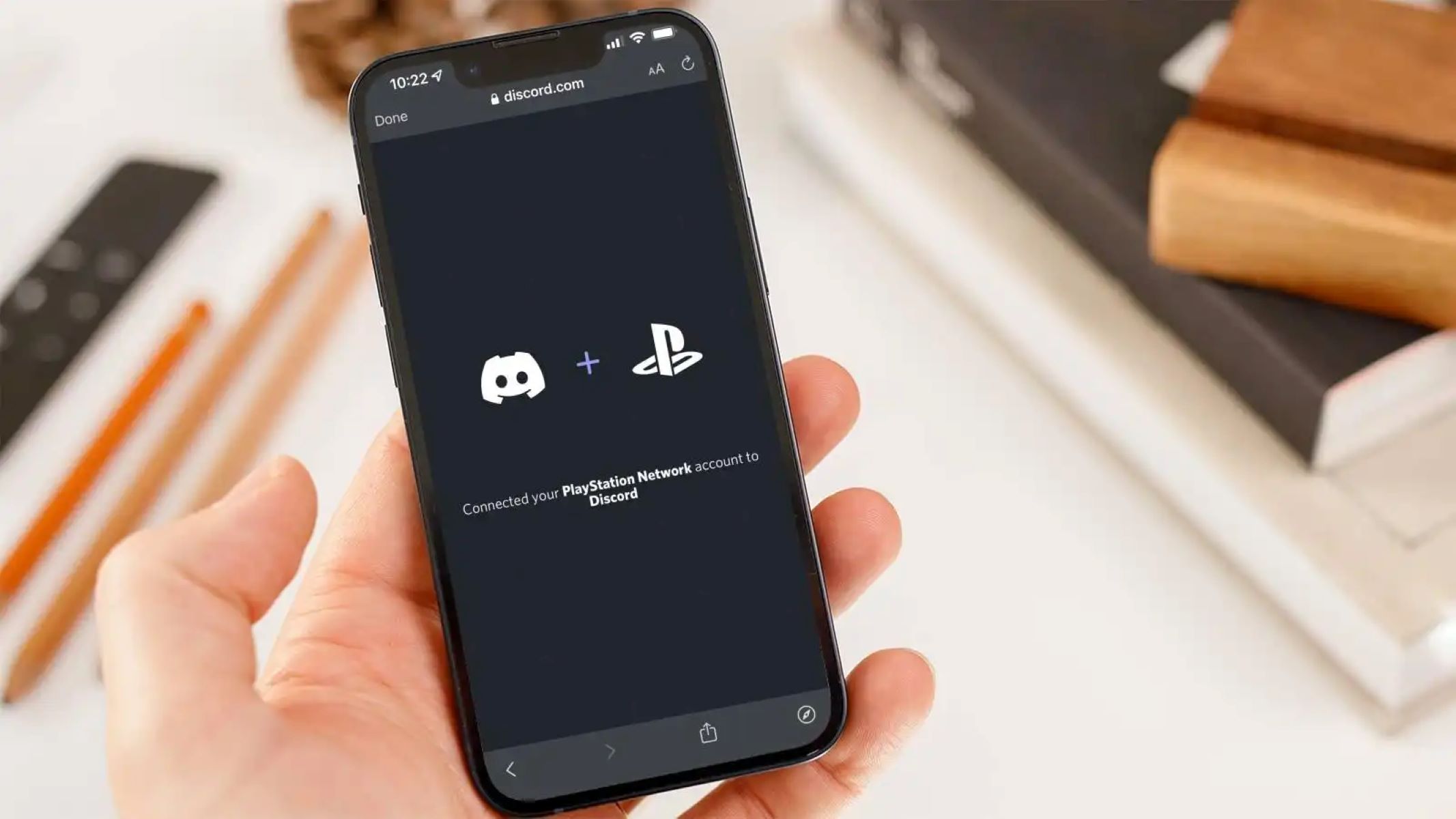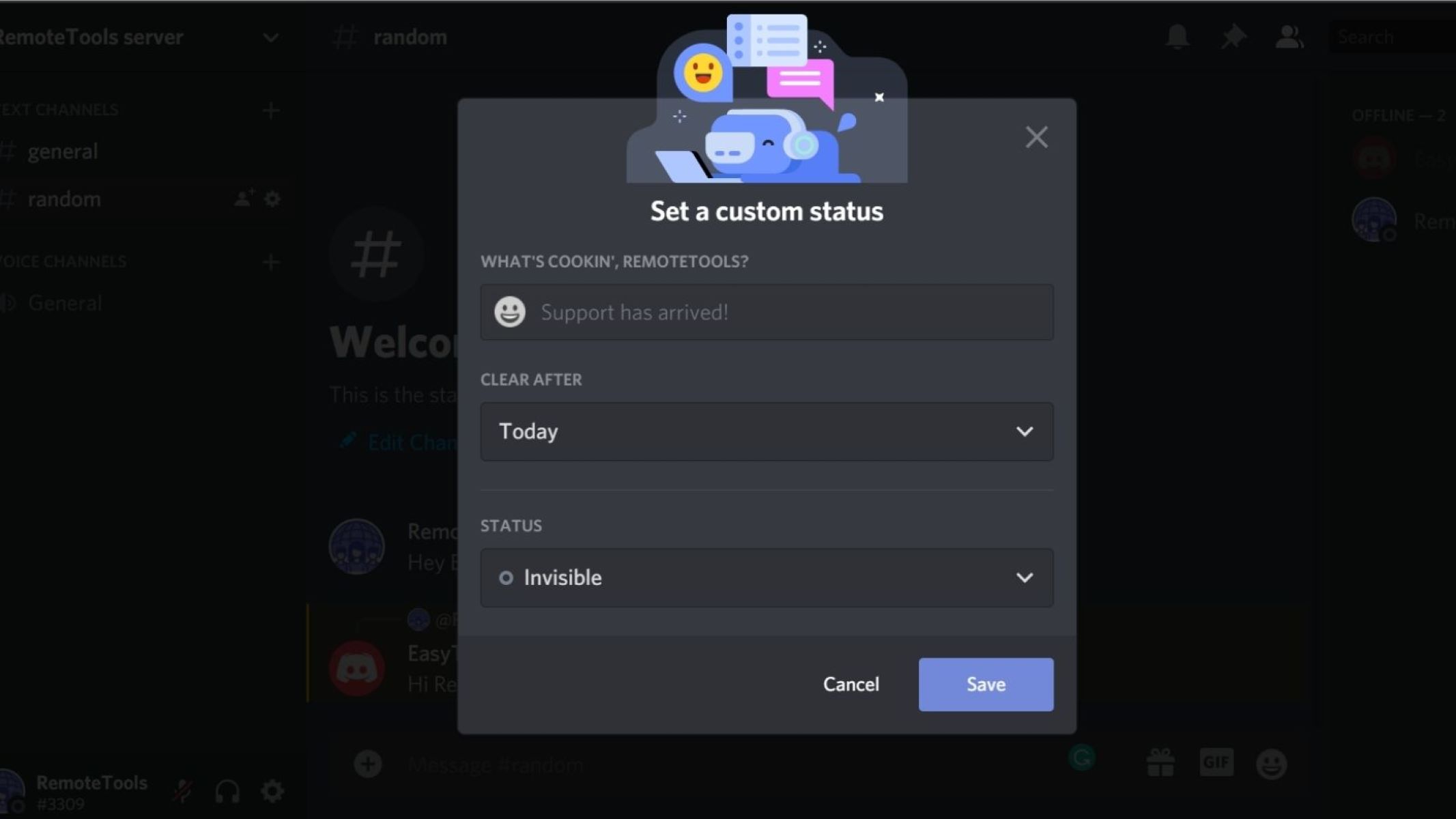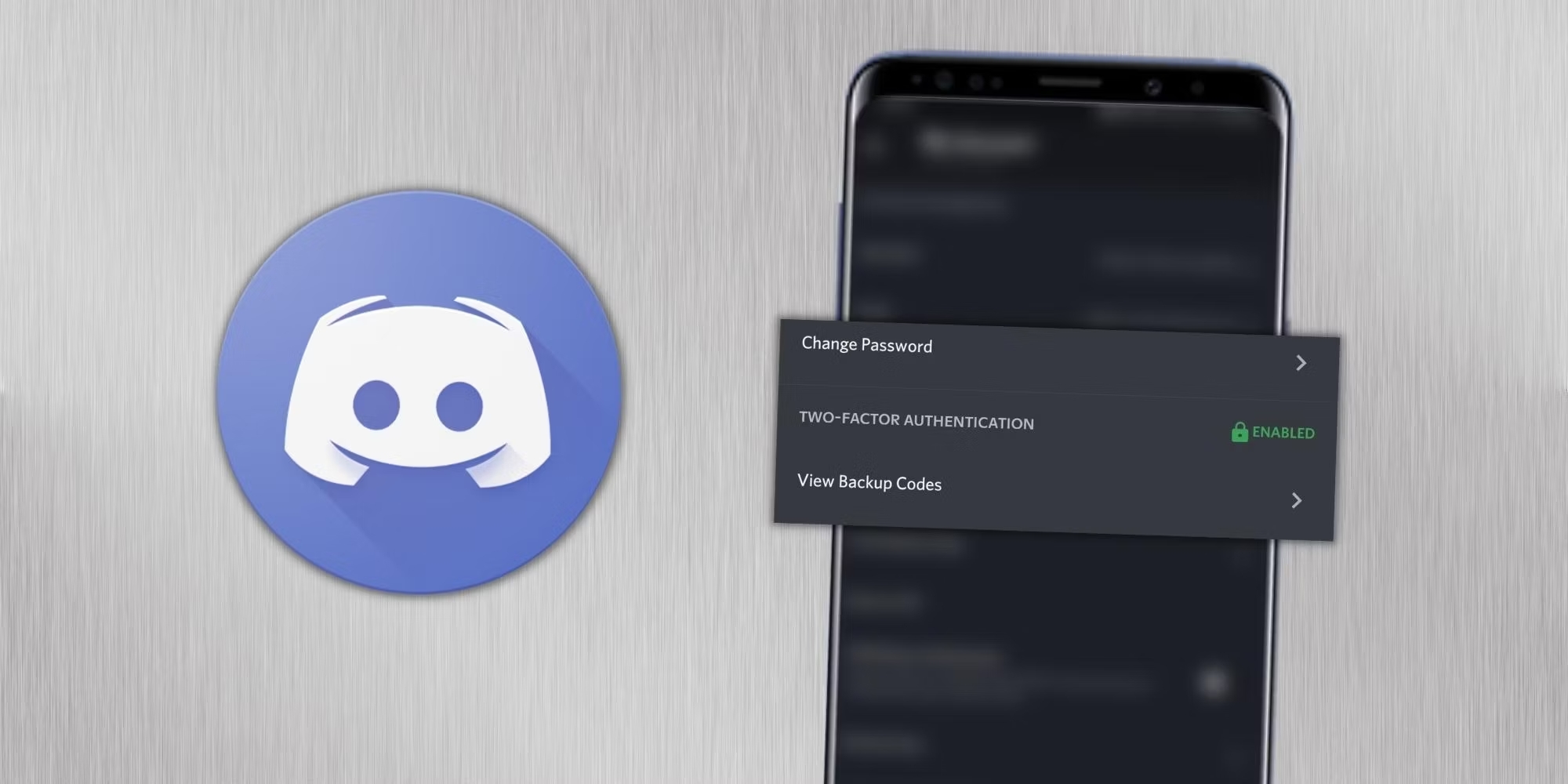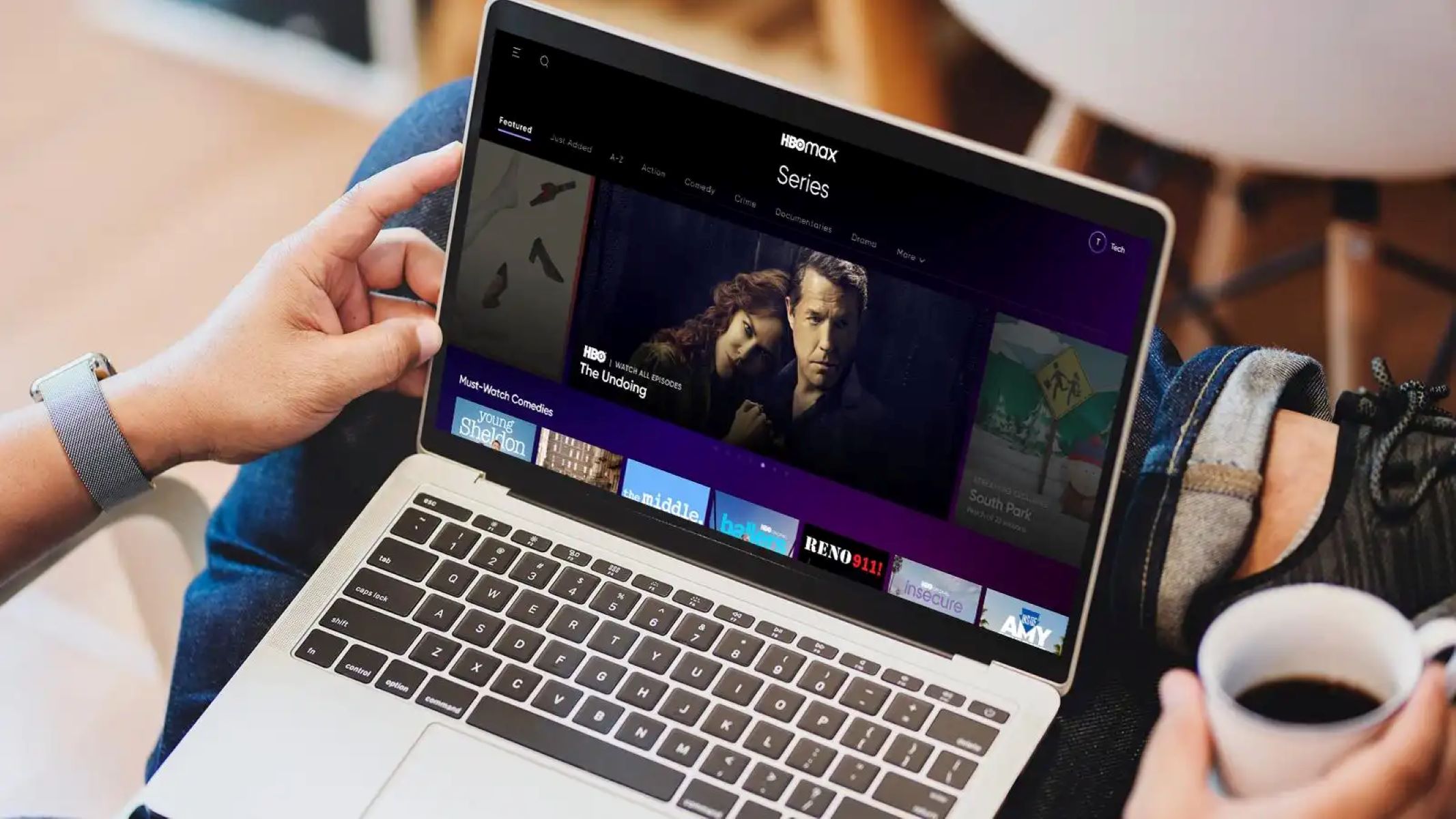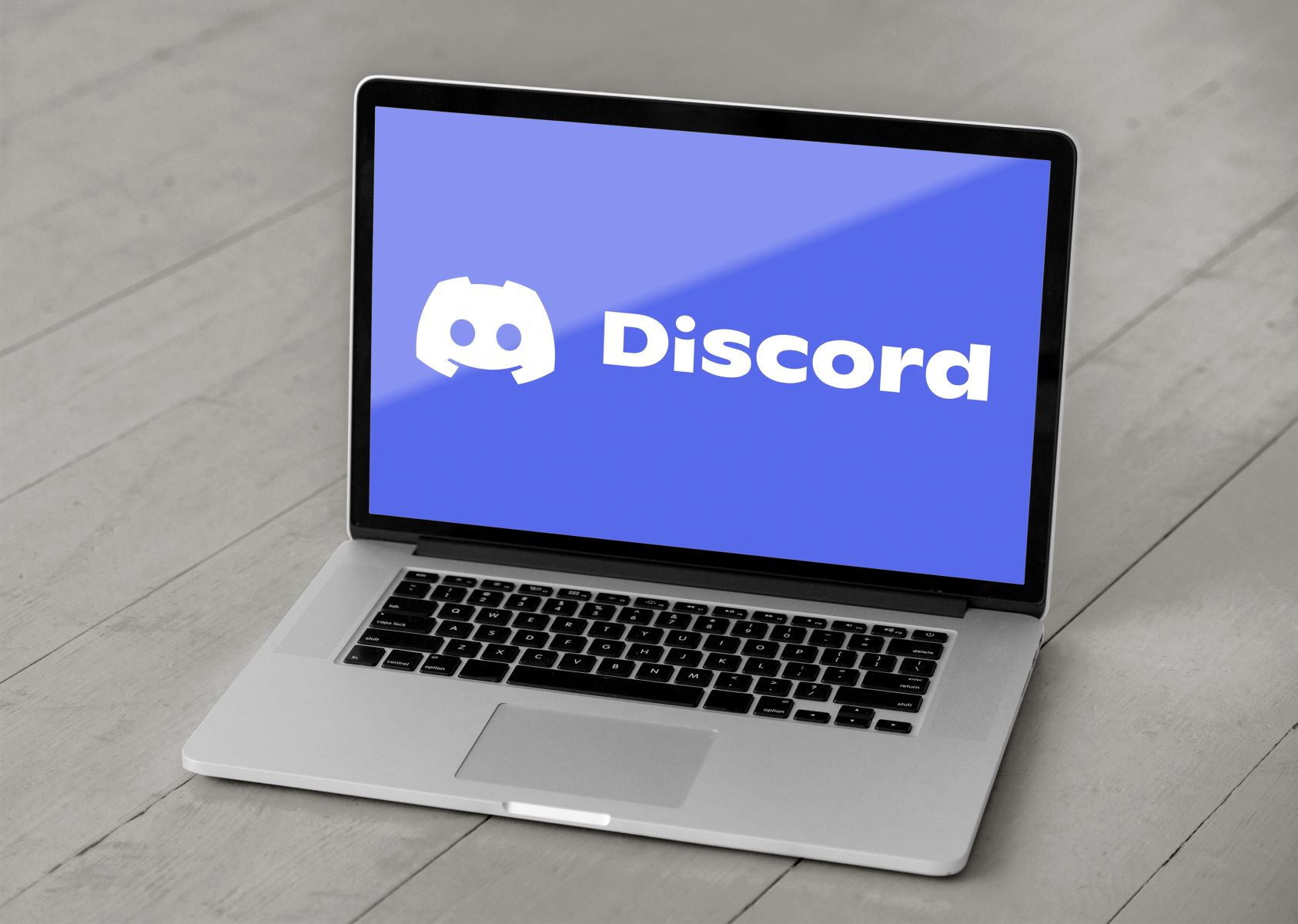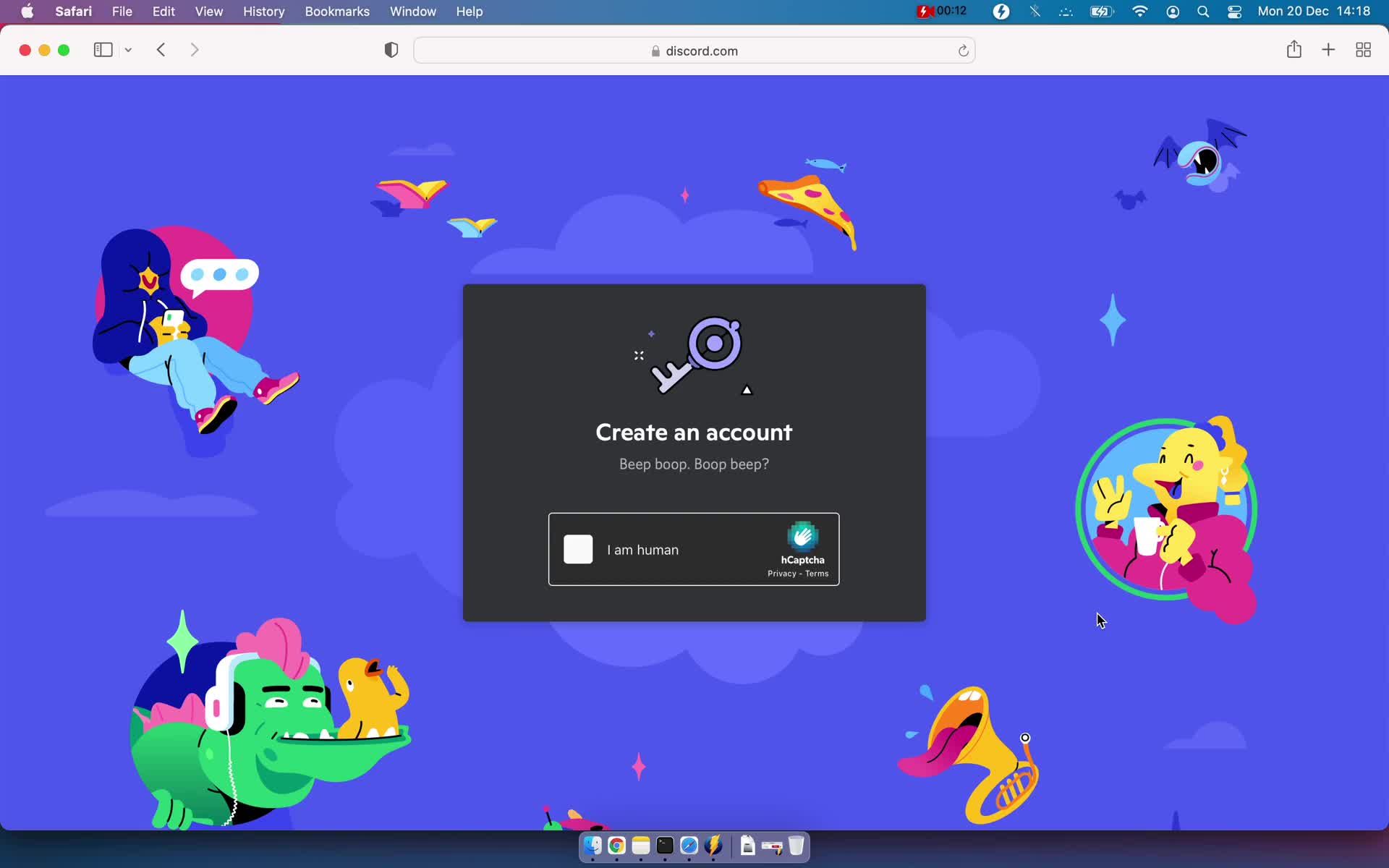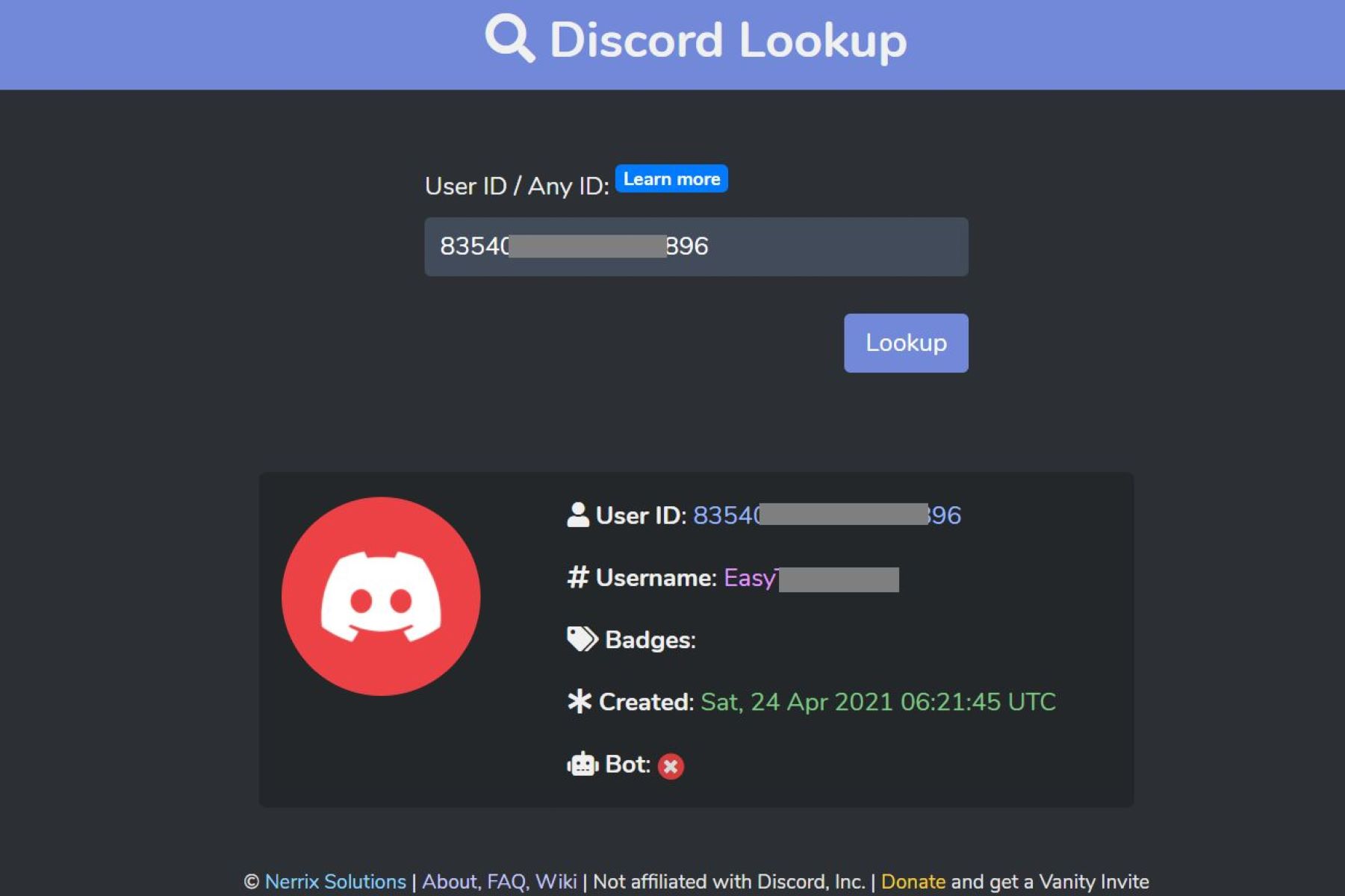Introduction
Welcome to the world of Discord, a popular chat and communication platform used by millions of gamers, communities, and friends around the globe. Whether you’ve found a new Discord account or simply want to switch between different accounts on your mobile device, this guide will walk you through the steps to make the transition seamless and effortless.
Discord allows users to create and manage multiple accounts, allowing for versatility and flexibility in engaging with different communities or maintaining separate identities. Switching accounts on the mobile app is as easy as a few simple taps, and we’re here to guide you through the process step by step.
With Discord’s mobile app, you can stay connected and chat with your friends on the go. Whether you have a personal account, a professional account for work-related discussions, or a dedicated gaming account, switching between them has never been easier.
In this guide, we’ll show you how to log out of your current Discord account, switch to a different account, and log in with your new account. So, grab your mobile device, and let’s get started!
Step 1: Logging out of the current account
Before you can switch to a different Discord account on your mobile device, you’ll need to log out of your current account. Here’s how:
- Launch the Discord app on your mobile device. If you’re already logged in, you’ll be directed to the main screen of your current account.
- Tap on the user profile icon located in the bottom right corner of the screen. This will open up your user settings.
- In the user settings menu, scroll down until you find the “Log Out” option. Tap on it.
- You’ll be prompted to confirm that you want to log out. Tap on “Log Out” again to proceed.
- After logging out, you’ll be redirected to the login screen, ready to switch to a different account.
Remember to log out of your account each time you’re done using Discord to ensure the security of your account and data.
By following these simple steps, you’ve successfully logged out of your current Discord account on your mobile device. Now, let’s move on to the next step and learn how to switch to a different account.
Step 2: Switching to a different account
Now that you’ve logged out of your current Discord account, let’s explore how to switch to a different account on your mobile device:
- On the Discord login screen, you’ll notice the “Login” button at the bottom. Tap on it to begin the account switching process.
- You’ll be presented with the login screen where you can enter your email address or username and password for the account you want to switch to. Fill in the required information correctly.
- If you’re having difficulty remembering the username or password for the account you want to switch to, you can use the options provided below the login fields. Tap on “Forgot your password?” or “Forgot your username?” to recover your account details.
- Once you’ve entered the correct login information, tap on the “Login” button.
- If the credentials you entered are correct, you’ll be swiftly logged in to your new Discord account.
It’s important to ensure that you are entering the correct information when switching to a different account. Double-check your email address or username and password to avoid any login errors. If you encounter any issues during this step, make sure to reach out to Discord’s support for assistance.
Now that you’ve successfully switched to a different Discord account, you’re ready to explore the app with your new identity. Let’s move on to the next step to learn how to log in with your new account.
Step 3: Logging into the new account
Now that you’ve switched to a different Discord account, let’s go through the steps to log into your new account on your mobile device:
- Launch the Discord app on your mobile device if you haven’t already.
- Tap on the user profile icon located in the bottom right corner of the screen to access the user settings menu.
- Scroll down to find the “Login” option and tap on it.
- You’ll be directed to the login screen, where you can enter the email address or username and password for your new Discord account.
- If you’ve forgotten your password or username, you can utilize the recovery options provided below the login fields.
- Once you’ve entered your new account’s login information correctly, tap on the “Login” button to proceed.
- If the entered credentials are valid, you’ll be logged in to your new Discord account.
It’s important to remember that you need to have the correct login information to access your new Discord account. Double-check the information you’re entering to avoid login issues. If you encounter any problems during this step, don’t hesitate to reach out to Discord’s support for further assistance.
With your new Discord account successfully logged in on your mobile device, you’re all set to enjoy the app and engage with your desired communities or friends. Let’s move on to the final step and explore how you can make the most out of Discord with your new account.
Step 4: Enjoying Discord with your new account
Congratulations! You’ve now logged into your new Discord account on your mobile device. It’s time to start exploring and enjoying all the features and benefits that Discord has to offer:
- Take some time to explore the various servers and communities available on Discord. Join servers related to your interests, hobbies, or favorite games. You can search for servers using keywords or explore recommended servers on the Discovery page.
- Customize your profile to reflect your personality. Add a unique profile picture, update your status, and fill in any additional information you’d like to share with others.
- Join voice or text channels in the servers you’re a part of to chat with other members. Engage in discussions, share your thoughts, and connect with like-minded individuals.
- Create your own server if you want to build a community around your specific interests. Invite your friends or like-minded individuals to join your server and start shaping it according to your vision.
- Participate in events, contests, or group activities organized within the Discord servers you’re a part of. This can be a great way to expand your network, make new friends, and have fun.
- Take advantage of Discord’s various features, such as screen sharing, video calls, and music bots, to enhance your communication and collaboration experience.
- Stay updated with server notifications and messages from your friends or community members. Discord allows you to tailor your notification settings to ensure you’re always in the loop.
Remember, Discord offers a vast array of features and communities, so take your time to explore and find what suits your preferences. Enjoy connecting with others, sharing experiences, and diving into your favorite topics or games.
With these steps, you’re now equipped to switch and enjoy multiple Discord accounts on your mobile device. Whether you’re a gamer, content creator, or someone building communities, Discord provides a versatile platform for communication and collaboration.
So go ahead, make the most of your new Discord account, and have an amazing time connecting with people from all around the world!