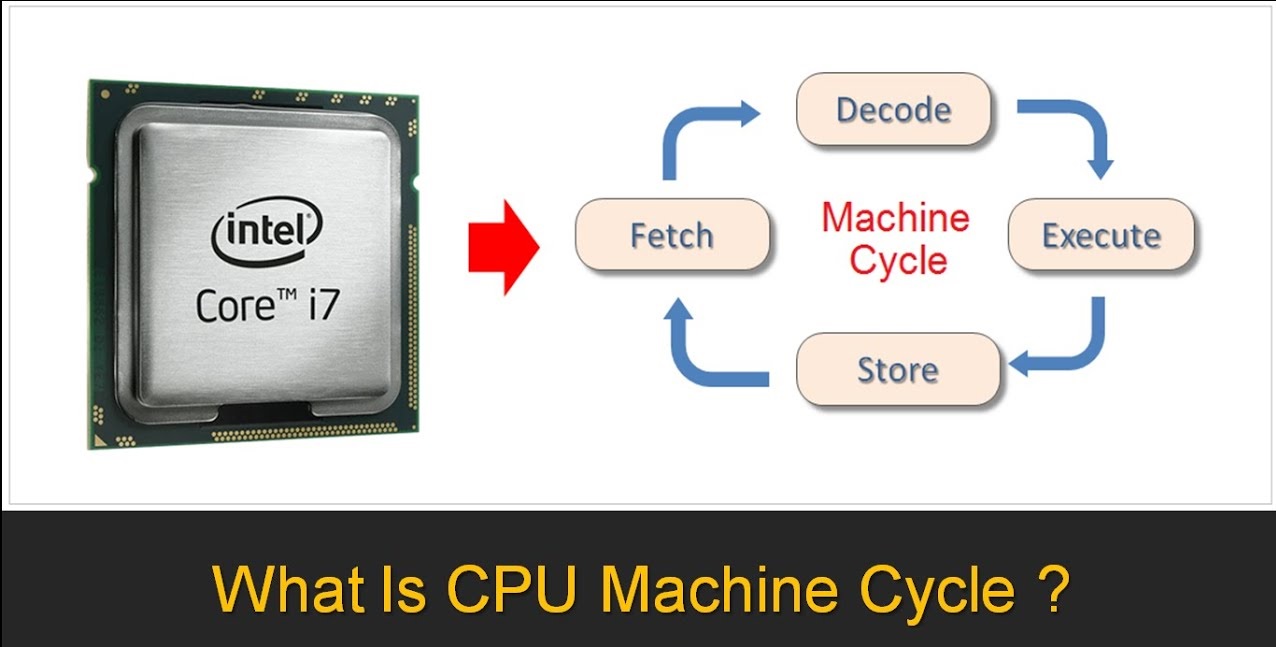Introduction
Storing a CPU properly is essential to ensure its longevity and to protect it from damage. Whether you’re upgrading your computer or simply looking to keep a spare CPU safe, following the correct storage procedures is crucial. By taking a few simple steps, you can safeguard the delicate electronics inside the CPU and ensure its optimal performance when you’re ready to use it again.
In this guide, we will provide you with a step-by-step process on how to store a CPU effectively. From safely disconnecting it from power sources to choosing a suitable container for storage, these guidelines will help you keep your CPU in excellent condition during its time in storage. By following these instructions, you can avoid potential damage such as static electricity, dust, and moisture, which can negatively impact the performance and lifespan of your CPU.
Additionally, we will outline the importance of periodically checking on the stored CPU to ensure there are no issues and to maintain proper storage conditions. By implementing these practices, you can prolong the lifespan of your CPU and be confident in its functionality when you need to use it in the future.
So, if you’re ready to learn how to store your CPU properly, let’s dive into the step-by-step guide to ensure your valuable computer component remains safe and protected during its time in storage.
Step 1: Turn off the computer
Before storing a CPU, it’s crucial to turn off the computer properly. This step ensures that the CPU and all its components are powered down and prevents any potential damage during the storage process.
To turn off the computer, follow these simple steps:
- Save all your work and close any open programs or applications.
- Click on the Start menu or press the Windows key on your keyboard.
- Select the “Power” option from the menu that appears.
- Choose “Shut down” to power off the computer.
It’s essential to shut down the computer properly rather than simply unplugging it from the power source. This ensures that all the operating system processes are completed and that no data is lost or corrupted.
By turning off the computer correctly, you minimize the risk of any damage to the CPU or its internal components. This step also helps to prevent any potential short circuits or electrical issues that may occur if the computer is left on during the storage process.
Remember to wait a few moments after shutting down the computer before proceeding to the next step. This allows any residual power to dissipate, ensuring that the CPU is completely powered off before disconnecting it from the power source.
By following the recommended steps to turn off the computer, you set a solid foundation for storing your CPU safely and protectively. With the computer now powered down, we can move on to the next step of the storage process.
Step 2: Disconnect the CPU from the power source
Once the computer is turned off, the next step in effectively storing a CPU is to disconnect it from the power source. This ensures that there is no electrical current running through the CPU and minimizes the risk of damage during the storage period.
To disconnect the CPU from the power source, follow these steps:
- Locate the power cord connected to the back of the computer’s CPU.
- Gently unplug the power cord from the power outlet or surge protector.
- Once the power cord is disconnected, carefully remove any other cables or peripherals connected to the CPU, such as Ethernet cables, USB devices, or display cables.
When detaching the power cord or any other cables, be sure to handle them with care and avoid tugging or pulling forcefully. This prevents any damage to the cables or the ports on the CPU.
By disconnecting the CPU from the power source, you eliminate the risk of power surges or electrical fluctuations that could potentially harm the delicate electronic components inside the CPU. It also helps in preserving the integrity of the power supply unit (PSU) and other internal components.
Keep in mind that it is essential to disconnect the CPU from the power source, even if you are planning to store it for a short duration. This precautionary measure ensures that the CPU is completely powered down and minimizes the risk of any electrical issues or power-related damage during storage.
With the CPU now safely disconnected from the power source, we are ready to proceed to the next step and prepare the CPU for storage.
Step 3: Remove all peripheral devices
Before storing a CPU, it’s important to remove all peripheral devices connected to it. Peripheral devices include items such as monitors, keyboards, mice, speakers, and any other external devices that are not essential for the CPU’s storage.
To remove peripheral devices from your CPU, follow these steps:
- Start by turning off and disconnecting the power source from your peripheral devices.
- Unplug any cables connected to the CPU’s USB ports, audio jacks, HDMI ports, or any other relevant ports.
- Disconnect any external storage devices, such as USB drives or external hard drives, from the CPU.
- Remove your keyboard and mouse from the CPU.
- If you have a monitor or any other display device connected to the CPU, carefully unplug the necessary cables and detach them.
When removing peripheral devices, be cautious not to pull or tug on the cables excessively. Gently disconnect them and place them in a safe location where they won’t get tangled or damaged during storage.
Removing peripheral devices is essential because it reduces the risk of damage during the storage period. By doing so, you limit the chances of any accidental mishaps, such as cables getting tangled or devices slipping and potentially damaging the CPU or its components.
Furthermore, storing peripheral devices separately allows you to protect them and ensure their longevity. For example, you can utilize proper storage methods for keyboards, mice, or monitors to prevent any damage while they are not in use.
With all peripheral devices removed, you can now focus on cleaning the CPU before storing it. This ensures that the CPU is free of dust and debris, providing optimal storage conditions for the duration it remains unused.
Step 4: Clean the CPU
Before storing a CPU, it’s important to clean it thoroughly to remove any dust, debris, or buildup that may have accumulated over time. Keeping the CPU clean not only enhances its performance but also ensures its longevity during the storage period.
To clean the CPU effectively, follow these steps:
- Start by gently wiping the exterior of the CPU case using a microfiber cloth or a soft, lint-free cloth. This helps remove any surface dust or fingerprints.
- Next, open the CPU case by removing the side panels. Refer to the manufacturer’s instructions or consult the user manual if you’re unsure how to do this.
- Once the case is open, use compressed air to blow away any dust or debris inside the case. Hold the can of compressed air upright and use short bursts to effectively clean the components, including the motherboard, fans, and heat sinks.
- Pay special attention to areas with visible dust buildup, such as fan blades or heat sink fins. Use a soft-bristled brush or a cotton swab if necessary to gently dislodge stubborn dust without causing any damage.
- Avoid using any liquid cleaners or solvents as they can damage the components. Stick to dry cleaning methods or use specialized computer cleaning products if needed.
By cleaning the CPU before storage, you ensure that no dust or debris interferes with its performance or causes overheating issues. Dust buildup can clog cooling fans and obstruct air circulation, potentially leading to component failure or reduced performance.
Additionally, a clean CPU reduces the risk of corrosion or damage caused by contaminants over time. This is especially important if you plan to store the CPU for an extended period.
Once the CPU is thoroughly cleaned, you can move on to the next step: removing any additional components that are not necessary for storage.
Step 5: Remove any additional components
Before storing a CPU, it’s important to remove any additional components that are not essential for its storage. This includes items such as graphics cards, RAM modules, or any other expansion cards that can be easily removed from the motherboard.
To remove additional components from your CPU, follow these steps:
- Ensure that you are properly grounded by touching a metal surface to discharge any static electricity.
- Carefully disconnect any cables or connectors attached to the additional components, such as power cables or data cables.
- Use a screwdriver to unscrew the screws holding the additional components in place. Keep the screws in a safe place for later use.
- Gently lift the additional components, such as graphics cards or RAM modules, straight out of their slots on the motherboard.
Be cautious when removing additional components, as they can be delicate and sensitive. Avoid applying excessive force or using sharp objects that may damage the components or the motherboard.
Removing any non-essential components serves two main purposes. First, it reduces the risk of damage during storage. By removing additional components, you prevent them from getting knocked loose or damaged while in storage, ensuring their integrity remains intact.
Second, it allows for easier storage of the CPU. By removing these components, you can store them separately and provide them with the necessary protection to ensure their longevity. This step is particularly important if you plan to store the CPU for an extended period or if you anticipate any environmental factors that may impact the components.
Once you have safely removed any additional components, you can proceed to the next step of choosing a suitable container for storing the CPU.
Step 6: Choose a suitable container for storage
Choosing the right container for storing a CPU is crucial to ensure its protection and longevity. The container should provide a safe and secure environment that shields the CPU from potential damage caused by external factors, such as dust, moisture, or physical impact.
When selecting a suitable container for CPU storage, consider the following factors:
1. Size and Fit: Choose a container that comfortably accommodates the size of the CPU without any forced pressure. The CPU should fit securely, with enough space to prevent any potential scratching or damage.
2. Anti-Static Properties: Look for a container that has anti-static properties. Static electricity can damage electronic components, so an anti-static container will help protect the CPU from any potential static discharge.
3. Cushioning and Protection: Select a container that provides adequate cushioning and protection for the CPU. This can be achieved through foam inserts or padding materials that absorb shock and prevent movement during storage or transport.
4. Dust and Moisture Resistance: Ensure that the container is dust-resistant and provides protection against moisture. This can be achieved through airtight seals, moisture-absorbing packets, or using containers made from materials that are moisture-resistant.
5. Transparency: It is beneficial to choose a container that allows for easy visibility of the CPU. This enables you to quickly identify the CPU without having to open the container unnecessarily.
6. Labeling: Consider using labels or markers to clearly indicate the contents of the container. This makes it convenient to identify the stored CPU without having to open multiple containers.
By choosing a suitable container for CPU storage, you can significantly minimize the risk of damage and ensure the CPU remains in optimal condition during its time in storage. Taking the time to find the right container now will provide peace of mind and facilitate a smoother experience when retrieving the CPU in the future.
Once you have selected the appropriate container, you can proceed to the next step of carefully placing the CPU inside before storing it.
Step 7: Place the CPU in the container
Now that you have chosen a suitable container for storing the CPU, it’s time to carefully place the CPU inside the container. By following proper handling techniques, you can ensure the CPU remains secure and protected during its time in storage.
To place the CPU in the container, follow these steps:
- Ensure that you are properly grounded by touching a metal surface to discharge any static electricity.
- Open the container and inspect the inside to ensure there are no loose debris or foreign objects that could potentially damage the CPU.
- Gently place the CPU inside the container, ensuring it rests in a stable position.
- If the container has foam inserts or padding, position them around the CPU to provide cushioning and support.
- Be careful not to place any heavy objects on top of the CPU as it could cause damage.
When placing the CPU in the container, make sure it is positioned in a manner that minimizes any movement or jostling. This helps prevent any accidental damage to the CPU or its components during storage or transport.
Additionally, if the container has multiple compartments or sections, consider placing the CPU in a section where it won’t come into contact with any other stored items. This prevents potential scratches or interference with other components in the container.
Remember to take extra care when handling the CPU, avoiding any unnecessary pressure or impacts. By treating the CPU with care and ensuring it is properly positioned within the container, you can maintain its integrity and safeguard it from potential damage.
After placing the CPU in the container, you can proceed to the next step of storing the container in a suitable location.
Step 8: Store the container in a cool and dry place
Proper storage conditions are essential to ensure the longevity and performance of a stored CPU. Storing the container in a cool and dry place helps to protect the CPU from potential damage caused by temperature fluctuations, humidity, and moisture.
When selecting a storage location for the container, consider the following tips:
1. Temperature: Choose a storage area with a relatively stable temperature, preferably between 10 to 30 degrees Celsius (50 to 86 degrees Fahrenheit). Avoid storing the container in areas prone to extreme heat or cold, as this can adversely affect the CPU and its components.
2. Humidity and Moisture: Opt for a dry storage environment with low humidity levels. High humidity can lead to moisture buildup, which can cause corrosion and damage to the CPU’s electronic components. Avoid storing the container in areas prone to moisture, such as basements or bathrooms.
3. Ventilation: Ensure that the storage area has proper ventilation to prevent the buildup of stagnant air. Good ventilation helps to regulate the temperature and humidity levels, creating a more stable environment for the stored CPU.
4. Sunlight and UV Rays: Avoid storing the container in direct sunlight or areas exposed to UV rays. Prolonged exposure to sunlight and UV rays can cause discoloration, fading, and potential damage to the CPU’s components.
5. Elevated Storage: If possible, consider storing the container on a shelf or a raised surface to protect it from potential water damage in the event of a leak or flooding.
By storing the container in a cool and dry place, you minimize the risk of damage to the CPU and create an optimal environment for its safekeeping. These storage conditions help to preserve the integrity of the CPU components, reduce the chances of corrosion or electrical issues, and ensure that the CPU remains in excellent condition during the storage period.
Once you have identified a suitable storage location, ensure that the container is placed securely in that area, away from any potential hazards or sources of damage.
Step 9: Avoid stacking heavy items on top of the container
When storing a CPU, it’s important to avoid stacking heavy items on top of the container. Excessive weight or pressure can potentially damage the CPU or its components, compromising its integrity and functionality. By following this step, you ensure that the stored CPU remains protected and undisturbed during its time in storage.
Here are some key considerations to keep in mind:
1. Weight Distribution: Be mindful of how you arrange items in the storage area. Avoid placing heavy objects directly on top of the CPU container, as this can exert excessive pressure and potentially cause damage to the CPU.
2. Stability: Ensure that the area where the CPU container is stored is stable and secure. Unstable or precarious storage conditions can increase the risk of items toppling over and falling onto the container, potentially resulting in damage to the CPU.
3. Separation: Store the CPU container away from areas where heavy items are frequently accessed or moved. This minimizes the chances of accidental bumps or impacts that could potentially harm the CPU and its components.
4. Support: If you do need to stack items near the CPU container, consider using a stable platform or shelf to provide additional support and prevent any objects from inadvertently leaning or falling onto the container.
By avoiding the stacking of heavy items on top of the CPU container, you maintain a safer storage environment for the CPU and reduce the risk of accidental damage. The CPU container should be given proper space and protection to ensure its longevity and maintain its optimal performance.
With this step completed, you can proceed to the final step, which involves periodically checking on the stored CPU to ensure its continued well-being during the storage period.
Step 10: Periodically check on the stored CPU
Even though the CPU is safely stored, it’s important to periodically check on it to ensure its continued well-being during the storage period. Regular inspections help you identify any potential issues or changes that may require attention and allow you to take prompt action if necessary.
Here are some guidelines to follow when checking on the stored CPU:
- Set a schedule: Determine a regular interval at which you will check on the stored CPU. This can be monthly, quarterly, or even biannually, depending on your preferences and the duration of the storage period.
- Inspect the container: Carefully examine the container for any signs of damage or potential issues. Look for cracks, dents, or any other damage that may affect the integrity of the container and the protection it provides to the CPU.
- Check for moisture or humidity: Assess the humidity levels inside the container. Look for any signs of condensation or moisture buildup. Excessive moisture can lead to corrosion or damage to the CPU’s electronic components.
- Verify the storage environment: Ensure that the storage area continues to meet the recommended temperature and humidity conditions. Check for any changes that may pose a risk to the stored CPU, such as increased humidity, temperature fluctuations, or other environmental factors.
- Inspect for pests: Look for any signs of pests, such as insects or rodents, that could potentially cause damage to the stored CPU. Take appropriate action if any infestation or signs of pests are observed.
- Ensure proper placement: Verify that the CPU is still securely placed within the container and that any cushioning or padding remains intact. Make any necessary adjustments or replacements if required.
By periodically checking on the stored CPU, you take proactive measures to address any potential issues and ensure the continued safety and well-being of the CPU during its time in storage. This practice helps maintain the optimum condition of the CPU while also providing peace of mind.
If any issues or concerns arise during the inspection, take the necessary steps to address them promptly. This may include repositioning the CPU, adjusting the storage environment, or seeking professional assistance if needed.
Following these periodic checks will help ensure that the stored CPU remains in excellent condition throughout the storage period, ready for use whenever you need it again.
Conclusion
Storing a CPU properly is crucial to protect its delicate components and ensure its longevity. By following the step-by-step process outlined in this guide, you can safely store your CPU and maintain its optimal performance for future use.
From turning off the computer and disconnecting the CPU from the power source to removing peripheral devices and cleaning the CPU, each step plays a vital role in preparing the CPU for storage. Additionally, choosing a suitable container, storing it in a cool and dry place, and avoiding stacking heavy items on top help provide the ideal environment for the CPU’s safekeeping.
Periodically checking on the stored CPU ensures its continued well-being. By inspecting the container, monitoring the storage environment, and promptly addressing any issues that may arise, you can maintain the longevity and functionality of the CPU.
Remember, proper storage practices contribute to the overall health and performance of your CPU. By following these steps, you can protect your CPU from potential damage caused by dust, moisture, temperature fluctuations, and physical impact. When it’s time to use your CPU again, you can have confidence in its reliability and efficiency.
So, take the necessary precautions, invest the time and effort, and store your CPU in a safe and secure manner. By doing so, you can extend the lifespan of your CPU and ensure its reliable performance for years to come.