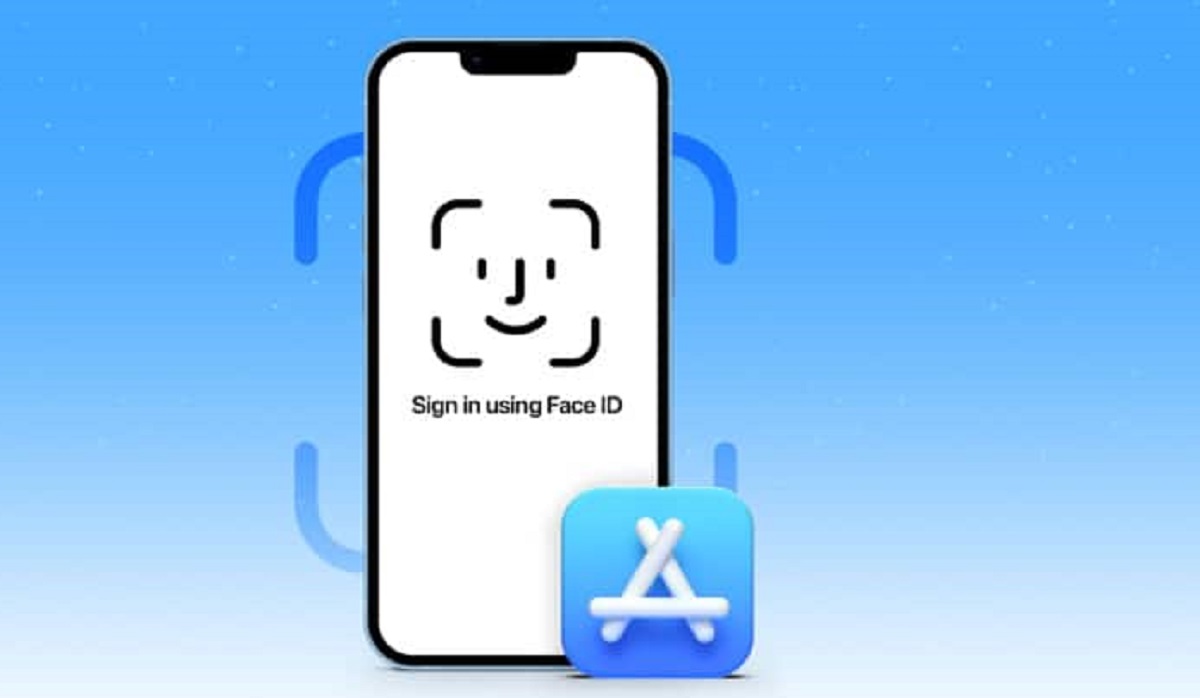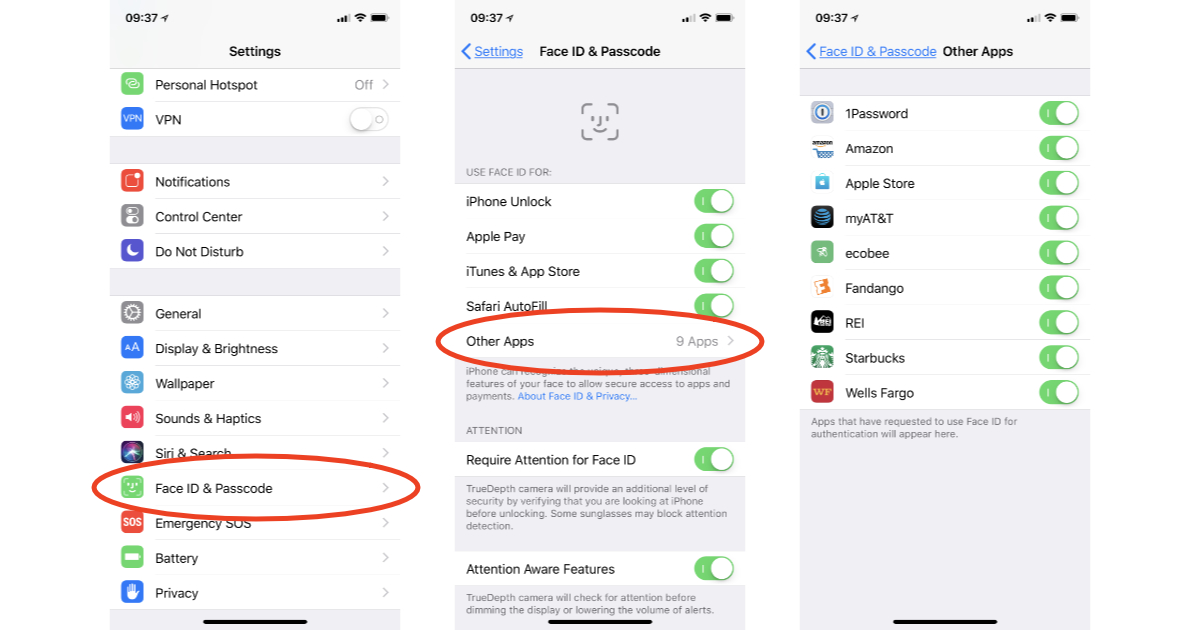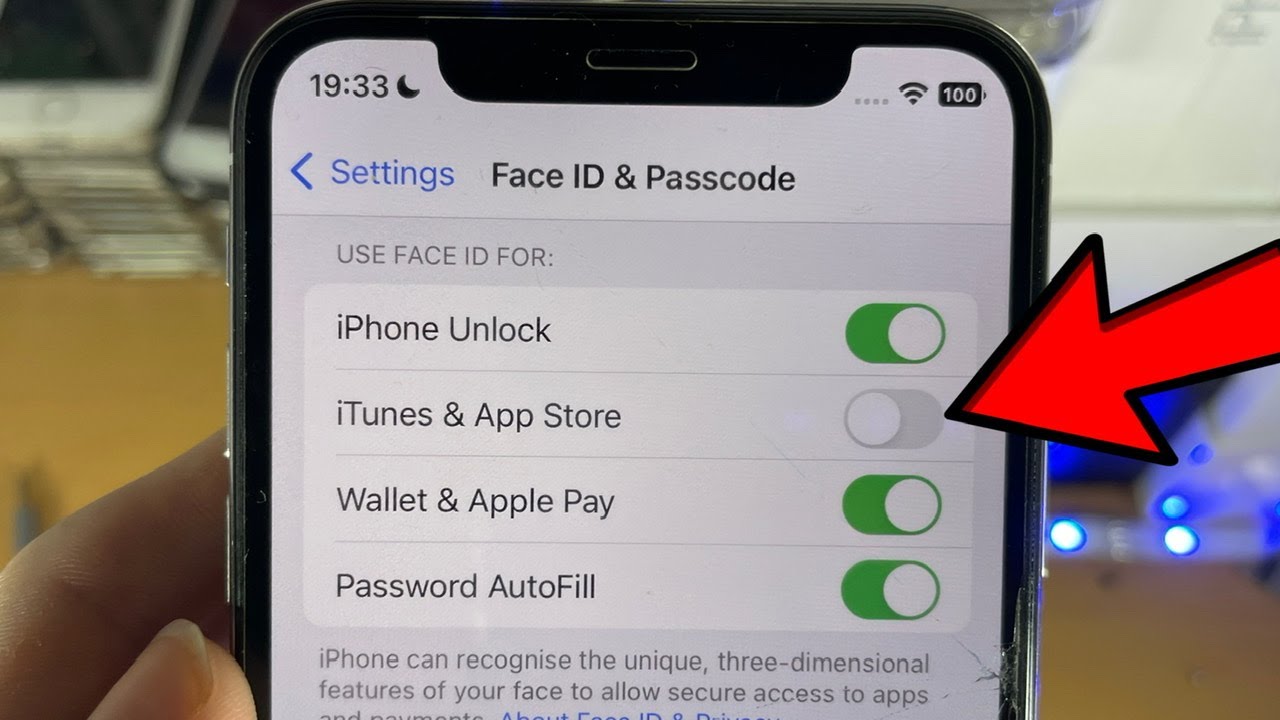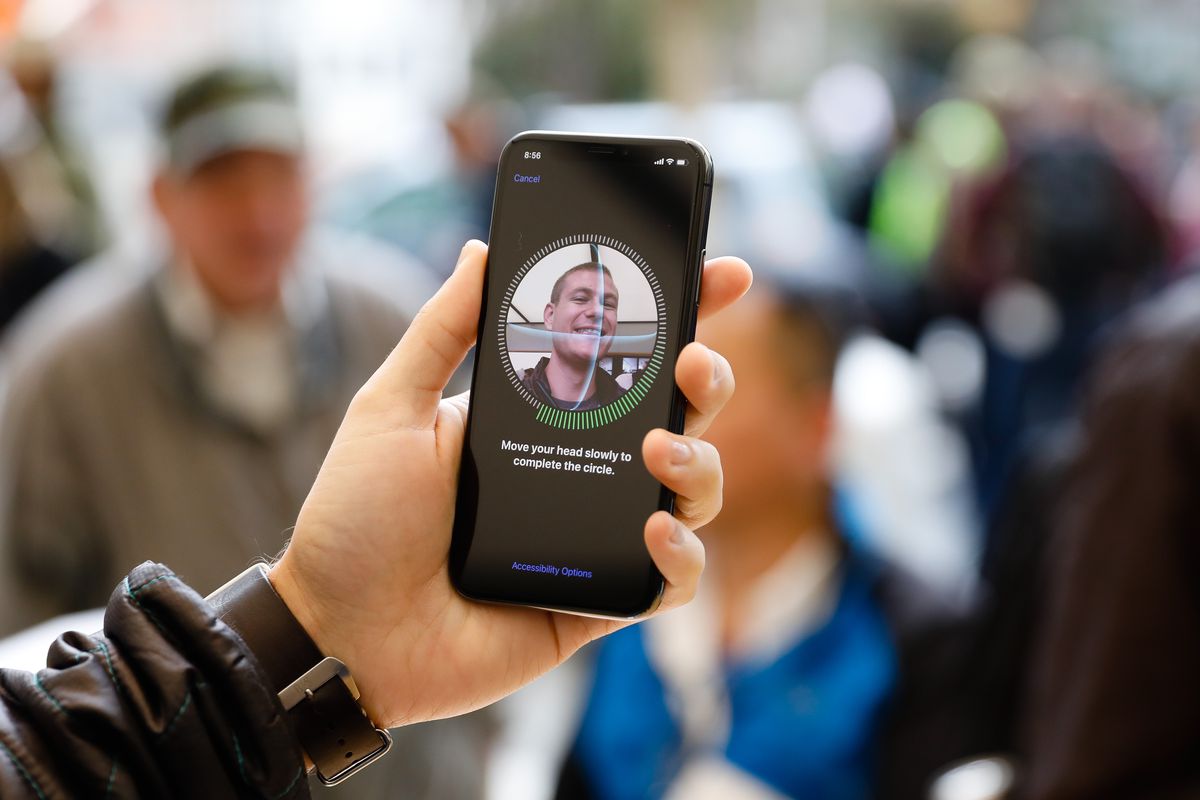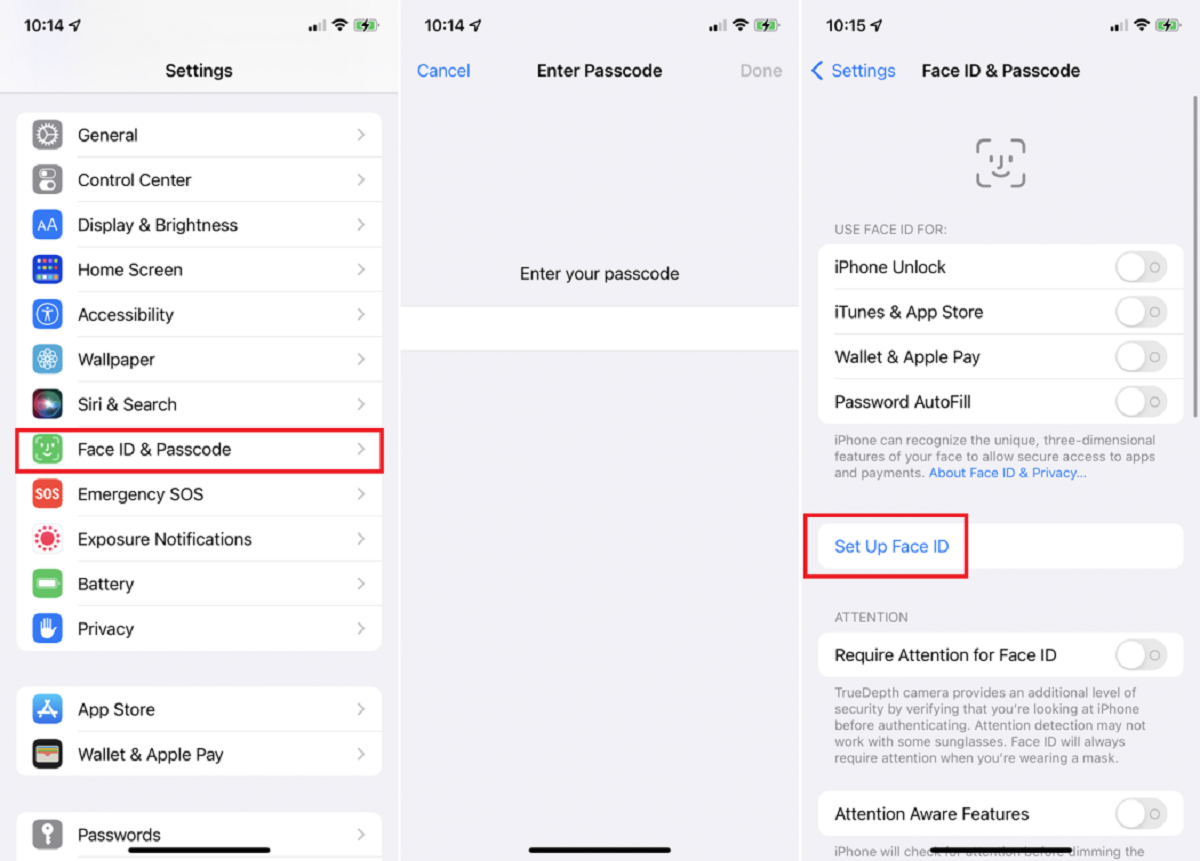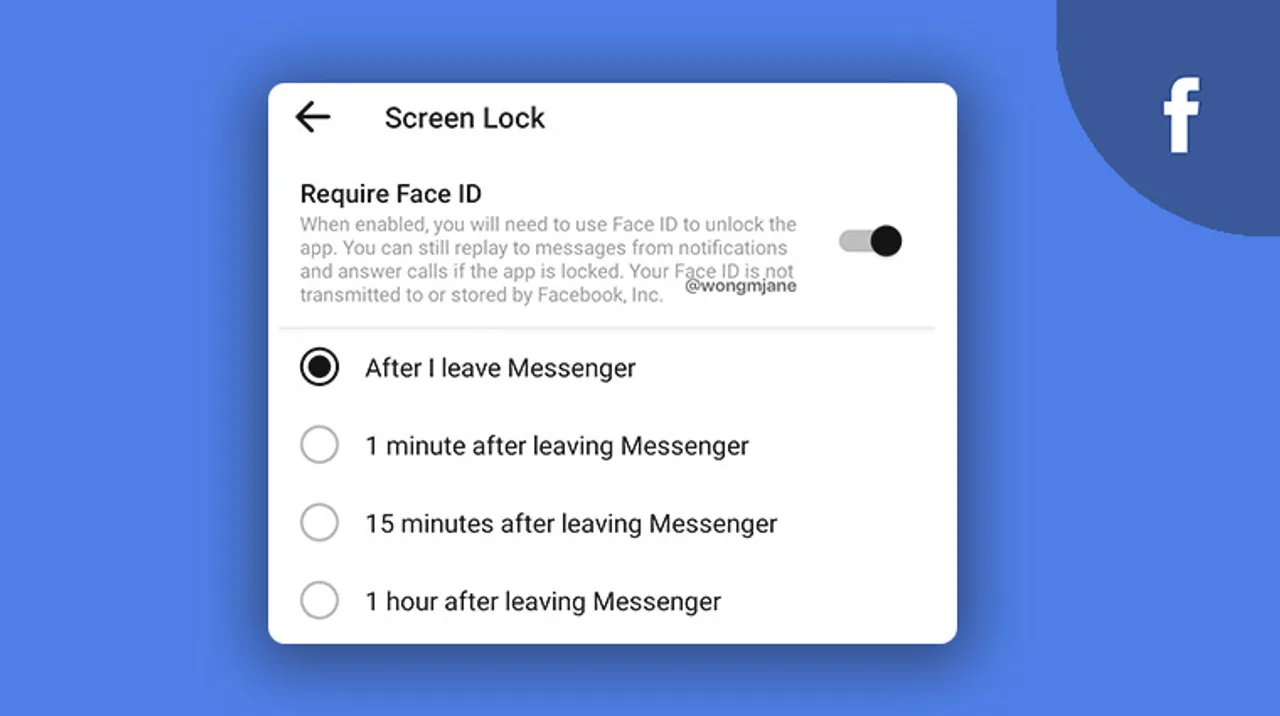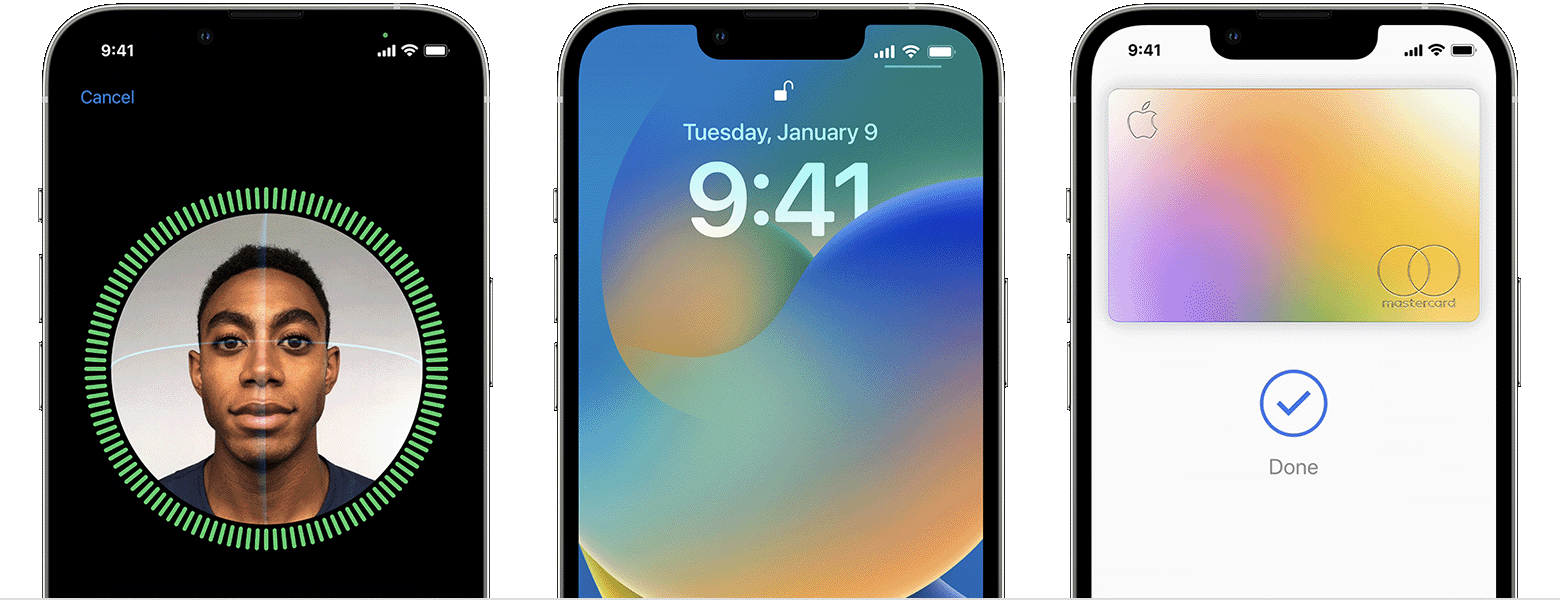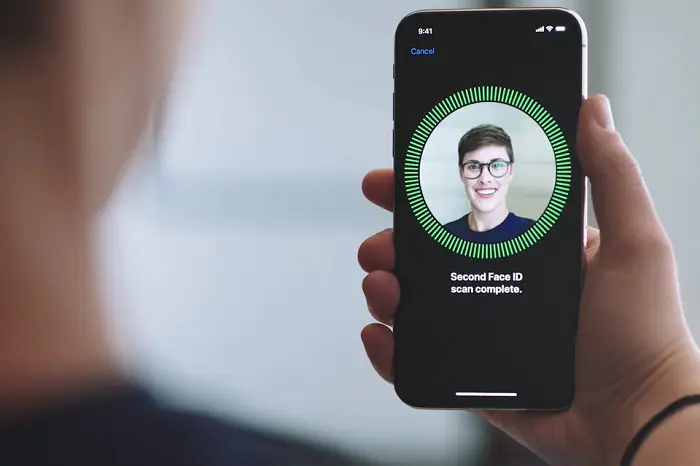Introduction
Face ID is a cutting-edge biometric authentication technology that allows users to unlock their devices, make secure payments, and access sensitive information with just a glance. Introduced by Apple with the iPhone X, Face ID has quickly become a popular feature among users worldwide. But did you know that you can also set up Face ID for specific apps on your device?
In this article, we will explore how Face ID works, the required settings for enabling it for apps, and provide a step-by-step guide on how to set up Face ID for your favorite apps. We will also address common troubleshooting issues that you may encounter along the way.
By leveraging the power of facial recognition technology, Face ID provides an added layer of security and convenience. No more remembering complex passwords or worrying about unauthorized access to your personal information. With Face ID for apps, you can ensure that only you can access your sensitive data, all with just a single glance.
Whether you want to secure your banking app, password manager, or messaging platform, setting up Face ID for apps is a simple and effective way to protect your digital footprint. So let’s dive in and discover how to make the most of this incredible feature.
How Does Face ID Work?
Face ID utilizes a powerful combination of hardware and software to accurately identify and authenticate a user’s face. It relies on the TrueDepth camera system, which includes an infrared camera, flood illuminator, and dot projector, located in the notch at the top of recent iPhone models.
When you glance at your device, the TrueDepth camera captures more than 30,000 invisible infrared dots on your face, creating a detailed depth map. This map is then transformed into a mathematical model unique to your face using machine learning algorithms.
Face ID also has built-in attention detection, which ensures that you are actively looking at the device before it unlocks. This helps prevent unauthorized access by requiring your eyes to be open and focused on the screen.
The facial recognition data collected by Face ID is stored securely in the Secure Enclave, a dedicated chip within the device. It is important to note that this data is not uploaded to the cloud or shared with Apple. Additionally, the facial recognition process is carried out locally on the device, enhancing privacy and security.
Thanks to ongoing advancements, Face ID continuously adapts to changes in your appearance. It can recognize you even if you’re wearing glasses, a hat, or have grown a beard. Face ID is designed to evolve as your face changes over time, ensuring a seamless and reliable experience.
In addition to unlocking your device, Face ID can also be used for secure authentication in various apps and services. With its robust security measures and superior accuracy, Face ID is poised to revolutionize the way we interact with our devices and protect our sensitive data.
Enabling Face ID for Apps
To enable Face ID for apps, you need to ensure that your device meets the minimum requirements and that you have the necessary settings enabled. Here’s what you need to do:
- Make sure that your device supports Face ID. Currently, Face ID is available on iPhone X and later models.
- Ensure that Face ID is enabled for device unlocking. You can do this by going to Settings, selecting Face ID & Passcode, and toggling the option for iPhone Unlock.
- Verify that the apps you want to set up with Face ID support this feature. Many banking apps, password managers, and other secure applications now offer Face ID integration.
- Update your apps to the latest versions. Face ID compatibility might require an app update, so it’s essential to keep all your apps up to date.
- Check the app’s settings for Face ID options. Some apps have dedicated settings to enable Face ID authentication, while others use the default system settings.
Once you have completed these steps, you are ready to set up Face ID for your preferred apps. It’s important to note that not all apps support this feature, and some may offer alternative authentication methods like Touch ID or passcodes.
Enabling Face ID for your apps adds an extra layer of security and convenience. Instead of entering a passcode or using other authentication methods, you can simply use Face ID to verify your identity and gain access to your sensitive information.
By utilizing Face ID, you can enjoy a seamless and streamlined user experience across multiple apps while ensuring enhanced security and privacy. The ability to authenticate with just a glance brings a new level of convenience to your everyday interactions with your favorite applications.
Required Settings for Face ID
Before you can set up Face ID for your apps, there are a few essential settings that you need to configure on your device. These settings will ensure that Face ID works seamlessly and that your apps can utilize this feature effectively.
- Enable Face ID: Go to your device’s Settings, select Face ID & Passcode, and toggle the option for iPhone Unlock. This enables Face ID for device unlocking and is crucial for using this feature with apps.
- Update Apps: Make sure that all the apps you want to use with Face ID are updated to their latest versions. Developers often release updates to ensure compatibility with new features and security enhancements, including Face ID integration.
- Check App Settings: Open the app you want to set up with Face ID and navigate to its settings. Look for any specific options related to Face ID or biometric authentication. Enable these settings to allow the app to use Face ID for authentication.
- Privacy and Permission: Ensure that the app has the necessary permissions to access Face ID. Go to Settings, select Privacy and then Face ID & Passcode. From there, you can grant or revoke permission for individual apps to use Face ID.
- Alternative Authentication Methods: Some apps might offer alternate authentication methods, such as Touch ID or passcodes. If you prefer using Face ID, make sure to disable these alternatives in the app’s settings to ensure that Face ID is the primary authentication method.
By properly configuring these settings, you can ensure a smooth and secure experience when using Face ID with your favorite apps. Remember to review the app’s documentation or reach out to the app developer’s support team if you encounter any issues or have specific questions about activating Face ID.
With the required settings in place, you are now ready to set up Face ID for your apps and enjoy the convenience of secure, biometric authentication on your device.
How to Set Up Face ID for Apps
Setting up Face ID for apps is a straightforward process that can be done in a few simple steps. Here’s a step-by-step guide on how to do it:
- Ensure that you have enabled Face ID for your device’s unlocking process. Go to Settings, select Face ID & Passcode, and toggle the option for iPhone Unlock. This step is essential, as apps will rely on this setting to authenticate your face.
- Update the app you want to use with Face ID to its latest version. App updates often include bug fixes and feature enhancements, including Face ID integration, so it’s important to have the latest version installed.
- Launch the app on your device and navigate to its settings. Look for an option related to Face ID or biometric authentication.
- Enable the Face ID setting within the app. The specific location of this setting may vary depending on the app, but it is usually found within the security or privacy section of the app’s settings.
- Follow the on-screen prompts to scan your face and create a facial recognition profile within the app. This process will involve positioning your face within the designated area and allowing the app to capture your facial features.
- Once the setup process is complete, you can test the Face ID functionality within the app. Close and reopen the app or perform any action that requires authentication, and your device’s TrueDepth camera will scan your face and grant access if it successfully recognizes you.
Repeat these steps for any additional apps that support Face ID authentication. Remember to enable the Face ID setting within each app individually, as this feature is not automatically enabled for all apps on your device.
Setting up Face ID for apps provides a convenient and secure way to access your sensitive information. By leveraging the power of facial recognition technology, you can ensure that only you can unlock and interact with your apps, adding an extra layer of protection to your digital privacy.
Keep in mind that while Face ID offers a high level of security, it is still essential to follow best practices for overall device and app security, such as regularly updating your device and using strong, unique passwords for your accounts.
With Face ID set up for your apps, you can enjoy a seamless and secure user experience, unlocking the full potential of your favorite applications with just a quick glance.
Troubleshooting Face ID for Apps
While Face ID for apps is a powerful and reliable feature, you might encounter some issues or difficulties during the setup or authentication process. Here are some common troubleshooting steps to help you resolve any problems you may face:
- Ensure Face ID Compatibility: Double-check that the app you are trying to use with Face ID supports this feature. Some older or less popular apps may not have implemented Face ID integration.
- Update Your Device: Make sure that your device is running the latest version of iOS. Updates often include bug fixes and improvements that can resolve issues with Face ID authentication.
- Restart Your Device: Sometimes, a simple restart can solve minor glitches. Try restarting your device and see if that resolves the issue with Face ID for the app.
- Check App Permissions: Ensure that the app has the necessary permissions to access Face ID. Go to Settings, select Privacy, and then Face ID & Passcode. From there, make sure that the app in question has permission to use Face ID.
- Reset Face ID Settings: If you are still experiencing problems, you can try resetting your Face ID settings. Go to Settings, select Face ID & Passcode, and choose “Reset Face ID.” Set up Face ID again and see if the issue is resolved.
- Contact App Developer: If none of the above steps resolve the problem, reach out to the app’s developer for further assistance. They may have specific troubleshooting steps or recommendations tailored to their app.
It’s also essential to note that certain environmental factors can impact the performance of Face ID, such as direct sunlight, bright lights, or obstructed views of your face. Ensure that your face is well-illuminated and unobstructed when using Face ID for app authentication.
By following these troubleshooting steps and being aware of any environmental factors, you can overcome most issues with Face ID for apps and enjoy a seamless and secure user experience.
If you encounter persistent issues with Face ID for apps or have concerns about the security of your biometric data, you may consider reaching out to Apple support for further guidance and assistance.
Conclusion
Face ID for apps is a powerful feature that combines convenience and security by leveraging facial recognition technology. With just a glance, you can securely authenticate yourself and access sensitive information on your device. Throughout this article, we have discussed how Face ID works, the necessary settings, and steps to enable and troubleshoot Face ID for apps.
By enabling Face ID and keeping your apps up to date, you can take advantage of this advanced biometric authentication method. Setting up Face ID for your favorite apps adds an extra layer of protection and streamlines your user experience.
However, it’s important to remember that while Face ID offers robust security, it is not foolproof. It is recommended to complement Face ID with other best practices, such as strong, unique passwords, regular device updates, and exercising caution when granting app permissions.
As technology continues to advance, facial recognition is becoming more prevalent, and Face ID is at the forefront of this innovation. It offers users a seamless, secure, and intuitive way to access their apps and protect their digital privacy.
Whether you’re securing your banking app, password manager, or messaging platform, setting up Face ID for apps provides an added level of convenience and peace of mind. Embrace the power of your device’s TrueDepth camera system and facial recognition capabilities to enhance your app interactions and protect your sensitive data.
Now that you have a clear understanding of how to set up Face ID for apps, it’s time to take advantage of this remarkable technology. Unlock the possibilities and enjoy a secure and effortless way to authenticate yourself across your favorite apps with just a glance.