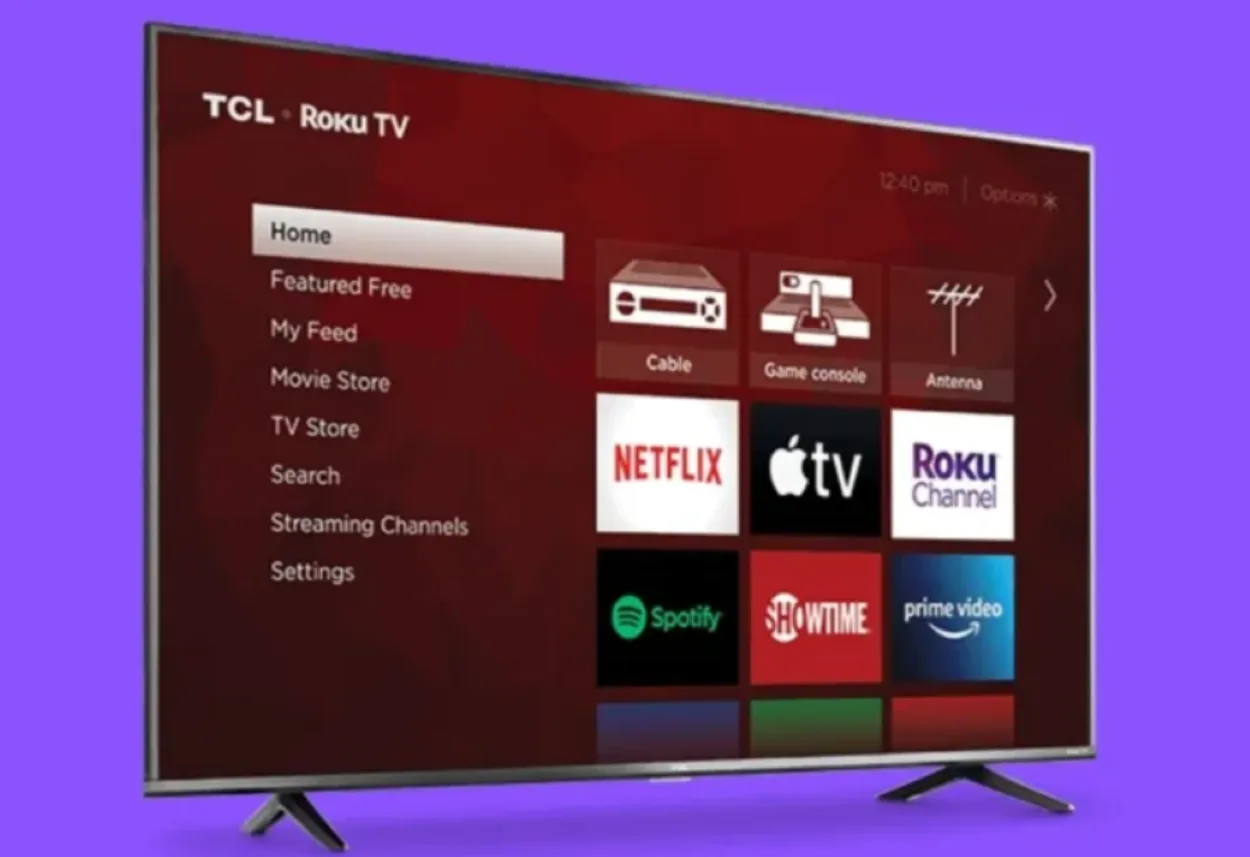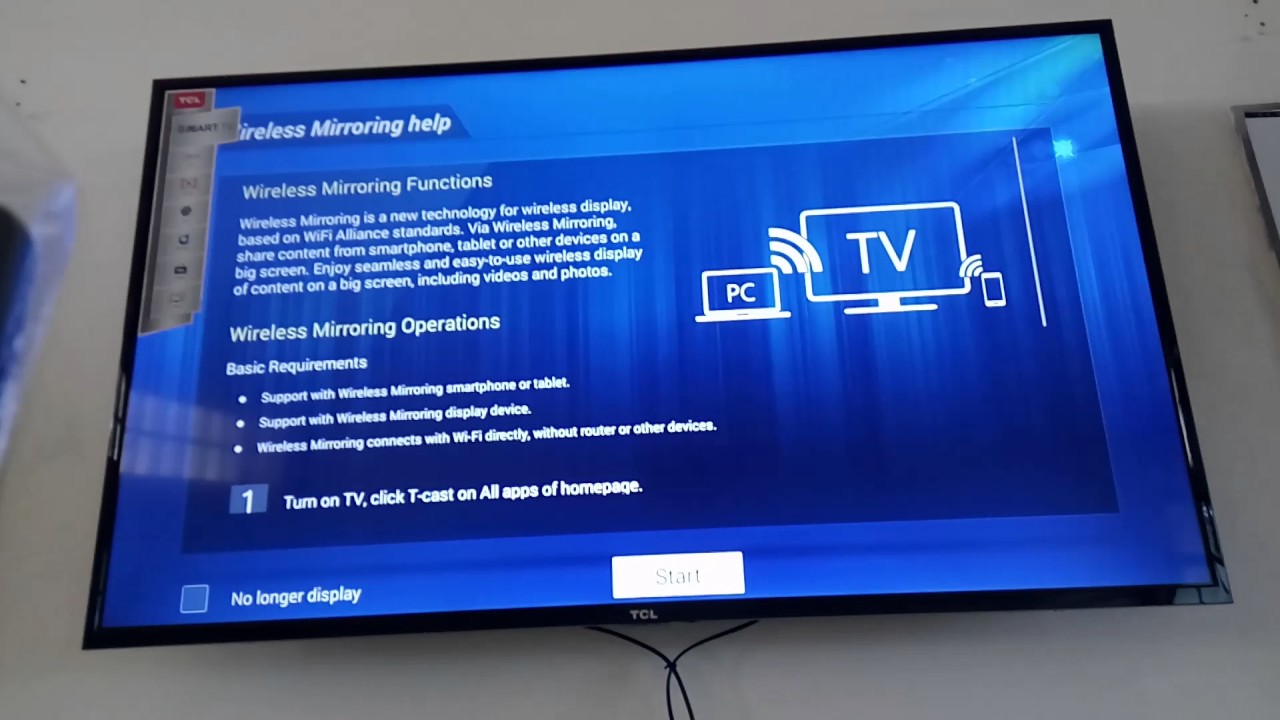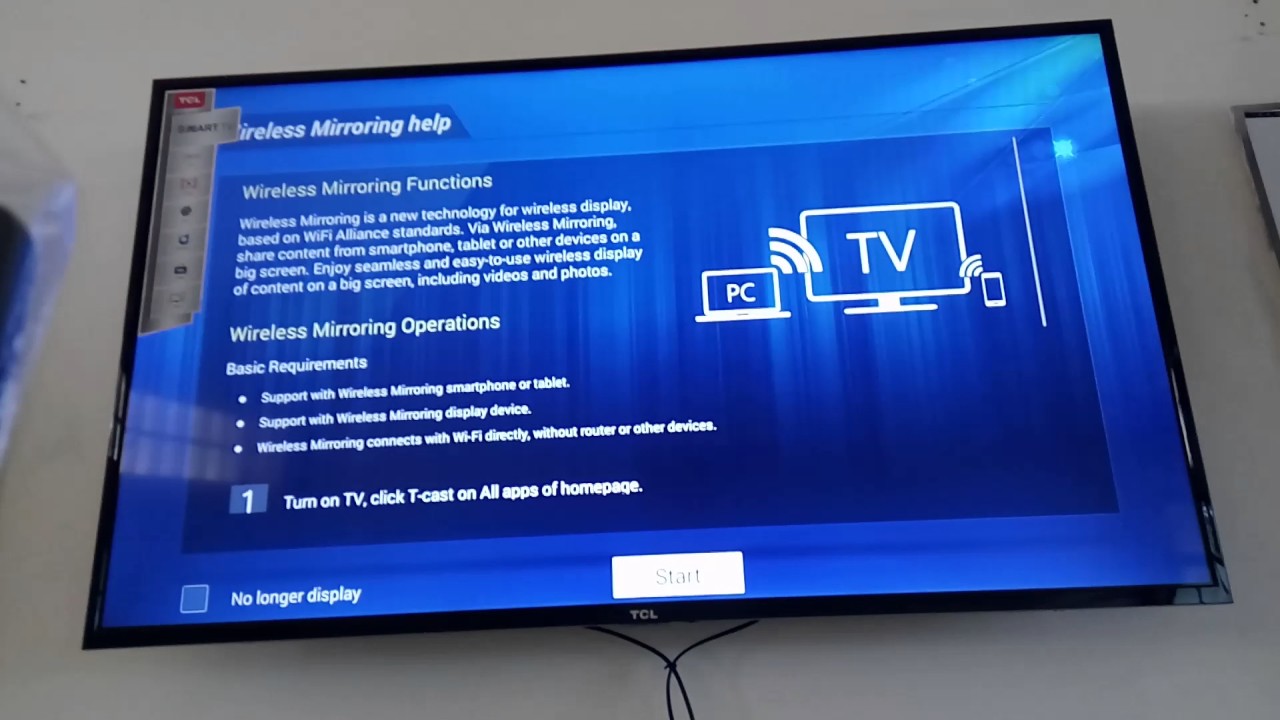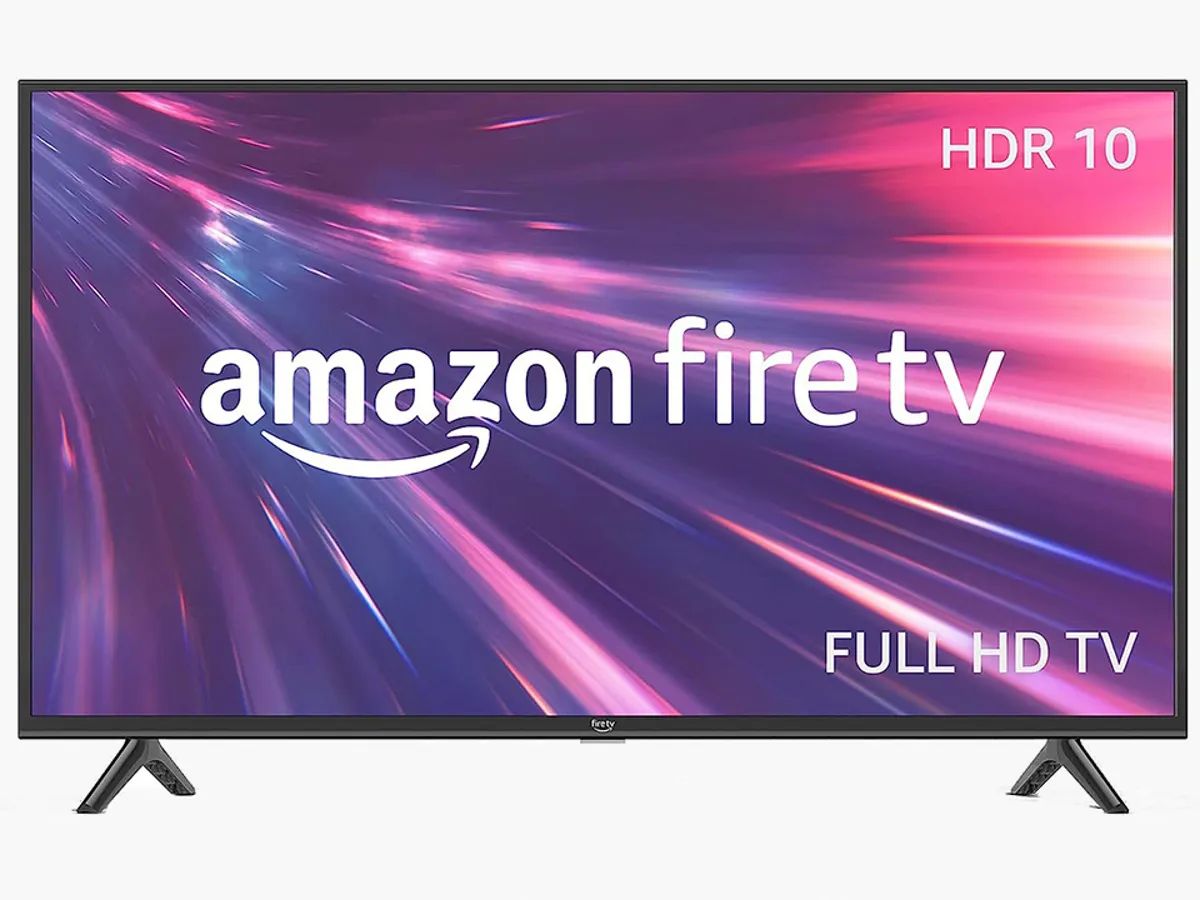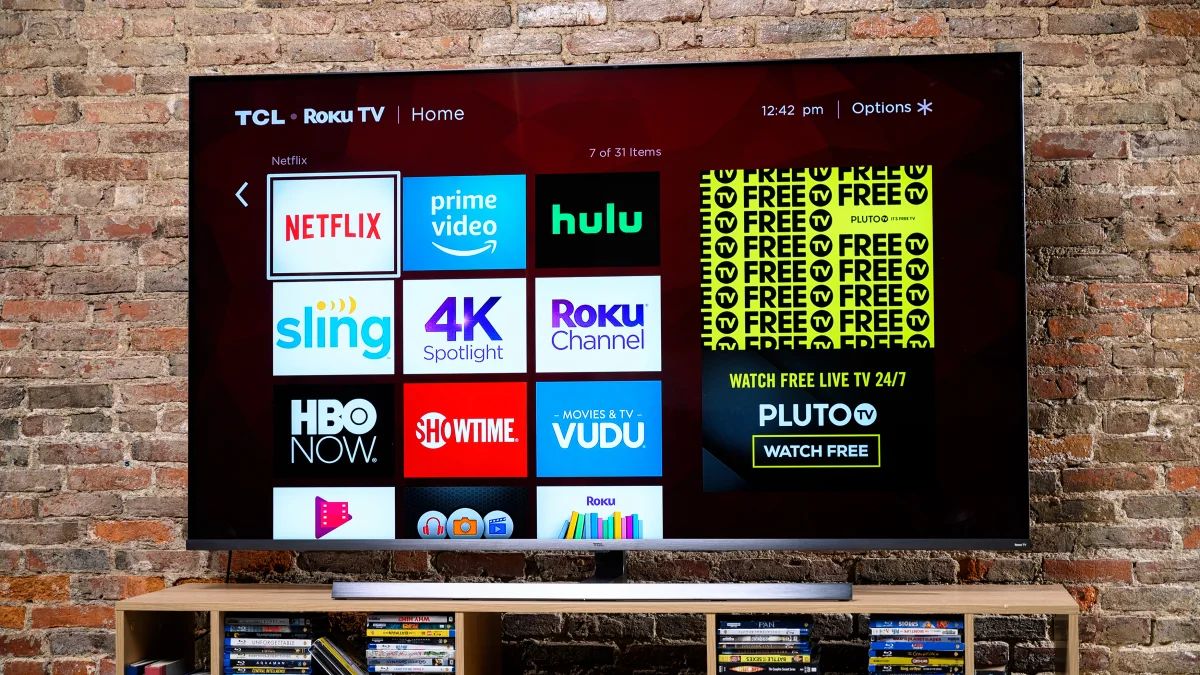Introduction
Screen mirroring has become increasingly popular as a way to enjoy your favorite content from your mobile devices on a larger screen. One brand that has gained considerable attention in the smart TV market is TCL. Known for its impressive picture quality and innovative features, TCL smart TVs offer a seamless screen mirroring experience.
Screen mirroring allows you to replicate the display of your smartphone, tablet, or laptop on your TCL smart TV. This means that you can stream movies, videos, photos, and even play games on a much larger screen, giving you a more immersive and enjoyable viewing experience.
In this article, we will guide you through the process of screen mirroring on a TCL smart TV. Whether you want to share vacation photos with your family, watch a movie with friends, or give a presentation at work, screen mirroring on a TCL smart TV is a convenient and hassle-free way to do it.
So, if you are ready to learn how to screen mirror on your TCL smart TV, let’s dive in!
What is Screen Mirroring?
Screen mirroring, also known as screen casting or mirroring, is a technology that allows you to wirelessly mirror the display of your mobile device or computer onto a larger screen, such as a TCL smart TV. It essentially creates a mirror image of your device’s screen, allowing you to view and control the content on a larger display.
This feature is particularly useful when you want to share photos, videos, presentations, or any other type of content with a group of people. Instead of huddling around a small device, screen mirroring enables everyone to comfortably view the content on a bigger screen.
Screen mirroring also provides a great way to enhance your entertainment experience. You can stream your favorite movies, TV shows, or sports events from streaming apps directly to your TCL smart TV, giving you a more immersive and cinematic experience. Additionally, you can play mobile games on the big screen, allowing you to enjoy the game with improved visuals and controls.
It’s important to note that screen mirroring does not require an internet connection, as it works solely through a wireless connection between your device and the TCL smart TV. This means you can easily mirror content even in areas with limited or no internet access.
Overall, screen mirroring on a TCL smart TV opens up a wide range of possibilities. Whether you’re sharing content with others or simply enjoying your favorite media on a larger screen, screen mirroring enhances the way you interact with your devices and brings new levels of convenience and enjoyment to your entertainment experience.
Why Screen Mirror TCL Smart TV?
TCL smart TVs have gained immense popularity in the market, and there are several reasons why they are an excellent choice for screen mirroring.
First and foremost, TCL smart TVs offer exceptional picture quality. With advanced display technologies, such as 4K resolution and HDR support, TCL TVs deliver vibrant colors, sharp details, and enhanced contrast, making your screen mirroring experience truly captivating. Whether you’re watching a movie, sharing photos, or playing games, the visual quality on a TCL smart TV is outstanding.
Another reason to screen mirror on a TCL smart TV is the seamless connectivity options. TCL TVs come with built-in Wi-Fi, allowing you to establish a wireless connection between your device and the TV effortlessly. This eliminates the need for additional cables or adapters, making the setup process quick and hassle-free.
TCL also provides excellent software support for screen mirroring. They offer compatibility with popular screen mirroring protocols like Miracast and Chromecast, ensuring that you can easily connect and mirror your device’s screen to the TCL TV. Additionally, TCL smart TVs often come with dedicated screen mirroring apps or functionalities, which simplify the process further and provide a user-friendly interface to manage your connections.
Another advantage of screen mirroring on TCL smart TVs is the versatility they offer. TCL TVs support a wide range of devices, including smartphones, tablets, laptops, and even desktop computers. This means that you can mirror the screens of various devices onto your TCL TV, making it a versatile solution for both personal and professional use.
Lastly, TCL smart TVs often come at an affordable price point compared to other brands offering similar features. This makes them an excellent choice for those looking to enjoy screen mirroring capabilities without breaking the bank.
In summary, screen mirroring on a TCL smart TV provides a superior visual experience, effortless connectivity, wide device compatibility, and affordability. These factors make TCL smart TVs a compelling choice for screen mirroring, ensuring that you can enjoy your content on a larger and more immersive display without any hassle.
Requirements for Screen Mirroring TCL Smart TV
Before you can begin screen mirroring on your TCL smart TV, there are a few requirements that you need to ensure are met. Here are the key things you will need:
- A TCL Smart TV: Obviously, you will need a TCL smart TV that is capable of screen mirroring. Most TCL smart TVs released in recent years come with built-in screen mirroring functionality.
- A Mobile Device or Computer: You will need a compatible mobile device or computer to initiate the screen mirroring process. This can be a smartphone, tablet, laptop, or desktop computer.
- Wireless Network: Both your TCL smart TV and the device you want to mirror need to be connected to the same wireless network. This allows them to communicate with each other and establish a connection for screen mirroring.
- Screen Mirroring Capability: Your mobile device or computer should have screen mirroring capability. This can vary depending on the device and operating system you are using. Common screen mirroring protocols include Miracast, Chromecast, AirPlay, or proprietary solutions provided by the device manufacturer.
- Compatible Operating Systems: The operating system of your mobile device or computer should be compatible with the screen mirroring protocol supported by your TCL smart TV. Common operating systems include Android, iOS, Windows, and macOS.
It’s worth mentioning that different TCL smart TV models may have specific requirements and compatibility limitations. Therefore, it is essential to consult the user manual or the TCL support website for your specific TV model to ensure you meet all the necessary requirements.
Once you have confirmed that you have all the requirements in place, you are ready to move on to the next step: the step-by-step guide to screen mirroring on your TCL smart TV.
Step-by-Step Guide to Screen Mirror TCL Smart TV
To help you get started with screen mirroring on your TCL smart TV, follow these simple steps:
- Enable Screen Mirroring on TCL Smart TV: Turn on your TCL smart TV and navigate to the settings menu. Look for the option labeled “Screen Mirroring” or “Miracast” (the exact labeling may vary depending on your TCL TV model). Enable the screen mirroring function.
- Prepare Your Mobile Device or Computer: Ensure that the device you want to screen mirror from is connected to the same wireless network as your TCL smart TV. Additionally, check that your device’s screen mirroring capability is enabled. Refer to the device’s user manual or settings menu for instructions specific to your device.
- Initiate Screen Mirroring: On your mobile device or computer, open the screen mirroring menu or device settings. Look for the option to connect to a wireless display or screen mirroring device. Select your TCL smart TV from the list of available devices.
- Connect and Confirm on TCL Smart TV: Once you have chosen your TCL smart TV from the device list, a connection request will be sent to the TV. Look for the notification on your TCL smart TV and select “Accept” or “Allow” to establish the connection.
- Begin Screen Mirroring: Once the connection is established, your device’s screen will be mirrored on your TCL smart TV. You should see the same content and control options displayed on both screens.
- Control and Enjoy: You can now control the mirrored screen using your mobile device or computer. Any actions performed on your device, such as playing a video or navigating through apps, will be reflected on the TCL smart TV’s screen. Sit back, relax, and enjoy your content on the larger display!
It’s important to note that the exact steps may vary depending on your specific TCL smart TV model, the device you are mirroring from, and the operating system you are using. If you encounter any difficulties or if the screen mirroring process does not work, refer to the user manual of your TCL smart TV or the support resources provided by TCL for troubleshooting tips.
With these easy-to-follow steps, you can now enjoy the convenience and immersive experience of screen mirroring on your TCL smart TV!
Troubleshooting Screen Mirroring Issues
While screen mirroring on your TCL smart TV is generally a straightforward process, you may encounter some common issues along the way. Here are a few troubleshooting tips to help you resolve any potential problems:
- Ensure Compatibility: Make sure that your mobile device or computer and your TCL smart TV are compatible with the same screen mirroring protocol. For example, if your TCL TV supports Miracast, ensure that your device also supports Miracast.
- Check Wi-Fi Connection: Ensure that both your device and your TCL smart TV are connected to the same Wi-Fi network. An unstable or weak Wi-Fi connection can cause screen mirroring issues.
- Restart Devices: Try restarting both your mobile device or computer and your TCL smart TV. This can help resolve any temporary glitches or connectivity issues.
- Update Software: Check for any available software updates for both your mobile device or computer and your TCL smart TV. Updating to the latest software versions can improve compatibility and resolve any known bugs.
- Disable VPNs or Proxy Settings: If you have a VPN or proxy settings enabled on your device, try disabling them temporarily. These settings can sometimes interfere with the screen mirroring process.
- Reset TV Settings: If you are still experiencing issues, you can try resetting the settings of your TCL smart TV to their default values. Consult the user manual or support resources for your specific TV model for instructions on how to do this.
- Try Alternative Screen Mirroring Methods: If none of the above solutions work, you can try alternative screen mirroring methods. For example, if you’re facing issues with wireless screen mirroring, you can try using an HDMI cable to establish a wired connection between your device and your TCL smart TV.
If you have exhausted all troubleshooting options and are still unable to resolve the screen mirroring issues, it may be a good idea to contact the TCL support team or consult professional assistance for further guidance.
Remember, screen mirroring issues can vary depending on various factors, including the specific TV model, device compatibility, and network conditions. Patience and persistence are key when troubleshooting, and by following the above tips and seeking appropriate support, you can overcome any hurdles and enjoy seamless screen mirroring on your TCL smart TV.
Tips for a Better Screen Mirroring Experience
To make the most out of your screen mirroring experience on your TCL smart TV, here are some tips to enhance the quality and enjoyment:
- Optimize Wi-Fi Signal: Ensure that your TCL smart TV and the device you are mirroring from are connected to a strong and stable Wi-Fi signal. This helps to minimize buffering and prevent interruptions during screen mirroring sessions.
- Use High-Quality Content: For the best visual experience, use high-definition content when screen mirroring. Whether it’s watching movies or showcasing photos, high-resolution content enhances the clarity and detail on the big screen.
- Keep Devices Charged: If you are mirroring from a mobile device, make sure it is sufficiently charged or connected to a power source. Streaming content and screen mirroring can consume significant battery power, so adequate charging ensures a seamless experience.
- Close Unnecessary Apps: Before initiating screen mirroring, close any unnecessary apps running in the background on your device. This helps to free up system resources and ensures a smoother mirroring experience.
- Adjust Display Settings: Explore the display settings on your TCL smart TV to customize the picture quality to your preference. You can adjust settings such as brightness, contrast, and color saturation to optimize the viewing experience during screen mirroring.
- Check Audio Output: Ensure that the audio output is correctly configured to match your setup. You can choose to output audio through the TV’s speakers or through an external audio system, depending on your preference.
- Use Landscape Mode: When mirroring from a mobile device, it is generally recommended to rotate your device to landscape mode for a better viewing experience. Landscape mode adapts to the wider aspect ratio of the TV and eliminates any black bars on the sides of the mirrored display.
- Secure Your Network: To maintain a secure screen mirroring experience, ensure that your Wi-Fi network is password-protected. This prevents unauthorized access and protects your privacy.
- Experiment with Gaming: If you enjoy gaming, explore the possibilities of screen mirroring by playing mobile games on your TCL smart TV. The larger screen size and enhanced controls can provide a more immersive gaming experience.
By following these tips, you can optimize your screen mirroring experience and fully enjoy the benefits of having your content displayed on a larger TCL smart TV screen.
Conclusion
Screen mirroring on a TCL smart TV is a convenient and enjoyable way to share and enjoy content from your mobile devices or computer on a larger screen. Whether it’s watching movies, sharing photos, giving presentations, or playing games, screen mirroring enhances the way you interact with your devices and provides a more immersive viewing experience.
In this article, we explored the concept of screen mirroring and why TCL smart TVs are an excellent choice for this feature. We discussed the requirements for screen mirroring, such as having a compatible TCL smart TV, a mobile device or computer with screen mirroring capability, and a stable Wi-Fi connection.
We provided you with a step-by-step guide to screen mirroring on your TCL smart TV, helping you navigate through the setup process seamlessly. In addition, we offered troubleshooting tips to address common issues that may arise during the screen mirroring process.
Furthermore, we shared valuable tips to enhance your screen mirroring experience, such as optimizing your Wi-Fi signal, using high-quality content, adjusting display settings, and considering gaming possibilities.
Now that you have a better understanding of screen mirroring and the advantages of utilizing TCL smart TVs for this purpose, you can bring your entertainment, professional presentations, and personal content to life on a larger and more immersive screen.
Remember to consult the user manual or support resources specific to your TCL smart TV model for detailed instructions and additional information. Enjoy the convenience, versatility, and enhanced visual experience that screen mirroring on a TCL smart TV brings!