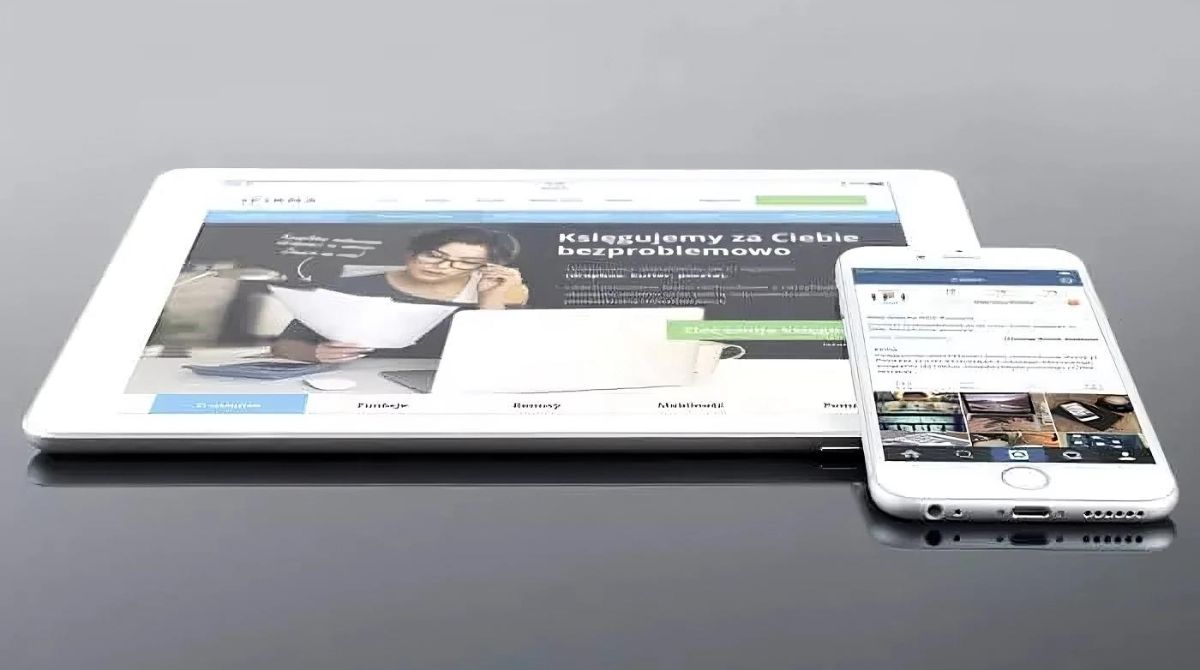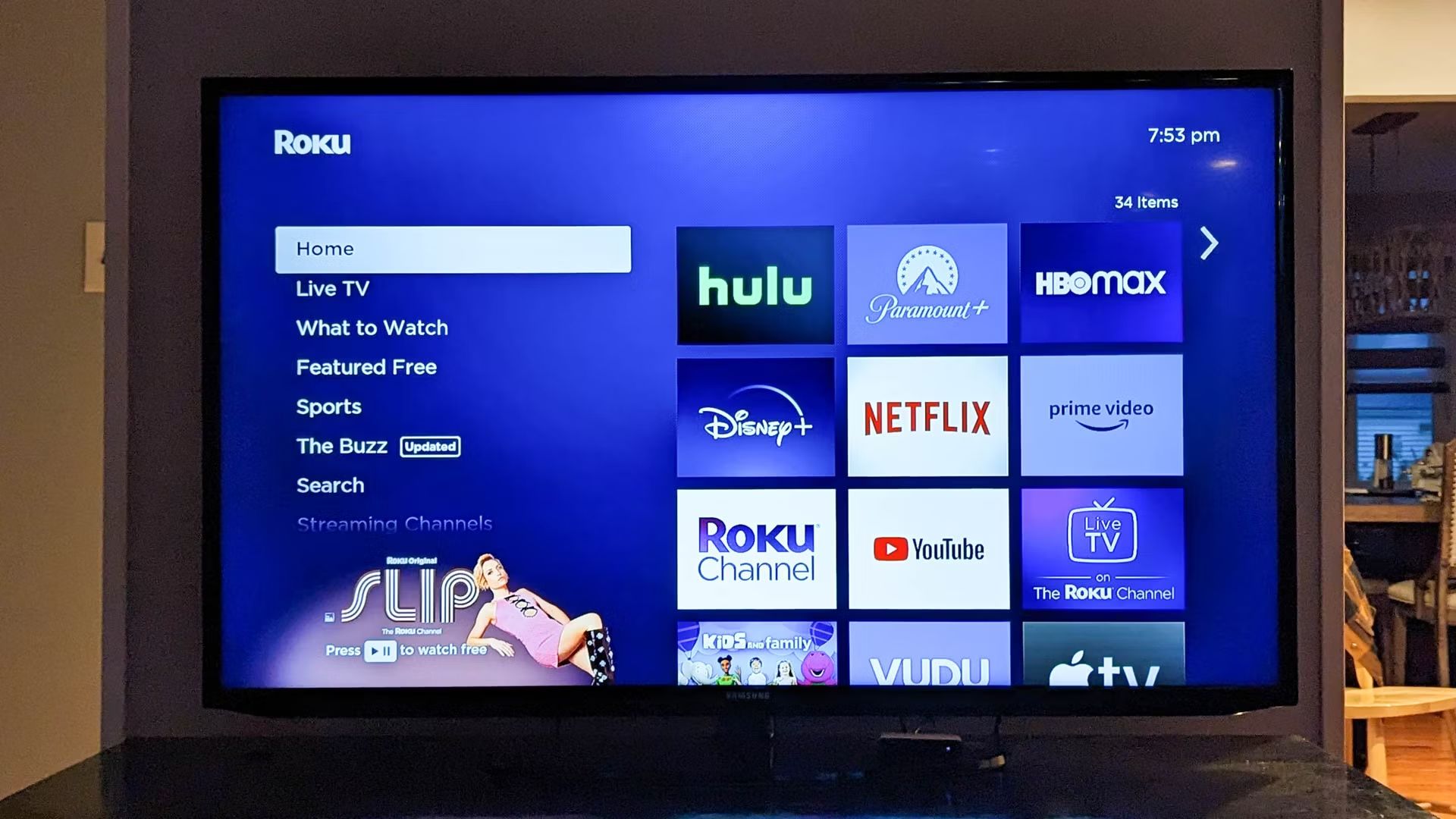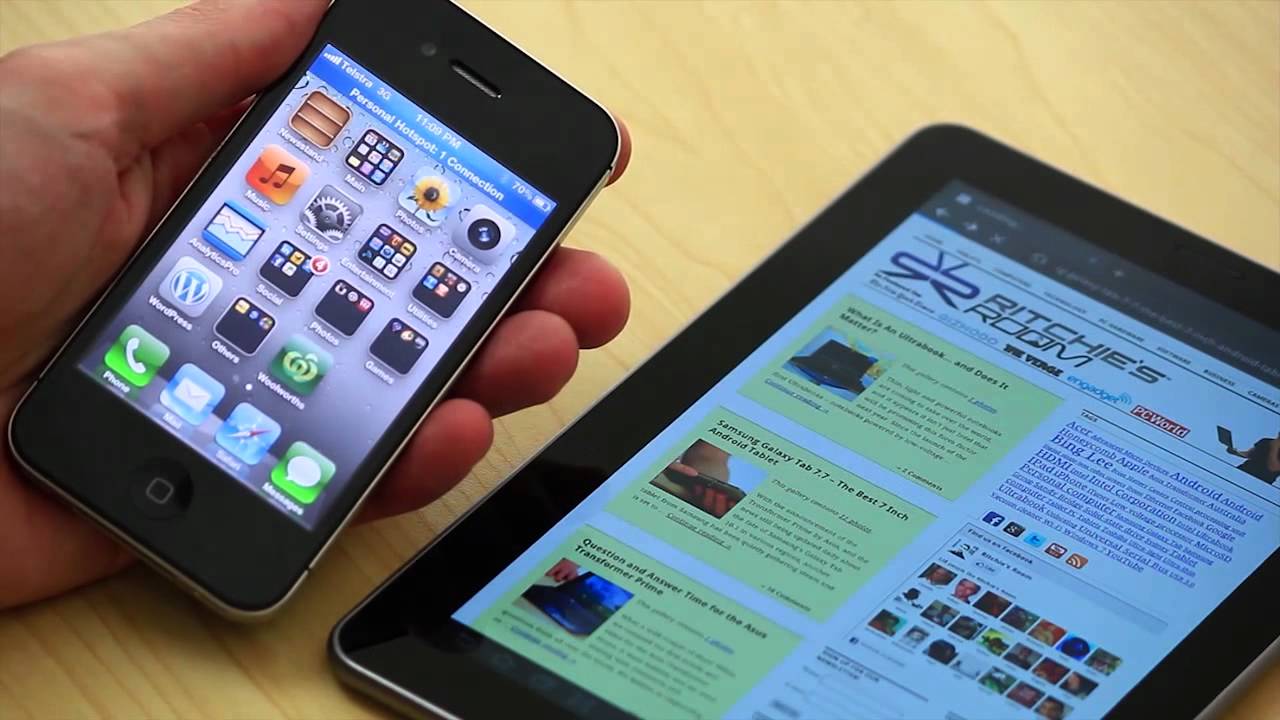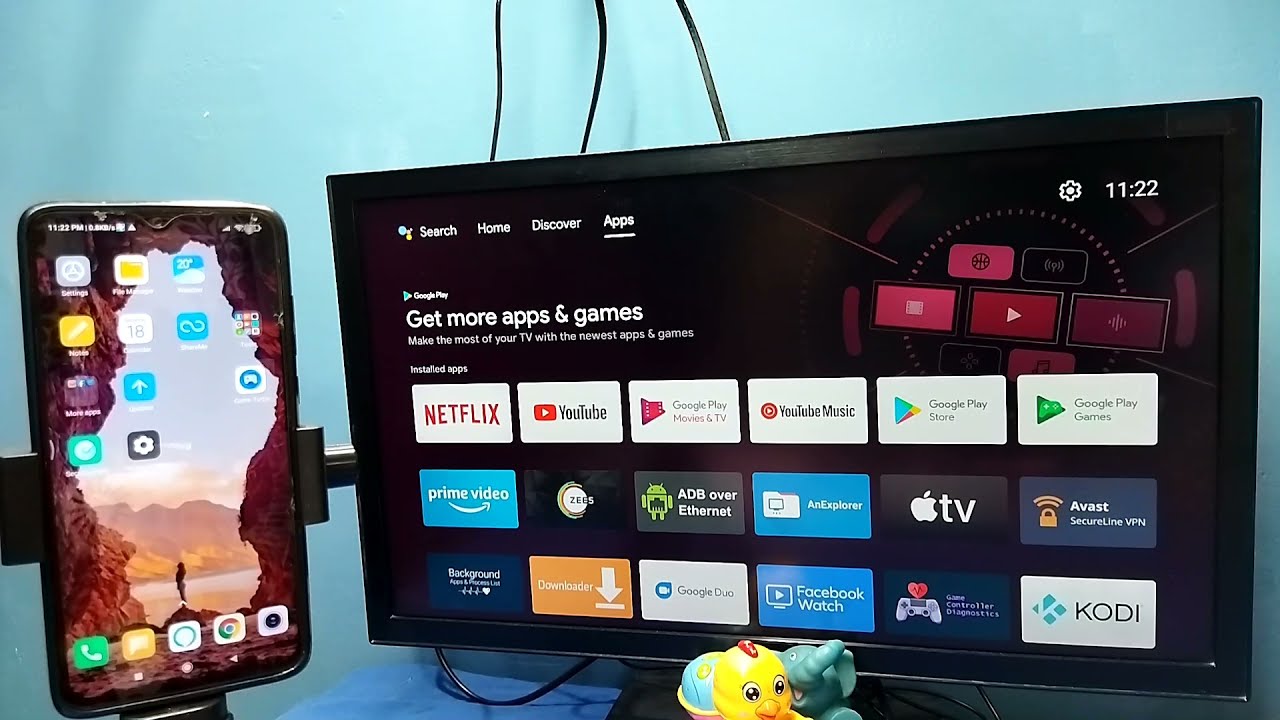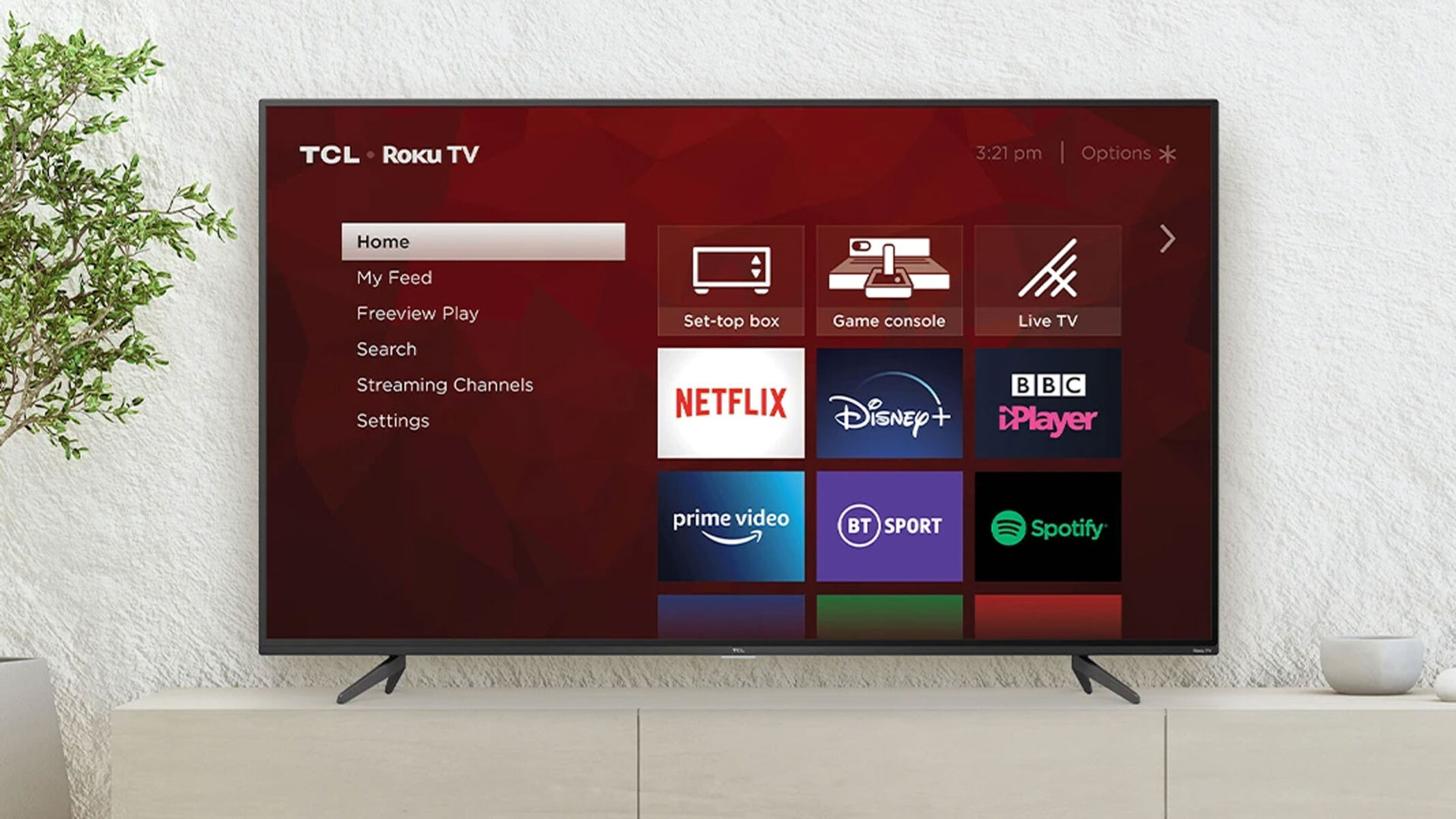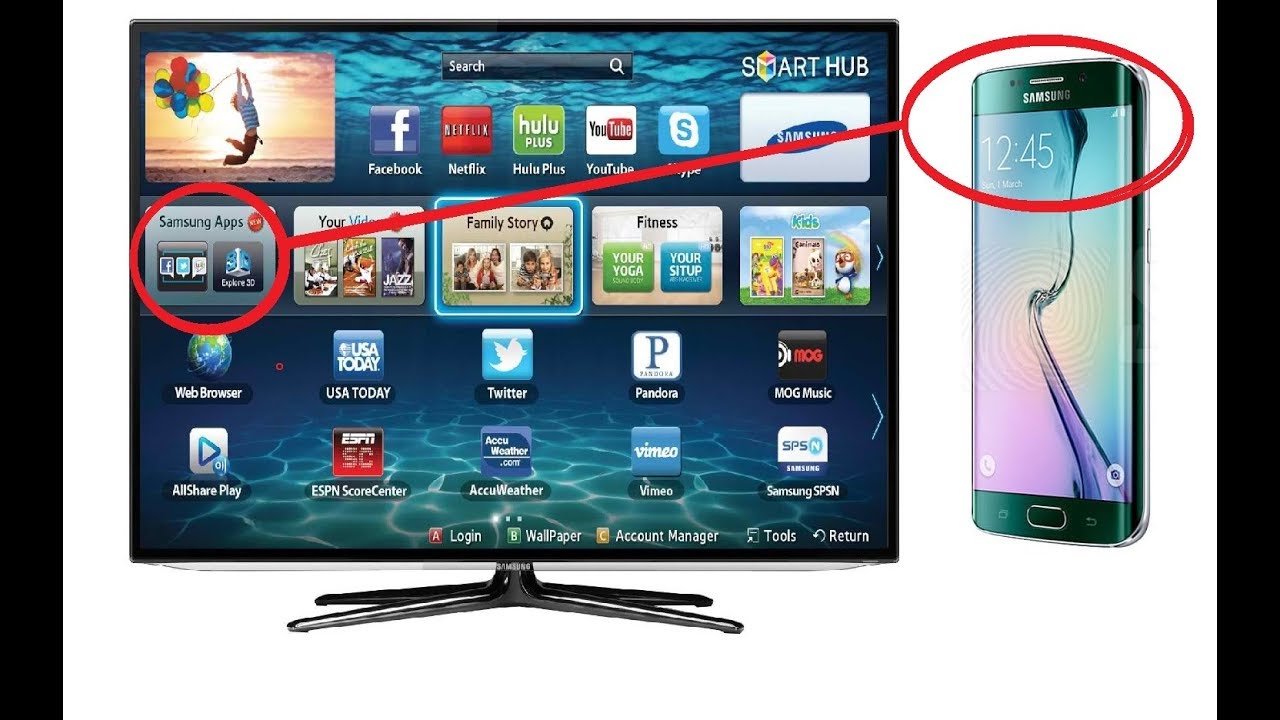Introduction
Screen mirroring, also known as screen casting or screen sharing, allows you to display the content from your iPhone onto an Android tablet. Whether you want to share photos, videos, or any other media, screen mirroring offers a convenient way to showcase your iPhone’s screen on a larger device.
There are several methods available to accomplish screen mirroring between an iPhone and an Android tablet. In this article, we will explore different techniques that will enable you to achieve this seamless connection. Whether you prefer using third-party apps or built-in features, we’ve got you covered.
Before we dive into the different methods, let’s take a look at the prerequisites for screen mirroring your iPhone to an Android tablet:
- An iPhone with iOS 11 or later
- An Android tablet running Android 4.2 or later
- Both devices connected to the same Wi-Fi network
Once you have ensured that all the prerequisites are met, you can proceed with one of the following methods to screen mirror your iPhone to an Android tablet.
Pre-requisites
Before you can begin screen mirroring your iPhone to an Android tablet, there are a few pre-requisites that you need to fulfill:
- An iPhone with iOS 11 or later: Screen mirroring is available on iPhones with iOS 11 or later versions. Make sure your iPhone is updated to the latest iOS version to ensure compatibility.
- An Android tablet running Android 4.2 or later: On the Android side, your tablet should be running Android 4.2 or a newer version. This will ensure that it has the necessary features and capabilities to support screen mirroring.
- Wi-Fi network connection: Both your iPhone and Android tablet need to be connected to the same Wi-Fi network. This is important as screen mirroring requires a stable network connection for smooth and uninterrupted streaming.
Once you have confirmed that your devices meet these requirements, you can proceed with the screen mirroring methods discussed below. It’s important to note that the exact steps may vary slightly depending on the specific models and software versions of your iPhone and Android tablet.
With the pre-requisites in place, you are now ready to explore the different methods available for screen mirroring your iPhone to an Android tablet. Let’s dive into the methods and get started!
Method 1: Using Third-Party Apps
If you prefer using third-party apps, there are several options available that can facilitate screen mirroring between your iPhone and Android tablet. These apps provide an easy-to-use interface and additional features to enhance your mirroring experience. Here’s a simple step-by-step guide:
- Search for and download a reliable screen mirroring app from the App Store on your iPhone. There are many popular options such as AirScreen, Reflector, and ApowerMirror.
- Install the corresponding app on your Android tablet as well. Ensure that both devices are connected to the same Wi-Fi network.
- Launch the screen mirroring app on both your iPhone and Android tablet.
- On your iPhone, follow the in-app instructions to connect and pair with your Android tablet.
- Once the connection is established, you can begin screen mirroring your iPhone’s display onto your Android tablet.
- Within the screen mirroring app, you can find additional options such as adjusting screen resolution, controlling audio output, and even recording your screen.
Using third-party apps for screen mirroring provides flexibility and additional features that may not be available with built-in methods. However, keep in mind that some apps may require a subscription or in-app purchases for full functionality.
Now that you are familiar with the process of screen mirroring using third-party apps, you can explore other methods to achieve the same result. Let’s move on to the next method!
Method 2: Using Google Chrome
If you have a Google Chrome browser installed on both your iPhone and Android tablet, you can leverage its built-in feature to perform screen mirroring. Follow these steps to mirror your iPhone’s screen to your Android tablet using Google Chrome:
- Make sure that you have the latest version of Google Chrome installed on both your iPhone and Android tablet.
- Open Google Chrome on both devices and ensure they are connected to the same Wi-Fi network.
- On your iPhone, tap on the three-dot menu at the top-right corner of the Chrome browser and select “Settings”.
- Tap on “Cast” or “Screen Cast” from the menu options.
- A list of available devices will appear. Choose your Android tablet from the list to initiate the screen mirroring process.
- Your iPhone’s display will now be mirrored on your Android tablet, allowing you to view and interact with it on a larger screen.
Using Google Chrome for screen mirroring is a convenient option as it eliminates the need to install additional apps. However, it’s important to note that this method may require a stable internet connection and may not be available on all versions of Google Chrome.
With Google Chrome screen mirroring, you can enjoy the benefits of a larger screen while using your iPhone. Let’s move on to the next method, which utilizes Samsung Smart View.
Method 3: Using Samsung Smart View
If you own a Samsung Android tablet and want to mirror your iPhone’s screen, you can utilize Samsung’s Smart View feature. Follow these steps to mirror your iPhone to your Samsung Android tablet using Samsung Smart View:
- Ensure that your Samsung Android tablet and iPhone are both connected to the same Wi-Fi network.
- On your Samsung Android tablet, swipe down from the top of the screen to access the Quick Settings menu.
- Tap on the “Smart View” or “Screen Mirroring” option. This will activate the Smart View feature.
- On your iPhone, open the Control Center by swiping down from the top-right corner (or bottom if you have an older iPhone model).
- Tap on the “Screen Mirroring” option in the Control Center.
- A list of available devices will appear. Select your Samsung Android tablet from the list.
- Your iPhone’s screen will now be mirrored on your Samsung Android tablet, allowing you to view and control it on a larger display.
Using Samsung Smart View simplifies the screen mirroring process if you have a compatible Samsung Android tablet. However, keep in mind that this method may not be available on non-Samsung devices.
Being able to mirror your iPhone’s screen to your Samsung Android tablet offers a seamless integration between devices. Let’s explore another screen mirroring method using AirServer.
Method 4: Using AirServer
AirServer is a powerful screen mirroring software that allows you to mirror your iPhone’s display onto various devices, including Android tablets. Follow these steps to mirror your iPhone to an Android tablet using AirServer:
- Download and install the AirServer software on the Android tablet from their official website.
- Make sure both your iPhone and Android tablet are connected to the same Wi-Fi network.
- Launch the AirServer app on your Android tablet.
- On your iPhone, open the Control Center by swiping down from the top-right corner (or bottom if you have an older iPhone model).
- Tap on the “Screen Mirroring” option in the Control Center.
- A list of available devices will appear. Select your Android tablet with AirServer from the list.
- Your iPhone’s screen will now be mirrored on your Android tablet through the AirServer app, providing a seamless screen mirroring experience.
AirServer offers advanced features like screen recording, multiple device mirroring, and customizable settings to enhance your screen mirroring experience. However, please note that AirServer is a paid software with a free trial period.
Now that you are familiar with using AirServer for screen mirroring, it’s time to explore our final method using Mirroring360.
Method 5: Using Mirroring360
Mirroring360 is a reliable screen mirroring solution that enables you to mirror your iPhone’s screen to an Android tablet effortlessly. Follow these steps to mirror your iPhone to an Android tablet using Mirroring360:
- Install the Mirroring360 app on both your iPhone and Android tablet from their respective app stores.
- Ensure that both devices are connected to the same Wi-Fi network.
- Launch the Mirroring360 app on your Android tablet.
- On your iPhone, open the Mirroring360 app and tap on the “Mirror” button.
- A list of available devices will appear. Select your Android tablet from the list.
- Your iPhone’s screen will now be mirrored on your Android tablet, allowing you to view and interact with it on a larger display.
Mirroring360 provides a seamless and reliable screen mirroring experience, with options to customize display settings, share audio, and even remotely control your iPhone from the Android tablet.
With Mirroring360, you can effortlessly mirror your iPhone’s screen to an Android tablet, breaking the boundaries between different devices and operating systems.
Now that you are familiar with different methods to screen mirror your iPhone to an Android tablet, you can choose the one that suits your preferences and enjoy the benefits of a larger display for your iPhone content.
Conclusion
Screen mirroring your iPhone to an Android tablet opens up a whole new world of possibilities for sharing and enjoying your media on a larger screen. Whether you choose to utilize third-party apps like AirScreen or Reflector, take advantage of built-in features like Google Chrome or Samsung Smart View, or opt for dedicated software such as AirServer or Mirroring360, there are multiple methods available to achieve seamless screen mirroring between these two devices.
Before you begin the screen mirroring process, double-check that your devices meet the pre-requisites, such as having the necessary software versions and a stable Wi-Fi connection. Once everything is in order, you can follow the specific steps provided for each method to mirror your iPhone’s display onto your Android tablet.
Each method offers its own set of benefits and features, from additional customization options to advanced functionalities like screen recording and remote control. Consider your specific needs and preferences when choosing the method that suits you best.
Remember that some methods may require the installation of third-party apps or paid software, so be sure to evaluate the available options before making your decision. With the ability to screen mirror your iPhone to an Android tablet, you can enhance your media viewing experience, give presentations, play games, and more, all on a larger display.
Now that you are equipped with the knowledge of different methods to achieve screen mirroring, the choice is yours. Enjoy the benefits of screen mirroring your iPhone’s content on your Android tablet and make the most of both devices working together in harmony.