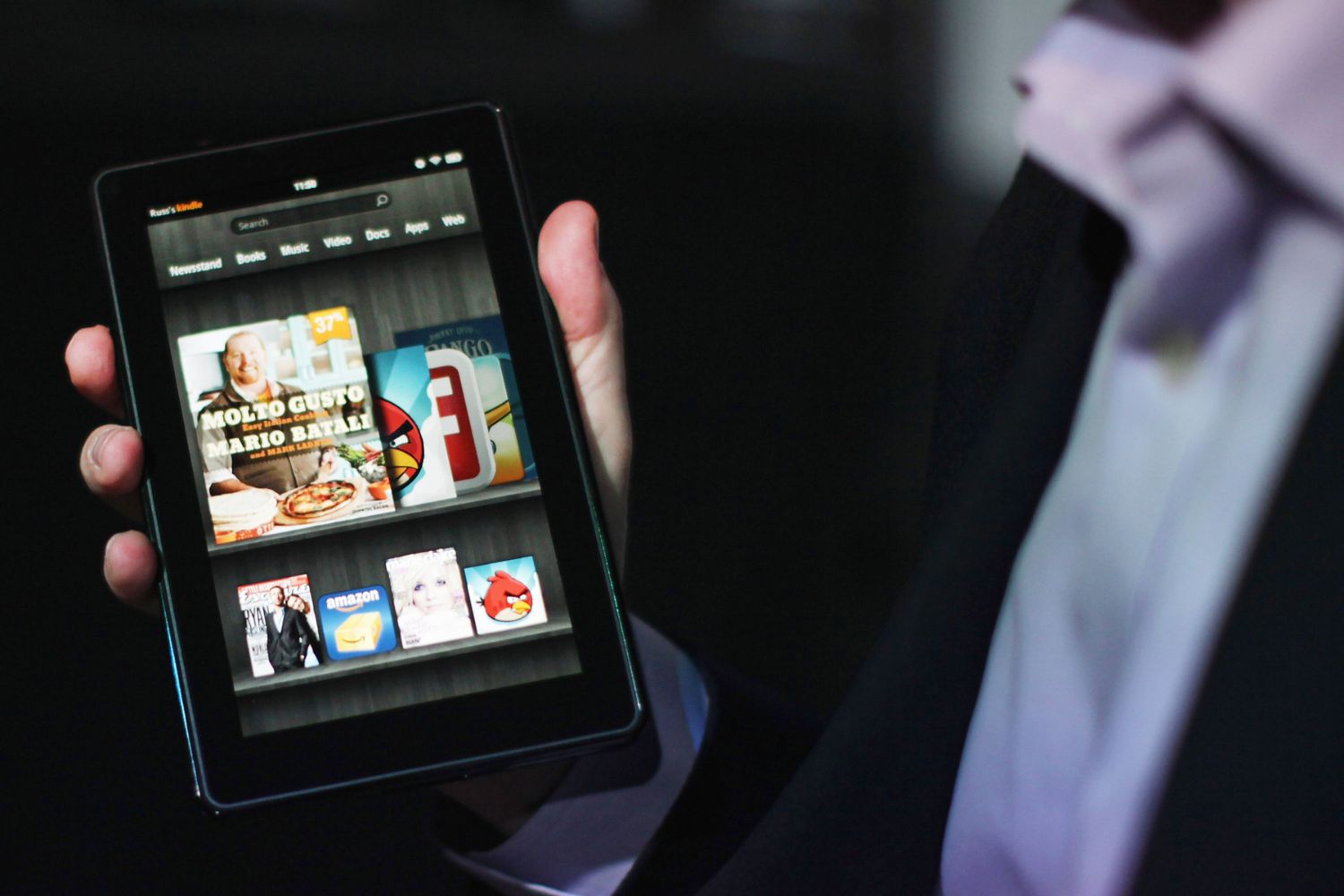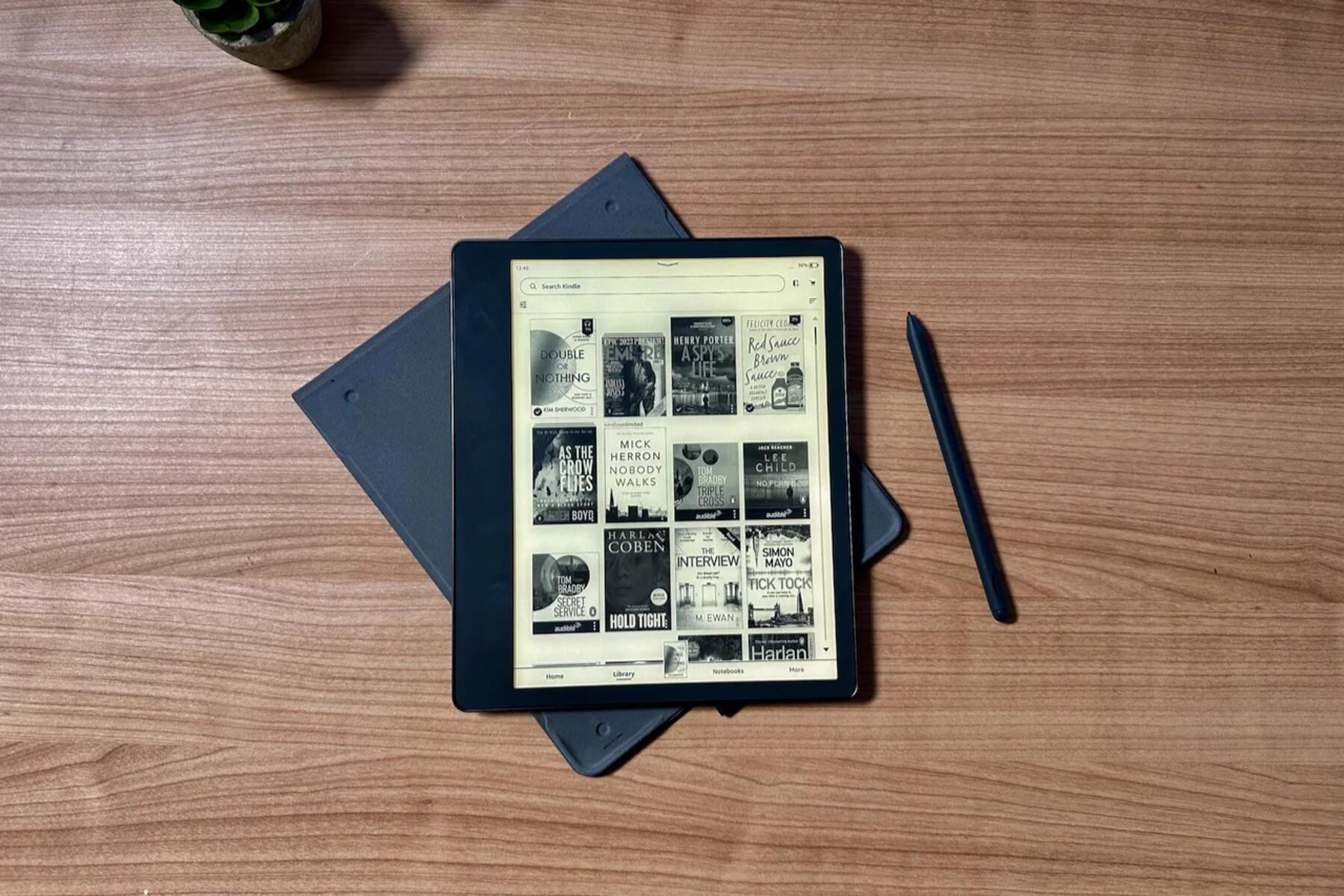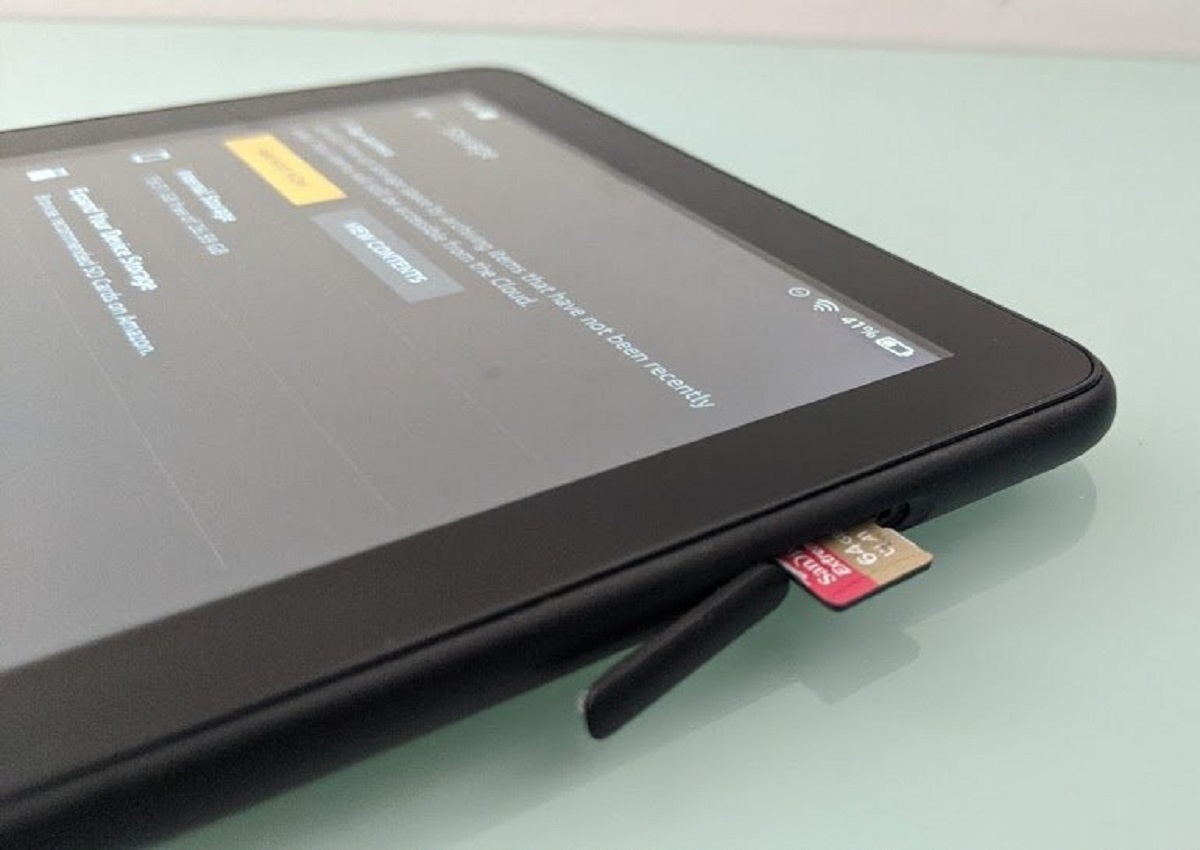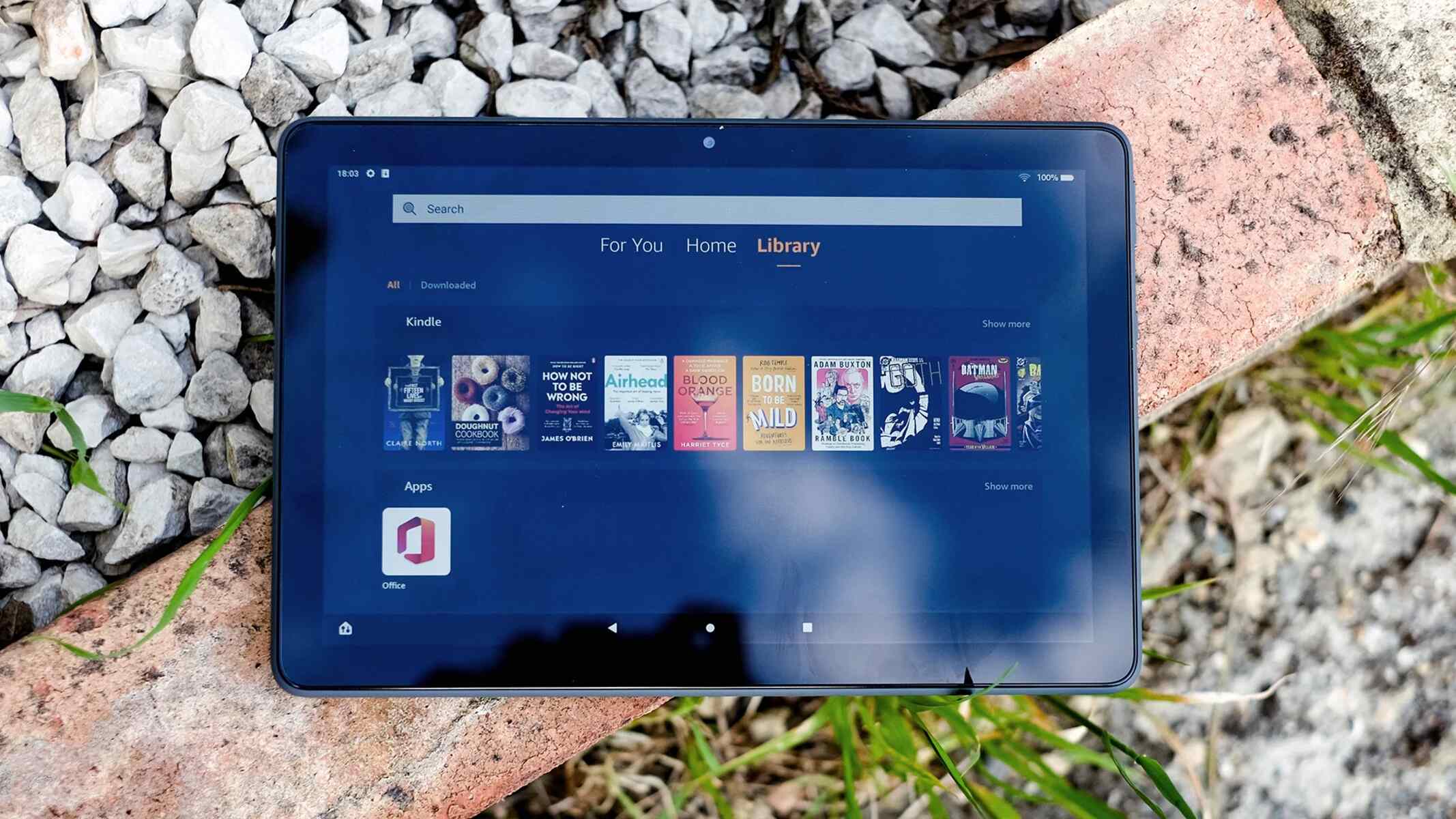Introduction
The Kindle Fire HD 8.9 is a popular tablet known for its high-quality display and impressive performance. However, it runs on the Amazon Fire OS, which limits users to Amazon’s app store and custom interface. If you’re looking to unlock the full potential of your Kindle Fire HD 8.9 and have the freedom to install any Android app or customize your tablet to your liking, rooting it is the way to go.
Rooting your Kindle Fire HD 8.9 gives you administrator access to the operating system, allowing you to customize and modify your device beyond its factory settings. By gaining root access, you can install a custom recovery, flash custom ROMs, and even remove bloatware that comes pre-installed by Amazon. This process brings your Kindle Fire HD 8.9 closer to a traditional Android tablet experience, opening up a world of possibilities.
However, it’s important to note that rooting your device comes with certain risks. It can void your warranty, and there’s always a small chance of bricking your device if the rooting process goes wrong. Therefore, it’s crucial to follow the steps carefully and do thorough research before attempting to root your Kindle Fire HD 8.9.
In this guide, we’ll walk you through the process of rooting your Kindle Fire HD 8.9 and transforming it into a pure Android tablet. We’ll cover everything from preparing your device for rooting to troubleshooting common issues you may encounter along the way. So, if you’re ready to unleash the full potential of your Kindle Fire HD 8.9, let’s dive in!
Why Root the Kindle Fire HD 8.9?
The Kindle Fire HD 8.9 is a powerful device on its own, but rooting it offers several benefits that enhance its functionality and provide a more personalized user experience.
One of the main reasons to root your Kindle Fire HD 8.9 is to gain access to the vast library of Android apps available outside of the Amazon app store. By rooting your device, you can install the Google Play Store or other third-party app stores, giving you access to a wider range of applications and games. This opens up a whole new world of possibilities and allows you to enjoy your favorite apps that may not be available in Amazon’s app store.
Rooting also enables you to customize your Kindle Fire HD 8.9’s appearance and behavior through the installation of custom ROMs. Custom ROMs are modified versions of the Android operating system that offer additional features, performance improvements, and the ability to customize the user interface. With a custom ROM, you can tailor your tablet’s experience to suit your preferences, giving you greater control over its functionality.
Another advantage of rooting is the ability to remove bloatware that comes pre-installed on your Kindle Fire HD 8.9. Bloatware refers to unnecessary and often unwanted apps that take up valuable storage space and resources on your device. By removing these apps, you can free up storage space, improve performance, and optimize your tablet’s overall efficiency.
Furthermore, rooting allows you to take advantage of advanced customization options. You can modify system settings, enable advanced features, and even tweak performance parameters to suit your needs. This level of customization provides a truly personalized experience and empowers you to make the most out of your Kindle Fire HD 8.9.
While rooting your Kindle Fire HD 8.9 opens up a world of possibilities, it’s important to proceed with caution and understand the risks involved. Rooting can potentially void your warranty and may introduce security vulnerabilities if not done correctly. However, with the right precautions and steps, the benefits of rooting can greatly enhance your tablet experience.
In the next section, we will guide you through the process of preparing your Kindle Fire HD 8.9 for rooting. It’s crucial to follow these steps carefully to ensure a smooth and successful rooting process.
Preparing Your Kindle Fire HD 8.9 for Rooting
Before you can begin the rooting process for your Kindle Fire HD 8.9, there are several steps you need to follow to ensure that your device is ready. These steps will help minimize the risk of encountering any issues during the rooting process and ensure a successful outcome.
Here’s a step-by-step guide on how to prepare your Kindle Fire HD 8.9 for rooting:
1. Enable Developer Options: Go to the Settings menu on your Kindle Fire HD 8.9 and tap on “Device Options.” Scroll down and tap on “Serial Number” seven times to enable Developer Options. This will unlock advanced settings and options on your device.
2. Enable ADB Debugging: Once you have enabled Developer Options, go back to the main Settings menu and tap on “Developer Options.” Toggle on the “Enable ADB” option, which stands for Android Debug Bridge. ADB allows for communication between your device and a computer, which is necessary for the rooting process.
3. Install ADB Drivers: Connect your Kindle Fire HD 8.9 to your computer using a USB cable. Install the ADB drivers for your specific operating system. These drivers allow your computer to recognize the Kindle Fire HD 8.9 when connected.
4. Backup Your Data: Rooting your device can sometimes result in data loss or even a complete reset. It’s essential to back up your important files, photos, and documents to a secure location. You can use cloud storage services or transfer them to your computer.
5. Charge Your Device: Ensure that your Kindle Fire HD 8.9 has sufficient battery power. It’s recommended to have at least 70% battery or more before starting the rooting process. This helps prevent any interruptions or device shutdowns during the procedure.
6. Research and Gather Resources: Before proceeding, it’s crucial to research and educate yourself about the specific rooting method you plan to use. Read user guides, watch video tutorials, and familiarize yourself with the steps and requirements. Make sure you have all the necessary resources, such as the rooting software and any required files, downloaded and ready to use.
By following these preparatory steps, you’re setting yourself up for a smooth and successful rooting process. Once you’ve completed these steps, you’ll be ready to move on to the next phase: rooting your Kindle Fire HD 8.9. This procedure will grant you administrative access to the operating system, allowing you to unleash the full potential of your device.
Rooting Your Kindle Fire HD 8.9
Now that you have prepared your Kindle Fire HD 8.9 for rooting, it’s time to dive into the actual process. Rooting your device will give you administrative access to the operating system, allowing you to customize and modify it beyond its factory settings. Follow these steps carefully to root your Kindle Fire HD 8.9:
1. Download Rooting Software: Begin by downloading a reliable rooting software specifically designed for the Kindle Fire HD 8.9. Popular options include KingoRoot, Towelroot, or SuperOneClick. Ensure that you download the software from a reputable source to avoid any potential malware or security risks.
2. Enable ADB: Connect your Kindle Fire HD 8.9 to your computer using a USB cable. Make sure the ADB debugging option is still enabled on your device by going to Settings > Developer Options and ensuring that “Enable ADB” is turned on.
3. Launch Rooting Software: Open the rooting software on your computer and follow the instructions provided by the software. Typically, you will need to click the “Root” button or a similar option to begin the rooting process. The software will initiate the rooting procedure and handle most of the technical aspects for you.
4. Wait for the Process: The rooting process may take a few minutes to complete, and your Kindle Fire HD 8.9 may restart multiple times during this period. It’s crucial to be patient and avoid interrupting the process. Make sure that your device remains connected to the computer throughout the entire rooting process.
5. Verify Root Access: Once the rooting process is complete, the rooting software will provide a confirmation message. You can also check the status of your device’s root access by downloading and installing a root checker app from the Google Play Store. This app will verify whether your Kindle Fire HD 8.9 has been successfully rooted.
6. Reboot Your Device: After confirming root access, you can safely disconnect your Kindle Fire HD 8.9 from the computer. Reboot your device to ensure that all changes are applied correctly. Your Kindle Fire HD 8.9 is now rooted, and you have full control over the operating system.
It’s important to note that rooting your device voids the warranty, and there is always a slight risk of damaging your device if the process is not followed correctly. Make sure to carefully research and choose a reliable rooting software that is compatible with your Kindle Fire HD 8.9 model. Following these steps will help ensure a successful rooting process, giving you the freedom to customize and optimize your tablet to your heart’s content.
Installing a Custom Recovery on Your Kindle Fire HD 8.9
After successfully rooting your Kindle Fire HD 8.9, the next step in the customization process is to install a custom recovery. A custom recovery is a specialized software that allows you to perform advanced operations on your device, such as flashing custom ROMs, creating backups, and restoring your tablet to a previous state if necessary. Here’s how you can install a custom recovery on your Kindle Fire HD 8.9:
1. Research Custom Recovery Options: Start by researching and identifying the custom recovery that is compatible with your Kindle Fire HD 8.9. Two popular options for Kindle Fire HD devices are TeamWin Recovery Project (TWRP) and ClockworkMod Recovery (CWM). Visit their respective websites or forums to find the appropriate recovery image for your device.
2. Download Recovery Image: Once you have identified the custom recovery you want to install, download the corresponding recovery image file to your computer. Make sure to choose the version that is compatible with your Kindle Fire HD 8.9 model.
3. Enable ADB: Connect your Kindle Fire HD 8.9 to your computer using a USB cable. Ensure that ADB debugging is still enabled on your device by going to Settings > Developer Options and making sure “Enable ADB” is turned on.
4. Install ADB Drivers: If you haven’t done so already, install the ADB drivers for your operating system. These drivers allow your computer to communicate with your Kindle Fire HD 8.9. You can find the appropriate drivers for your device online or through the software you used to root your device.
5. Boot into Fastboot Mode: Power off your Kindle Fire HD 8.9, and then press and hold the Volume Down button. While holding the Volume Down button, press and hold the Power button as well. This will boot your device into Fastboot mode.
6. Connect to Computer: Connect your Kindle Fire HD 8.9 to your computer using a USB cable while still in Fastboot mode.
7. Launch ADB: Open a command prompt on your computer and navigate to the directory where you have the ADB tools installed. Issue the command “adb devices” to check if your device is recognized by ADB. If your device is listed, you can proceed to the next step.
8. Flash the Custom Recovery: In the command prompt, enter the command to flash the custom recovery image onto your device. The exact command may vary depending on the custom recovery you’re using, but it typically follows this format: “fastboot flash recovery [recovery_image_filename.img]”. Replace “[recovery_image_filename.img]” with the actual filename of the custom recovery image you downloaded earlier.
9. Reboot into Custom Recovery: Once the custom recovery is flashed successfully, use the Volume keys to navigate to the “Recovery Mode” option in the Fastboot menu. Press the Power button to select it. Your Kindle Fire HD 8.9 will now reboot into the custom recovery.
Congratulations! You have successfully installed a custom recovery on your Kindle Fire HD 8.9. With the custom recovery in place, you can now perform a variety of advanced functions on your device. This includes flashing custom ROMs, creating backups of your system, and even wiping your device if needed. The custom recovery sets the stage for further customization and allows you to take full control of your Kindle Fire HD 8.9.
Flashing Custom ROMs on Your Kindle Fire HD 8.9
One of the major advantages of rooting and installing a custom recovery on your Kindle Fire HD 8.9 is the ability to flash custom ROMs. A custom ROM is a modified version of the Android operating system that offers additional features, performance improvements, and customization options not available in the stock firmware. Here’s how you can flash custom ROMs on your Kindle Fire HD 8.9:
1. Research Custom ROMs: Begin by researching and identifying the custom ROMs that are compatible with your Kindle Fire HD 8.9. Visit developer forums, websites, and dedicated ROM repositories to find ROMs that suit your preferences. Popular custom ROMs for the Kindle Fire HD 8.9 include LineageOS, Paranoid Android, and AOKP (Android Open Kang Project).
2. Download Custom ROM: Once you have chosen a custom ROM, download the ROM file to your computer. Ensure that you choose a ROM specifically built for your Kindle Fire HD 8.9 model to avoid compatibility issues.
3. Transfer ROM to Device: Connect your Kindle Fire HD 8.9 to your computer using a USB cable and transfer the downloaded ROM file to the root directory of your device’s internal storage. Alternatively, you can use a microSD card for the transfer.
4. Boot into Custom Recovery: Power off your Kindle Fire HD 8.9 and then press and hold the Volume Up button. While holding the Volume Up button, press and hold the Power button as well. This will boot your device into the custom recovery that you installed earlier.
5. Create a Backup: Before proceeding with flashing a custom ROM, it’s highly recommended to create a backup of your current system. This will allow you to restore your device to its previous state if anything goes wrong during the installation process.
6. Wipe Data and Cache: In the custom recovery menu, select the option to “Wipe” or “Factory Reset” your device. This will clear the existing data and cache, ensuring a clean installation of the custom ROM. Note that this will erase all data on your device, so make sure to back up any important files beforehand.
7. Install Custom ROM: Navigate to the “Install” or “Install zip” option in the custom recovery menu. Select the custom ROM file that you transferred to your device earlier. Confirm the installation and wait for the process to complete.
8. Reboot Your Device: Once the custom ROM is successfully installed, select the option to reboot your device from the custom recovery menu. Your Kindle Fire HD 8.9 will now boot into the newly installed custom ROM.
That’s it! You have successfully flashed a custom ROM onto your Kindle Fire HD 8.9. Take some time to explore the new features and customization options that the custom ROM offers. Keep in mind that each custom ROM may have its own unique features and settings, so take some time to familiarize yourself with the specific customization options provided by your chosen ROM.
Removing Amazon Bloatware and Customizing Your Kindle Fire HD 8.9
One of the advantages of rooting your Kindle Fire HD 8.9 is the ability to remove Amazon bloatware and customize your device according to your preferences. Amazon bloatware refers to the pre-installed apps that come with your Kindle Fire HD 8.9, which you may deem unnecessary or unwanted. Here’s how you can remove Amazon bloatware and customize your Kindle Fire HD 8.9:
1. Research Bloatware: Start by identifying the specific Amazon bloatware apps that you want to remove from your Kindle Fire HD 8.9. Take note of the app names as you will need them later in the process. Examples of commonly removed bloatware include Amazon Silk Browser, Amazon Music, or Amazon Photos.
2. Backup Your Device: Before proceeding with the removal of bloatware, it’s essential to create a backup of your device’s current state. This will allow you to restore your Kindle Fire HD 8.9 to its previous state if any issues arise during the process.
3. Install a System File Explorer: Download and install a system file explorer app from the Google Play Store. Some popular options include ES File Explorer, Solid Explorer, or Root Explorer. These apps allow you to access the system folders and files on your rooted Kindle Fire HD 8.9.
4. Grant Root Access: Launch the system file explorer app and grant it root access when prompted. This will enable the app to access the system files and folders necessary for removing bloatware.
5. Navigate to System Apps: In the system file explorer app, navigate to the system partition of your Kindle Fire HD 8.9. Look for a folder named “system” or “system/app.”
6. Locate and Remove Bloatware: Once you’re in the system apps folder, search for the specific Amazon bloatware apps that you want to remove. Long-press on each app and select the option to delete or uninstall it. Exercise caution while removing apps, as deleting critical system apps may cause instability or issues.
7. Reboot Your Device: After removing the bloatware, reboot your Kindle Fire HD 8.9 to ensure that the changes are applied correctly. This step ensures that any remaining traces of the bloatware are removed from the system.
Customizing Your Kindle Fire HD 8.9:
In addition to removing bloatware, rooting your Kindle Fire HD 8.9 allows for extensive customization options. Here are some ways you can customize your device:
– Install custom themes and icon packs to change the appearance of your device’s user interface.
– Use customization apps to personalize your device’s fonts, colors, and wallpapers.
– Modify system settings to fine-tune performance, optimize battery life, and control device behavior.
– Install Xposed Framework and modules to add advanced features and functionality to your device.
– Use custom launchers to change the entire look and feel of your device’s home screen and app drawer.
With your rooted Kindle Fire HD 8.9, the possibilities for customization are virtually endless. Take some time to explore various customization options and find a setup that suits your style and preferences.
Troubleshooting Common Issues with Rooting the Kindle Fire HD 8.9
While rooting your Kindle Fire HD 8.9 can open up a world of possibilities, it’s not without its challenges. Here are some common issues you may encounter during the rooting process and how to troubleshoot them:
1. Device Not Recognized: If your computer does not recognize your Kindle Fire HD 8.9 when connected via USB, first ensure that you have installed the appropriate ADB drivers for your operating system. If the issue persists, try using a different USB cable or port. Restarting your computer or Kindle Fire HD 8.9 may also help resolve the problem.
2. Bootloop or Bricked Device: A bootloop occurs when your device constantly restarts or gets stuck on the boot screen. If you encounter a bootloop or have accidentally bricked your device, you can usually fix it by performing a factory reset from the custom recovery. Make sure you have a backup of your data before attempting a factory reset.
3. Rooting Software Errors: If the rooting software encounters errors or fails to root your Kindle Fire HD 8.9, double-check that you have followed the instructions correctly and that the software is compatible with your device model. You may also try using a different rooting software or consulting online forums and support groups for specific guidance.
4. Loss of Warranty: It’s important to note that rooting your Kindle Fire HD 8.9 voids the warranty provided by Amazon. If you encounter any hardware or software issues after rooting, Amazon may not provide official support or repair services. However, if you encounter an issue that is not related to rooting, such as a hardware defect, the original warranty may still apply.
5. Incompatibility with Apps: Some apps, particularly those that have strong security measures or require certain DRM (Digital Rights Management) technologies, may not work on rooted devices. This is because rooting can potentially compromise the security and integrity of the device’s operating system. If you encounter app incompatibility, consider using alternative apps that are known to work on rooted devices or seek out modded versions of the apps.
6. Software Updates: Keep in mind that after rooting your Kindle Fire HD 8.9, you may not receive official software updates from Amazon. This is because rooted devices typically cannot install official over-the-air updates without losing root access. However, the custom ROM community often provides their own updates and ROMs, allowing you to stay up to date with the latest features and security patches.
When troubleshooting any issues, it’s important to do thorough research, consult online resources, and join communities or forums dedicated to Kindle Fire HD 8.9 rooting. These platforms often provide valuable insights and solutions to common problems, helping you get the most out of your rooted device.
Remember, the key to troubleshooting is patience and persistence. Don’t be discouraged if you encounter challenges along the way. With determination and the right resources, you can overcome obstacles and fully enjoy the benefits of a rooted Kindle Fire HD 8.9.
Conclusion
Rooting your Kindle Fire HD 8.9 can transform your device into a powerful and customizable Android tablet. By gaining root access, you unlock a world of possibilities, from installing custom ROMs and removing bloatware to customizing the user interface and optimizing performance. While the process of rooting and customizing your device may seem daunting, with careful research and following the steps outlined in this guide, you can successfully root your Kindle Fire HD 8.9 and unleash its full potential.
Remember, rooting your device comes with risks and may void your warranty, so proceed with caution and understand the potential consequences. Take the time to back up your data, understand the rooting process, and familiarize yourself with the specific requirements of your Kindle Fire HD 8.9 model.
Throughout this guide, we’ve covered the importance of preparing your Kindle Fire HD 8.9 for rooting, rooting your device, installing a custom recovery, flashing custom ROMs, removing bloatware, and customizing your tablet. We’ve also highlighted potential troubleshooting steps to address common issues that may arise during the rooting process.
With your rooted Kindle Fire HD 8.9, you have the freedom to fully customize your device, install apps from various sources, and optimize its performance to suit your needs. Enjoy exploring the different custom ROMs, themes, and customization options available, and make your Kindle Fire HD 8.9 truly unique to you.
Always stay informed about the latest updates and developments in the rooting and custom ROM community to further enhance your device’s capabilities. Participate in forums and communities to exchange ideas, seek advice, and share your experiences with fellow Kindle Fire HD 8.9 users.
Remember, rooting and customizing your device is an ongoing journey of discovery and personalization. Embrace the possibilities and make the most out of your rooted Kindle Fire HD 8.9!