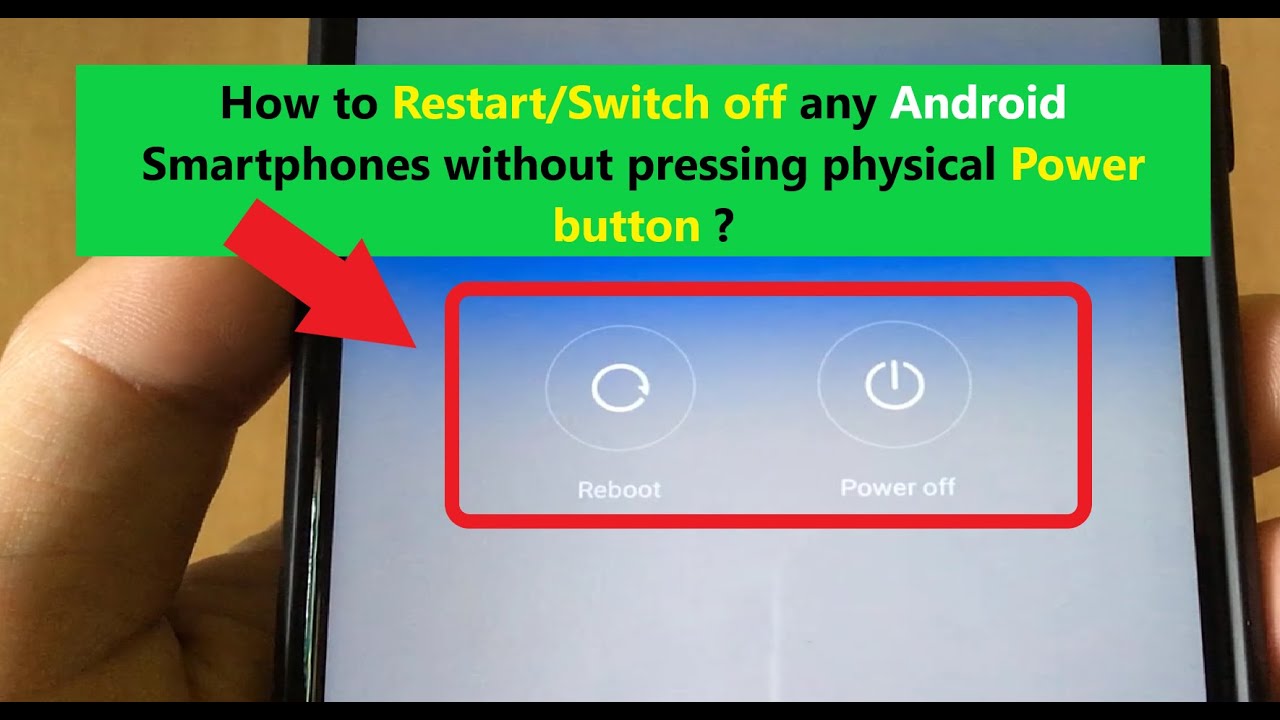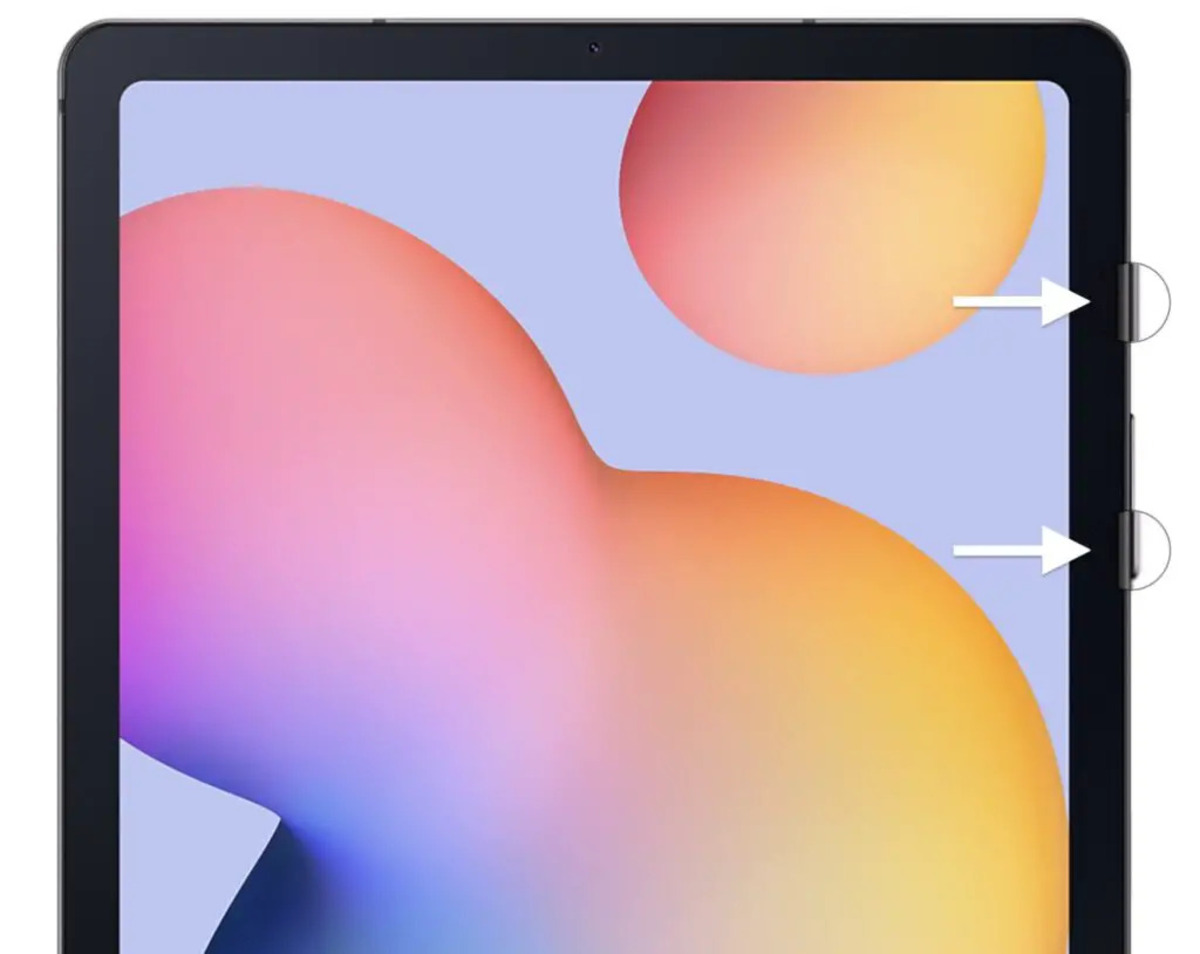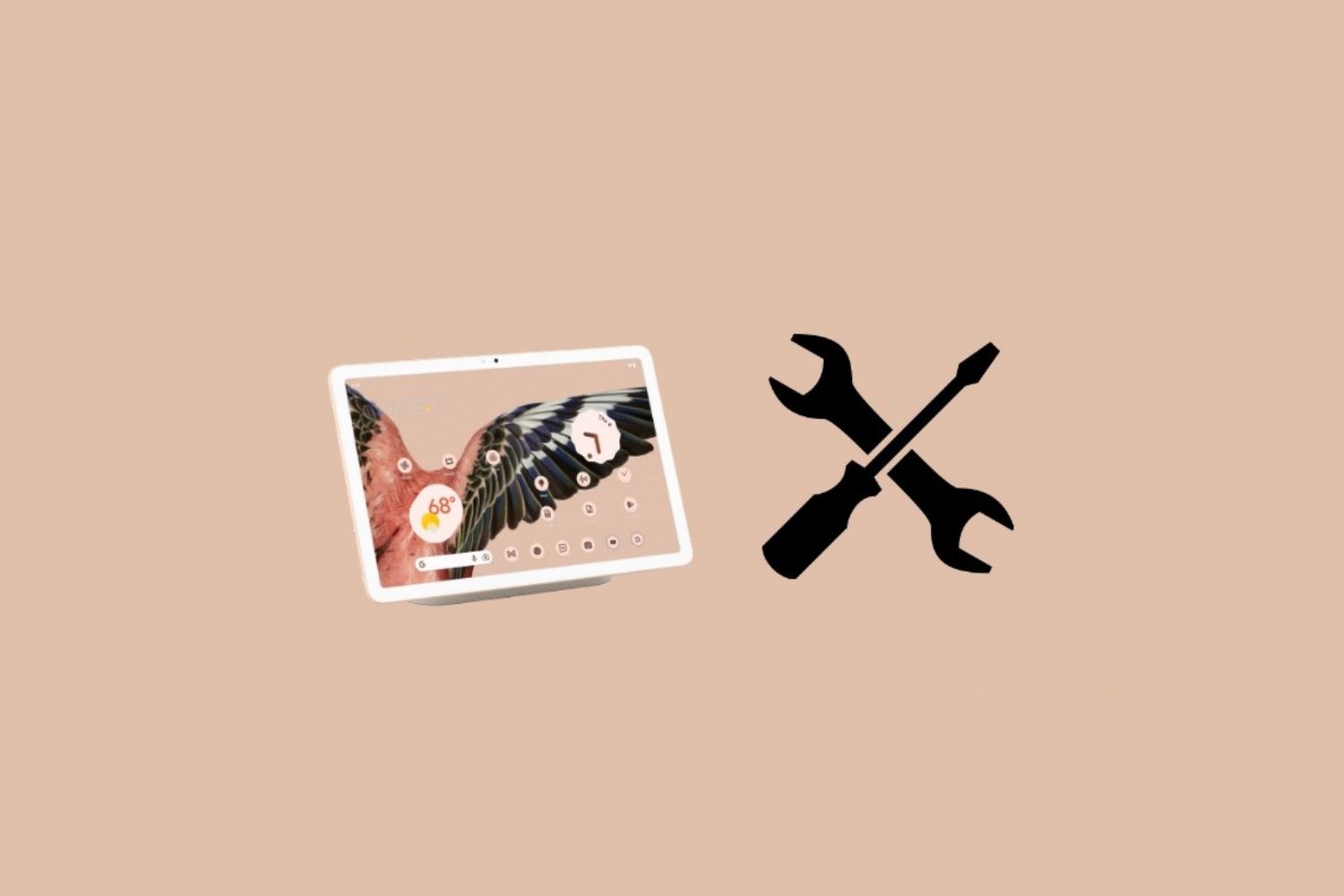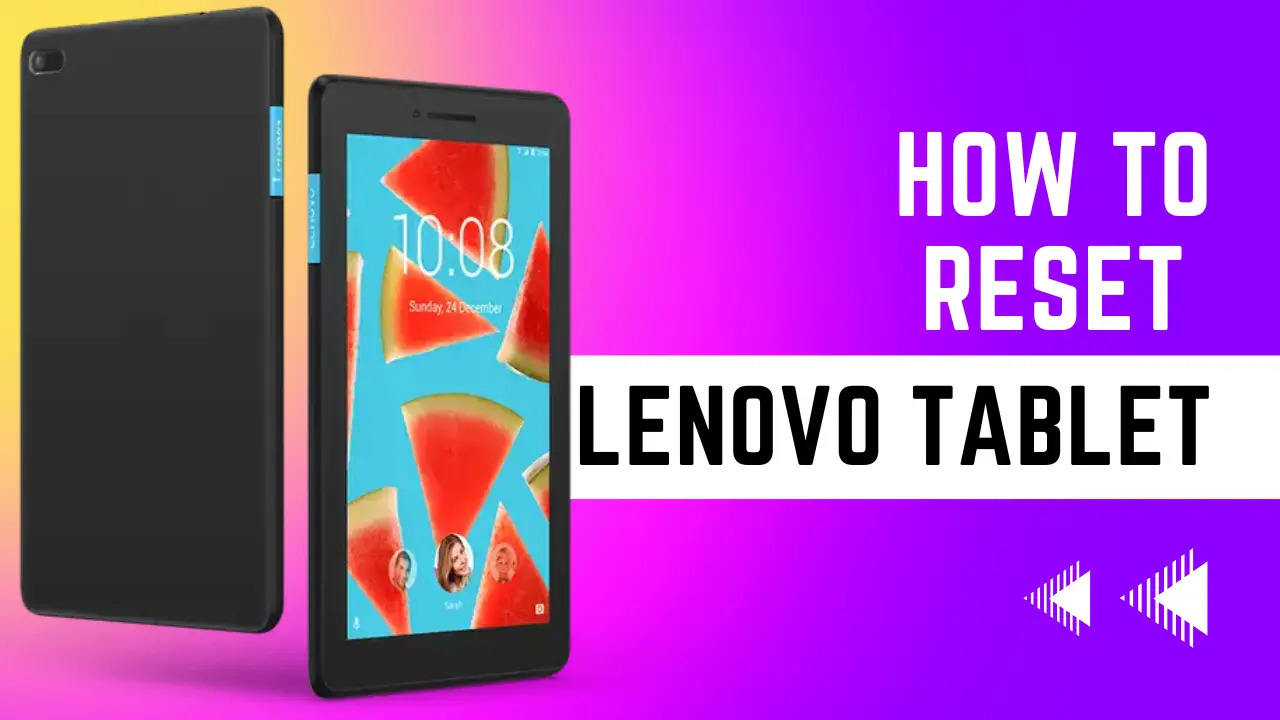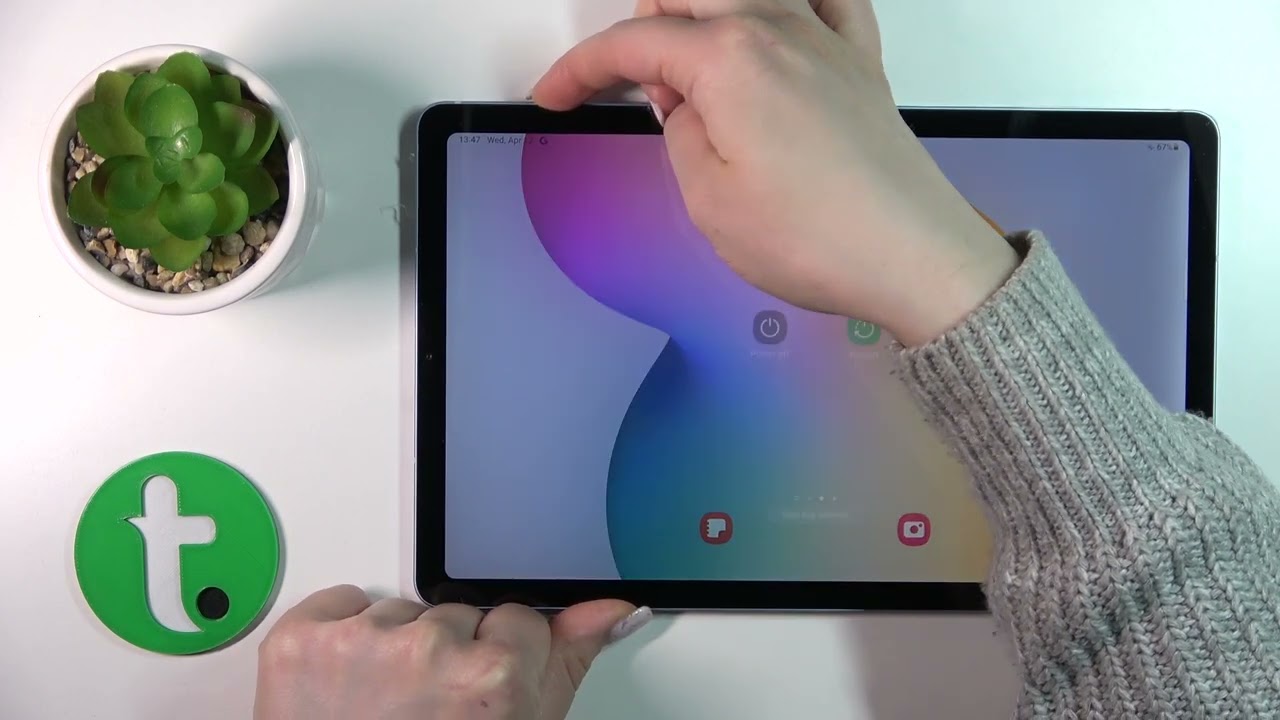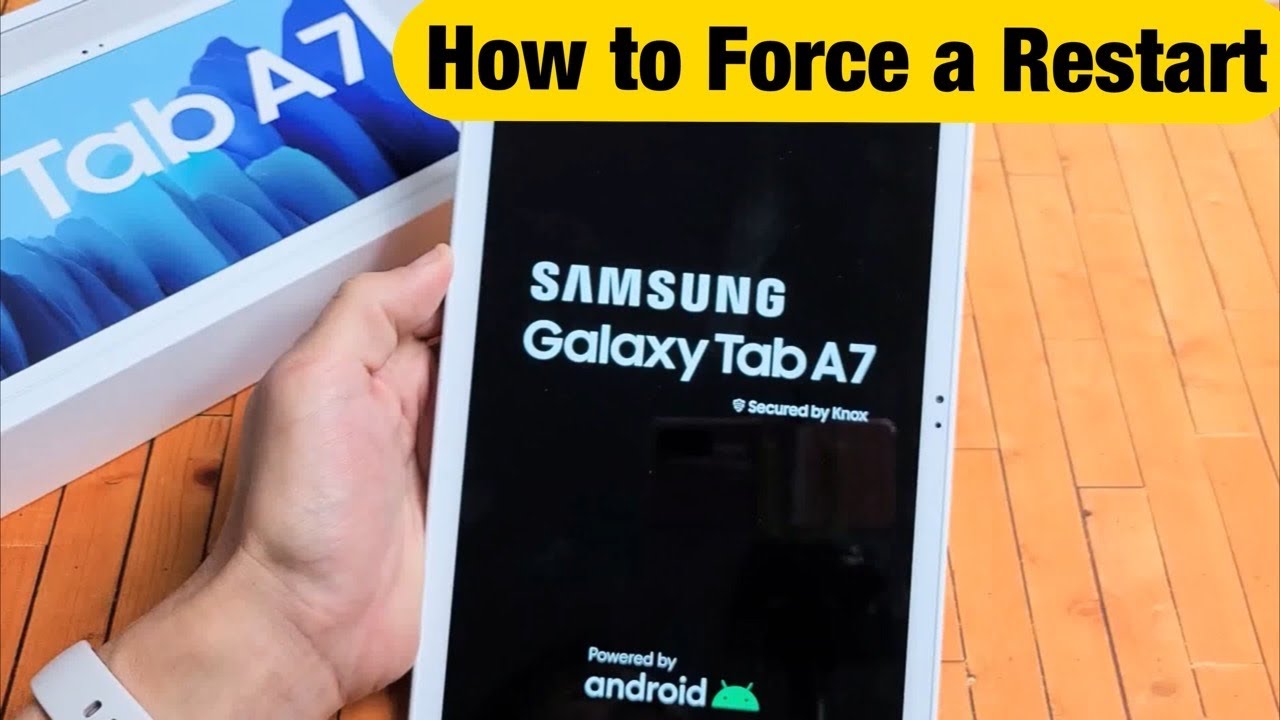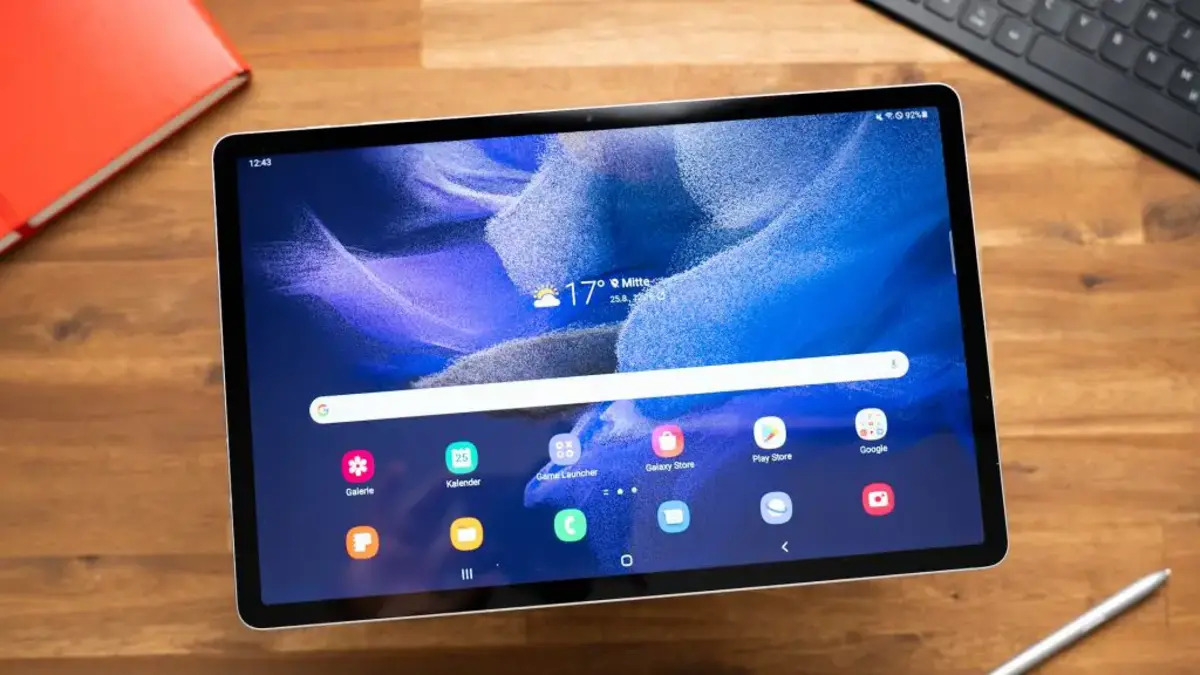Introduction
Welcome to our guide on how to restart an Android tablet without using the power button. The power button is a vital component of any electronic device as it allows you to turn it on and off, but what do you do when the power button becomes unresponsive or stops working altogether? Don’t worry; there are several alternative methods to restart your Android tablet and get it functioning again.
Whether you’re dealing with a frozen screen, unresponsive touch controls, or a malfunctioning power button, we’ve got you covered. In this article, we’ll walk you through different ways to restart your Android tablet without relying on the power button. These methods are easy to follow and require minimal technical expertise.
We’ll explore how to restart your Android tablet using the software method, physical buttons, a computer, and even a USB cable and charger. Each method offers its own unique approach, allowing you to find the one that suits your situation best. Now, let’s dive into the different methods and get your Android tablet back up and running in no time!
Restarting Android Tablet Using the Software Method
If your Android tablet is still responsive despite the power button being unresponsive, you can use the software method to restart it. Follow these simple steps to restart your tablet:
- Ensure that your tablet is turned on and the screen is active.
- Swipe down from the top of the screen to access the notification panel.
- Look for the “Settings” icon and tap on it to open the Settings menu.
- In the Settings menu, scroll down and find the “System” option.
- Tap on “System” and then look for “Restart” or “Restart tablet”.
- Tap on the “Restart” option, and a confirmation message will appear.
- Confirm the restart by tapping on “Restart” again.
Your Android tablet will now begin the restart process. It may take a few moments for the tablet to shut down completely and boot up again. Once the restart is complete, you should see the home screen and can start using your tablet as usual.
The software method to restart your Android tablet is convenient and simple, especially if the power button is not functioning properly. It allows you to restart your tablet without the need for any physical buttons.
Note that the steps mentioned above may vary slightly depending on the make and model of your Android tablet, as different manufacturers may have slightly different settings menus. However, the general steps should remain the same for most Android devices.
Restarting Android Tablet Using a Physical Button
If your Android tablet is unresponsive and the software method doesn’t work, you can try using the physical buttons to restart it. Here’s how:
- Locate the power button on your tablet. It is usually located on the side or top of the device.
- Press and hold the power button for about 10 to 15 seconds. This will force the tablet to power off.
- Release the power button once the tablet has turned off.
- Wait for a few seconds and then press and hold the power button again until the tablet powers back on.
The tablet will now begin the restart process. Give it a moment to fully boot up, and you should see the home screen appear. You can then start using your tablet as usual.
Using the physical buttons to restart your Android tablet is a reliable method, especially when the power button is not responding. It essentially simulates a full shut down and restart, allowing any temporary software glitches to be resolved.
Keep in mind that the location of the power button may differ depending on the specific model of your Android tablet. If you’re unsure about the exact location, consult the user manual or the manufacturer’s website for guidance.
Restarting Android Tablet Using a Computer
If your Android tablet is unresponsive and the previous methods didn’t work, you can try restarting it using a computer. This method requires connecting your tablet to a computer via a USB cable. Follow the steps below:
- Ensure that your tablet is turned on and the screen is active.
- Connect your tablet to a computer using a USB cable.
- On your computer, open the device manager or a similar program to manage connected devices.
- Look for your tablet under the connected devices section.
- Right-click on the tablet and choose the option to restart or reboot the device.
- Wait for the computer to send the restart command to your tablet.
- Disconnect the USB cable once the tablet has restarted.
Your Android tablet will now go through the restart process. Give it a moment to fully boot up, and you should see the home screen appear. Your tablet is now ready to use.
Using a computer to restart your Android tablet can be helpful when the device is completely unresponsive or when the power button is not working. This method essentially relies on the computer’s ability to send the restart command to the connected tablet, bypassing any issues with the tablet itself.
Make sure that you have the necessary USB drivers installed on your computer for it to recognize and communicate with your Android tablet. If you encounter any difficulties, refer to the manufacturer’s website or consult the user manual for guidance specific to your tablet model.
Restarting Android Tablet Using a USB Cable and Charger
If your Android tablet is completely unresponsive and none of the previous methods have worked, you can try restarting it using a USB cable and charger. This method involves connecting your tablet to a power source using a USB cable. Here’s how:
- Connect the USB cable to your tablet.
- Connect the other end of the USB cable to a charger or a computer.
- Wait for a few seconds to allow the tablet to detect the power source.
- Once the charging screen appears, disconnect the USB cable from the charger or computer.
- Wait for a few seconds and then reconnect the USB cable to the charger or computer.
The tablet will now go through the restart process. Give it some time to fully boot up, and you should see the home screen appear. Your Android tablet is now ready to use.
This method works by simulating a power cycle for the tablet, which can help resolve any temporary software issues preventing it from restarting. The charging process triggers the tablet to reboot once the connection is established.
Remember to use a compatible and functioning USB cable and charger to ensure a stable connection. Faulty cables or chargers may disrupt the restart process or prevent the tablet from powering on.
If the tablet doesn’t respond or shows no signs of restarting using this method, it’s recommended to consult the manufacturer’s support or bring the tablet to a professional technician for further assistance.
Conclusion
Restarting an Android tablet without using the power button is not only possible but also relatively simple. In this guide, we explored four different methods to help you restart your tablet when the power button is unresponsive.
Firstly, the software method allows you to restart your tablet through the settings menu, providing a convenient solution when the tablet is still responsive. Secondly, using the physical buttons is a reliable option when the power button is not working, forcing a power off and power on sequence.
If these methods fail, you can resort to restarting your tablet using a computer by connecting it via a USB cable. This approach leverages the computer’s ability to send a restart command to the tablet. Lastly, using a USB cable and charger can help initiate a power cycle and trigger a restart when your tablet is completely unresponsive.
Remember to consult your tablet’s user manual or the manufacturer’s website for specific instructions related to your device, as the steps provided in this guide may vary slightly depending on the tablet’s make and model. Additionally, it’s important to use compatible and functioning hardware to ensure a successful restart.
By following these methods, you can regain control of your Android tablet and resolve any software-related issues that may have caused it to become unresponsive. Whether it’s a frozen screen, unresponsive touch controls, or a malfunctioning power button, these techniques provide effective solutions to get your tablet back up and running.
Now that you have the knowledge to restart your Android tablet without relying on the power button, feel free to try these methods whenever the need arises. With a little patience and resourcefulness, you can overcome any power button-related challenges and continue enjoying your Android tablet’s features and functionalities.