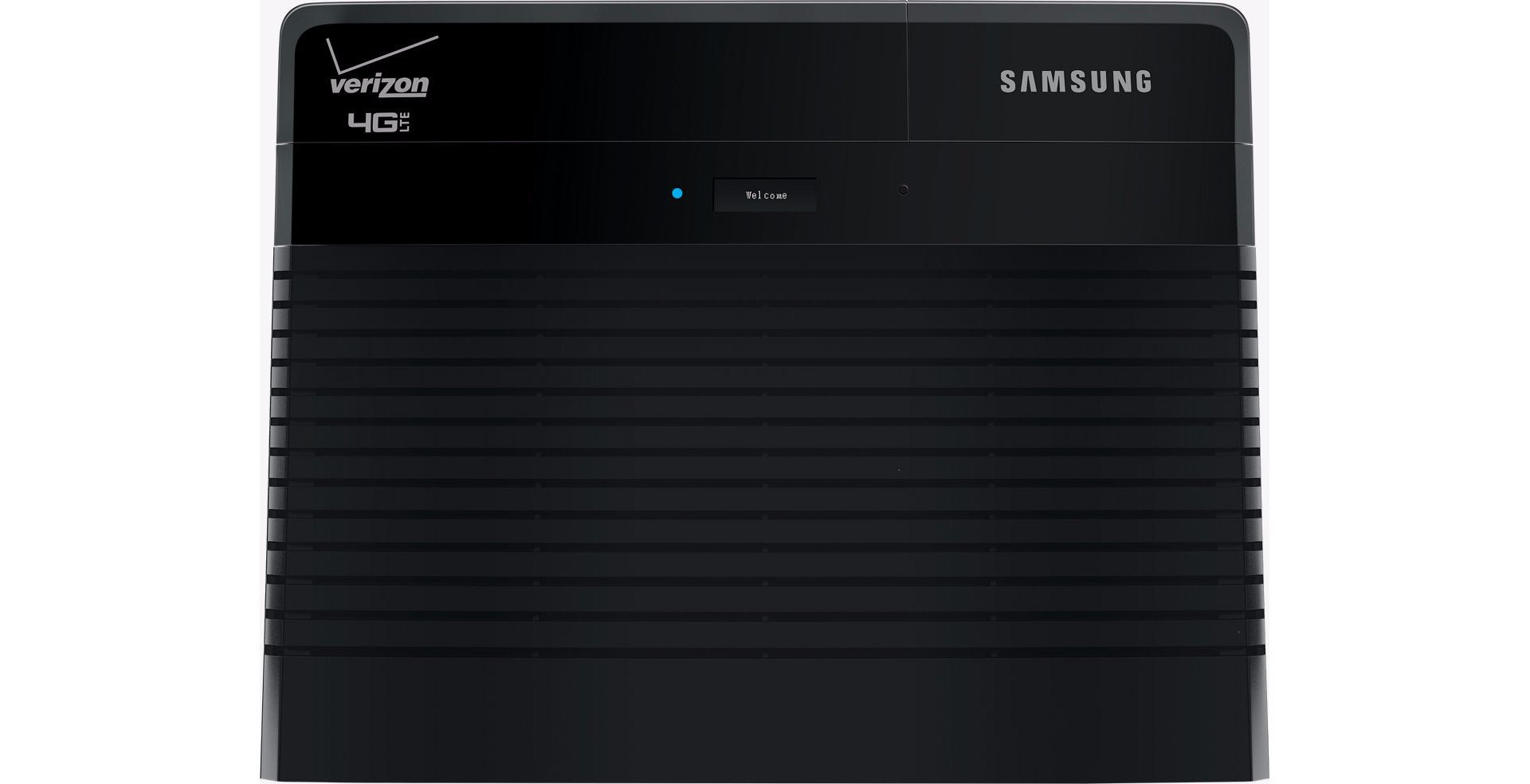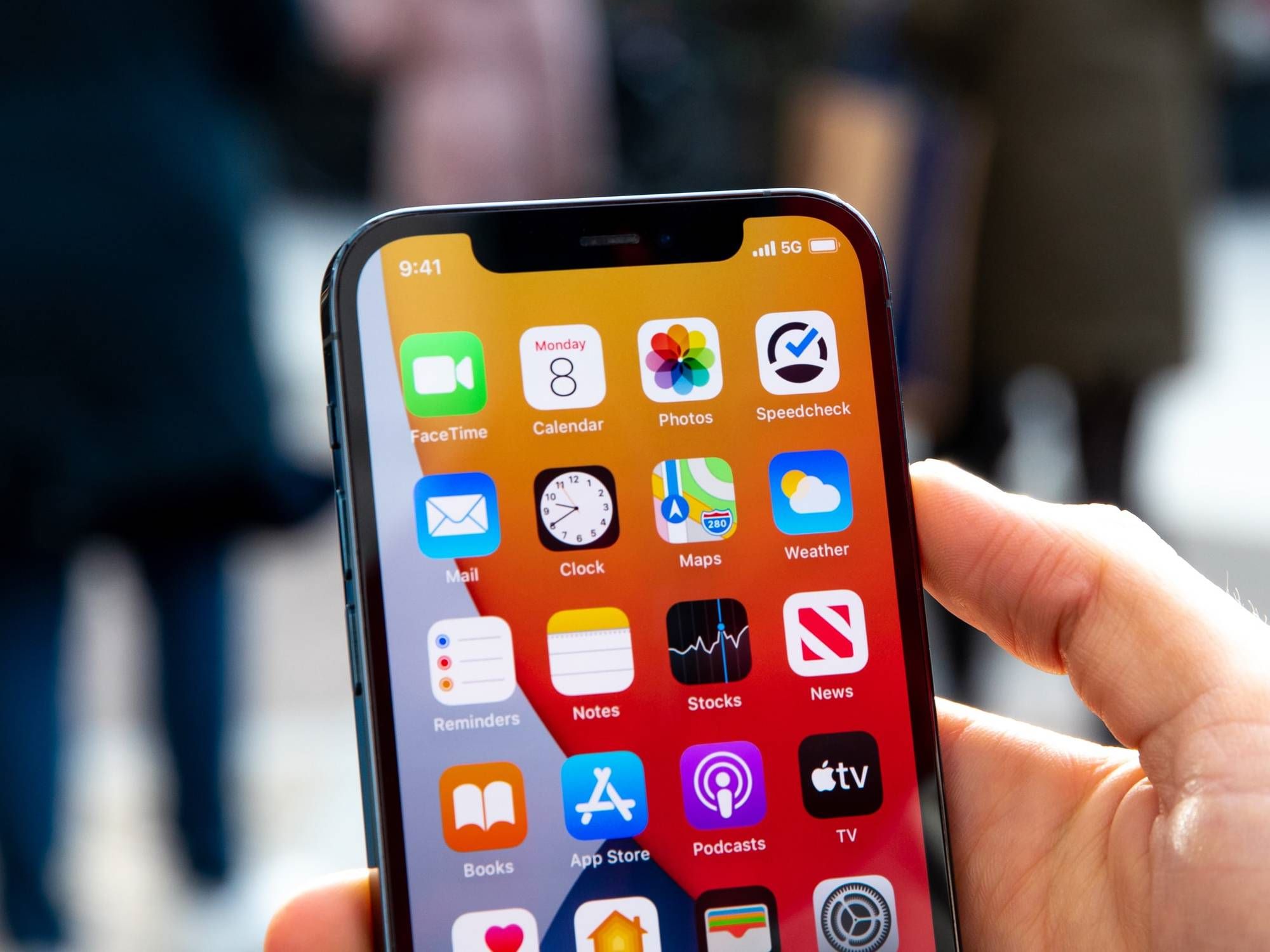Introduction
Welcome to the quick and easy guide on how to reset your Verizon 5G router. Whether you’re experiencing connectivity issues, want to change your network settings, or simply feel the need for a fresh start, resetting your router can often solve these problems. In this article, we will walk you through the steps to reset your Verizon 5G router and reconfigure it to get your network up and running again.
Verizon’s 5G router is a powerful device that allows you to connect to their high-speed 5G network, providing fast and reliable internet access. However, like any other electronic device, it may encounter issues or require a reset from time to time. Resetting your router can help resolve issues such as slow internet speeds, network interruptions, or forgotten login credentials.
Before we delve into the step-by-step process, it’s important to note that resetting your router will erase any personalized settings and configurations you have made. This means that after the reset, you will need to reconfigure your router according to your preferences. It’s a good idea to make a note of any specific settings or customizations you have so that you can easily restore them after the reset.
Now, let’s get started and learn how to reset your Verizon 5G router. Follow the instructions carefully, and you’ll have your network up and running smoothly in no time.
Step 1: Accessing the Verizon 5G Router’s Configuration Page
Before you can reset your Verizon 5G router, you need to access the router’s configuration page. This page allows you to make changes to various settings and perform the reset. Here’s how to access it:
- First, ensure that your computer or device is connected to the Verizon 5G router’s network. You can do this by connecting to the Wi-Fi network name (SSID) provided by your router.
- Next, open a web browser on your device. It can be any browser, such as Chrome, Firefox, or Safari.
- In the browser’s address bar, type in the default IP address of the Verizon 5G router. The most common default IP address is “192.168.1.1,” but it may vary depending on your specific model. If you are unsure of the IP address, you can find it in the router’s user manual or by contacting Verizon support.
- Press the Enter key or click on the Go or Visit icon to access the router’s configuration page.
- You will be prompted to enter the router’s administrative login credentials. These are not the same as your Wi-Fi network name and password. By default, the username and password are usually “admin” or “admin” (without the quotation marks). If you have changed these credentials in the past and forgot them, you may need to perform a factory reset (which will be covered in the later steps).
- Once you have entered the correct login credentials, you will be granted access to the router’s configuration page. This is where you can perform various actions, including resetting the router.
It’s important to note that if you are unable to access the configuration page or encounter any difficulties during this step, you may need to refer to the router’s user manual or contact Verizon support for further assistance.
In the next step, we will guide you on how to locate the reset button on your Verizon 5G router.
Step 2: Locating the Reset Button on the Router
Now that you have accessed the configuration page of your Verizon 5G router, it’s time to locate the reset button. The reset button is a small physical button on the router that allows you to perform a factory reset. Here’s how to find it:
- Take a close look at your Verizon 5G router. The reset button is typically located on the back or bottom of the router. It is often recessed to prevent accidental resets and may require a small tool, such as a paperclip or a pin, to press.
- Carefully inspect the router’s surface, focusing on the area near the ports or any labeled buttons. Look for a small hole labeled “Reset,” “Factory Reset,” or a similar term. The button may be accompanied by a tiny LED light.
- If you are having trouble locating the reset button, refer to the router’s user manual. It will provide specific instructions and illustrations to help you find the button on your particular model.
Once you have successfully identified the reset button, you are ready to move on to the next step and perform the reset. Don’t worry if you accidentally press the reset button while looking for it; this will only perform a reset if held down for a certain period of time.
In the following step, we will guide you through the process of resetting your Verizon 5G router.
Step 3: Resetting the Verizon 5G Router
Now that you have located the reset button on your Verizon 5G router, it’s time to perform the reset. Resetting the router will restore it to its original factory settings and erase any customizations you have made. Follow these steps to reset your router:
- Take a small tool, such as a paperclip or a pin, and gently press and hold the reset button. You will need to hold it down for about 10 to 15 seconds.
- While holding down the reset button, observe the LED lights on the router. After a few seconds, you will notice the lights start to flash or change their pattern. This indicates that the reset process has begun.
- Continue holding down the reset button until all the LED lights on the router turn off and then back on again. This usually takes around 10 to 15 seconds.
- Once the LED lights have gone through their cycling process, you can release the reset button. Your Verizon 5G router has now been successfully reset.
It’s important to note that the reset process may differ slightly for different router models. Refer to the router’s user manual for specific instructions on performing a reset on your particular model.
After completing the reset, your router will be restored to its default factory settings. This means that any custom network configurations, such as Wi-Fi network name (SSID), password, and port forwarding settings, will be erased. In the next step, we will guide you on how to reconfigure the router’s settings to get your network up and running again.
Step 4: Reconfiguring the Router’s Settings
After resetting your Verizon 5G router, it’s time to reconfigure its settings so that you can regain internet connectivity and customize your network preferences. Follow these steps to reconfigure the router:
- Open a web browser on your device and enter the default IP address of your Verizon 5G router in the address bar. This will take you to the router’s configuration page.
- Enter the router’s administrative login credentials to access the configuration page. If you have not changed the default credentials, they are often “admin” or “admin”.
- Once you have logged in, you can start reconfiguring your router’s settings. Start by setting a new Wi-Fi network name (SSID) and password to secure your network. You can also customize other wireless settings, such as the encryption type and channel.
- If you had any specific network settings or port forwarding configurations before the reset, now is the time to restore them. Refer to any notes or documentation you have to ensure you correctly set up any required configurations.
- Additionally, you may want to update the firmware of your router to ensure you have the latest features and security patches. Look for the firmware update option in the router’s configuration page and follow the instructions provided.
- Finally, save your changes and restart the router to apply the new settings. This may take a few moments as the router reboots.
Once the router has restarted, your network should be up and running with the new configuration settings. Test your internet connection to ensure everything is working properly. If you encounter any issues during this process, consult the router’s user manual or contact Verizon support for assistance.
Congratulations! You have successfully reset and reconfigured your Verizon 5G router. Now you can enjoy a refreshed and customized network experience.
Conclusion
Resetting your Verizon 5G router is a simple and effective way to troubleshoot network issues and restore your router to its default settings. Whether you’re experiencing slow internet speeds, connectivity problems, or you simply want to start afresh, following the steps outlined in this guide can help you reset and reconfigure your router with ease.
Remember, before you perform a reset, it’s important to make a note of any personalized settings or configurations you want to restore later. This will save you time and effort in reconfiguring your network preferences.
By accessing the router’s configuration page, locating the reset button, performing the reset, and reconfiguring the settings, you can regain control of your network and enjoy a seamless internet experience.
If you encounter any difficulties or have questions during the reset process, don’t hesitate to consult the router’s user manual or reach out to Verizon support for assistance. They can provide you with specific guidance based on your router model and help troubleshoot any issues you may face.
Now that you have the knowledge and steps to reset and reconfigure your Verizon 5G router, you can confidently tackle any network-related issues that come your way. Enjoy fast and reliable internet connectivity!