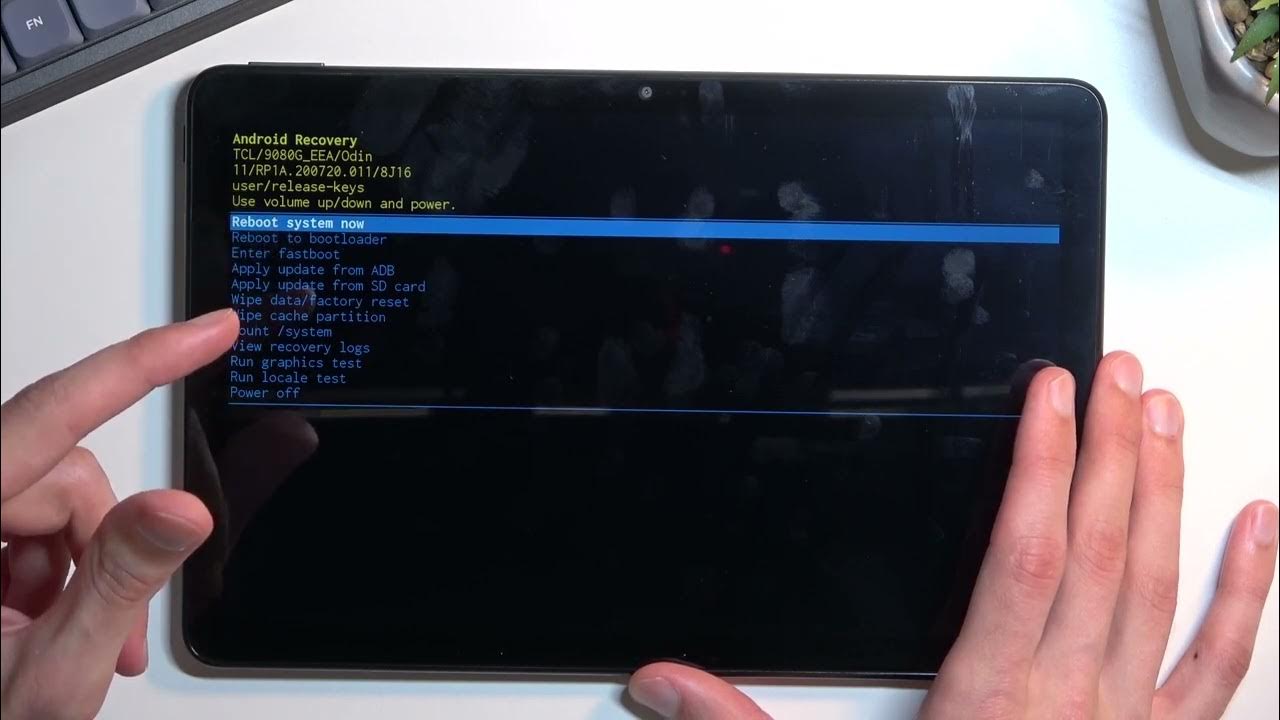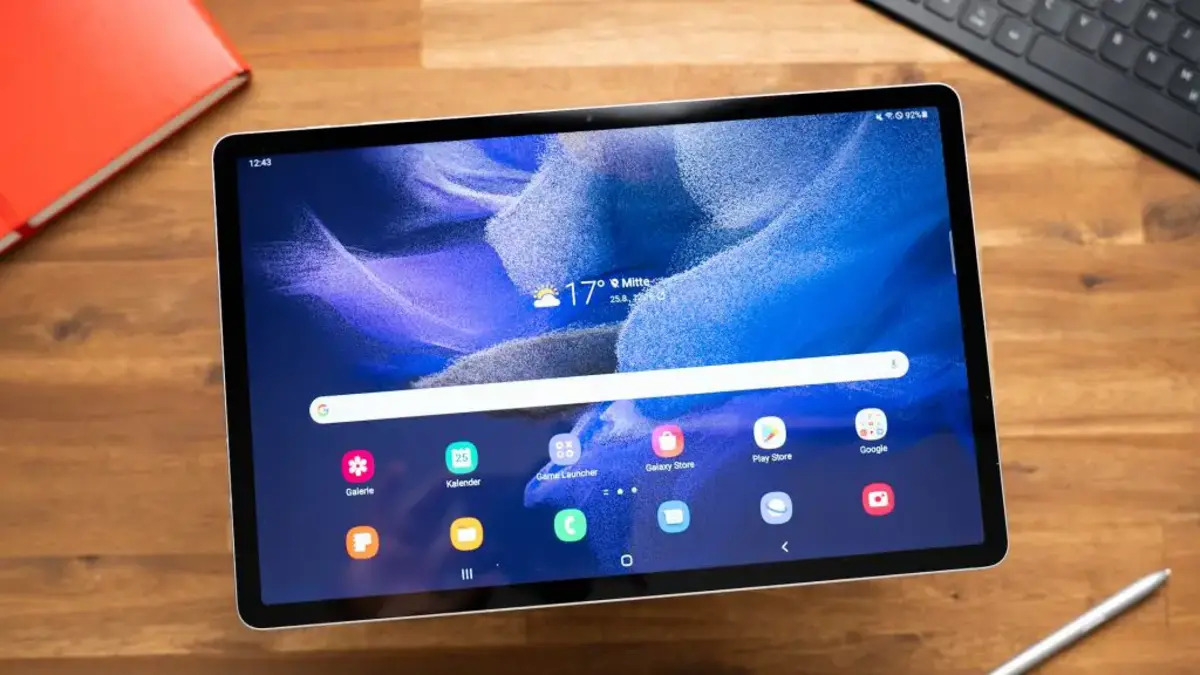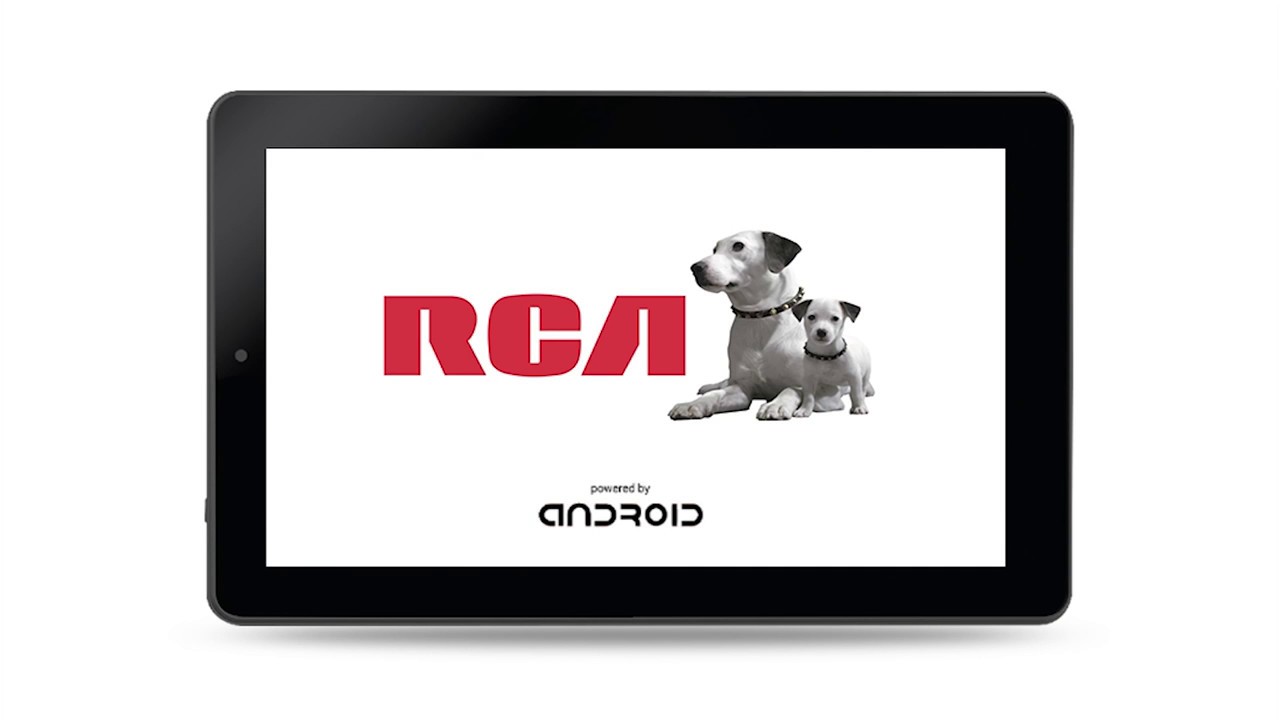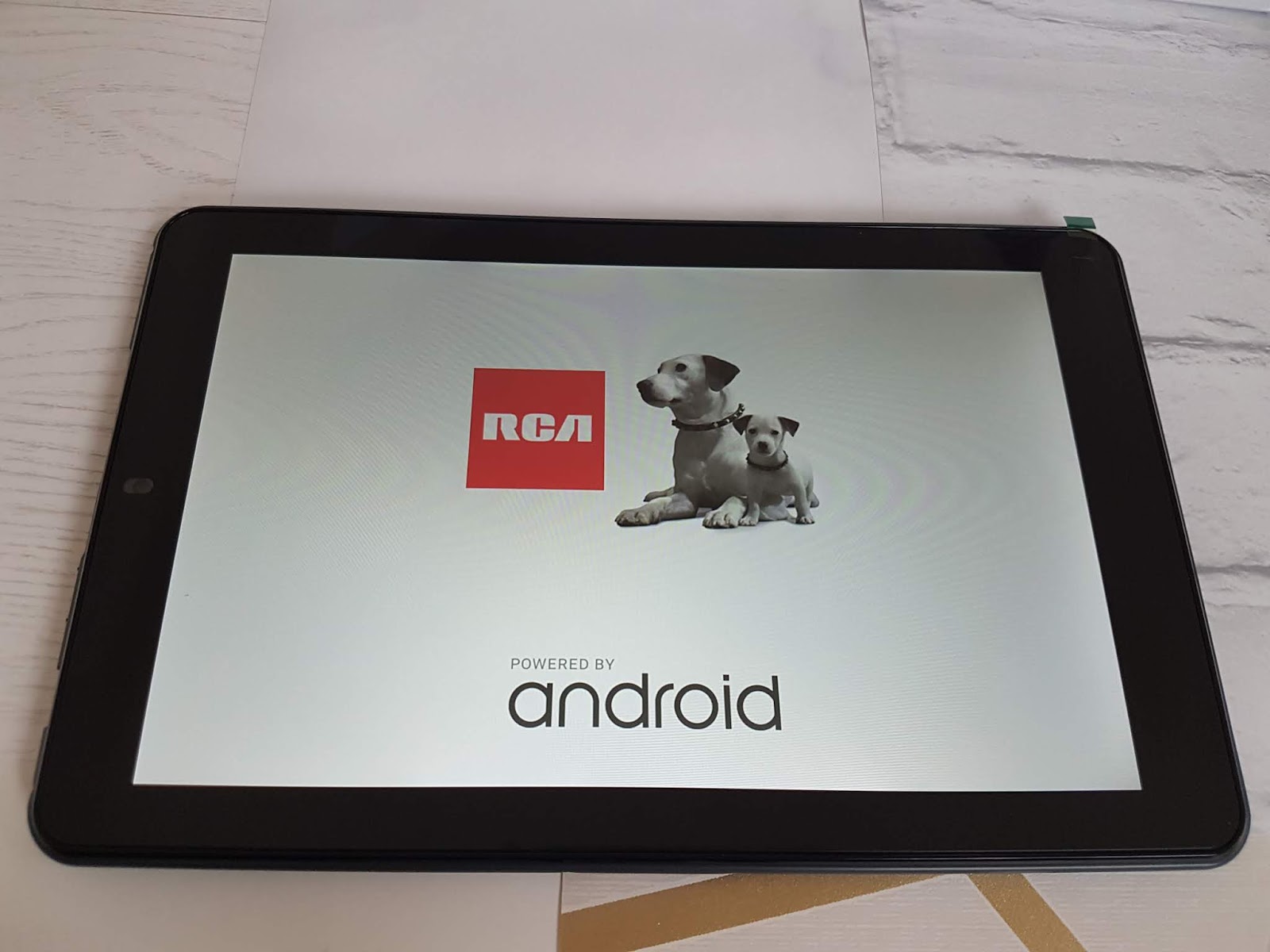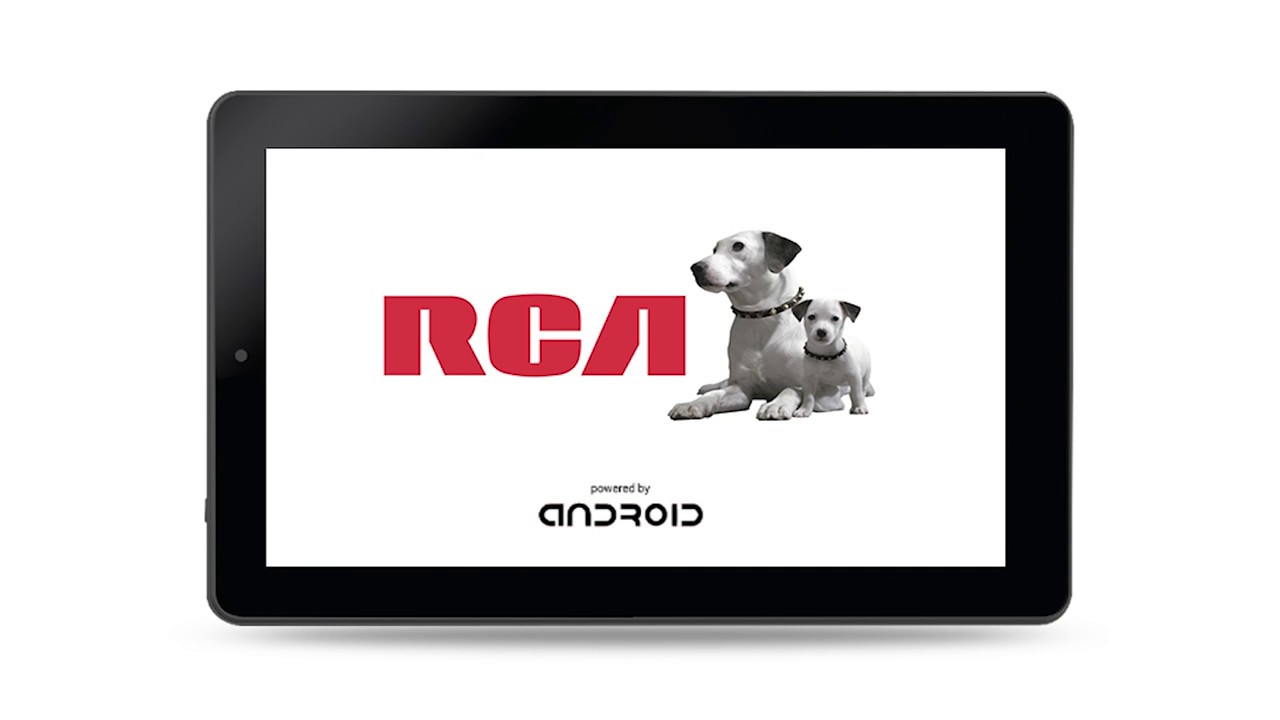Introduction
Welcome to our guide on how to reset your RCA tablet. There may come a time when you encounter issues with your tablet, such as freezing screens, unresponsive apps, or even forgotten passwords. In these situations, performing a reset can often resolve the problem and bring your tablet back to its optimal performance.
Resetting your RCA tablet essentially means restoring it to its original factory settings. This process will erase all personal data, apps, and settings, so it’s crucial to back up any important files or data beforehand. In this article, we will walk you through the steps of resetting your RCA tablet using both the settings menu and the hardware buttons.
Whether you are experiencing technical difficulties or simply want to start fresh with your tablet, a reset can be a useful tool. It can help eliminate any software glitches, clear up storage space, and improve overall system performance. However, it’s important to note that a reset should be used as a last resort, as it will remove all your personal data. Therefore, it’s crucial to back up your files before proceeding with the reset process.
We will also provide troubleshooting tips for common issues that may occur during the reset process. Additionally, we’ll guide you through the steps to restore your RCA tablet from a backup, should you have one available. By the end of this guide, you’ll have the knowledge and confidence to effectively reset your RCA tablet and get it running smoothly again.
Part 1: Why do you need to reset your RCA tablet?
There are a variety of reasons why you might need to reset your RCA tablet. Let’s explore some common scenarios where a reset can help resolve issues and improve the performance of your device.
1. System freezes and crashes: If you find that your RCA tablet frequently freezes or crashes, performing a reset can help alleviate these issues. Often, software glitches or conflicting apps can cause these problems. Resetting your tablet will clear up these issues and provide a fresh start for the operating system.
2. Unresponsive apps: Sometimes, certain apps may become unresponsive or fail to open. This can be frustrating, especially if you rely on these apps for work or entertainment. By resetting your RCA tablet, you can eliminate any app-related bugs or conflicts and ensure smooth functionality.
3. Forgotten password or pattern lock: If you’ve forgotten the password or pattern lock to unlock your RCA tablet, a reset is the ultimate solution. This will remove the lock screen and allow you to access your device again. However, it’s important to note that this will also erase all your personal data, so be sure to back up any important files before proceeding with the reset.
4. Performance optimization: Over time, your RCA tablet may accumulate unnecessary files, cache, and app data, which can slow down its performance. Performing a reset will clear out these temporary files and give your tablet a fresh start. You’ll notice improved speed and responsiveness, allowing you to enjoy a seamless user experience.
5. Privacy concerns: If you are planning to sell or give away your RCA tablet, it’s crucial to perform a reset to ensure that none of your personal data remains on the device. This will protect your privacy and prevent any sensitive information from falling into the wrong hands.
In summary, resetting your RCA tablet can resolve issues such as system freezes, unresponsive apps, forgotten passwords, and sluggish performance. It can also help safeguard your privacy before selling or giving away your device. Now that we understand why a reset may be necessary, let’s move on to the next part, where we’ll discuss backing up your RCA tablet.
Part 2: Backing up your RCA tablet
Before proceeding with a reset, it’s crucial to back up your RCA tablet to prevent the loss of any important data. Backing up your device ensures that you can restore your files, settings, and apps after the reset process is complete. Here’s how you can back up your RCA tablet:
1. Google Account: One of the easiest ways to back up your RCA tablet is by using your Google account. Ensure that your tablet is connected to the internet, then go to the Settings menu and select “Backup & Reset.” Here, enable the option to back up your data to your Google account. This will automatically back up your app data, Wi-Fi passwords, and device settings.
2. Cloud Storage: Another option is to use cloud storage services like Google Drive or Dropbox. Install the respective app on your RCA tablet and upload your important files, such as photos, videos, and documents, to the cloud. This way, even if you lose your tablet or need to perform a factory reset, your files will be safely stored online and can be accessed from any device.
3. External Storage: If your RCA tablet has an expandable storage option, such as an SD card slot, you can back up your files directly to an external storage device. Transfer your important documents, media files, and any other data you wish to keep onto the SD card. This method allows for easy restoration of files once the reset is complete.
4. PC or Laptop: Connect your RCA tablet to a PC or laptop using a USB cable. Once connected, you can manually transfer your files and folders to the computer. This method gives you full control over the backup process, allowing you to select specific files or folders to be saved.
Remember to double-check that you have backed up all necessary data before proceeding with the reset. Once your backup is complete, you’re ready to move on to the next part, where we’ll guide you on how to reset your RCA tablet using the Settings menu.
Part 3: How to reset your RCA tablet using the Settings menu
Resetting your RCA tablet through the Settings menu is a straightforward process. Follow these steps to perform a reset:
1. Backup: Before proceeding with the reset, double-check that you have backed up all your important data, as this process will erase everything on your tablet.
2. Settings Menu: Access the Settings menu on your RCA tablet. You can usually find it by swiping down from the top of the screen and tapping the gear icon, or by locating the “Settings” app in the app drawer.
3. Factory Data Reset: Within the Settings menu, scroll down and look for the “Backup & Reset” or “System” section. Choose the option labeled “Factory Data Reset” or “Reset.” Depending on your tablet’s model and Android version, the precise wording may vary slightly.
4. Confirmation: Tap on the option to confirm that you want to proceed with the reset. You may be prompted to enter your tablet’s unlock pattern, PIN, or password to verify your identity.
5. Reset Process: The reset process will begin, and your RCA tablet will restart. Be patient, as it may take a few minutes to complete. Your tablet will return to its original factory settings once the reset is finished.
6. Set Up: Once your RCA tablet has reset, you will need to go through the initial setup process, similar to when you first got the device. Follow the on-screen prompts to choose your language, connect to Wi-Fi, and sign in with your Google account.
Note: Keep in mind that performing a reset will erase all personal data, apps, and settings on your RCA tablet. Make sure you have backed up anything important beforehand. Studying the specific instructions for your tablet model can also be helpful if you encounter any variations in the reset process.
In the next part, we will explore an alternative method to reset your RCA tablet using the hardware buttons.
Part 4: How to reset your RCA tablet using the hardware buttons
If you are unable to access the Settings menu on your RCA tablet or if it is not responding, you can still perform a reset using the hardware buttons. Here’s how:
1. Power Off: Start by turning off your RCA tablet completely. Press and hold the Power button until a menu appears on the screen.
2. Recovery Mode: Once the menu appears, use the volume button to navigate to the “Recovery Mode” option. This option may be labeled slightly differently depending on your tablet model.
3. Enter Recovery Mode: Press the Power button to enter Recovery Mode. You should see the Android logo and a menu with several options.
4. Factory Reset: Navigate to the “Wipe data/factory reset” option using the volume buttons, and select it by pressing the Power button. Confirm that you want to proceed with the reset when prompted.
5. Reset Process: The reset process will begin, and you’ll see a progress bar on the screen. Be patient as it can take a few minutes to complete. Once finished, you’ll be taken back to the main recovery mode menu.
6. Reboot System: Use the volume buttons to navigate to the “Reboot system now” option and select it with the Power button. Your RCA tablet will restart, and you’ll be able to go through the initial setup process.
Note: Resetting your RCA tablet using the hardware buttons will erase all data and settings, so ensure you have backed up any important files before proceeding. The steps to enter Recovery Mode and navigate the menu may vary slightly depending on your tablet model. If you encounter any difficulties, it’s recommended to refer to the user manual or RCA’s support documentation for specific instructions.
In the next part, we will provide troubleshooting tips for common issues you may encounter during the reset process.
Part 5: Troubleshooting common issues during the reset process
While resetting your RCA tablet is generally a straightforward process, you may encounter some common issues along the way. Here are a few troubleshooting tips to help you overcome these challenges:
1. Frozen Screen: If your RCA tablet becomes unresponsive or the screen freezes during the reset process, try holding down the Power button for about 10 seconds to force a shutdown. Then, follow the reset instructions again from the beginning.
2. Battery Level: Ensure that your RCA tablet has sufficient battery power before attempting a reset. If the battery is critically low, charge it for a while before initiating the process. This will help prevent any interruptions or potential issues during the reset.
3. Stuck in Boot Loop: In some cases, the reset process may cause your RCA tablet to get stuck in a boot loop, where it continuously restarts without completing the process. To resolve this, try performing a hard reset using the hardware buttons as described in Part 4. If the issue persists, it may require further troubleshooting or contacting RCA’s support for assistance.
4. Forgotten Google Account: If you are prompted to enter the Google account credentials after the reset and you’ve forgotten them, you will need to try to recover or reset your Google account separately. Visit Google’s Account Recovery page on a computer or another device for assistance with account recovery options.
5. System Updates: After the reset, it’s essential to check for any available system updates for your RCA tablet. These updates may include bug fixes, security patches, and performance improvements that can further enhance your device’s functionality.
If you are still experiencing difficulties or encountering other issues during the reset process, it’s advisable to consult the RCA support documentation or contact their customer support for personalized assistance. They may be able to provide specific troubleshooting steps or solutions based on your tablet model and the nature of the problem.
Now that you’re aware of potential troubleshooting steps, let’s move on to the next part, where we’ll discuss how to restore your RCA tablet from a backup, if you have one available.
Part 6: Restoring your RCA tablet from a backup
If you have previously backed up your RCA tablet, you can easily restore your files, settings, and apps after performing a reset. Here’s how you can restore your RCA tablet from a backup:
1. Initial Setup: After completing the reset process, go through the initial setup steps on your RCA tablet, such as choosing your language, connecting to Wi-Fi, and signing in with your Google account. Make sure you use the same Google account that you used to back up your data.
2. Restore from Google Account: During the setup process, your RCA tablet may prompt you to restore your device from a backup. Select the option to restore from your Google account backup. This will pull your backed-up data, apps, and settings from the cloud and apply them to your device.
3. Follow the Prompts: Depending on your tablet’s version of Android and the backup you made, you may be asked to choose which items you want to restore. Select the desired options and follow the on-screen prompts to complete the restoration process.
4. App Downloads: After the restore, your previously installed apps should automatically download from the Google Play Store. However, keep in mind that not all apps may be included in the backup. For any apps that do not automatically download, you will need to reinstall them manually from the Google Play Store.
Note: It’s important to ensure that your RCA tablet is connected to a stable Wi-Fi network during the restore process to ensure a seamless and successful restoration of your data.
By restoring your RCA tablet from a backup, you can regain your personalized settings, app data, and files, minimizing the impact of the reset on your overall user experience. It’s a convenient way to return to your customized tablet setup without needing to manually reconfigure everything.
If you did not back up your RCA tablet before the reset or encounter any issues during the restoration process, unfortunately, there may not be a way to recover your data. Therefore, it’s crucial to regularly back up your tablet to prevent data loss in the future.
In the concluding section, we will summarize the key points discussed in this guide and provide some closing thoughts.
Conclusion
Resetting your RCA tablet can be a valuable troubleshooting tool when faced with issues such as freezing screens, unresponsive apps, or forgotten passwords. It allows you to restore your tablet to its original factory settings and resolve common software problems that may be hindering its performance.
In this guide, we’ve covered various aspects of resetting your RCA tablet. We started by discussing the reasons why you might need to reset your tablet, including system freezes, unresponsive apps, and forgotten passwords. We emphasized the importance of backing up your data before performing a reset, as this ensures you can restore your files and settings after the reset process is complete.
We provided step-by-step instructions on how to reset your RCA tablet using both the Settings menu and hardware buttons, giving you the flexibility to choose the method that best suits your situation. Additionally, we offered troubleshooting tips for common issues that may arise during the reset process, helping you navigate any challenges you may encounter.
If you had previously backed up your RCA tablet, we explained how you can restore your data, settings, and apps, making the transition back to your personalized tablet setup seamless and convenient.
It’s important to note that resetting your RCA tablet should be approached as a last resort, as it erases all personal data. Therefore, considering alternative solutions and consulting RCA’s support documentation or customer service can be beneficial before proceeding with a reset.
By following the guidelines and tips provided in this guide, you can confidently reset your RCA tablet when needed, resolving issues and optimizing its performance. Remember to back up your data regularly to ensure the safety of your important files and always stay informed about your specific tablet model’s instructions and recommendations.
We hope this guide has been helpful to you, and that you can now reset your RCA tablet with ease, ensuring a smooth and enjoyable user experience.