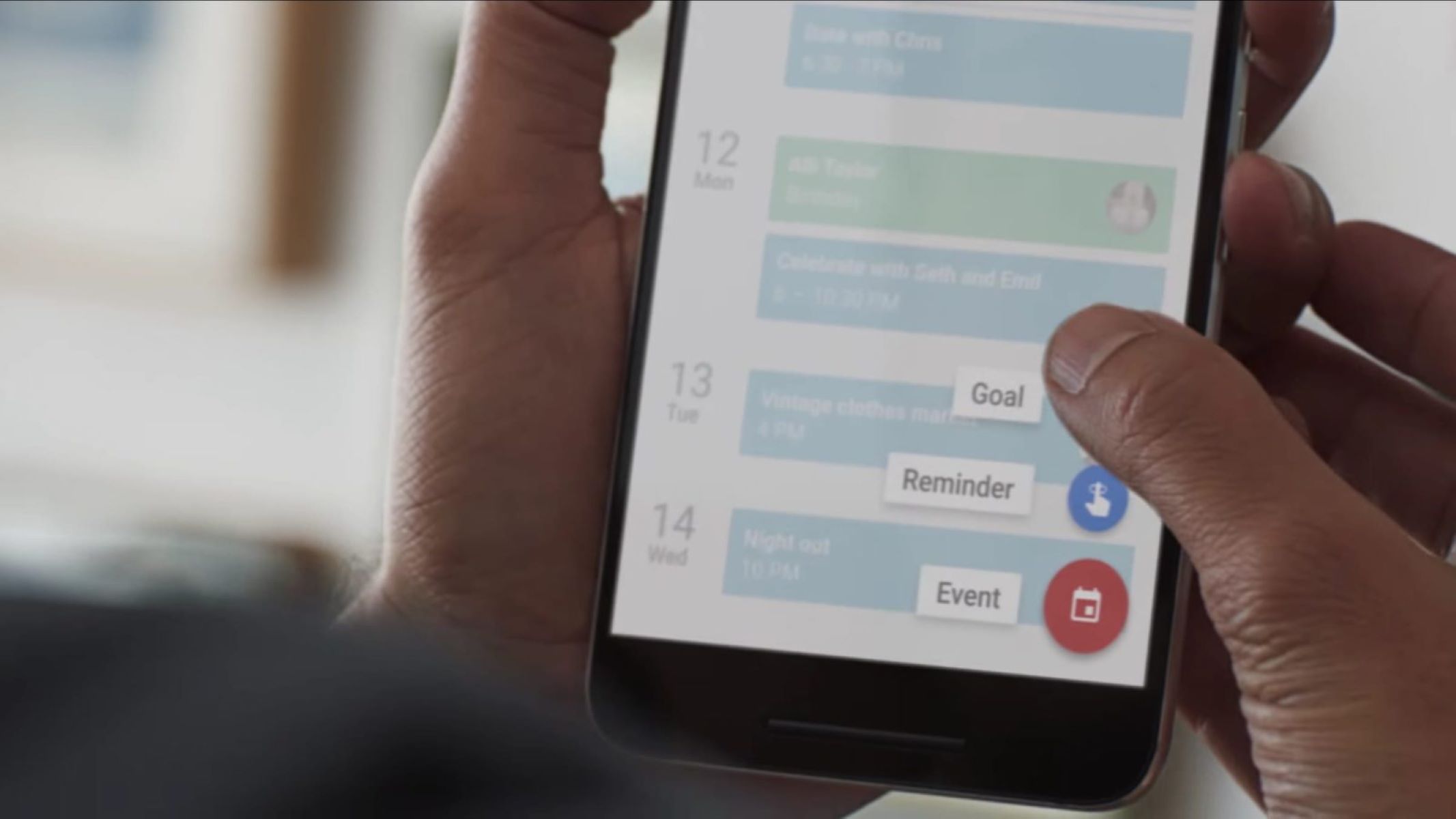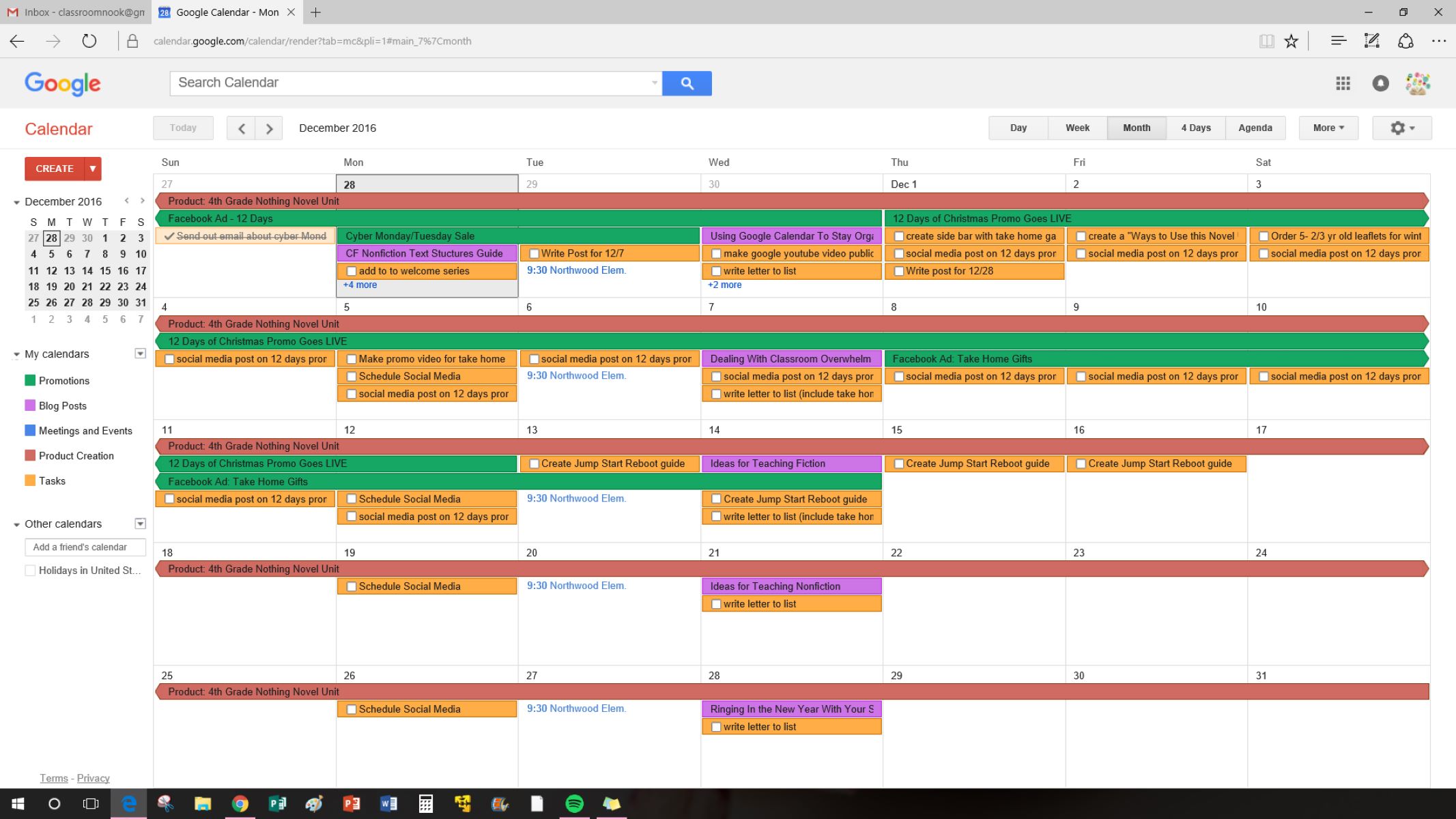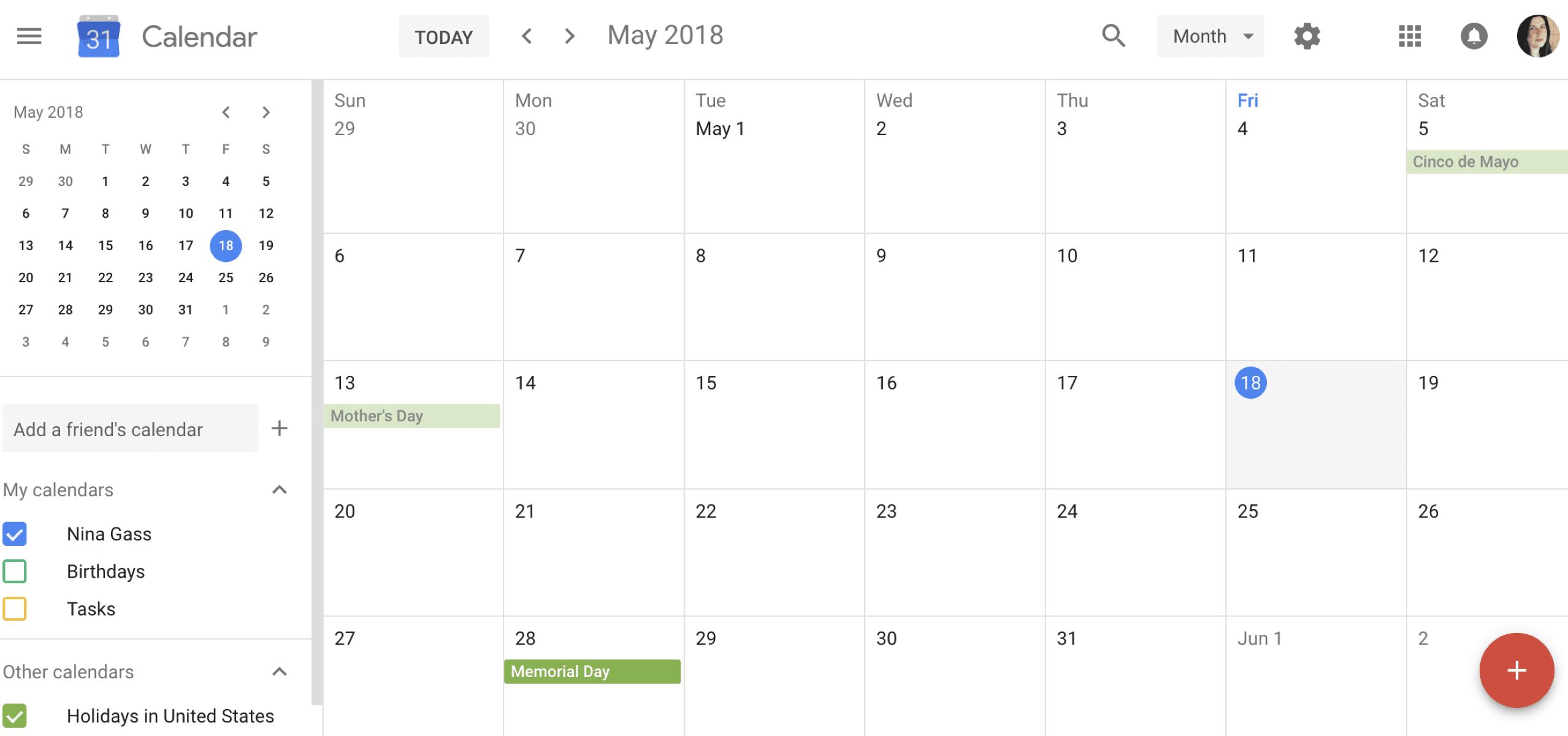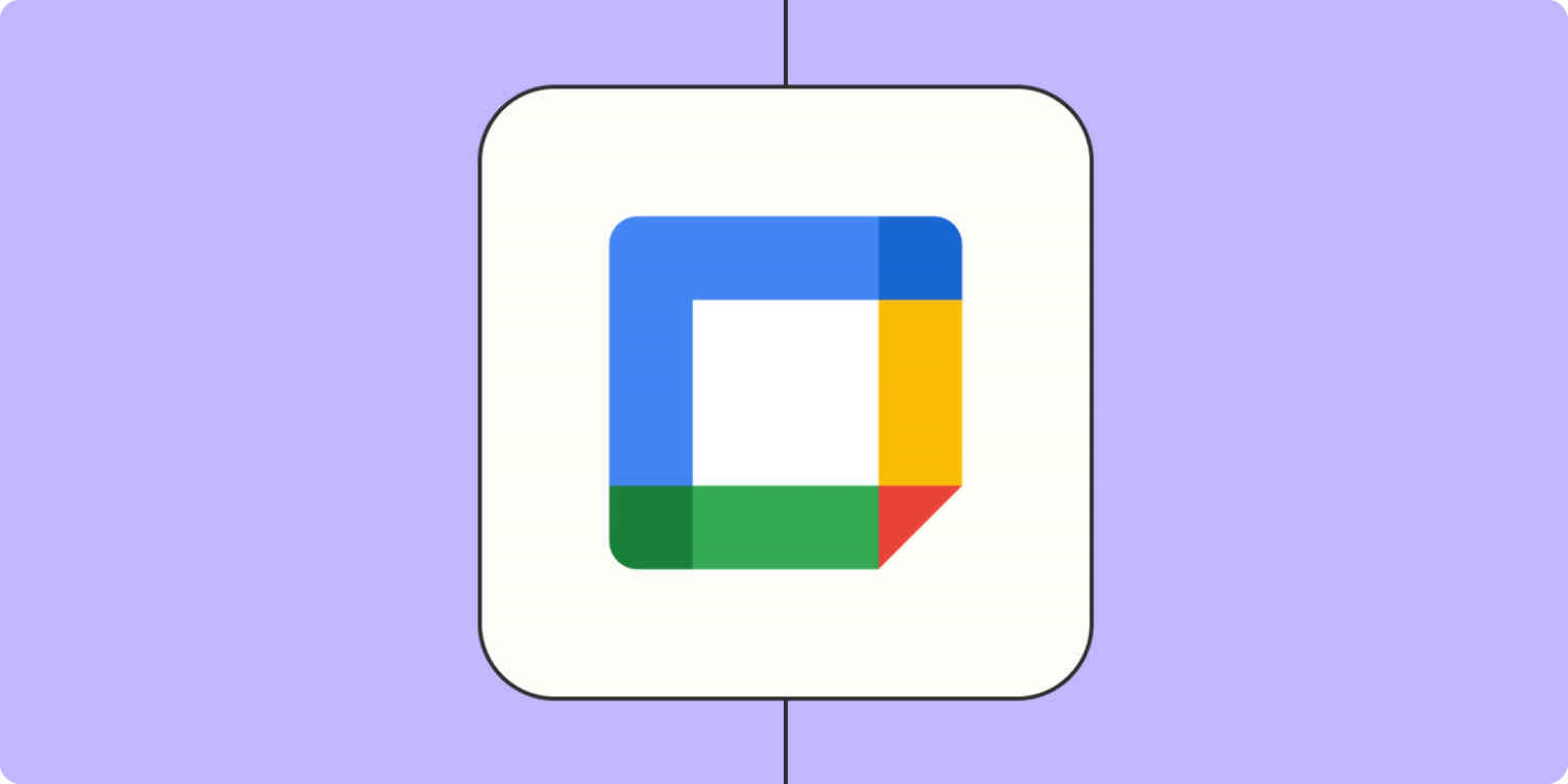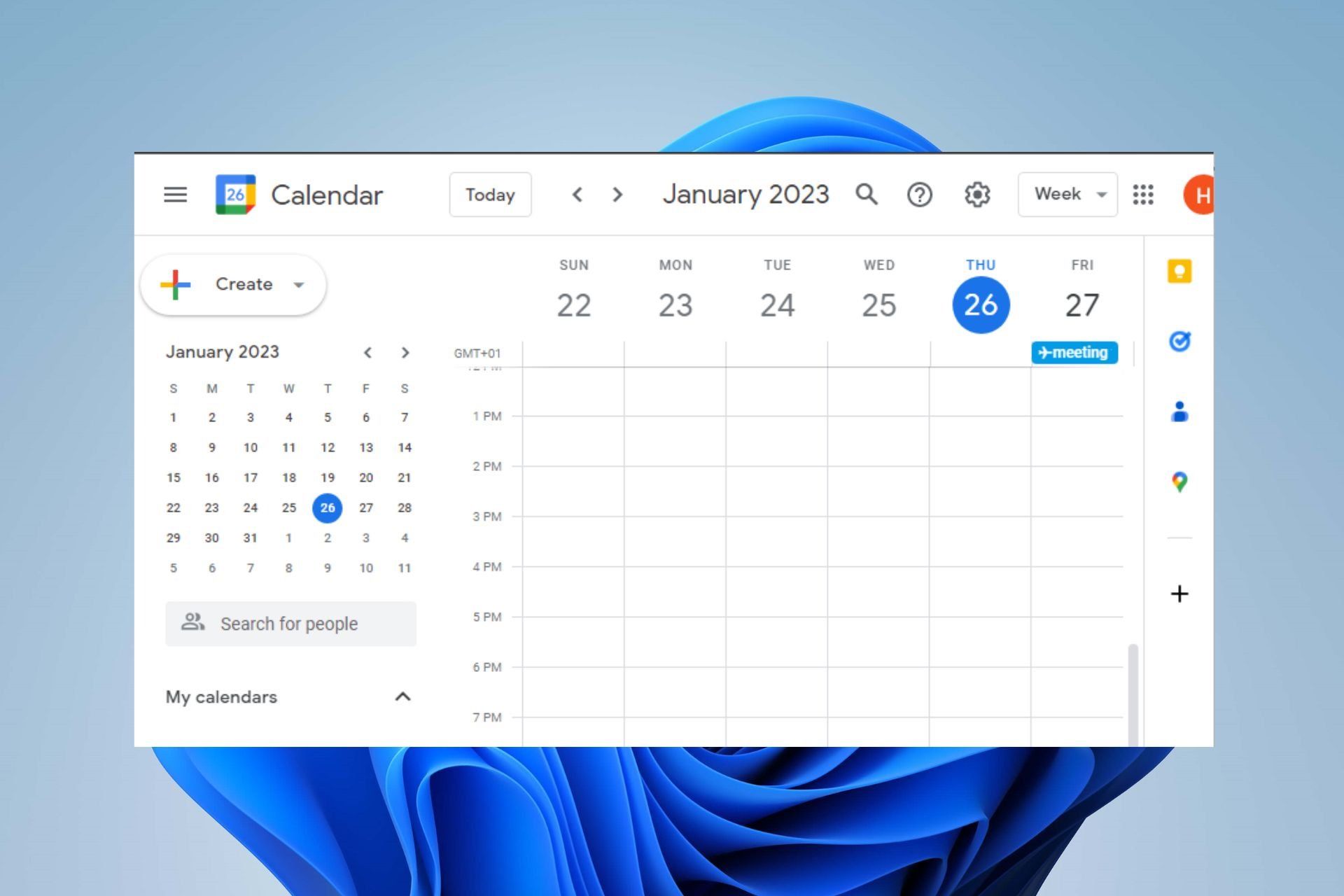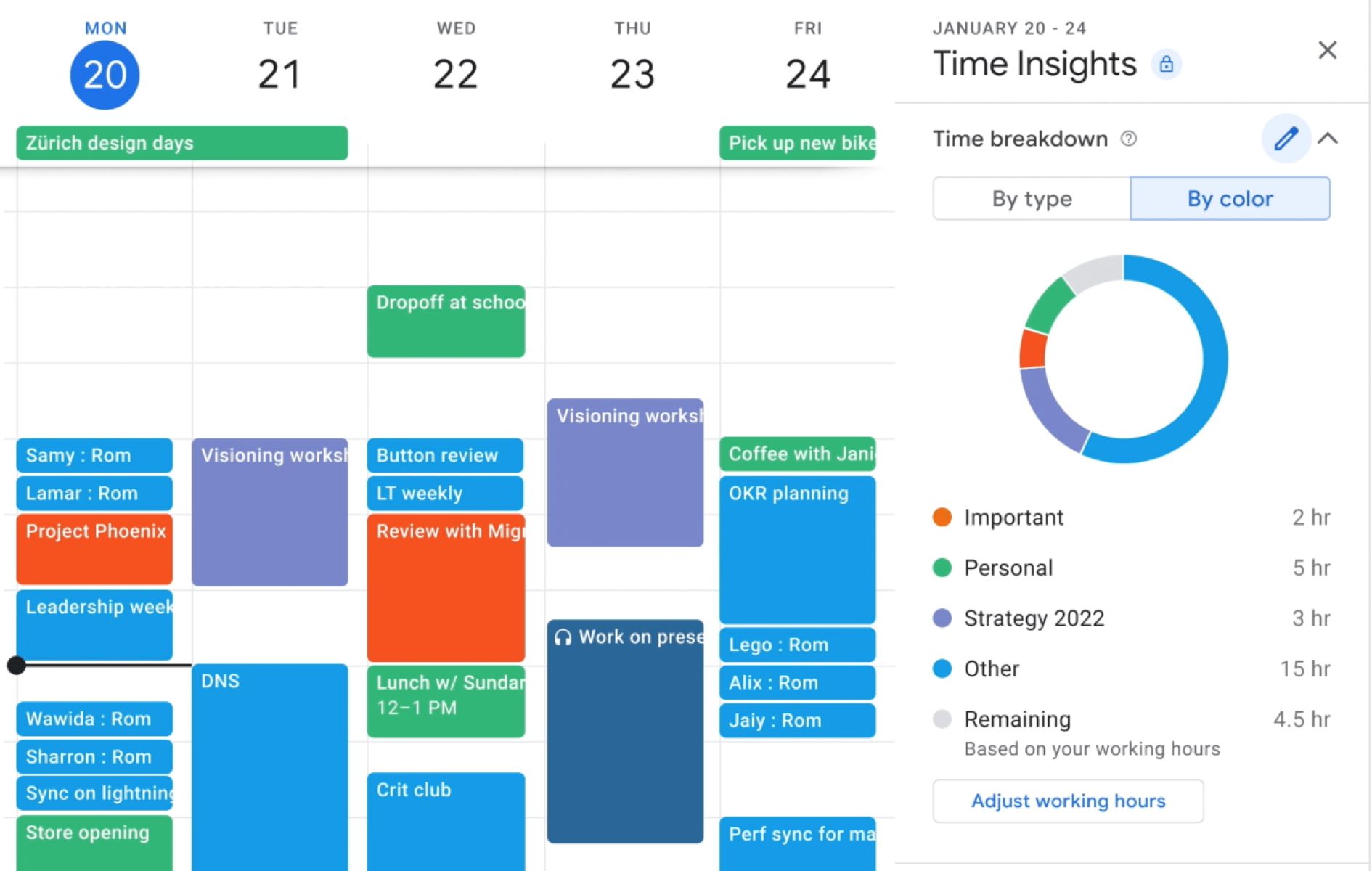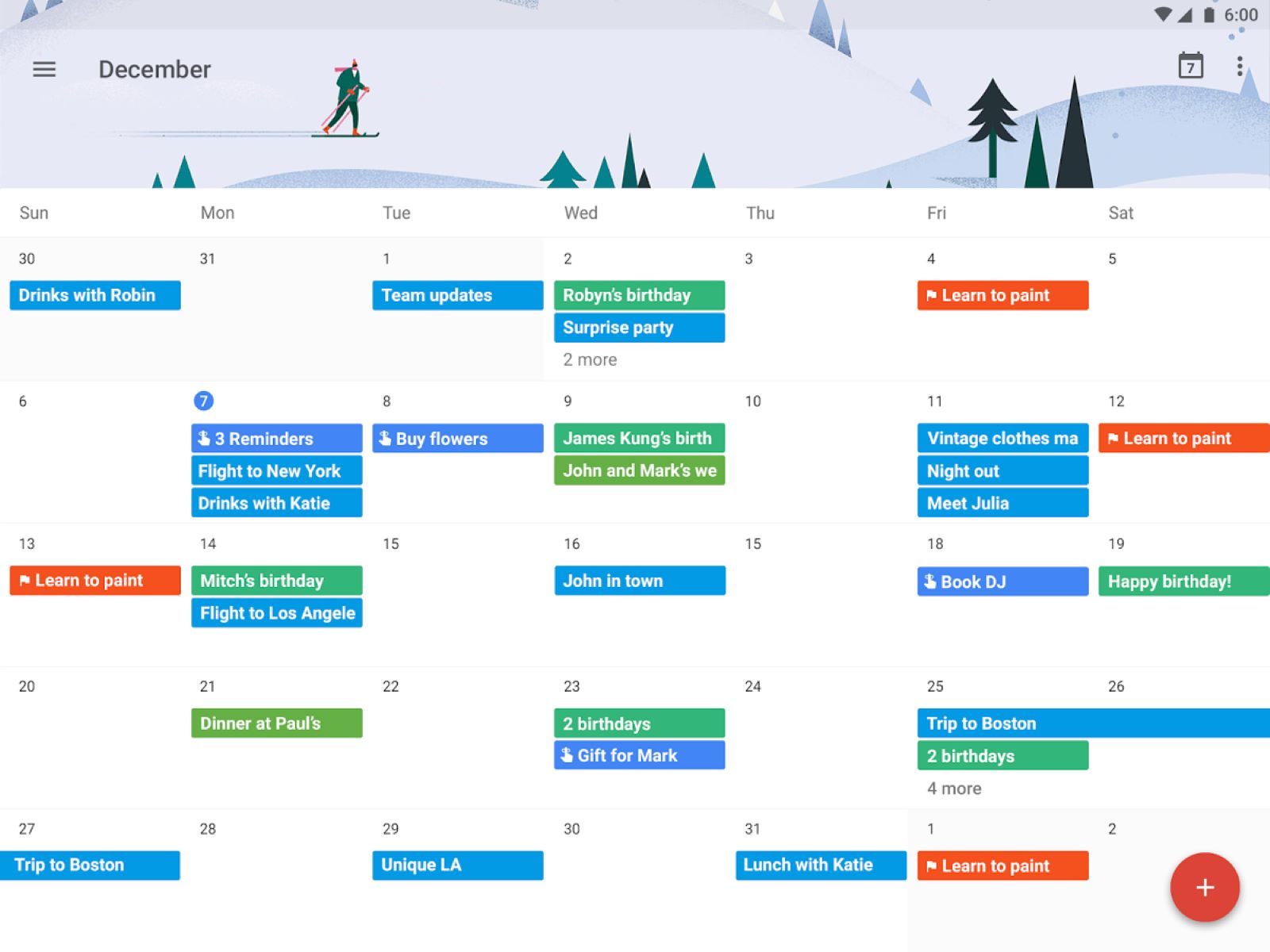Introduction
Welcome to this guide on how to remove goals from Google Calendar. Google Calendar is a powerful tool that allows you to schedule and manage your events and tasks effectively. One feature that Google Calendar offers is the ability to set goals, which are meant to help you establish regular routines for activities like exercising, reading, or practicing mindfulness.
While goals can be beneficial for some users, they may not be suitable for everyone. Perhaps you have already established your own routines and do not need the added reminders from Google Calendar. Or maybe you prefer to focus solely on your scheduled events and tasks without any distractions. Whatever your reasons may be, we are here to help you remove goals from Google Calendar.
In this guide, we will walk you through two different methods to remove goals from Google Calendar: using the web version and using the mobile app. Whether you prefer to manage your calendar on your computer or on your mobile device, we’ve got you covered.
Before we dive into the methods, it’s worth noting that removing goals from Google Calendar will not delete any past data related to those goals. It simply stops Google Calendar from suggesting and tracking your progress towards those goals. If you decide to reintroduce goals in the future, you can easily do so.
Now that we have covered the basics, let’s get started with the first method: removing goals from the Google Calendar web version.
Why Remove Goals from Google Calendar
While goals in Google Calendar can be helpful for some users, there are several reasons why you might want to remove them from your calendar:
- Personal preference: You may simply prefer not to have goals as part of your calendar. Some users find the suggestions and notifications related to goals to be distracting or unnecessary.
- Established routines: If you already have well-established routines and habits, you may not need the extra reminders from Google Calendar. Removing goals can help streamline your calendar and focus on your scheduled events and tasks.
- Customization: Removing goals allows you to customize your calendar according to your specific needs and priorities. You can choose to focus solely on events and tasks that are most relevant to you.
- Reduced clutter: Goals can sometimes clutter up your calendar, especially if you have multiple goals set for different activities. Removing them can provide a cleaner and more organized view of your calendar.
- Privacy concerns: Some users may be concerned about the amount of data being collected and stored by Google regarding their goals and progress. By removing goals, you can have greater control over your personal information.
It’s important to note that removing goals from Google Calendar does not mean you can’t set goals or track your progress in other ways. You can still establish and monitor your goals using different methods or dedicated goal-tracking apps that provide more flexibility and customization options.
Now that you understand why you might want to remove goals from Google Calendar, let’s explore the two methods you can use to achieve this: removing goals from the Google Calendar web version and removing goals from the Google Calendar mobile app.
Method 1: Removing Goals from the Google Calendar Web Version
If you prefer to manage your Google Calendar on your computer, follow these steps to remove goals from the web version:
- Open your web browser and go to the Google Calendar website.
- Sign in to your Google account if you haven’t already.
- Once you’re logged in, you will see your calendar interface. Look for the sidebar on the left side of the screen.
- In the sidebar, locate and click on the “Goals” option. It may be listed under the “My calendars” section.
- A list of your existing goals will appear on the screen. To remove a specific goal, click on the three-dot menu icon next to it.
- In the dropdown menu that appears, click on “Delete” or “Remove” (the specific wording may vary).
- A confirmation message will pop up. Click on “Delete” or “Remove” to confirm the removal of the goal.
Once you have completed these steps, the goal will be removed from your Google Calendar. You will no longer receive reminders or notifications related to that specific goal.
It’s worth mentioning that if you change your mind or want to set new goals in the future, you can always follow the same steps and create new goals in Google Calendar.
Now that you know how to remove goals from the web version, let’s move on to the next method: removing goals from the Google Calendar mobile app.
Method 2: Removing Goals from the Google Calendar Mobile App
If you prefer managing your Google Calendar on your mobile device, you can follow these steps to remove goals from the Google Calendar mobile app:
- Open the Google Calendar app on your mobile device.
- If you’re not already signed in, sign in to your Google account.
- Once you’re logged in, you’ll be taken to the calendar view. Tap on the menu icon (usually represented by three horizontal lines) in the top-left corner of the screen.
- In the menu that appears, scroll down and tap on “Settings.”
- In the Settings menu, find and select the calendar that contains the goals you want to remove. This is usually your primary calendar or the calendar associated with your Google account.
- Within the calendar settings, look for an option related to goals or reminders. The wording may vary based on your device and app version. Tap on this option.
- A list of your existing goals will be displayed. To remove a specific goal, tap on it to open the details.
- Within the goal details, you should see an option to delete or remove the goal. Tap on this option.
- A confirmation prompt will appear. Confirm the deletion of the goal by tapping on “Delete” or “Remove.”
Once you’ve completed these steps, the selected goal will be removed from your Google Calendar on your mobile device. You will no longer receive any notifications or reminders associated with that goal.
Similar to the web version, you can always revisit the goal settings in the Google Calendar app and add new goals or make adjustments as needed in the future.
With this method, you have learned how to remove goals from the Google Calendar mobile app. Let’s now wrap up this guide.
Conclusion
Removing goals from Google Calendar can be a simple process that allows you to customize your calendar based on your preferences and needs. Whether you find goals to be distracting, have established your own routines, or simply want to reduce clutter, removing goals can help streamline your calendar and focus on what matters most to you.
In this guide, we explored two methods to remove goals from Google Calendar. Method 1 involved removing goals from the Google Calendar web version, while Method 2 focused on removing goals from the Google Calendar mobile app. By following the step-by-step instructions provided, you can easily remove goals and stop receiving related notifications and reminders.
It’s important to note that removing goals from Google Calendar does not delete any past data associated with those goals. If you change your mind or decide to reintroduce goals in the future, you can easily do so by following the same steps.
We hope this guide has been helpful in assisting you with removing goals from Google Calendar. Remember, your calendar should be a personalized tool that helps you stay organized and focused on your priorities. By removing goals, you can create a calendar that aligns perfectly with your needs and helps you make the most of your time.
Thank you for reading, and we wish you success in customizing your Google Calendar just the way you want it!