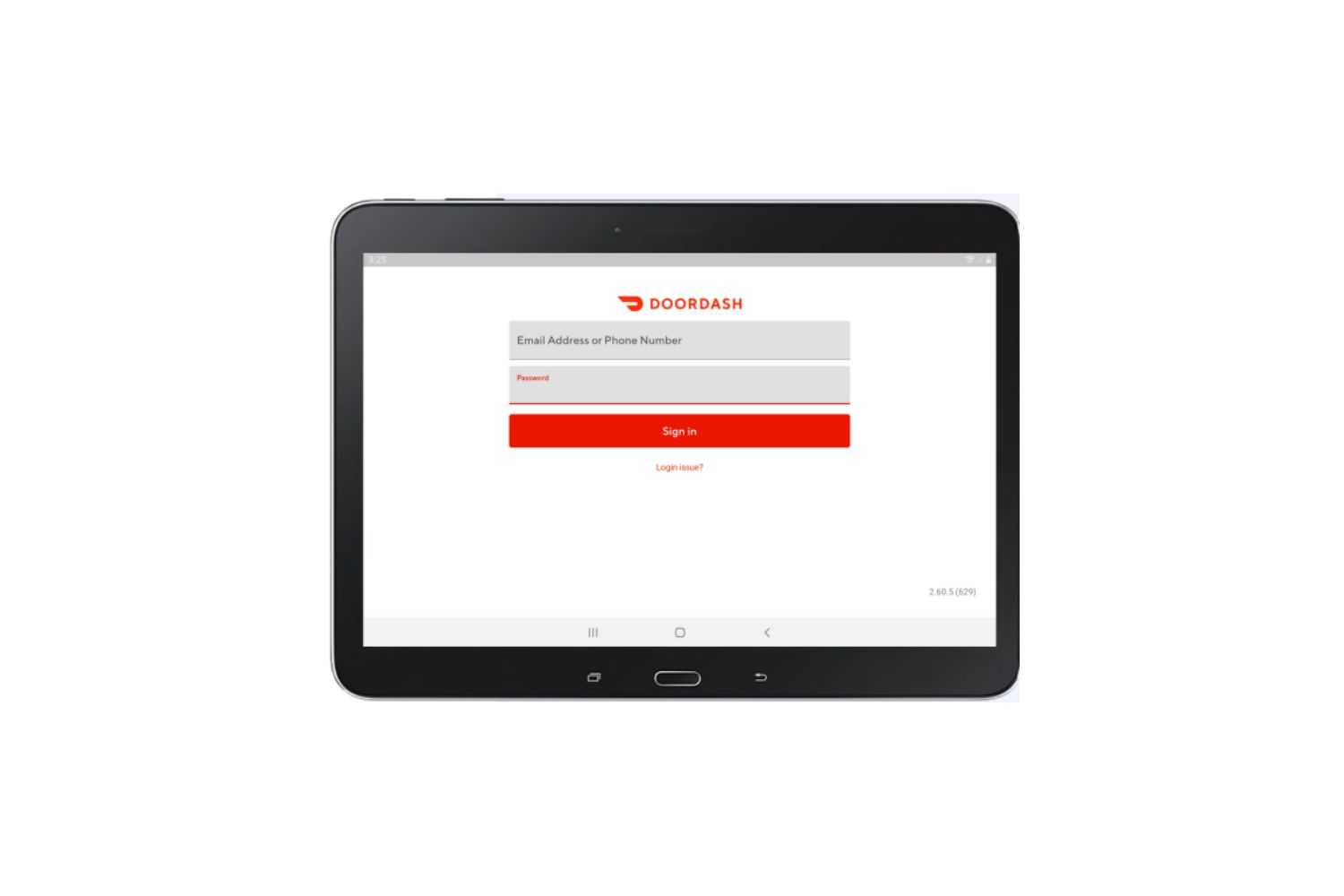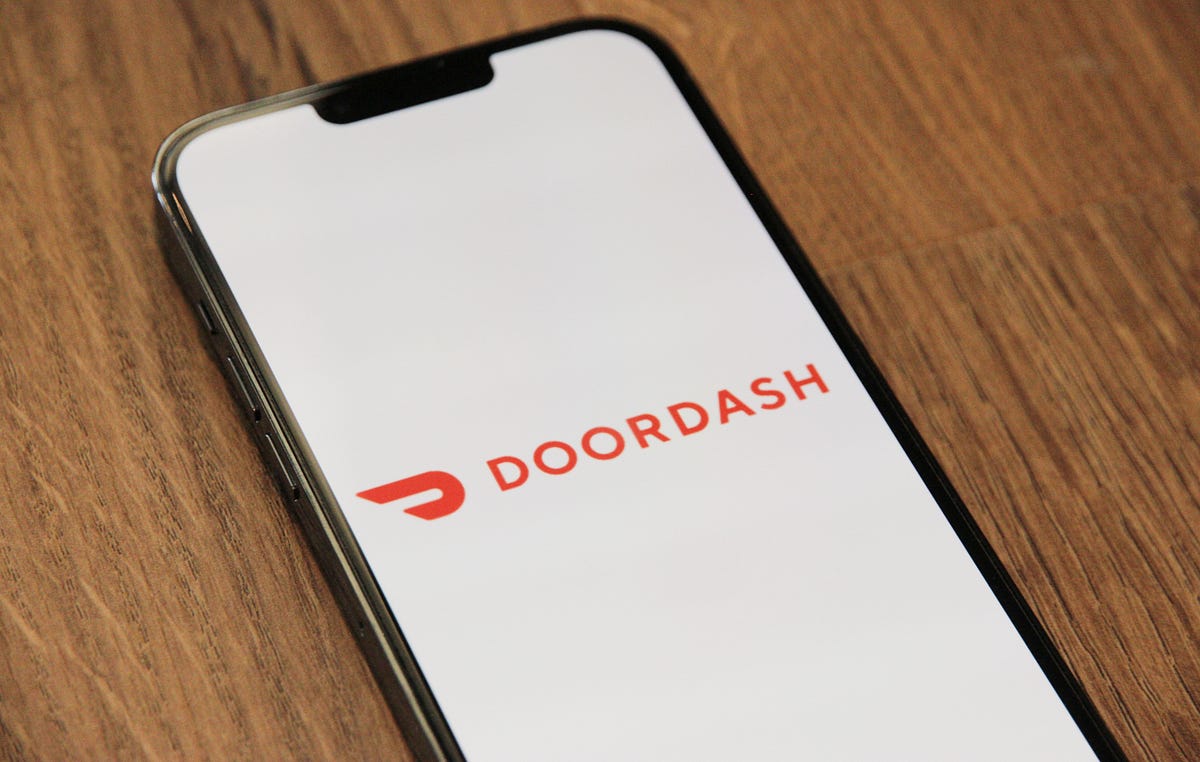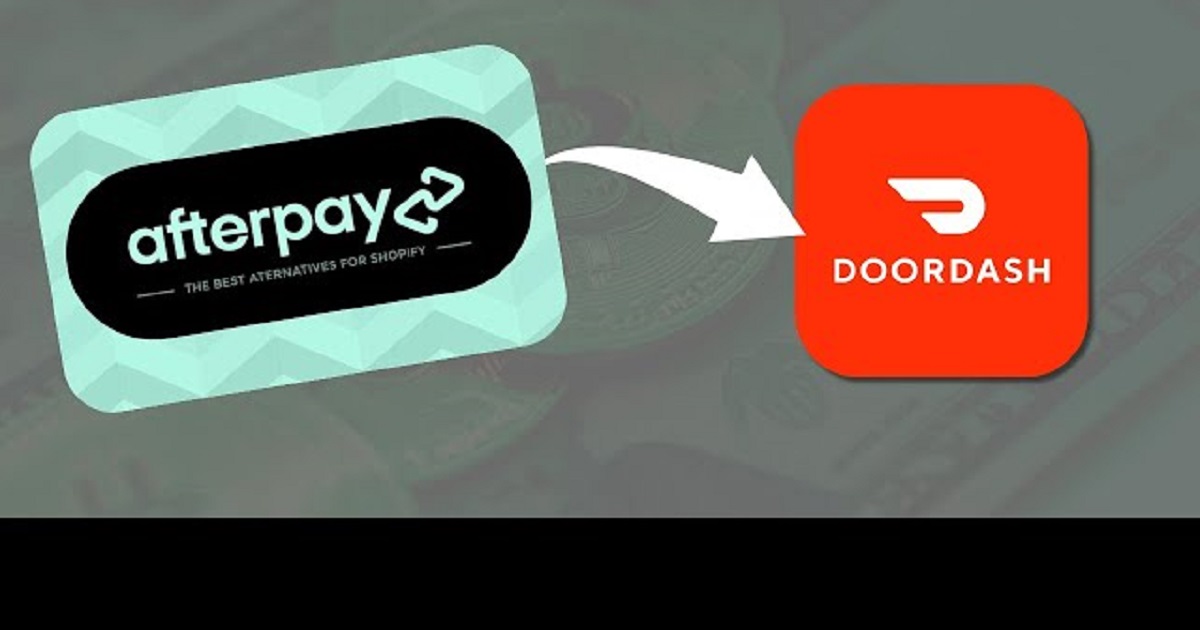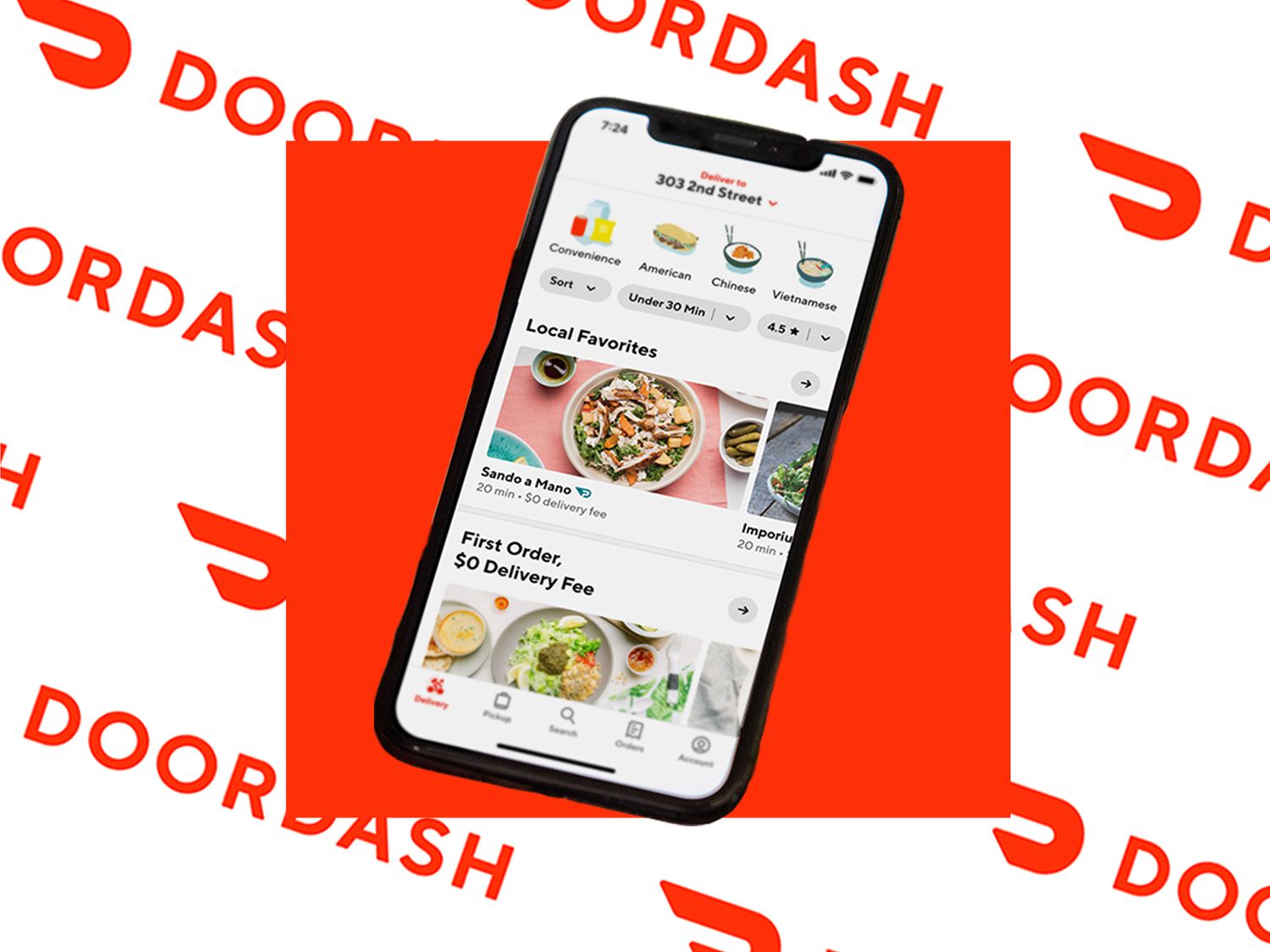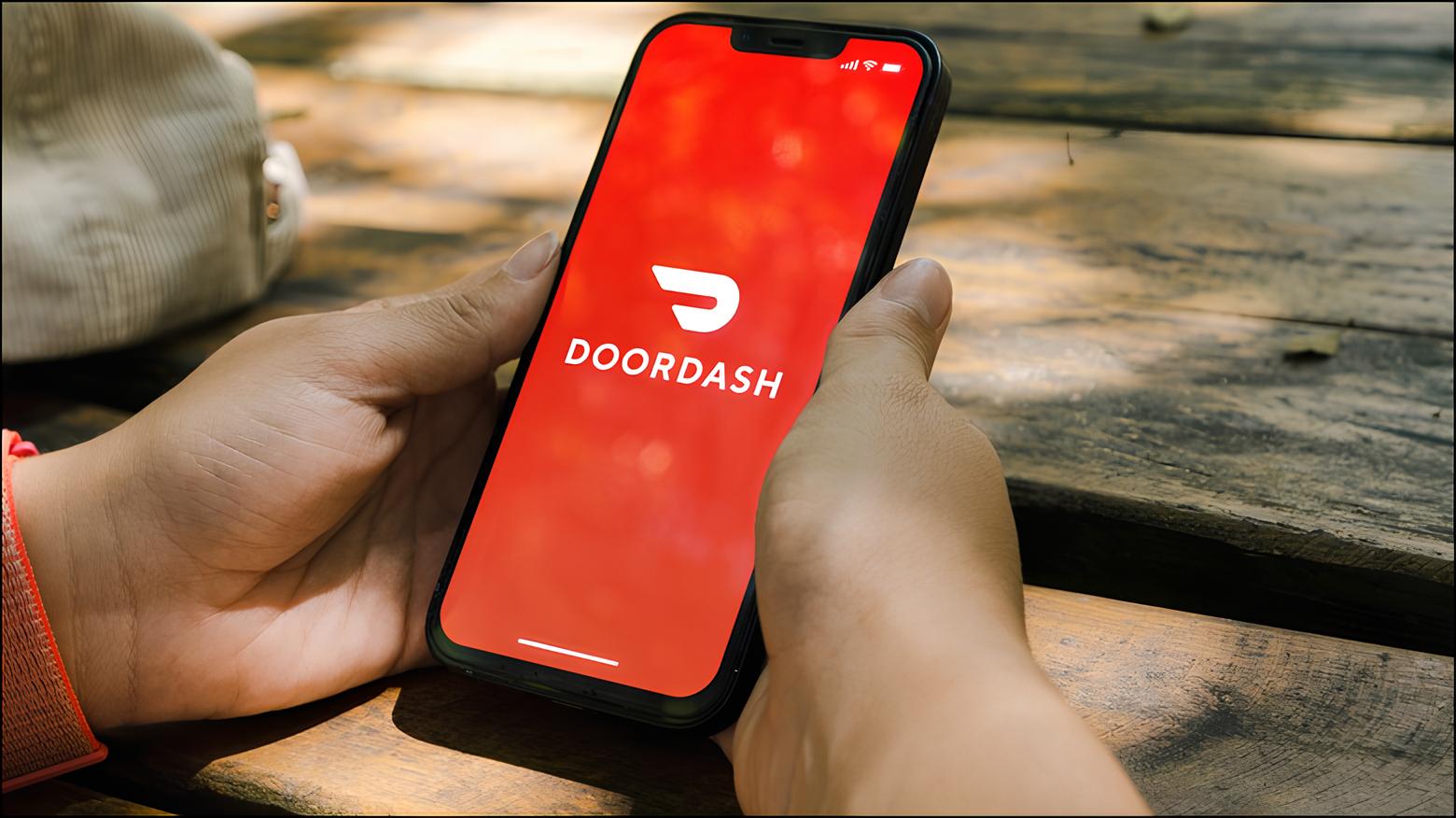Introduction
Welcome to our guide on how to remove Doordash from your tablet. Doordash is a popular food delivery service that allows users to order food from a variety of restaurants and have it delivered straight to their doorstep. While Doordash can be convenient for those who frequently order food online, there may be instances where you would prefer to remove the app from your tablet for various reasons.
In this article, we will explore several methods that you can use to remove Doordash from your tablet. Whether you no longer use the app, want to free up storage space, or simply prefer to use a different food delivery service, we’ve got you covered. From uninstalling the app to clearing its data and cache, we will guide you through each step to ensure a seamless removal process.
We understand that everyone’s needs and preferences may differ, so we will present multiple methods to remove Doordash from your tablet. You can choose the method that best suits your situation and follow the instructions accordingly. We’ll also provide tips and precautions to help you make informed decisions along the way.
Before we dive into the methods, it’s important to note that removing Doordash from your tablet may result in the loss of any saved preferences, order history, or account information associated with the app. If you wish to retain any of this data, make sure to backup or save it before proceeding with the removal process.
Now, let’s jump right in and explore the various methods you can use to remove Doordash from your tablet!
Reasons to Remove Doordash from Tablet
While Doordash can be a convenient app for ordering food delivery, there are several reasons why you may want to consider removing it from your tablet. Let’s explore some of the common reasons below:
- Reducing Clutter: If you have numerous apps installed on your tablet, removing Doordash can help declutter your device and free up storage space. This can improve the overall performance and speed of your tablet.
- Personal Preference: You may simply prefer to use a different food delivery service that offers more options or better deals. Removing Doordash allows you to make room for the app of your choice.
- Privacy Concerns: Some users may have privacy concerns regarding the data collected by Doordash. If you are uncomfortable with the app’s data collection practices, removing it from your tablet can give you peace of mind.
- Managing Notifications: Constant notifications from Doordash can be distracting and disrupt your workflow. By removing the app, you can regain control over your notifications and reduce interruptions.
- Reducing Screen Time: If you find yourself spending too much time on food delivery apps or becoming reliant on them, removing Doordash from your tablet can be a proactive step towards reducing screen time and focusing on other activities.
These are just a few examples of why you might choose to remove Doordash from your tablet. Ultimately, the decision comes down to your personal preferences and needs. Now that you understand some of the reasons behind removing the app, let’s move on to the different methods you can use to accomplish this.
Method 1: Uninstalling Doordash
One of the simplest ways to remove Doordash from your tablet is by uninstalling the app. Here’s how you can do it:
- Go to the home screen of your tablet and locate the Doordash app icon.
- Tap and hold the Doordash icon until a menu appears.
- In the menu that appears, look for the option that says “Uninstall” or displays a trash bin icon.
- Drag the Doordash app icon to the “Uninstall” option or the trash bin icon and release your finger.
- A confirmation message will appear asking if you want to uninstall the app. Tap “OK” or “Yes” to proceed with the uninstallation.
- The Doordash app will be removed from your tablet. Depending on your device, the app may be completely deleted or moved to a “Trash” or “Uninstalled Apps” folder.
After following these steps, Doordash should no longer be present on your tablet. Keep in mind that uninstalling the app will also remove any associated data, such as saved preferences and account information.
If you ever decide to reinstall Doordash in the future, you can download it again from the app store or the Doordash website and set it up as you did previously.
Uninstalling Doordash is a quick and straightforward method to remove the app from your tablet. However, if you prefer to keep the app on your device but disable it temporarily, continue reading to learn about the next method: disabling Doordash.
Method 2: Disabling Doordash
If you want to temporarily disable Doordash on your tablet without completely uninstalling it, you can use the disable feature. Here’s how:
- Go to the “Settings” on your tablet. You can usually access it by swiping down from the top of the screen and tapping the gear icon.
- In the Settings menu, look for the “Apps” or “Applications” section and tap on it.
- You will see a list of all the apps installed on your tablet. Scroll through the list and find Doordash.
- Tap on Doordash to access its details and options.
- Within the Doordash app details, you will see a button that says “Disable” or “Turn off.” Tap on it.
- A confirmation message will appear asking if you want to disable Doordash. Tap “OK” or “Disable” to confirm.
By disabling Doordash, the app will be deactivated on your tablet, and it won’t run in the background or receive notifications. However, it will still remain on your device, and you can enable it again at any time by following the same steps above and tapping “Enable” or “Turn on.”
This method is useful if you want to temporarily remove Doordash from your tablet without deleting any associated data. It provides a convenient way to control when the app is active and can help reduce the impact on your device’s performance and battery life.
If you prefer to completely remove Doordash from your tablet, including all associated data, proceed to the next method: removing Doordash from the home screen.
Method 3: Removing Doordash from Home Screen
If you want to remove the Doordash app from your tablet’s home screen, but keep it installed on your device, you can follow these steps:
- Locate the Doordash app icon on your tablet’s home screen.
- Press and hold the app icon until a menu or options appear.
- In the menu that appears, look for the option that says “Remove” or displays a small “X” icon on the Doordash app icon.
- Tap the “Remove” option or drag the app icon to the “X” icon, and release your finger.
- The Doordash app icon will be removed from your home screen, but the app will still be installed on your tablet.
Removing the Doordash app icon from your home screen can help declutter and organize your device, especially if you prefer not to see it every time you unlock your tablet.
Even though the app is no longer on your home screen, you can still access Doordash by searching for it in the app drawer or the list of installed apps on your tablet.
If you wish to completely remove the Doordash app from your tablet, including all associated data, consider the next method: clearing Doordash data and cache.
Method 4: Clearing Doordash Data and Cache
If you want to remove any saved preferences, account information, or temporary files associated with the Doordash app on your tablet, you can clear its data and cache. Here’s how:
- Go to the “Settings” on your tablet and open the “Apps” or “Applications” section.
- Scroll through the list of installed apps and locate Doordash.
- Tap on Doordash to access its details and options.
- Within the Doordash app details, you will find the options to clear data and clear cache.
- Tap on “Clear Data” to remove any saved preferences and account information associated with Doordash. Keep in mind that this action cannot be undone.
- If you want to clear the temporary files and cached data, tap on “Clear Cache.” This action will not remove any personal data but can help free up storage space.
Clearing the data and cache of the Doordash app can help resolve any issues related to the app’s performance or functionality. It can also be useful if you want to start fresh with the app without any previous settings or account information.
Once you clear the data and cache, you can open the Doordash app again, and it will prompt you to sign in and set up your preferences as if you were using it for the first time.
If you find that clearing the data and cache of Doordash doesn’t meet your needs or you prefer a more comprehensive solution, the next method may be the right one for you: factory resetting your tablet.
Method 5: Factory Resetting the Tablet
If you want to completely remove all apps, data, and settings from your tablet, including Doordash, you can perform a factory reset. Keep in mind that this process will erase all data on your tablet, so make sure to back up any important files before proceeding. Here’s how you can factory reset your tablet:
- Open the “Settings” on your tablet and navigate to the “System” or “General Management” section.
- Look for the option that says “Reset,” “Reset Options,” or “Backup & Reset.”
- Tap on the option and then select “Factory Reset.”
- You may be prompted to enter your password or provide confirmation to proceed with the reset.
- Once you confirm, the factory reset process will begin, and your tablet will restart.
- Follow the on-screen instructions to set up your tablet again, including signing in to your Google account.
After completing the factory reset, your tablet will be restored to its original factory settings. All apps, including Doordash, will be removed, and your tablet will be like it was when you first bought it.
It’s important to note that a factory reset is a more drastic measure and should only be done if you are certain that you want to remove all apps and data from your tablet. Make sure to back up any important files or data before proceeding.
By factory resetting your tablet, you can start with a clean slate and have complete control over which apps to install and use, including Doordash.
Now that you’ve explored the various methods to remove Doordash from your tablet, choose the one that suits your needs and preferences the best. Whether you decide to uninstall the app, disable it temporarily, remove it from the home screen, clear its data and cache, or perform a factory reset, you can now take control of your tablet’s app ecosystem.
Conclusion
Removing Doordash from your tablet can be a simple and straightforward process using the methods outlined in this guide. Whether you choose to uninstall the app, disable it temporarily, remove it from the home screen, clear its data and cache, or perform a factory reset, it ultimately depends on your specific needs and preferences.
By removing Doordash, you can declutter your tablet, free up storage space, address privacy concerns, manage notifications, reduce screen time, or simply switch to a different food delivery service. Each method offers its own advantages, allowing you to tailor the removal process to your individual requirements.
Before proceeding with any of these methods, make sure to consider any potential consequences. Uninstalling the app or performing a factory reset will permanently remove Doordash from your tablet, including any associated data. If you want to retain any app preferences or account information, it’s important to back up or save them beforehand.
Remember, you can always reinstall Doordash or use alternative food delivery services in the future if you change your mind. The choice is yours.
We hope this guide has been helpful in assisting you with removing Doordash from your tablet. Follow the method that aligns with your preferences, and enjoy a clean, organized, and personalized tablet experience.