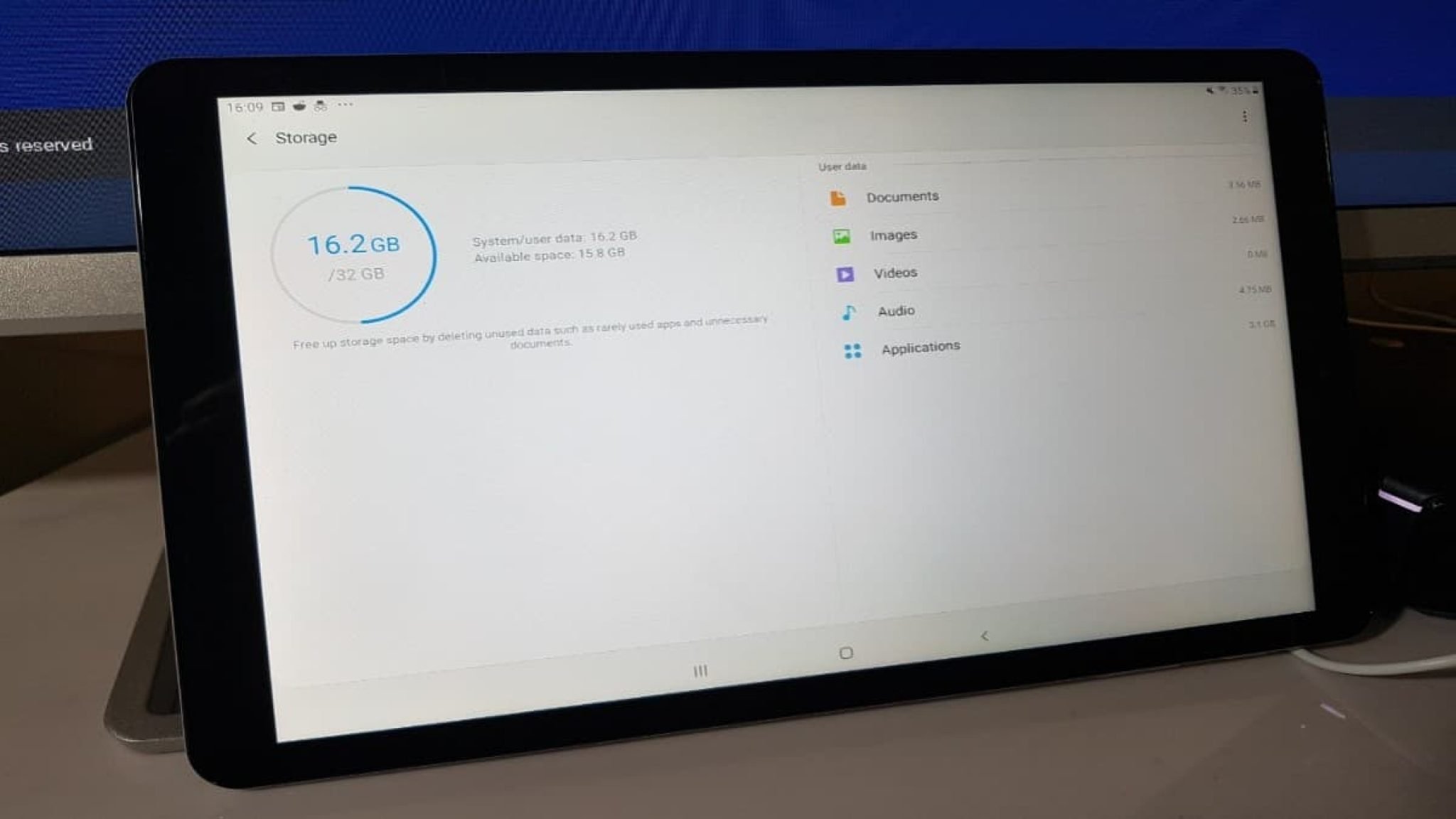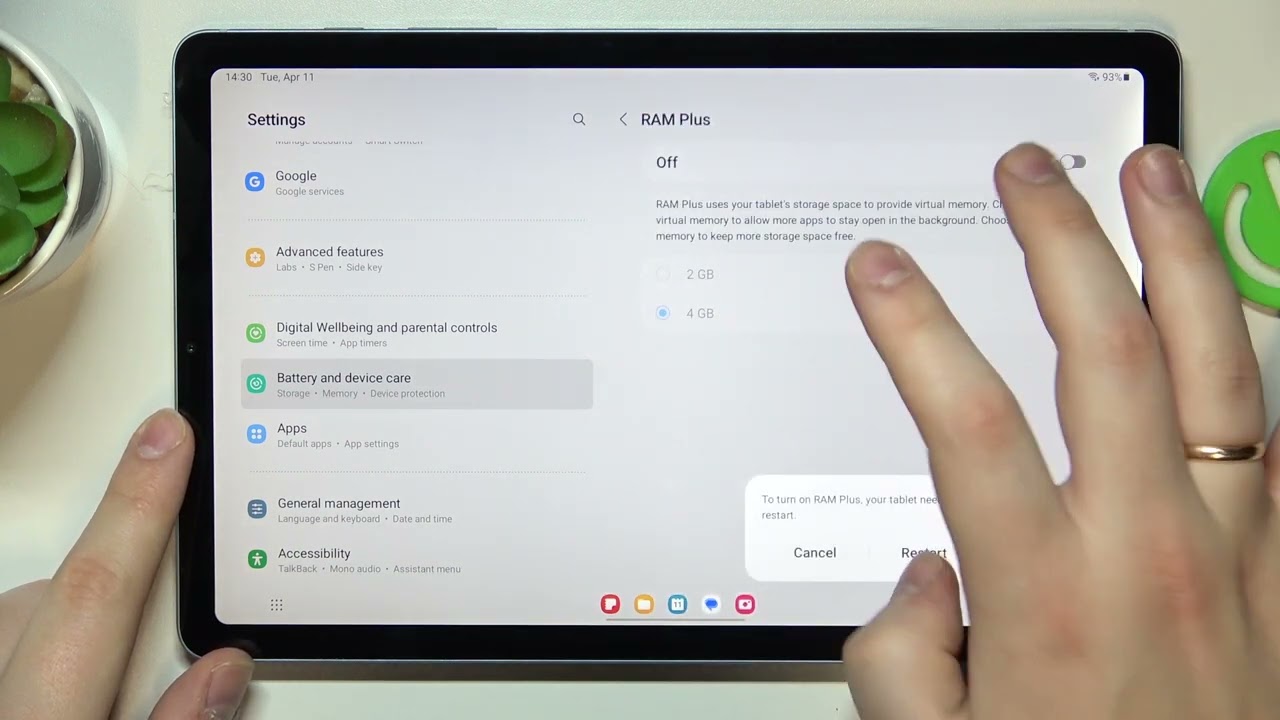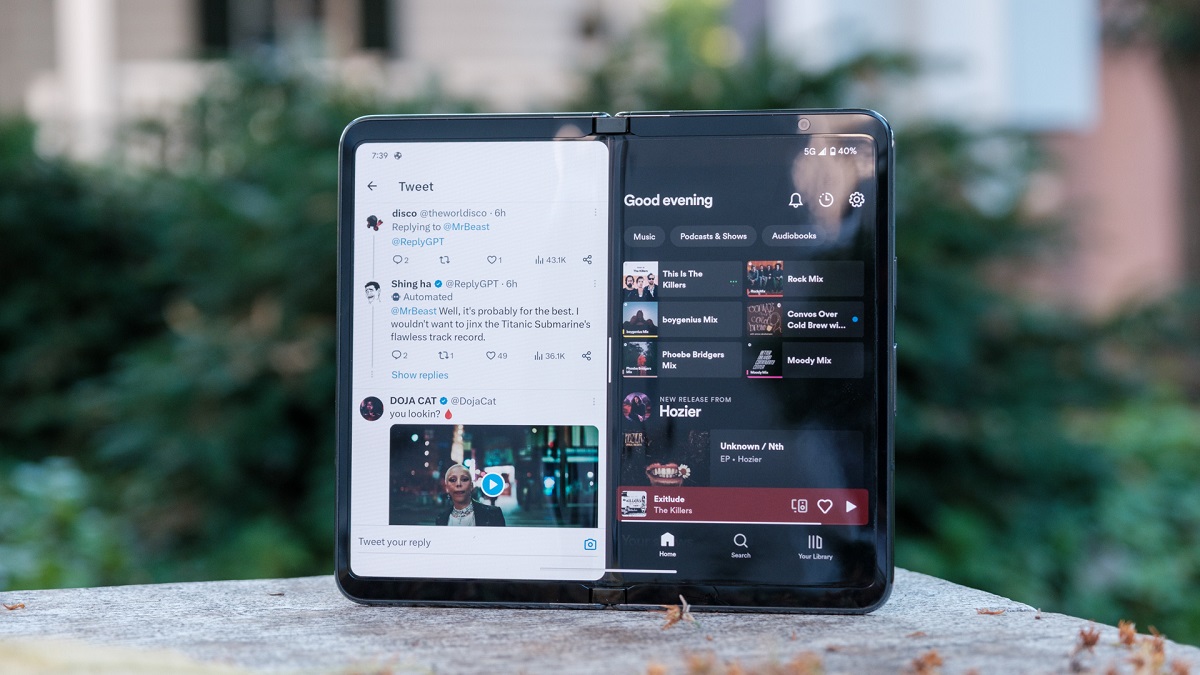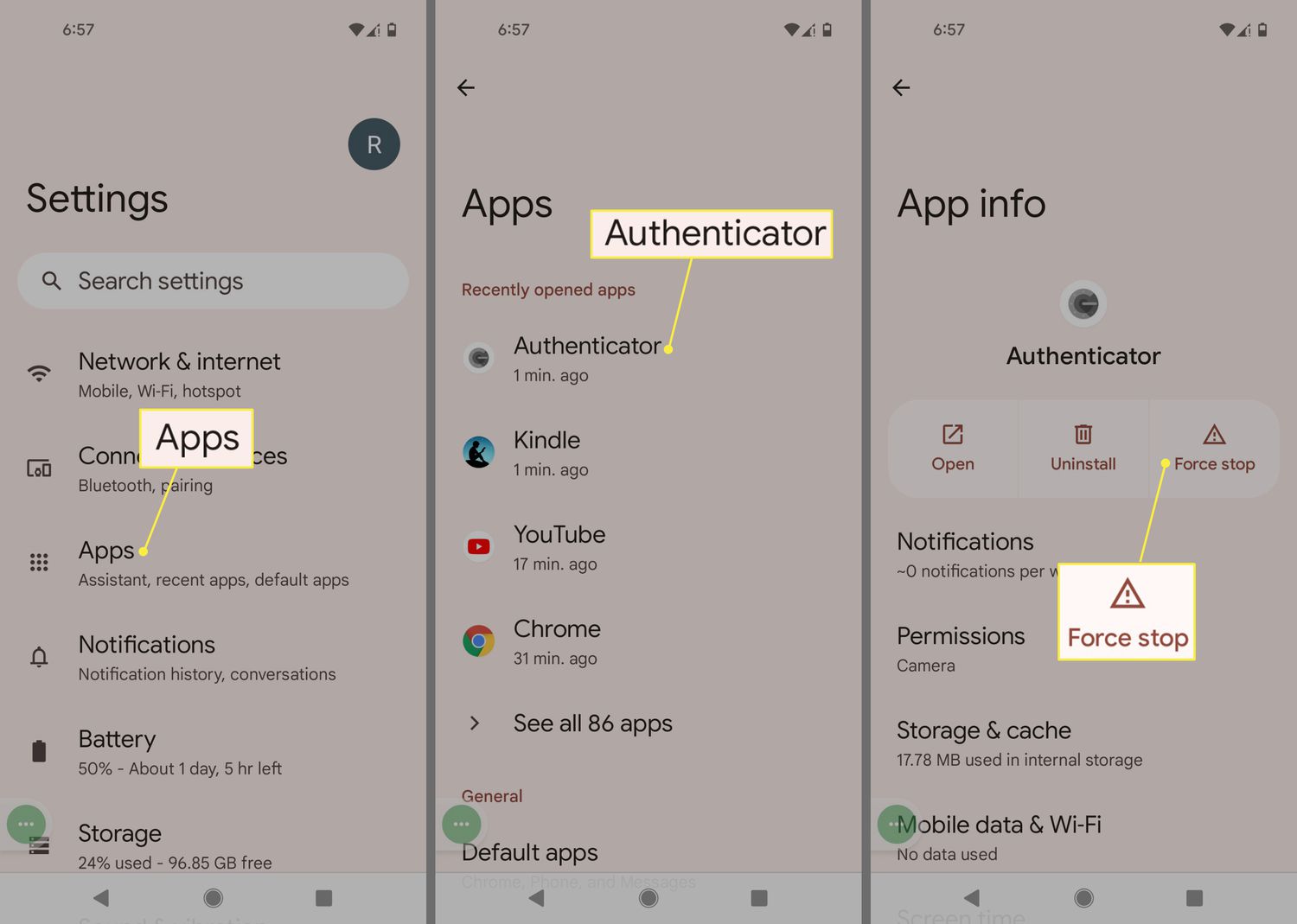Introduction
Android tablets have become an integral part of our lives, offering a convenient way to stay connected, work, and entertain ourselves. However, as we install more apps and use various services, we might notice a decrease in performance and responsiveness. One common cause of this slowdown is high RAM usage. RAM (Random Access Memory) is a crucial component that determines how smoothly our Android tablet operates.
When the RAM is overloaded, it can result in sluggishness, delayed app launches, and even crashes. Thankfully, there are several effective strategies to reduce RAM usage on your Android tablet and optimize its performance. By implementing these techniques, you can enjoy a smoother and more efficient user experience.
In this article, we will explore a variety of methods to minimize RAM usage on your Android tablet. These techniques can help you reclaim valuable system resources, improve multitasking capabilities, and enhance overall responsiveness. Whether you’re an avid gamer, a productivity enthusiast, or simply want to ensure smooth navigation, these tips are for you.
Now, let’s dive into the details on how to reduce RAM usage on your Android tablet.
Close Background Apps
One of the primary reasons for excessive RAM usage on your Android tablet is the presence of too many background apps running simultaneously. These apps consume system resources, including RAM, even when you are not actively using them. By closing unnecessary background apps, you can free up valuable RAM and improve the overall performance of your tablet.
To close background apps on your Android tablet, you can follow these simple steps:
- Swipe up from the bottom of the screen or press the “Recent Apps” button to view the list of recently used apps.
- Swipe left or right to navigate through the list of apps.
- Swipe up or flick an app card off the screen to close it.
In some Android tablets, you might also find a “Clear All” or a similar option to close all background apps at once. This can be more convenient and efficient, especially when you have multiple apps running simultaneously.
By regularly closing background apps, you can prevent them from consuming unnecessary system resources, including RAM. This will help optimize your tablet’s performance and ensure smoother multitasking.
It’s worth noting that certain apps, such as music or navigation apps, might need to run in the background to provide their intended functionality. In such cases, closing those apps might affect their performance. As such, it’s important to exercise discretion while closing background apps and only close those that are not essential.
Closing background apps is a simple yet effective way to reduce RAM usage and optimize your Android tablet’s performance. By keeping a check on the number of apps running in the background, you can ensure that your tablet has ample resources available for the tasks and apps you are actively using.
Uninstall Unnecessary Apps
Another way to reduce RAM usage on your Android tablet is by uninstalling unnecessary apps. Over time, we tend to accumulate numerous apps that we might not use regularly or have completely forgotten about. These apps take up valuable storage space and can also contribute to increased RAM usage.
To uninstall unnecessary apps from your Android tablet, follow these steps:
- Go to the Settings on your tablet.
- Scroll down and tap on “Apps” or “Application Manager.”
- Select the app you want to uninstall.
- Tap on “Uninstall” or “Remove.”
- Confirm the uninstallation when prompted.
By uninstalling unnecessary apps, you not only free up storage space but also reduce the burden on your tablet’s RAM. This can significantly improve the overall performance and speed of your device.
When deciding which apps to uninstall, consider those that you haven’t used in a long time or ones that serve redundant purposes. Additionally, keep an eye out for apps that consume a considerable amount of RAM even when not in use. Uninstalling such apps can have a noticeable impact on freeing up system resources.
It’s important to note that system apps or pre-installed apps on your tablet might not have the option to be uninstalled. However, you can choose to disable them if they are not necessary for your day-to-day use. This can be done through the same steps mentioned above, but instead of selecting “Uninstall,” you would select “Disable.”
By periodically assessing and uninstalling unnecessary apps, you can declutter your Android tablet and optimize its RAM usage. Not only will this improve performance, but it will also make it easier to find and access the apps you truly need and use regularly.
Clear Cached Data
Cached data is temporary storage that Android uses to quickly load and access app content. While cached data can improve the performance of your Android tablet, it can also occupy a significant amount of RAM over time. Clearing cached data is a simple yet effective way to free up space and reduce RAM usage on your tablet.
To clear cached data on your Android tablet, follow these steps:
- Go to the Settings on your tablet.
- Scroll down and tap on “Storage” or “Storage & USB.”
- Select “Cached data” or “Cached files.”
- Tap on “OK” or “Clear” to confirm the clearing of cached data.
This process will clear the cached data for all apps on your tablet. It’s important to note that clearing this data will not affect your app settings or personal data. Instead, it will remove temporary files that accumulate over time.
In addition to manually clearing cached data, you can also enable an automatic cache clearing feature on some Android devices. This ensures that cached data is regularly cleared to prevent excessive RAM usage. To check if this feature is available on your device, go to the Settings, navigate to the Storage section, and look for options related to cache clearing or cache management.
Regularly clearing the cached data on your Android tablet can help improve its performance and free up valuable RAM. It’s recommended to perform this action periodically or whenever you notice a significant slowdown in your device’s responsiveness.
However, keep in mind that clearing cached data might result in slightly slower loading times for certain apps initially, as the cache needs to be rebuilt. Nonetheless, the overall performance boost and increased available RAM can outweigh this temporary inconvenience.
Disable or Remove Bloatware
Bloatware refers to pre-installed apps on your Android tablet that are often unnecessary or rarely used. These apps, which are often installed by manufacturers or carriers, can consume valuable storage space and contribute to increased RAM usage. Disabling or removing bloatware can help optimize your tablet’s resources and improve overall performance.
To disable or remove bloatware on your Android tablet, follow these steps:
- Go to the Settings on your tablet.
- Scroll down and tap on “Apps” or “Application Manager.”
- Select the app you want to disable or remove.
- Tap on “Disable” or “Uninstall.”
- Confirm the action when prompted.
Disabling bloatware prevents the app from running in the background, taking up valuable system resources, including RAM. However, note that the disabled app will still occupy storage space on your tablet.
If you want to completely remove bloatware from your Android tablet, you might need to consider rooting your device. Rooting allows you to have administrative access to your tablet, enabling you to uninstall system apps and bloatware. Keep in mind that rooting can void your warranty and should be done with caution.
By disabling or removing bloatware, you can optimize the available resources on your Android tablet, including RAM. This can result in improved performance, faster app launches, and smoother multitasking.
Before disabling or removing any app, it’s essential to ensure that it is not necessary for the proper functioning of your tablet or any features that you regularly use. Some system apps might be required for specific functionalities or updates. Exercise caution and consider researching the app’s purpose before making any changes.
Overall, disabling or removing bloatware is an effective strategy to reduce RAM usage and declutter your Android tablet. By freeing up system resources, you can enjoy a faster, more responsive device that better suits your needs.
Use Lite Versions of Apps
Many popular apps offer “Lite” versions designed specifically for devices with limited resources, such as lower RAM or slower processors. These Lite versions are often optimized to consume less RAM and storage space while still providing core functionality. Using Lite versions of apps can significantly reduce RAM usage on your Android tablet.
To find and use Lite versions of apps on your Android tablet, follow these steps:
- Open the Google Play Store on your tablet.
- Search for the app you want to find a Lite version of.
- Look for the developer’s official Lite version, if available.
- Install the Lite version and open it.
Lite versions of apps are often marked with “Lite” or “Go” in their titles or descriptions. They are specifically designed to offer a more optimized and lightweight experience, consuming fewer system resources, including RAM.
Using Lite versions of popular apps such as Facebook, Instagram, Messenger, or Twitter can significantly reduce their RAM usage while still allowing you to stay connected and enjoy essential features. These Lite versions often prioritize core functionalities, providing a streamlined experience without the unnecessary bells and whistles found in the full versions.
By using Lite versions of apps, you can not only save valuable RAM but also free up storage space on your Android tablet. Additionally, the lightweight nature of these versions can improve overall performance and responsiveness, especially on devices with limited resources.
If a Lite version of an app is not available, you can still consider alternative lightweight or resource-friendly apps as a replacement. These apps usually prioritize efficiency and minimal resource usage while offering similar functionality to their counterparts. It’s worth exploring the Google Play Store for alternative apps that align with your needs.
By choosing Lite versions of apps or resource-friendly alternatives, you can significantly reduce RAM usage on your Android tablet. This will result in improved performance, faster app launches, and a smoother overall user experience.
Limit Background Processes
Android tablets tend to run multiple background processes simultaneously, which can consume a significant amount of RAM. By limiting the number of background processes running on your tablet, you can reduce RAM usage and improve overall performance.
To limit background processes on your Android tablet, follow these steps:
- Go to the Settings on your tablet.
- Scroll down and tap on “Developer Options.”
- If Developer Options are not enabled, go to “About tablet” or “Software information” and tap on the “Build number” multiple times until a message appears confirming that Developer Options have been enabled.
- Once in the Developer Options, scroll down and look for “Limit background processes” or “Background process limit.”
- Select the desired option, usually ranging from “Standard limit” to “No background processes.”
It’s important to note that enabling the “No background processes” option might affect the functionality of certain system services and apps that rely on background processes. It’s recommended to choose a limit that balances your tablet’s performance with the necessary background processes.
By limiting background processes, you prevent unnecessary apps and services from running in the background and utilizing system resources. This can significantly reduce RAM usage and improve multitasking capabilities on your Android tablet.
Another way to limit background processes is by controlling which apps are allowed to run in the background. To do this, follow these steps:
- Go to the Settings on your tablet.
- Scroll down and tap on “Apps” or “Application Manager.”
- Select the app you want to control.
- Tap on “Battery” or “Power.”
- Toggle the “Allow background activity” or “Background usage” option according to your preference.
By selectively allowing or disabling background activity for specific apps, you can further optimize RAM usage and prioritize the apps and services that are most important to you.
By limiting background processes and controlling background activity for apps, you can reduce RAM usage, enhance multitasking capabilities, and improve overall performance on your Android tablet. These adjustments allow you to allocate system resources more efficiently to the apps and tasks you are actively engaged in.
Reduce Animation and Transition Effects
Android tablets often come with various animation and transition effects that enhance the visual experience but also consume system resources, including RAM. By reducing or disabling these effects, you can reduce RAM usage and improve the overall responsiveness of your tablet.
To reduce animation and transition effects on your Android tablet, follow these steps:
- Go to the Settings on your tablet.
- Scroll down and tap on “Developer Options.”
- If Developer Options are not enabled, go to “About tablet” or “Software information” and tap on the “Build number” multiple times until a message appears confirming that Developer Options have been enabled.
- Once in the Developer Options, look for the following options to adjust or disable animation and transition effects:
- “Window animation scale”
- “Transition animation scale”
- “Animator duration scale”
- Tap on each of these options and select “Animation off” or adjust the scales to a lower value, such as 0.5x or 0.25x.
By reducing animation and transition effects, you can minimize the visual flair of your tablet’s interface but significantly improve its performance. The reduction in RAM usage allows apps to load and transition smoother, resulting in a more seamless user experience.
In addition, disabling or reducing animation and transition effects can also help conserve battery life, as these visual effects can be power-intensive.
While reducing animation and transition effects can improve performance, keep in mind that it will also affect the visual aesthetics of your tablet. If you value eye-catching animations and fluid transitions over performance, you can choose to keep these effects enabled or adjust their scales to a level that balances performance and visual appeal.
Experiment with different settings to find the right balance that suits your preferences and optimize the RAM usage on your Android tablet. Remember that these changes can easily be reversed if you decide to restore the default animation and transition settings.
By reducing animation and transition effects, you can optimize RAM usage, improve overall performance, and potentially extend your tablet’s battery life. These adjustments provide a more efficient utilization of system resources and contribute to a smoother user experience.
Use Lightweight Apps
When it comes to reducing RAM usage on your Android tablet, one effective strategy is to use lightweight apps. These apps are designed to be resource-friendly, consuming minimal RAM and storage space while still providing essential functionality.
Here are some tips to help you find and use lightweight apps on your Android tablet:
- Opt for Lite Versions: Many popular apps like Facebook, Instagram, and Messenger offer Lite versions specifically designed to be lightweight and consume fewer system resources. These Lite versions often have smaller file sizes, simplified interfaces, and optimized performance.
- Consider Alternative Apps: Look for alternative apps that offer similar functionality but are known for being lightweight. These apps are usually developed with efficiency in mind, ensuring they consume less RAM and run smoothly on lower-end devices.
- Read App Reviews: Before installing any app, read reviews from other users to get an idea of how well it performs on various devices. Look for feedback specifically regarding RAM usage and performance, as this will help you determine which apps are lightweight and optimized.
- Monitor Resource Usage: Use built-in system tools or third-party apps to monitor the RAM usage of installed apps. This information can help you identify apps that consume excessive resources and prompt you to find lightweight alternatives.
- Clean and Organize: Regularly review the apps you have installed and uninstall any that you no longer use or find unnecessary. This will not only free up storage space but also reduce the number of apps running in the background, which can help optimize RAM usage.
Evaluating and using lightweight apps can contribute significantly to reducing RAM usage on your Android tablet. By choosing apps that are well-optimized and consume fewer system resources, you can enjoy a smoother and more responsive user experience.
However, it’s important to keep in mind that lightweight apps might not always offer the same extensive feature set as their full-featured counterparts. Prioritize your must-have features and functionality when selecting lightweight apps to ensure they meet your specific needs.
By using lightweight apps, you not only reduce RAM usage but also minimize the strain on your tablet’s CPU, battery, and storage. These apps are designed to deliver efficient performance, allowing you to enjoy the benefits of your Android tablet without compromising on functionality.
Clear RAM Regularly
Clearing your RAM regularly is an effective strategy to free up system resources and reduce RAM usage on your Android tablet. RAM stores temporary data for apps and processes, and over time, it can become cluttered, leading to slower performance. By clearing RAM, you can refresh your tablet’s memory and improve overall responsiveness.
There are multiple ways to clear RAM on your Android tablet:
- Restart Your Tablet: A simple restart can clear out the RAM and provide a fresh start. This shuts down all running processes and apps, freeing up system resources in the process.
- Use System Settings: Some Android tablets offer a built-in feature to clear RAM directly from the system settings. Access the settings, navigate to “Memory” or “Storage,” and look for options to clear RAM or free up memory.
- Use Third-Party Apps: Numerous third-party apps are available on the Google Play Store that can help you clear RAM with just a few taps. These apps often provide additional features like task management and RAM optimization.
Regularly clearing the RAM can help improve your tablet’s performance and ensure that more resources are available for the apps and processes you’re actively using. It’s recommended to clear your RAM periodically or whenever you notice a significant slowdown in performance.
However, it’s important to note that clearing your RAM will close all currently running apps and processes. If you have any unsaved work or important tasks running, make sure to save them before clearing your RAM to avoid data loss.
Additionally, clearing your RAM might temporarily slow down the relaunching of previously used apps since they need to reload their data. However, this short-lived inconvenience is quickly outweighed by the benefits of an optimized and responsive tablet.
By regularly clearing your RAM, you can ensure optimal performance and make the most of the available system resources on your Android tablet. It’s a simple yet effective way to declutter your device’s memory and enhance multitasking capabilities.
Use a RAM Booster App
If you want a convenient solution to optimize RAM usage on your Android tablet, consider using a RAM booster app. These apps are designed to monitor and manage your tablet’s RAM, freeing up system resources and improving performance.
RAM booster apps offer several features to optimize RAM usage:
- RAM Cleaning: These apps can scan your tablet’s RAM and identify apps and processes that are consuming excessive resources. They allow you to clear out unnecessary data, freeing up RAM and improving overall performance.
- Task Management: RAM booster apps provide task management capabilities, allowing you to selectively close or hibernate apps running in the background. By terminating unused or idle tasks, you can reclaim valuable RAM for more essential processes.
- Auto-Boost: Many RAM booster apps offer an auto-boost feature that periodically scans and optimizes your tablet’s RAM automatically. This ensures that your device maintains its optimal performance without requiring manual intervention.
- Widget Support: Some RAM booster apps provide home screen widgets that allow you to quickly free up RAM with just a tap. These widgets provide a convenient way to optimize your tablet’s performance on the go.
When choosing a RAM booster app, make sure to read user reviews, check its ratings, and verify that it comes from a reputable developer. As with any third-party app, exercise caution to avoid downloading potentially malicious or ineffective apps.
Keep in mind that while RAM booster apps can help optimize your tablet’s performance, they are not a magical solution and cannot compensate for insufficient hardware resources. It’s essential to strike a balance between optimizing RAM usage and ensuring that your tablet has enough resources to meet your specific needs.
Lastly, be mindful of running multiple RAM booster apps simultaneously, as this can result in conflicts and potentially worsen performance. Stick to using a single trusted RAM booster app to ensure proper management of your tablet’s resources.
By using a RAM booster app, you can easily optimize RAM usage on your Android tablet and enhance its overall performance. These apps provide a convenient and efficient way to manage your tablet’s resources and maintain its responsiveness.
Conclusion
Efficiently managing RAM usage on your Android tablet is essential for optimal performance and a smooth user experience. By following the strategies outlined in this article, you can significantly reduce RAM usage and enhance the overall responsiveness of your device.
Closing background apps, uninstalling unnecessary apps, and clearing cached data are effective ways to free up RAM and optimize system resources. Disabling or removing bloatware and using lightweight apps can further minimize RAM usage while still meeting your daily needs.
Additionally, reducing animation and transition effects, limiting background processes, and regularly clearing RAM can contribute to a more efficient utilization of system resources on your tablet.
Lastly, if you prefer a more automated approach, utilizing a RAM booster app can help you monitor, manage, and optimize RAM usage on your Android tablet with ease.
Remember, the goal is to strike a balance between reducing RAM usage and ensuring that your tablet has enough resources to perform important tasks smoothly. Experiment with these strategies and find the combination that works best for your specific needs and device capabilities.
By implementing these techniques, you can enjoy a faster, more responsive Android tablet that maximizes its potential and provides a seamless user experience for your everyday tasks and activities.