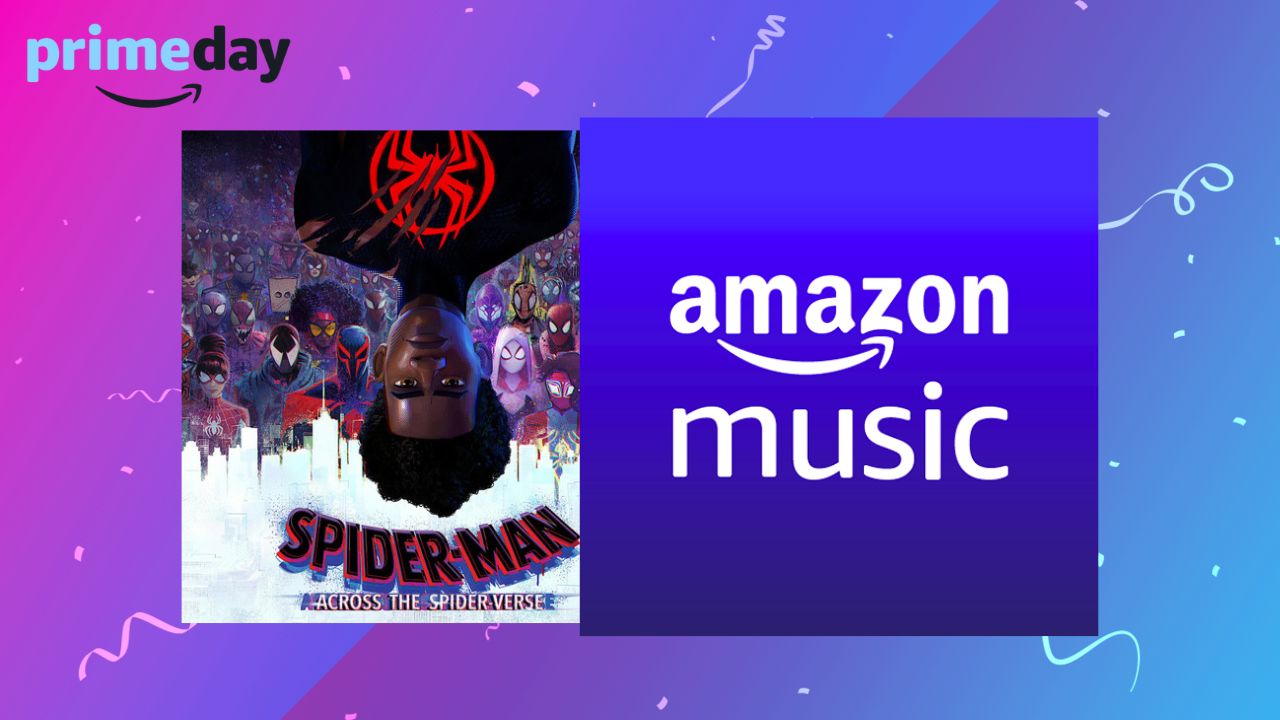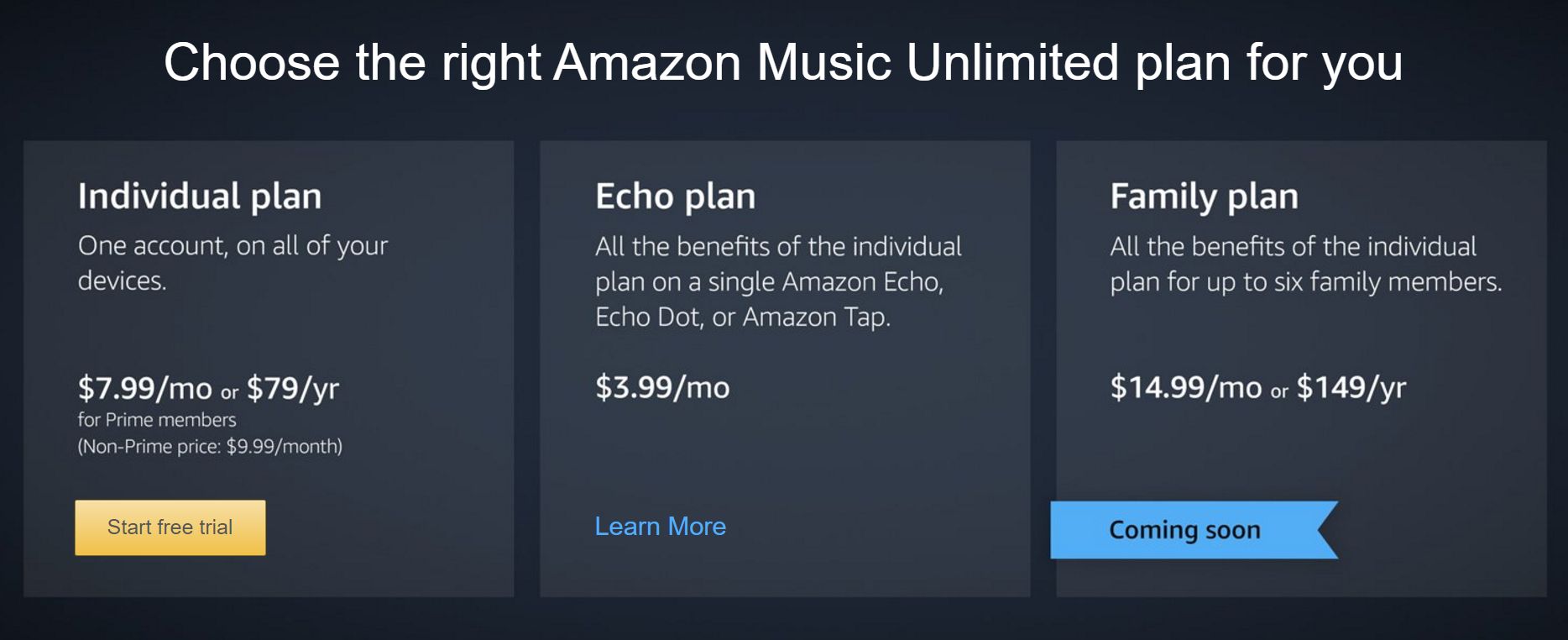Introduction
Welcome to the world of Amazon Prime Video, a leading streaming platform offering a vast library of movies, TV shows, and original content. With the rise of on-demand streaming services, more and more people are turning to Amazon Prime Video for their entertainment needs. However, what do you do if you want to record your favorite shows or movies to watch later? This article will explore different methods to help you conveniently record content from Amazon Prime Video.
Amazon Prime Video is a subscription-based streaming service offered by Amazon. As part of the Amazon Prime membership, subscribers gain access to a wide range of exclusive content, including popular movies, TV series, documentaries, and Amazon Originals. The service can be accessed through various devices, such as smartphones, tablets, computers, smart TVs, and streaming media players.
Many users enjoy the convenience of streaming content on demand through Amazon Prime Video. However, there may be instances where you want to capture and save your favorite movies or TV shows for offline viewing or personal archiving. Perhaps you want to watch them during a flight or in an area with limited internet access. In such cases, recording the content becomes necessary.
Before we delve into the methods of recording Amazon Prime Video, it is important to consider the legal aspects. While recording for personal use is generally allowed, redistributing copyrighted material without permission is illegal and can lead to severe consequences. Make sure to check the terms of service or seek legal advice to ensure you are adhering to applicable laws in your jurisdiction.
In the following sections, we will explore three different methods to record content from Amazon Prime Video. These methods include using screen capture software, utilizing a video capture device, or taking advantage of a built-in recording feature. Each method has its own advantages and considerations, so let’s get started and find the best approach that suits your needs.
What is Amazon Prime Video?
Amazon Prime Video is an online streaming service that offers a wide range of movies, TV shows, and original content for subscribers to enjoy. It is part of the larger Amazon Prime membership, which provides various perks and benefits to its members, including free two-day shipping, access to Prime Music, Prime Reading, and more.
With Amazon Prime Video, subscribers gain access to a vast library of movies, spanning different genres, from action-packed blockbusters to heartwarming romantic comedies. They can also binge-watch popular TV series, dive into captivating documentaries, and explore critically acclaimed Amazon Originals, which are exclusive shows and movies produced by Amazon Studios.
One of the key attractions of Amazon Prime Video is its extensive collection of content. With thousands of choices available, subscribers can easily find something to suit their preferences, whether they prefer the latest Hollywood releases, classic films, or international cinema. Moreover, Amazon regularly updates its library, adding new movies, episodes, and exclusive content to keep its subscribers entertained and engaged.
In addition to the diverse selection of movies and TV shows, Amazon Prime Video also offers a user-friendly interface that allows for seamless navigation and personalized recommendations. Subscribers can create watchlists, rate content, and receive tailored suggestions based on their viewing history and preferences.
One notable aspect of Amazon Prime Video is that it is compatible with various devices. Subscribers can stream their favorite content on smartphones, tablets, smart TVs, computers, and streaming media players. This makes it convenient for users to enjoy their favorite movies and shows anytime, anywhere.
Furthermore, Amazon Prime Video provides additional features to enhance the viewing experience. For instance, subscribers can download select movies and episodes for offline viewing, perfect for those times when an internet connection is not available or reliable. The platform also supports multiple profiles, allowing family members or friends to have their own personalized settings and recommendations.
With its extensive content library, user-friendly interface, and compatibility with multiple devices, Amazon Prime Video has become a go-to streaming service for entertainment enthusiasts around the world. Whether you are a movie buff, a TV show fanatic, or someone who enjoys discovering new and exclusive content, Amazon Prime Video offers a treasure trove of entertainment options just a few clicks away.
Why would you want to record Amazon Prime Video?
Recording content from Amazon Prime Video can offer several benefits and conveniences for viewers. While the platform provides the convenience of on-demand streaming, there are various scenarios where having a recorded copy of your favorite shows or movies can be advantageous.
One of the main reasons to record Amazon Prime Video is for offline viewing. By capturing the content, you can watch your favorite movies or TV series without needing an internet connection. This is especially useful when traveling on a plane, train, or in areas with limited or no internet access. Having your favorite entertainment readily available during long trips can make the journey more enjoyable and help pass the time.
Another reason to record Amazon Prime Video is to create a personal collection. Some viewers like to have a library of their favorite movies or shows that they can access anytime, even if the content is removed from the streaming platform. By recording and storing the content on your device or computer, you have the freedom to rewatch it whenever you want, without relying on the availability or licensing agreements of streaming services.
Recording content from Amazon Prime Video also allows for customization. When capturing a show or movie, you have the flexibility to skip or edit parts of the content. This can be useful if you want to rewatch a specific scene, create a shorter version for personal use, or remove ads or interruptions from the original broadcast.
Furthermore, recording Amazon Prime Video content can be beneficial for educational purposes. Teachers or students might want to capture and use specific scenes or episodes from educational documentaries or series as part of their lessons or presentations. Having the ability to record and use these materials offline can enhance the learning experience and facilitate classroom discussions.
Lastly, recording content from Amazon Prime Video can serve as a backup. In the event that a show or movie is removed from the streaming platform or if there are changes to licensing agreements, having a recorded copy ensures that you still have access to the content you enjoy. This is particularly relevant for rare or hard-to-find movies or shows that may not be readily available on other streaming services or platforms.
While these reasons provide compelling motivations for recording Amazon Prime Video content, it is important to remember to respect copyright laws and adhere to the terms of service. Recording for personal use is generally allowed, but sharing or distributing copyrighted material without permission is illegal and can lead to legal consequences.
Legal considerations for recording Amazon Prime Video
When it comes to recording content from Amazon Prime Video, it is essential to be aware of the legal considerations and obligations. While recording for personal use is generally allowed, it is important to understand and respect copyright laws and adhere to the terms of service set by Amazon.
First and foremost, it is crucial to note that copyright laws vary from country to country. It is your responsibility to understand and comply with the copyright laws in your jurisdiction. In many cases, recording content from streaming platforms like Amazon Prime Video for personal use is considered fair use, as long as it does not involve redistribution or commercial purposes.
However, it is important to remember that unauthorized sharing or distribution of copyrighted material is illegal and can lead to severe consequences, including fines and legal action. It is crucial to respect the intellectual property rights of content creators and not use recorded material for public display or sharing without proper authorization.
Additionally, the terms of service provided by Amazon Prime Video outline specific guidelines regarding the use of their platform and content. These terms may restrict or prohibit the recording of content, particularly if it is intended for commercial purposes or distribution. Violating these terms can result in the suspension or termination of your Amazon Prime membership.
It is advisable to review and familiarize yourself with the terms of service provided by Amazon Prime Video before engaging in any recording activity. These terms may change over time, so it is important to stay updated with any modifications or revisions.
Furthermore, it is worth noting that the ability to record content from Amazon Prime Video may be limited or restricted by digital rights management (DRM) technologies implemented by the platform. These technologies are designed to protect the copyright and prevent unauthorized copying or distribution of content. If content is protected by DRM, it may not be possible to capture or record it using traditional methods.
Lastly, it is important to exercise good judgment and respect the rights of content creators and the streaming platform. While it may be tempting to record and share content, it is essential to consider the impact it may have on the industry and the artists who create the content we enjoy. Supporting content creators through legal means, such as purchasing or streaming content through legitimate channels, helps sustain and foster the production of quality entertainment.
To summarize, recording content from Amazon Prime Video for personal use is generally allowed, but it is crucial to understand and comply with copyright laws and the terms of service set by the platform. Be mindful of the restrictions, review the terms of service, and exercise good judgment. By doing so, you can enjoy your favorite shows and movies while respecting the rights of content creators and the streaming platform.
Method 1: Using screen capture software
One effective method to record content from Amazon Prime Video is by using screen capture software. Screen capture software allows you to capture and record activities on your computer screen, including streaming videos playing on Amazon Prime Video. Here’s how you can use screen capture software to record your favorite shows or movies:
1. Choose a screen capture software: There are various screen capture software options available, both free and paid. Popular choices include OBS Studio, Camtasia, and Bandicam. Research and choose the software that best fits your needs and provides good video quality and recording features.
2. Install and set up the screen capture software: Download and install the chosen screen capture software on your computer. Once installed, familiarize yourself with the software’s settings and configuration options. Make sure to set the recording parameters such as video format, frame rate, and audio settings.
3. Launch the screen capture software and Amazon Prime Video: Open both the screen capture software and the web browser or app where you will play the desired content from Amazon Prime Video.
4. Select the area to record: In the screen capture software, choose the specific area of your screen that you want to record. You can select the full screen or just the portion where the video will be displayed. Adjust the recording frame or window accordingly.
5. Start the recording: Begin playing the desired content on Amazon Prime Video. Once ready, start the screen recording in the screen capture software. The software will start capturing everything displayed in the selected area of your screen, including the video from Amazon Prime Video.
6. Monitor the recording: Keep an eye on the screen capture software to ensure that the recording is functioning correctly and that the video is being captured smoothly. Make any necessary adjustments to the recording settings if needed.
7. Stop and save the recording: When you have finished recording the content, stop the screen capture software. It will prompt you to save the recorded video file. Choose a location on your computer where you want to save the file and provide a name for it.
8. Review and edit the recorded video (optional): After saving the recorded video, you can review it to ensure the quality and content are as expected. If desired, you can use video editing software to trim or enhance the recording, removing any unwanted sections or adding effects.
Using screen capture software to record content from Amazon Prime Video provides flexibility and allows you to record specific shows or movies directly from your computer. However, keep in mind that the recording quality may be affected by factors such as your computer’s performance, internet connection, and settings within the screen capture software. Experiment with different settings to find the optimal balance between video quality and file size.
Remember to use screen capture software responsibly and comply with copyright laws and the terms of service set by Amazon Prime Video. Only record content for personal use and avoid sharing or distributing the recorded material without proper authorization.
Method 2: Using a video capture device
If you prefer a more straightforward and dedicated approach to recording content from Amazon Prime Video, using a video capture device is an excellent option. This method allows you to capture video directly from your screen and save it for future viewing. Here’s how you can use a video capture device to record Amazon Prime Video:
1. Choose a video capture device: There are several video capture devices available in the market that allow you to record video from your computer screen. Look for a device that suits your needs and is compatible with your computer’s operating system. Popular options include Elgato Game Capture HD, AVerMedia Live Gamer HD, and Roxio Game Capture HD Pro.
2. Connect the video capture device: Connect the video capture device to your computer according to the manufacturer’s instructions. Typically, this involves connecting the device to the computer via USB or HDMI. Make sure the device is properly recognized by your computer and ready to use.
3. Launch Amazon Prime Video: Open your web browser or app and log in to your Amazon Prime Video account. Navigate to the movie or TV show you want to record.
4. Connect the video capture device to your screen: Use the appropriate cables provided with the video capture device to connect it to your computer screen. This connection allows the capture device to receive the video signal from your computer’s screen output.
5. Configure the video capture device: Check the settings of the video capture device software. You may need to adjust the capture resolution, frame rate, and other parameters to ensure the desired recording quality. Refer to the manufacturer’s instructions on how to configure the device properly.
6. Start the recording: Once you have configured the video capture device, start the recording software or capture feature in the device. This will initiate the recording process and capture the video output from your computer screen, including the content playing on Amazon Prime Video.
7. Play the content: Begin playing the desired content on Amazon Prime Video. The video capture device will capture and record the video signal from your screen in real-time. Ensure that the content is playing smoothly and adjust the volume and playback settings as needed.
8. Stop and save the recording: When you have finished recording the desired content, stop the recording in the video capture device software. The recorded video file will be saved to your computer’s storage. Specify the location where you want to save the file and provide a name for it, ensuring it is easily identifiable.
9. Review and edit the recorded video (optional): After saving the recorded video, you can review it to ensure quality and content satisfaction. If necessary, you can use video editing software to make any desired edits, such as trimming the video or adding transitions and effects.
Using a video capture device simplifies the process of recording Amazon Prime Video content directly from your computer screen. It offers a dedicated and reliable solution, particularly for users who regularly record videos from streaming platforms. However, ensure that you comply with copyright laws and the terms of service set by Amazon Prime Video, using the recorded content only for personal use and avoiding any unauthorized distribution or sharing of the material.
Method 3: Using a built-in recording feature
If you prefer a hassle-free and direct approach to recording content from Amazon Prime Video, utilizing a built-in recording feature can be a convenient option. Some devices, applications, or operating systems offer native recording capabilities that allow you to capture the screen directly and save the video. Here’s how you can use a built-in recording feature to record Amazon Prime Video:
1. Check for built-in recording feature: Determine if your device, application, or operating system has a built-in screen recording feature. Many modern smartphones, tablets, computers, and operating systems offer this functionality. Examples include iOS’s Screen Recording feature, Android’s screen capture function, and the screen recording capabilities on Windows 10 and Mac.
2. Launch the built-in recording feature: Once you have identified the built-in recording feature on your device or operating system, launch it. This may involve accessing a settings menu, a control center, or using specific keyboard shortcuts.
3. Set up the recording parameters: Configure the recording parameters according to your preferences. This may include selecting the audio source, specifying the video quality, and adjusting any other relevant settings. Refer to the documentation or support resources for your specific device or operating system for guidance on how to set up these parameters.
4. Open Amazon Prime Video: Open the Amazon Prime Video app or web browser on your device and log in to your account. Navigate to the movie or TV show you wish to record.
5. Start the recording: Once you are ready to begin recording the desired content, initiate the recording function. Depending on the device or operating system, this may involve pressing a button, selecting an option, or using a specific gesture or keyboard shortcut.
6. Play the content: Start playing the content on Amazon Prime Video that you want to record. The built-in recording feature will capture and save the screen while the video plays, creating a recording of the content being viewed.
7. Stop and save the recording: When you have finished recording the desired content, stop the screen recording using the built-in feature. The recording will be automatically saved to your device’s storage. Follow the prompts to specify the location where you want to save the file and provide a name for it.
8. Review and edit the recorded video (optional): Once the recording is saved, you can review it to ensure the desired quality and content were captured. If necessary, use video editing software to make any desired edits, such as trimming the video or enhancing visual and audio aspects.
Utilizing a built-in recording feature offers a straightforward and accessible method to capture Amazon Prime Video content. These features are often designed to work seamlessly with your device or operating system, providing a convenient and user-friendly experience. Remember to adhere to copyright laws and the terms of service set by Amazon Prime Video, using the recorded content only for personal use and refraining from unauthorized sharing or distribution.
Tips for recording high-quality videos
When recording videos from Amazon Prime Video, ensuring high-quality output enhances your viewing experience and creates a more enjoyable playback. Follow these tips to achieve optimal results when recording videos:
1. Check your internet connection: A stable and fast internet connection is crucial for smooth streaming and recording. Ensure that you have a reliable internet connection to minimize buffering and interruptions during recording. Consider connecting to a wired network if possible for a more stable connection.
2. Close unnecessary applications: Closing unnecessary applications running in the background helps free up system resources. This can improve the overall performance of your device during recording, reducing the chances of lags or slowdowns that may affect the video quality.
3. Choose the appropriate resolution: Selecting the right resolution for your recording is essential. Higher resolutions provide more clarity and detail but may result in larger file sizes. Consider your device’s capabilities, the available storage space, and the desired output quality when choosing a resolution.
4. Frame the video properly: Pay attention to the composition and framing of the video. Ensure that the video is centered and properly aligned, with no obstructions or distractions in the frame. This makes for a more visually appealing video and prevents important content from being cut off.
5. Optimize audio settings: Good audio quality is just as important as video quality. Check and adjust the audio settings to ensure clear and balanced sound during recording. Use external microphones or headsets if necessary to improve the audio capture.
6. Take lighting into consideration: Aim to record in well-lit environments to avoid grainy or dark footage. Natural light or suitable artificial lighting sources can significantly enhance the visual quality of the recording. Avoid backlighting or extreme contrast that may create overexposed or underexposed areas.
7. Minimize camera or screen shake: Stability is crucial for recording high-quality videos. Use a tripod or stabilize your device to minimize camera or screen shake. This will result in smoother footage and prevent blurriness or distortion in the recording.
8. Avoid recording copyrighted content: Only record content from Amazon Prime Video that you have the right to record for personal use. Respect copyright laws and avoid capturing and distributing copyrighted material without proper authorization.
9. Consider video editing: After recording, you may want to edit the video to enhance its quality further. Use video editing software to fine-tune the recording, adjust colors, add filters, or remove any unwanted parts. This can help create a polished and professional-looking final video.
10. Regularly update your recording software: Keep your recording software up-to-date to benefit from the latest features, improvements, and bug fixes. Updates often include performance optimizations that can enhance the quality and stability of your recordings.
By following these tips, you can ensure that your recorded videos from Amazon Prime Video are of the highest possible quality. Enjoy your favorite movies and shows with clear visuals, crisp audio, and smooth playback, creating an immersive and satisfying viewing experience.
Conclusion
Recording content from Amazon Prime Video can provide you with the flexibility and convenience to enjoy your favorite movies and TV shows offline or create a personal collection. Whether you choose to use screen capture software, a video capture device, or a built-in recording feature, each method offers its own advantages and considerations.
Before proceeding with any recording method, it is important to familiarize yourself with the legal considerations surrounding copyright laws and the terms of service set by Amazon Prime Video. Ensure that you are recording content for personal use only and avoid any unauthorized sharing or distribution of copyrighted material.
Regardless of the method you choose, there are several tips to keep in mind to achieve high-quality recordings. These include optimizing your internet connection, framing and composition, audio settings, lighting conditions, stability, and considering video editing to enhance the final output.
Remember, the purpose of recording content from Amazon Prime Video is to enhance your viewing experience and enable offline playback, personal archiving, or educational use. Respect the rights of content creators and the streaming platform by using the recorded content responsibly and within the boundaries of copyright laws.
Enjoy the freedom and convenience of capturing your favorite movies and TV shows from Amazon Prime Video, and make sure to take advantage of the various methods and tips discussed in this article to ensure the best results. Happy recording!