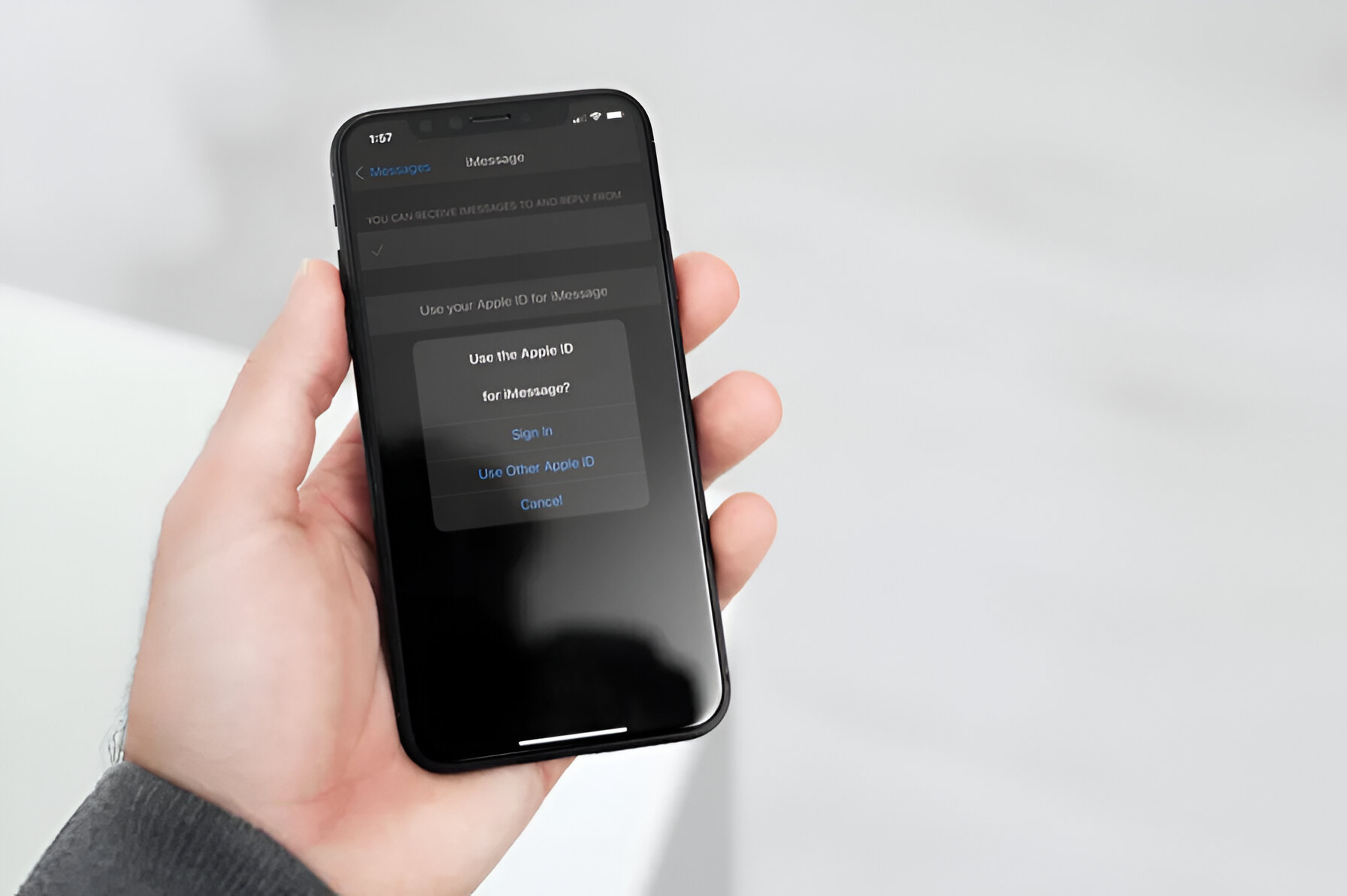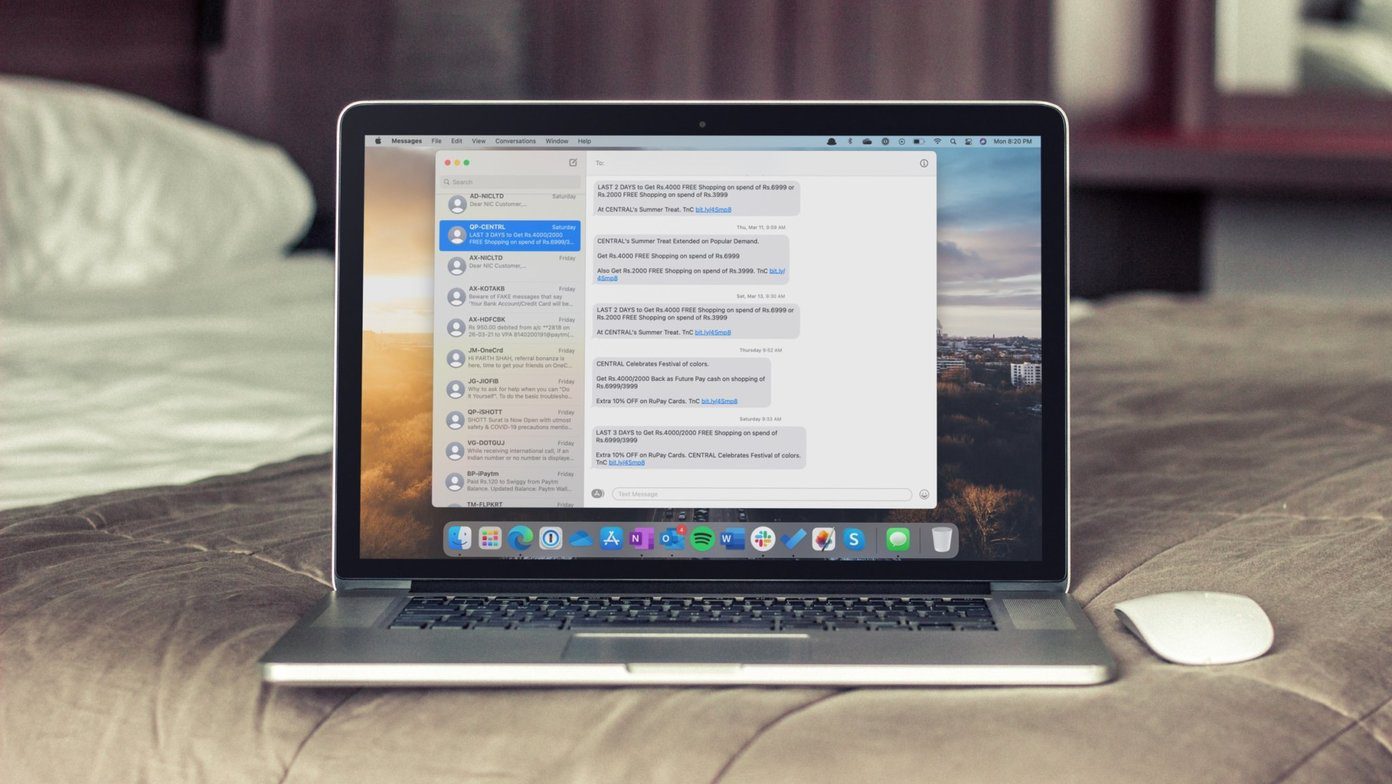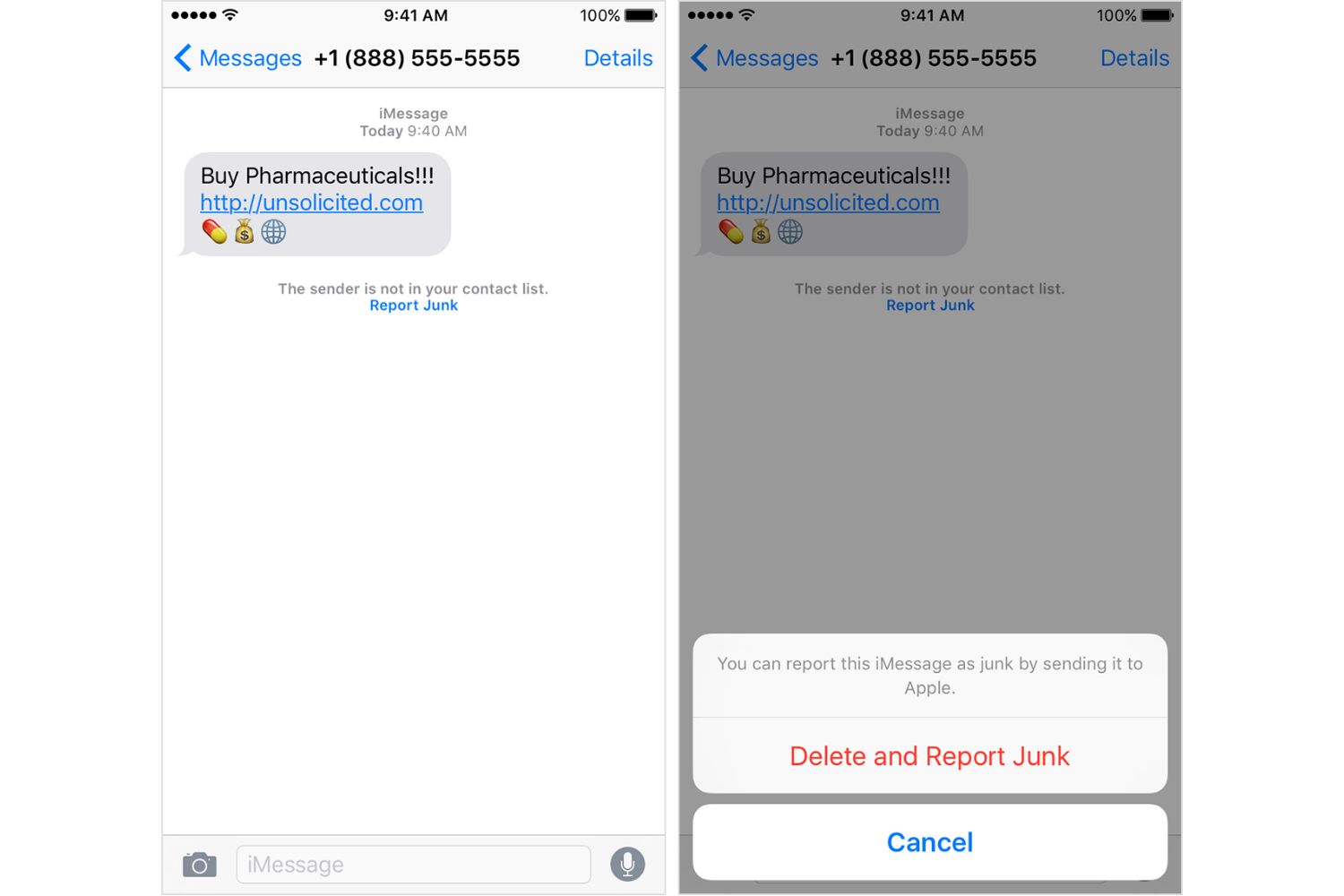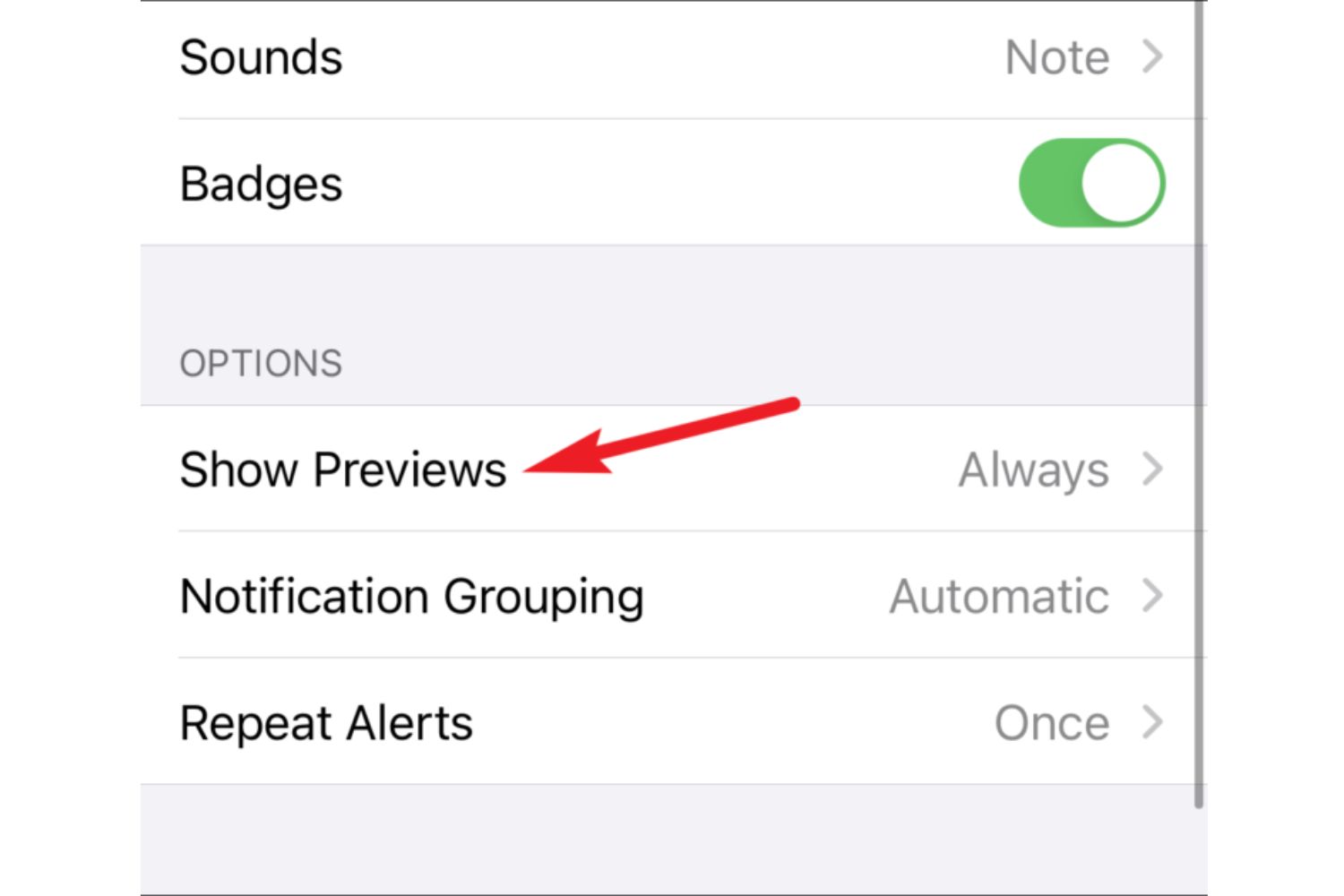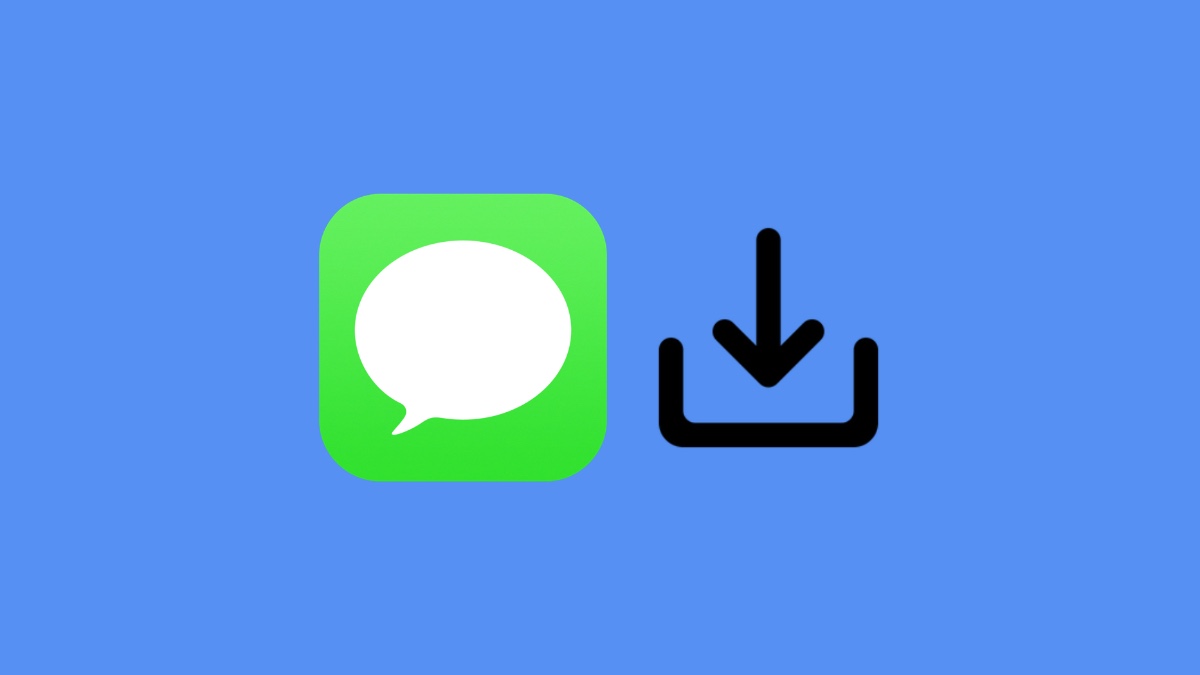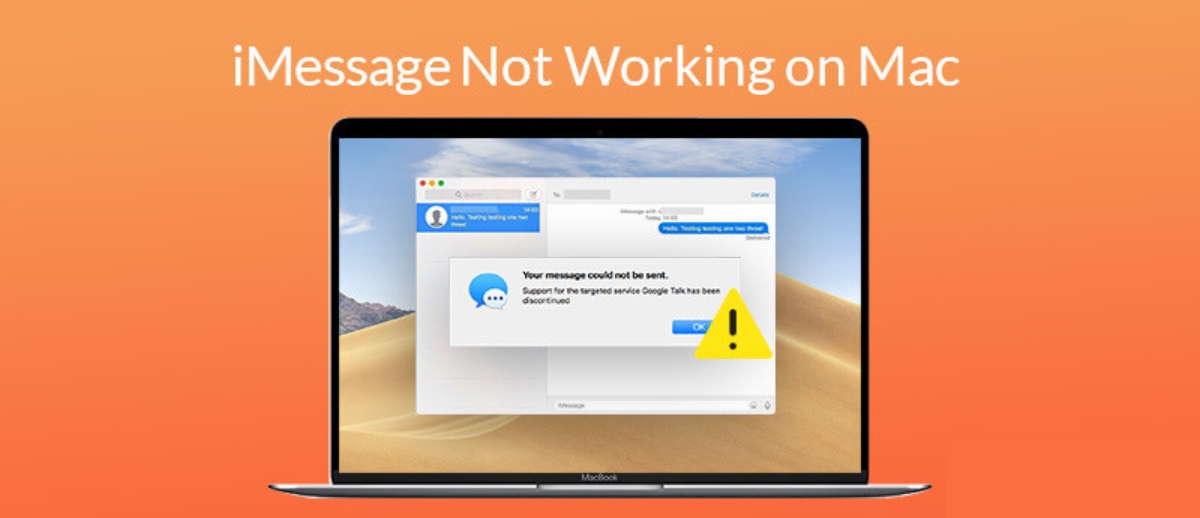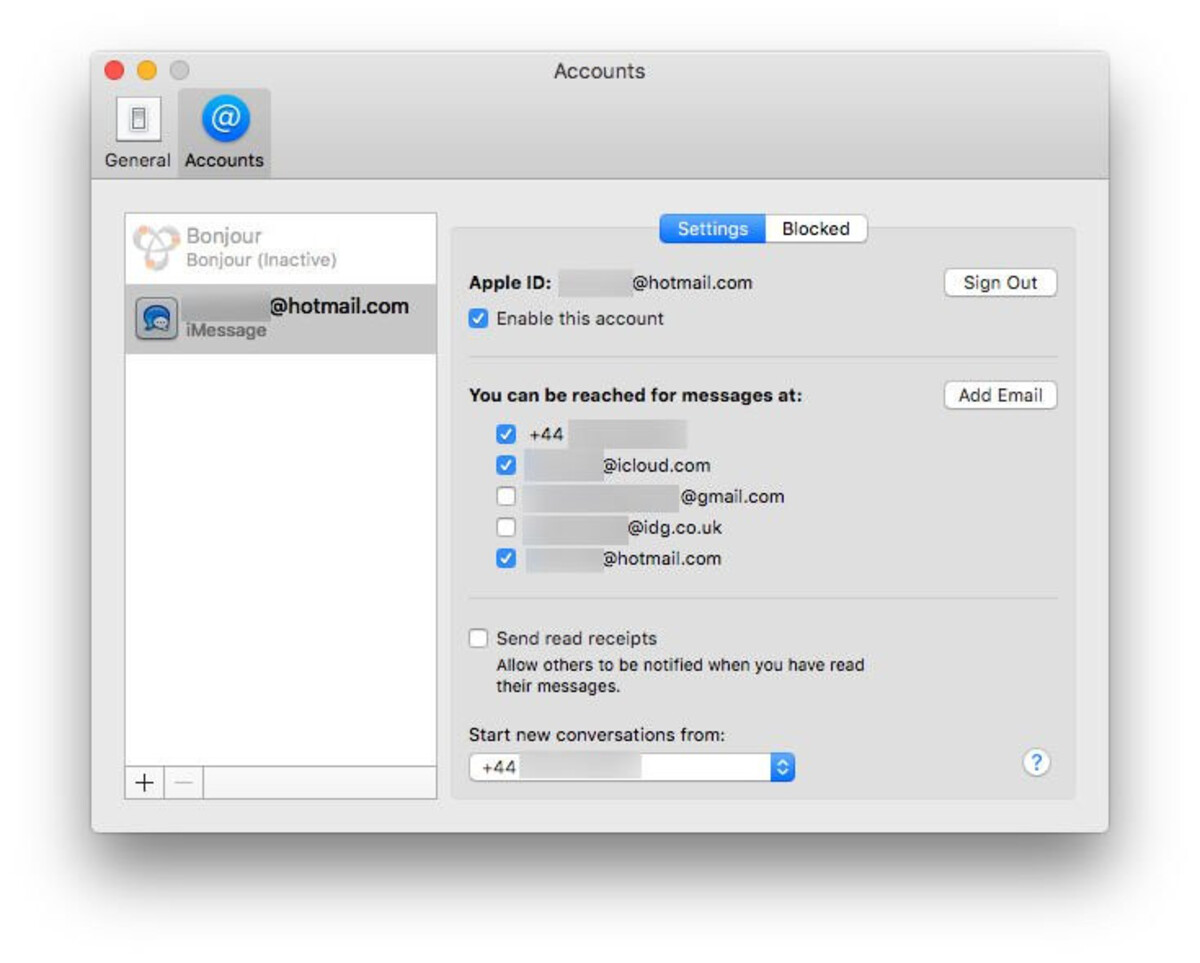Introduction
Welcome to the world of iMessage, Apple’s popular messaging service that allows you to send texts, photos, videos, and more to your friends and family members using your Apple device. While iMessage provides a convenient way to stay connected, it’s important to prioritize the security and privacy of your conversations.
Putting a password on your iMessage can help ensure that only authorized users have access to your messages. By adding this extra layer of protection, you can prevent unauthorized individuals from reading or intercepting your private conversations. In this article, we will guide you through the process of setting up a password on iMessage to help safeguard your messages.
Before we dive into the steps, it’s worth mentioning that the methods described here may vary slightly depending on the version of iOS you are using. However, the general concepts and settings remain the same, so you should be able to follow these instructions regardless of your device or operating system version.
Now that we’ve covered the basics, let’s get started on securing your iMessage with a password. By the end of this article, you’ll have peace of mind knowing that your messages are protected from prying eyes. So, without further ado, let’s dive into the step-by-step process of setting up a password for iMessage.
Step 1: Update your device
The first step in securing your iMessage with a password is to ensure that your device is up to date with the latest version of iOS. Apple regularly releases software updates that not only introduce new features but also address any security vulnerabilities that may exist.
To update your device, follow these steps:
- Connect your device to a stable Wi-Fi network.
- Go to the Settings app on your device and tap on “General”.
- In the “General” settings, look for “Software Update” and tap on it.
- If an update is available, tap on “Download and Install”.
- Enter your device passcode, if prompted, and agree to the terms and conditions.
- Wait for the update to download and install. This may take some time, so make sure your device is connected to a power source to prevent any interruptions.
Once the update is complete, your device will be equipped with the latest security features and bug fixes. It’s crucial to keep your device updated to protect against any potential threats that could compromise your iMessage security.
Now that your device is up to date, let’s move on to the next step of setting a password for your device itself.
Step 2: Set a password for your device
Before you can add a password to your iMessage, it’s essential to have a secure lock screen password or passcode set up for your device. This adds an additional layer of security and prevents unauthorized access to your device and all its contents.
Follow these steps to set a password for your device:
- Open the Settings app on your device.
- Tap on “Face ID & Passcode” or “Touch ID & Passcode”, depending on your device model and capabilities.
- If prompted, enter your current device passcode.
- Tap on “Turn Passcode On” if you haven’t already set one up. If you have a passcode set, you can tap on “Change Passcode” to update it.
- Choose a secure passcode that is easy for you to remember, but difficult for others to guess. Avoid using simple patterns or easily obtainable personal information.
- Confirm your passcode by entering it again.
Once you have set up a lock screen passcode, your device will require it every time you want to unlock your device or access any of its features, including iMessage.
Note that newer devices come equipped with Face ID or Touch ID, which utilize facial recognition or fingerprint technology for authentication. In these cases, follow the on-screen instructions to register your face or fingerprint as the primary authentication method.
Now that your device itself is protected with a passcode, we can move on to the next step which involves enabling Two-Factor Authentication for your Apple ID, adding an extra layer of security to your iMessage.
Step 3: Enable Two-Factor Authentication for Apple ID
To further enhance the security of your iMessage, it is recommended to enable Two-Factor Authentication (also known as 2FA) for your Apple ID. Two-Factor Authentication adds an extra layer of protection by requiring a verification code in addition to your password when signing in to your Apple ID on a new device.
Follow these steps to enable Two-Factor Authentication:
- Go to the Settings app on your device and tap on your Apple ID profile at the top of the screen.
- Tap on “Password & Security”.
- Under the Security section, tap on “Two-Factor Authentication”.
- Follow the on-screen instructions to enable Two-Factor Authentication for your Apple ID.
During the setup process, you may be asked to verify your identity by entering your password and providing a trusted phone number. This phone number will be used to receive verification codes whenever you sign in to your Apple ID on a new device.
With Two-Factor Authentication enabled, even if someone manages to obtain your Apple ID password, they will still need physical access to your trusted device to receive the verification code and gain access to your iMessage and other Apple services.
Now that Two-Factor Authentication is enabled for your Apple ID, we are ready to move on to the next step, which involves adding a password or enabling Face ID/Touch ID specifically for iMessage.
Step 4: Enable Password or Face ID for iMessage
Now it’s time to add an extra layer of security to iMessage itself by setting up a password or enabling Face ID/Touch ID for authentication. This ensures that only authorized individuals can access and read your conversations.
Here’s how you can enable password or Face ID/Touch ID for iMessage:
- Open the Settings app on your device.
- Scroll down and tap on “Messages”.
- Under the “Messages” settings, look for the “iMessage” section.
- Tap on “Enter Password” if you prefer to set a password specifically for iMessage. You’ll need to create a unique password that’s different from your device passcode.
- Alternatively, if your device supports Face ID or Touch ID, you can enable this feature by toggling on the “Use Face ID” or “Use Touch ID” option respectively.
Once you’ve set a password or enabled Face ID/Touch ID, your device will prompt you to authenticate yourself every time you open the iMessage app. This added layer of security ensures that only you can access your messages.
It’s worth noting that enabling Face ID or Touch ID for iMessage can provide a seamless and convenient authentication experience. Simply by looking at your device’s screen or placing your finger on the Touch ID sensor, you can quickly access your iMessage without the need to manually enter a password.
With the password or biometric authentication set up for iMessage, your messages are now better protected from unauthorized access. However, it’s crucial to select a strong and unique password to further enhance the security of your conversations.
Let’s move on to the final step, where we will discuss the importance of selecting a strong password for your iMessage.
Step 5: Select a strong and unique password
Choosing a strong and unique password for your iMessage is essential to ensure the security and privacy of your conversations. A strong password significantly reduces the risk of unauthorized access and helps protect your messages from potential threats.
Follow these guidelines when selecting a password:
- Make it long: Aim for a password that is at least 8-12 characters long. The longer the password, the harder it is for others to guess or crack.
- Include a combination of characters: Use a mix of uppercase and lowercase letters, numbers, and special characters like !, @, #, etc. This makes the password more complex and difficult to crack.
- Avoid common phrases or personal information: Stay away from using common phrases, memorable dates, or personal information that could be easily guessed or associated with you.
- Don’t reuse passwords: It’s crucial to use a unique password for your iMessage. Avoid reusing passwords that you have used for other accounts or services, as this increases the risk of a security breach.
- Regularly update your password: Changing your iMessage password periodically adds an extra layer of security. Aim to update your password every few months to ensure ongoing protection.
Remember, the strength of your iMessage password directly impacts the security of your conversations. By following these guidelines, you can significantly enhance the protection of your messages.
Congratulations! You have successfully completed all the steps to put a password on iMessage. By keeping your device up to date, setting a device passcode, enabling Two-Factor Authentication for your Apple ID, and adding a password or enabling biometric authentication for iMessage, your conversations are now much more secure.
With these security measures in place, you can have peace of mind knowing that your iMessage messages are protected from unauthorized access, ensuring your privacy and confidentiality.
Conclusion
Securing your iMessage with a password is crucial in ensuring the privacy and security of your conversations. By following the steps outlined in this article, you have taken important measures to safeguard your iMessage from unauthorized access and interception.
We started by updating your device to the latest version of iOS, ensuring that you have the latest security patches and enhancements. Next, we set a secure lock screen password or enabled Face ID/Touch ID for your device, adding an extra layer of protection.
Enabling Two-Factor Authentication for your Apple ID further enhanced the security of your iMessage, as it requires a verification code in addition to your password for access. Finally, we enabled a password or biometric authentication specifically for iMessage, ensuring that only authorized individuals can access your conversations.
Remember, selecting a strong and unique password for iMessage is crucial. A strong password incorporates a mix of characters, is long, and is not reused for other accounts or services. Regularly updating your password adds another level of protection.
With these security measures in place, you can have peace of mind knowing that your iMessage conversations are protected and your privacy is maintained. Remember to stay vigilant and keep your device and software up to date to mitigate potential security risks.
So go ahead and enjoy the convenience of iMessage while keeping your messages secure. Feel confident that your private conversations remain confidential and inaccessible to unauthorized parties!