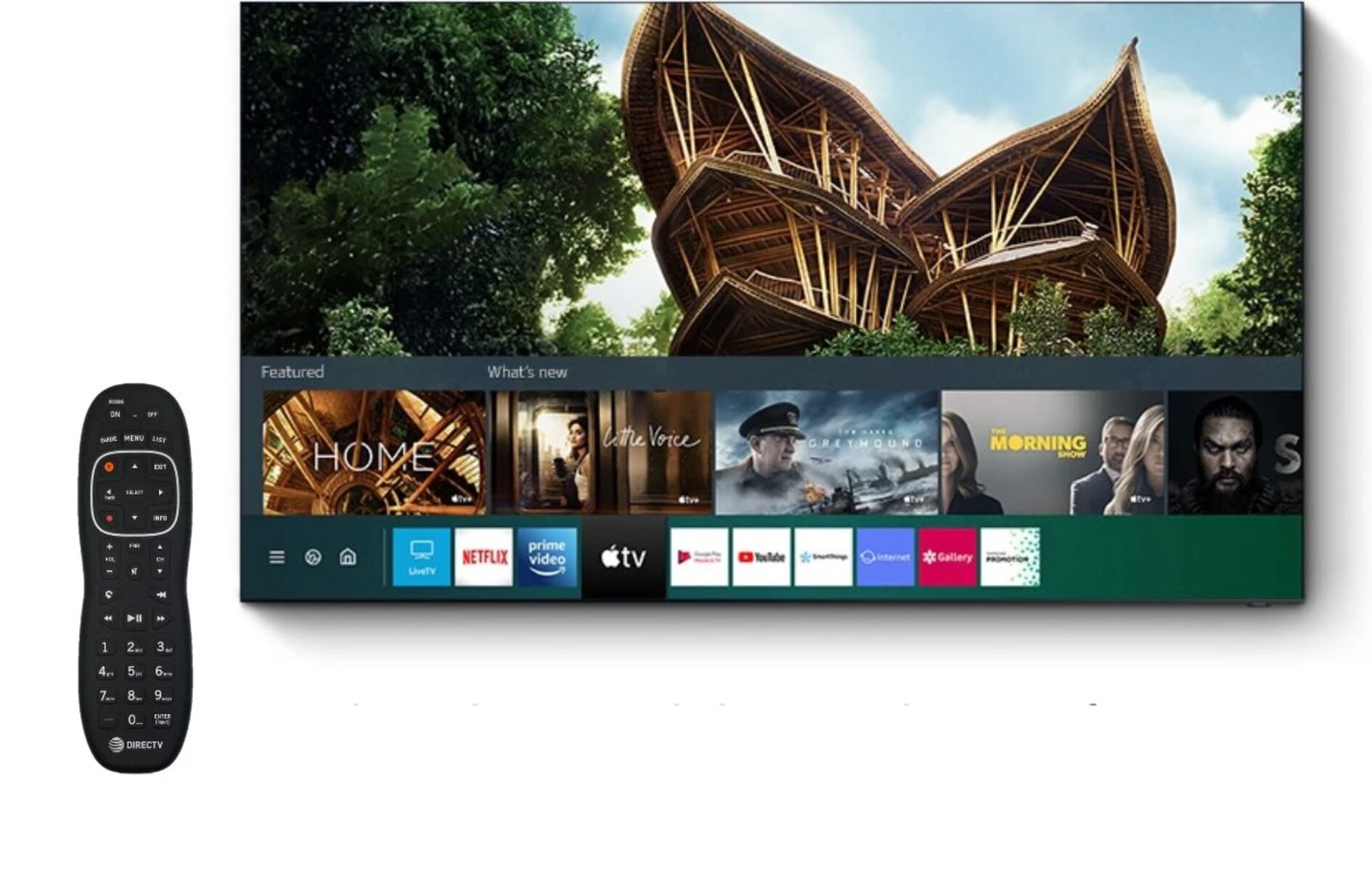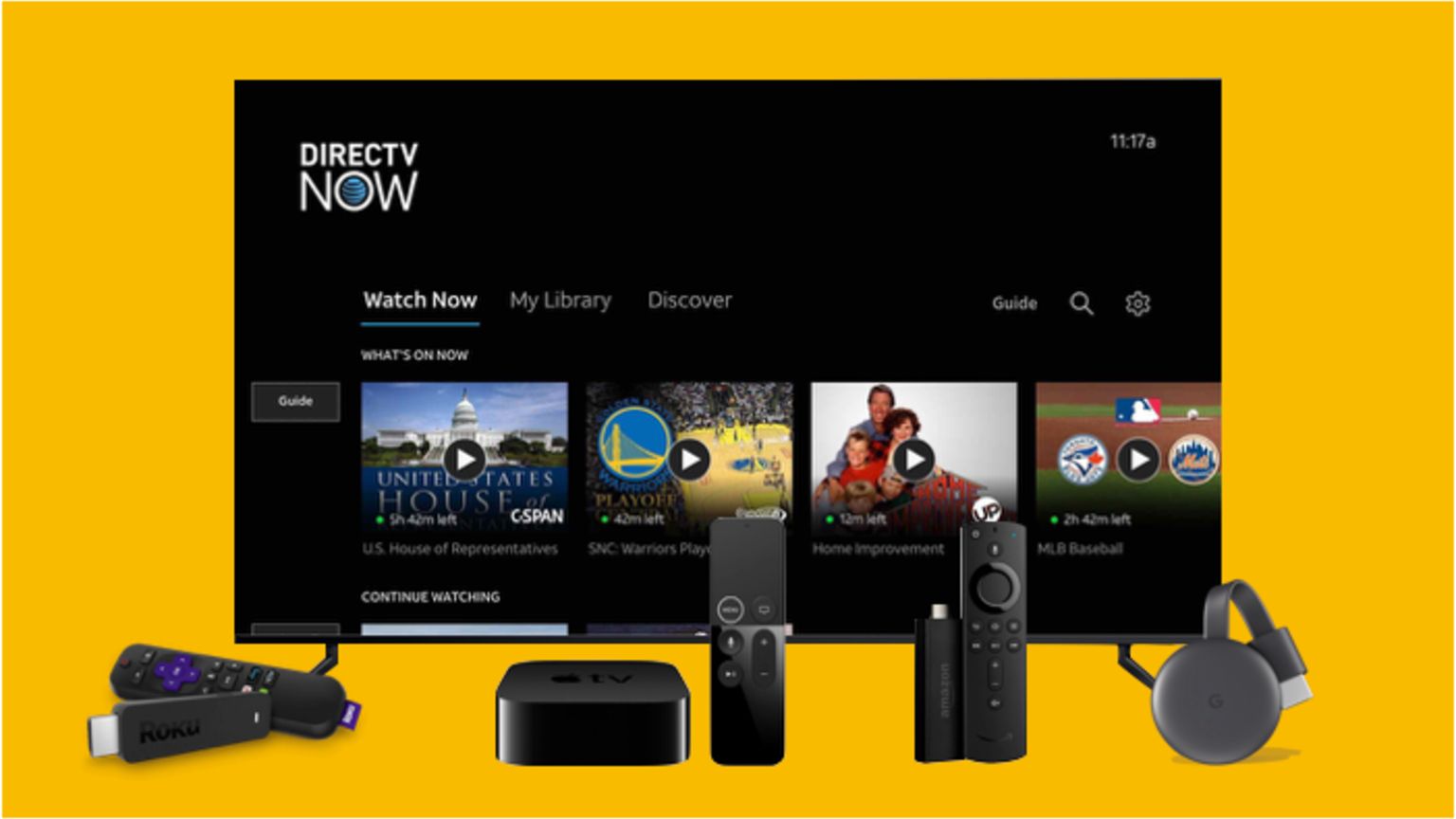Introduction
Programming a DirecTV universal remote for a Samsung QLED TV is a convenient way to streamline your entertainment experience. With a programmed remote, you can control your TV, satellite receiver, and other devices with just one accessory. This eliminates the hassle of juggling multiple remotes and simplifies your TV viewing process.
However, programming a universal remote may seem daunting if you’ve never done it before. Where do you start? What information do you need? Don’t worry; we’ve got you covered. In this guide, we will walk you through the step-by-step process of programming your DirecTV universal remote for your Samsung QLED TV.
Before we dive into the instructions, it’s important to note that programming a remote requires some basic information and a few simple actions. You will need the remote control itself, the model number of your Samsung QLED TV, and a list of remote codes provided by DirecTV. Rest assured, gathering this information and following the programming steps will have your remote controlling your TV in no time.
So, if you’re ready to simplify your TV experience and bid farewell to the clutter of multiple remotes, let’s get started with programming your DirecTV universal remote for your Samsung QLED TV!
Step 1: Gather the necessary information
Before you can begin programming your DirecTV universal remote for your Samsung QLED TV, it’s essential to gather some important information. Don’t worry; it’s a straightforward process. Here’s what you’ll need:
- The DirecTV universal remote control itself: Make sure you have the remote control in your possession before proceeding. It should have all the necessary buttons and functions to program and control your TV.
- The model number of your Samsung QLED TV: The model number is usually located on the back or bottom panel of your TV. It’s a unique identifier that helps determine the correct remote code for your TV.
- A list of remote codes: DirecTV provides a list of possible remote codes for various TV brands, including Samsung. These codes allow the remote control to communicate with your Samsung QLED TV. You can find the list of codes on the DirecTV website or in the remote control’s user manual.
Once you have gathered all the necessary information, you’re ready to move on to the next step. Having these details at hand will make the programming process faster and more efficient. After all, success in programming your remote lies in correctly identifying your TV model and entering the correct remote code.
Now that you have everything you need, let’s move on to the next step and determine the correct remote code for your Samsung QLED TV. With this information, you’ll be one step closer to enjoying the convenience of a single remote control for all your entertainment needs!
Step 2: Determine the correct remote code
The next step in programming your DirecTV universal remote for your Samsung QLED TV is to determine the correct remote code. The remote code is a numerical value that corresponds to your TV’s brand and model, allowing your remote control to communicate with the TV effectively. Here’s how you can find the correct remote code:
- Refer to the list of remote codes: Locate the list of remote codes provided by DirecTV for various TV brands, including Samsung. You can find this list on the DirecTV website or in the user manual of your remote control. Look for the section dedicated to Samsung QLED TVs, as codes may differ between TV models.
- Identify your TV model: Find the model number of your Samsung QLED TV, which you gathered in the previous step. This number is usually imprinted on the back or bottom panel of the TV. Make sure to write it down for reference.
- Search for the corresponding code: Scan the list of remote codes and look for the one that matches your Samsung QLED TV model. These codes are usually a series of digits that you will input during the programming process.
If you are unable to find the specific remote code for your Samsung QLED TV model, don’t worry. There are additional methods you can try to determine the correct code:
- Try common codes: Some remote controls have a set of commonly used codes that work with a wide range of TV models. Attempt these codes to see if any of them successfully control your Samsung QLED TV.
- Perform an automatic code search: Some remote controls have an automatic code search feature. This function scans through all possible codes until it finds the one that works with your TV. Refer to your remote control’s user manual for instructions on performing an automatic code search.
Remember, the correct remote code is crucial for successfully programming your DirecTV universal remote to control your Samsung QLED TV. Take your time to find the appropriate code, as accuracy is key to seamless remote control functionality.
Step 3: Turn on the Samsung QLED TV
Now that you’ve gathered the necessary information and determined the correct remote code for your Samsung QLED TV, it’s time to proceed to the next step: turning on the TV itself. Follow these simple instructions to ensure your TV is ready for the programming process:
- Locate the power button: Look for the power button on your Samsung QLED TV or its remote control. It is typically represented by a circle with a line through it or a separate power symbol.
- Press the power button: Depending on your preference, you can either press the power button on the television itself or on the remote control. This action will turn on the Samsung QLED TV and display the start-up screen.
- Wait for the TV to fully boot: Give your Samsung QLED TV a few moments to boot up completely. During this time, it may display the TV brand logo or other start-up animations.
Ensuring that your TV is turned on and fully operational is an important prerequisite for programming your DirecTV universal remote. This step allows the remote control to establish a connection with the TV and make the necessary adjustments.
Once your Samsung QLED TV is powered on, you’re ready to proceed to the next step in programming your DirecTV universal remote. Enjoy the anticipation of successfully configuring your remote control to seamlessly control your TV and enhance your home entertainment experience!
Step 4: Press and hold the “Mute” and “Select” buttons
With your Samsung QLED TV turned on, it’s time to move on to the next step in programming your DirecTV universal remote: pressing and holding the “Mute” and “Select” buttons simultaneously. Follow these simple instructions:
- Locate the “Mute” button: On your DirecTV universal remote control, find the “Mute” button. It is usually located near the top or center of the remote, often labeled with a speaker icon or the word “Mute.”
- Locate the “Select” button: Next, find the “Select” button on your remote control. This button is typically placed in the center of the directional pad, surrounded by arrows pointing up, down, left, and right.
- Press and hold “Mute” and “Select”: Simultaneously press and hold the “Mute” and “Select” buttons on your remote control. Make sure to hold both buttons down firmly at the same time. You may need to use your other hand to press both buttons simultaneously.
- Continue holding the buttons: Keep holding the “Mute” and “Select” buttons for about 3-5 seconds. You may notice a light or indicator on the remote control flashing during this time. This indicates that the remote control is entering programming mode.
By pressing and holding the “Mute” and “Select” buttons, you are putting your DirecTV universal remote control into programming mode. This step prepares the remote control to receive the remote code and complete the programming process successfully.
Once you have completed this step, it’s time to move on to the next step and enter the remote code for your Samsung QLED TV. Stay tuned, as we are getting closer to the final stage of programming your DirecTV universal remote control!
Step 5: Enter the remote code
You’re almost there! Now that you have put your DirecTV universal remote control in programming mode, it’s time to enter the remote code for your Samsung QLED TV. Follow these steps to input the code correctly:
- Retrieve the remote code: Refer to the list of remote codes you obtained earlier for your Samsung QLED TV model. Locate the specific code associated with your TV.
- Enter the remote code: After retrieving the correct code, use the numeric keypad on your DirecTV universal remote control to input the digits of the code. Enter the code carefully, ensuring each digit is correctly inputted.
- Confirm the code entry: Once you have entered the entire code, double-check to ensure accuracy. Make sure the code is correctly displayed on the TV screen or any indicators on the remote control.
- Press the “Select” button: After confirming the code entry, press the “Select” button on your DirecTV universal remote control. This action instructs the remote control to save and store the entered code. The remote control should blink or flash to indicate successful programming.
Entering the correct remote code is essential for programming your DirecTV universal remote control to communicate effectively with your Samsung QLED TV. Take your time and ensure accuracy during this step to ensure a seamless remote control experience.
Once you have successfully entered the remote code and pressed the “Select” button, you’re ready to move on to the final step in programming your DirecTV universal remote control. Hang in there, as you’re just moments away from enjoying the convenience of controlling your Samsung QLED TV with a single remote!
Step 6: Test the remote control
Congratulations, you’re in the final step of programming your DirecTV universal remote control for your Samsung QLED TV! Now it’s time to test if the remote control is working properly. Follow these steps to ensure everything is functioning as intended:
- Point the remote towards the Samsung QLED TV: Aim the remote control towards the TV, ensuring there are no obstructions blocking the signal between the remote and the TV.
- Press the power button: Use the power button on your DirecTV universal remote to turn on the Samsung QLED TV. If the TV powers on, this indicates that the remote control is successfully communicating with the TV.
- Test other functions: Try using various buttons on the remote control to check if they perform the desired actions on the TV. Experiment with adjusting the volume, changing channels, accessing the menu, or any other function you commonly use.
- Ensure responsiveness: Confirm that the remote control responds promptly to your commands. There should be no significant delay or lag between pressing a button and the TV responding to the action.
During the testing process, pay attention to any issues or discrepancies you encounter. If the remote control isn’t functioning correctly, double-check the remote code you entered in Step 5 and ensure it matches your TV model accurately.
If you encounter any difficulties, consider repeating the programming process with a different remote code or consult the user manual of your DirecTV universal remote control for troubleshooting tips.
Experiencing a responsive and fully functional remote control is the ultimate goal. Once you’ve successfully tested the remote control and confirmed that it’s working properly with your Samsung QLED TV, you can enjoy the convenience of controlling your TV and other devices with just one universal remote control!
Conclusion
Programming a DirecTV universal remote for a Samsung QLED TV may initially seem daunting, but with the right instructions and a bit of patience, it can be a straightforward process. By following the step-by-step guide outlined in this article, you can successfully program your remote control and enjoy the convenience of controlling your TV with just one device.
Remember, the key steps in programming your DirecTV universal remote for your Samsung QLED TV are: gathering the necessary information, determining the correct remote code, turning on the TV, pressing and holding the “Mute” and “Select” buttons, entering the remote code, and finally, testing the remote control to ensure proper functionality.
Throughout the process, it’s crucial to pay attention to the details, such as accurately inputting the remote code and ensuring clear communication between the remote control and the TV. Taking your time and following the instructions will help you achieve successful programming.
Once you have programmed your DirecTV universal remote control for your Samsung QLED TV, you can enjoy the convenience of controlling various functions with just one remote. No more fumbling with multiple remotes or struggling to find the right buttons.
If you encounter any difficulties during the programming process, don’t hesitate to refer to the user manual of your remote control or contact DirecTV’s customer support for further assistance. They will be able to provide guidance and troubleshoot any issues you may be facing.
Now that you have the knowledge and instructions at your fingertips, go ahead and program your DirecTV universal remote for your Samsung QLED TV. Take full control of your entertainment experience and enjoy the simplicity and convenience that a single remote control brings!