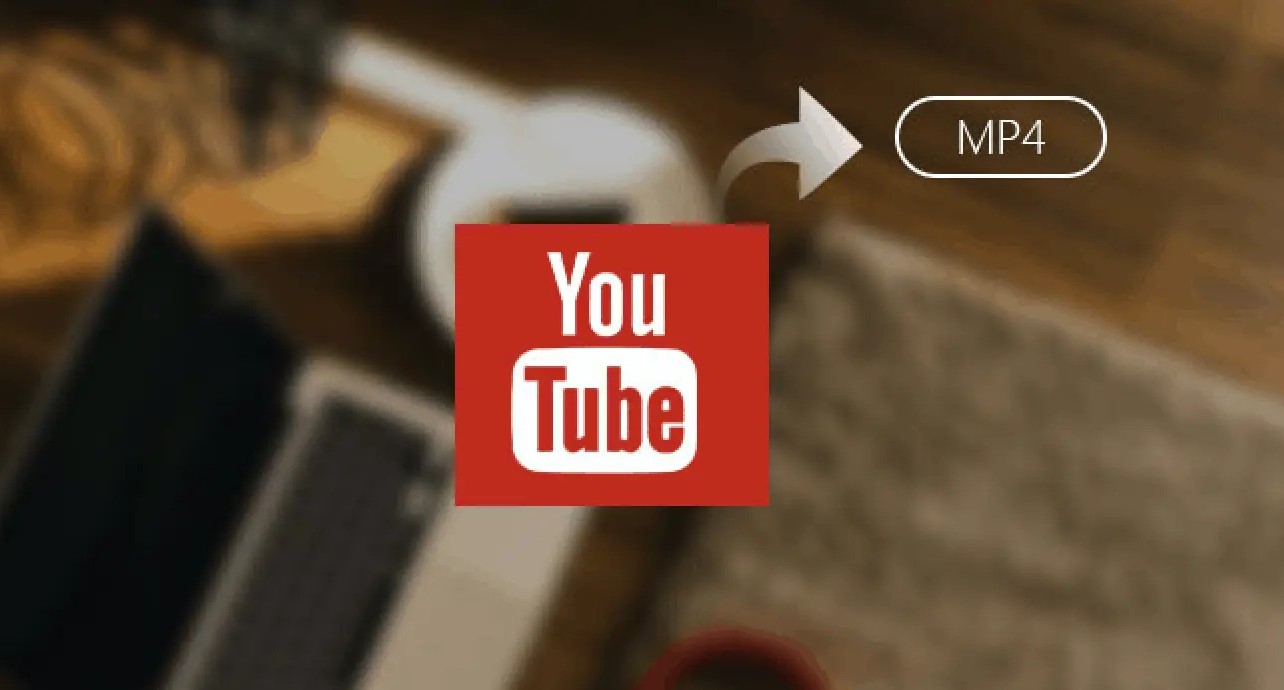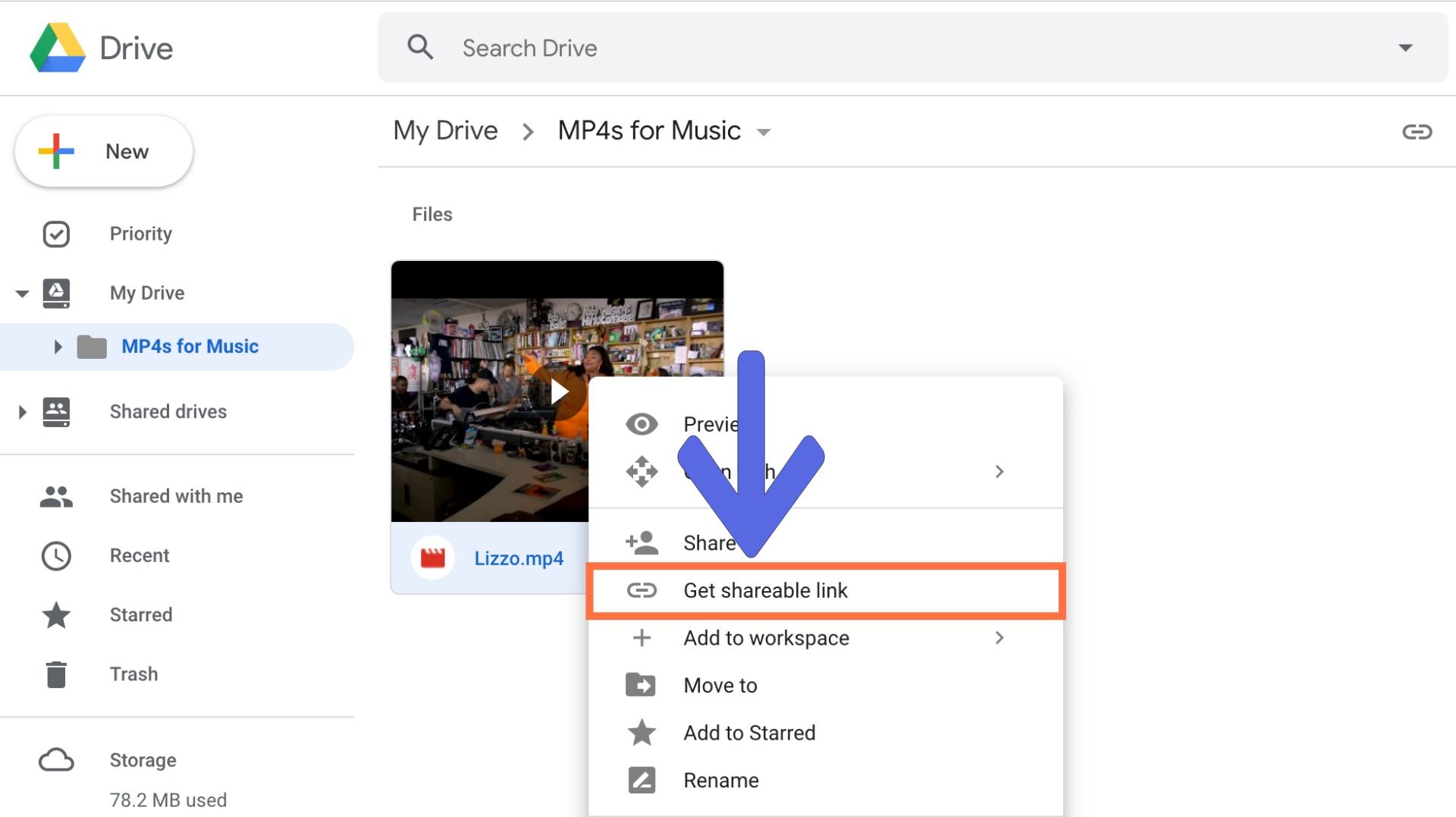Introduction
Welcome to the world of multimedia projectors! Gone are the days when projectors were only used for business presentations. Today, projectors have become an integral part of our entertainment systems, allowing us to enjoy movies, TV shows, and even play video games on a big screen.
One popular video format that is widely used is MP4. MP4 (MPEG-4 Part 14) is a digital multimedia container format that is known for its high-quality video and audio compression. With its widespread compatibility across various devices, including projectors, MP4 has become a go-to format for many media enthusiasts.
In this article, we will guide you on how to play MP4 files on a projector. Whether you’re planning a movie night with friends or a professional presentation, we’ve got you covered.
Before we dive into the technical aspects, it’s essential to understand the basics of the MP4 format and ensure that your projector is compatible with it.
Understanding the MP4 Format
The MP4 format is a container format that can store both audio and video data. It uses various encoding techniques, such as H.264, to compress the audio and video files without compromising their quality. Unlike older formats like AVI and MPEG, MP4 offers better compression efficiency, resulting in smaller file sizes for the same level of quality.
One of the advantages of the MP4 format is its compatibility with a wide range of devices and platforms. Whether you’re using a Windows PC, Mac, smartphone, or tablet, chances are that the device supports MP4 playback. This versatility makes MP4 an ideal choice for sharing and distributing multimedia content.
The MP4 format also supports additional features like subtitles, multiple audio tracks, chapter markers, and more. These features allow you to enhance your viewing experience by adding subtitles in different languages or switching between different audio tracks.
When it comes to projectors, most modern models have built-in support for playing MP4 files. However, it’s always a good idea to check the specifications or user manual of your projector to ensure MP4 compatibility. Some older or budget projectors may have limitations or require additional software/firmware updates to play MP4 files smoothly.
Overall, understanding the basics of the MP4 format will help you ensure that your projector can handle MP4 playback. By being knowledgeable about the format, you’ll be better equipped to make the necessary adjustments and enjoy your multimedia files seamlessly.
Checking Projector Compatibility
Before you start playing MP4 files on your projector, it’s crucial to make sure that the projector is compatible with the format. Here are a few steps you can follow to check the compatibility:
- Review the projector specifications: Start by referring to the projector’s user manual, product description, or manufacturer’s website. Look for information about supported video formats and codecs. If MP4 is listed among the compatible formats, you’re good to go.
- Check the input ports: Projectors usually come with different input ports, such as HDMI, VGA, or USB. Ensure that your projector has an input port that supports MP4 playback. HDMI is the most common and recommended option for connecting modern devices.
- Confirm firmware/software updates: Some projectors may require firmware or software updates to add support for new video formats like MP4. Check the manufacturer’s website or contact their customer support to see if any updates are available for your projector model.
- Test with a sample MP4 file: If you have access to a sample MP4 file, try playing it on the projector. This will help you verify that the projector can handle MP4 playback without any issues. Pay attention to the quality of the video and audio, as well as any syncing problems.
- Consider additional media players: If your projector doesn’t support MP4 natively, you may need to use an external media player. Devices like Blu-ray players, streaming devices, or media streamers often have wider format compatibility. Simply connect the media player to the projector and use it to play your MP4 files.
By following these steps, you can ensure that your projector is compatible with the MP4 format. It’s always better to verify the compatibility beforehand, as it will save you time and frustration during your multimedia sessions.
Connecting Devices
Once you’ve confirmed that your projector is compatible with MP4 files, the next step is to connect your devices. Here’s a guide on how to connect your devices to a projector:
- Identify the output port on your device: Determine which output port your device supports for video output. Common options include HDMI, VGA, or DisplayPort. Check the user manual or specifications of your device to find the appropriate port.
- Check the input ports on the projector: Look at the back or side of the projector to identify the available input ports. As mentioned earlier, HDMI is the most common option on modern projectors. However, older projectors may have VGA or composite video ports.
- Choose the appropriate cable: Based on the output port of your device and the input port of the projector, select the appropriate cable. For HDMI to HDMI connections, a standard HDMI cable will suffice. If you’re connecting via VGA, a VGA cable with an audio cable might be required.
- Connect the devices: Plug one end of the cable into the output port of your device and the other end into the corresponding input port on the projector. For HDMI connections, make sure the cable is securely inserted into both devices.
- Power on the projector and the device: Turn on the projector and the device you’re connecting to it. Wait for a moment to allow the devices to detect and establish a connection.
- Select the correct input source on the projector: Most projectors have an input/source button or menu option to switch between different input sources. Use this button to select the input source corresponding to the port you connected the device to.
- Adjust display settings (if necessary): In some cases, you may need to adjust the display settings on your device to optimize the output for the projector. This can include resolution, aspect ratio, or screen mirroring settings.
Once the devices are connected and the input source is selected, you should be able to see the display from your device on the projector screen. Now, you’re ready to start playing your MP4 files on the projector!
Playing MP4 Files on a Projector
Now that you have successfully connected your device to the projector, it’s time to play your MP4 files. Here’s how you can do it:
- Open the media player: Depending on your device, open the media player you prefer to use. This could be a built-in video player, a software application, or a streaming service.
- Locate your MP4 files: Navigate to the location where your MP4 files are stored. This could be on your device’s internal storage, an external hard drive, a USB flash drive, or a network storage device.
- Select the MP4 file: Choose the MP4 file you want to play on the projector. You can browse through folders, or use the search function if your media player supports it, to locate the specific file.
- Start playback: Once you have selected the MP4 file, simply click or tap on it to start playback. The media player will begin playing the MP4 file and the projection will be displayed on the projector screen.
- Control playback: Use the controls provided by the media player to pause, play, rewind, fast forward, or adjust the volume of the MP4 file. These controls can typically be accessed through buttons, touchscreen gestures, or keyboard shortcuts.
- Enjoy your MP4 file on the big screen: Sit back, relax, and enjoy your MP4 file on the projector. Immerse yourself in the cinematic experience or deliver a captivating presentation.
Remember to keep your device connected to the projector throughout the playback session. If you wish to play multiple MP4 files, simply repeat the steps for each file one by one.
Additionally, some projectors offer built-in media player functionality. In such cases, you may be able to directly insert a USB flash drive or SD card containing your MP4 files into the projector’s corresponding port. Consult your projector’s user manual to learn more about its media playback capabilities.
Now that you know how to play MP4 files on a projector, grab some popcorn, gather your friends, and enjoy the immersive experience of your favorite movies, videos, or presentations on the big screen!
Troubleshooting Common Issues
While playing MP4 files on a projector is generally straightforward, you may encounter some common issues along the way. Here are a few troubleshooting tips to help you overcome these problems:
- No display on the projector: If you’re not seeing anything on the projector screen, double-check the cable connections between your device and the projector. Make sure the cables are securely plugged in and that the input source on the projector is correctly selected.
- No sound on the projector: If you’re experiencing sound issues, check the audio cable connection between your device and the projector (if applicable). Ensure that the volume on your device and the projector is turned up and not muted. You may also need to check the audio settings on your device and adjust them accordingly.
- Incompatible formats or codecs: If you’re encountering issues with playing specific MP4 files, it’s possible that the file itself is encoded with a codec that is not supported by your projector or media player. In such cases, you can try converting the MP4 file to a different format or using a different media player that has broader format compatibility.
- Poor video quality or playback performance: If you notice that the video quality is degraded or the playback is not smooth, you may need to adjust the display settings on both your device and the projector. Lowering the output resolution or reducing the video quality settings in your media player can help improve playback performance.
- Compatibility with subtitles or additional audio tracks: If you have subtitles or multiple audio tracks in your MP4 file and they’re not working properly, make sure that the subtitle or audio track files are present in the same folder as the MP4 file. Some media players may also require you to manually enable or select the desired subtitle or audio track.
- Power or connectivity issues: If the projector suddenly powers off or loses connection during playback, check the power supply and ensure that it’s securely connected. If you’re using wireless connectivity, make sure the Wi-Fi connection is stable. Restarting both the projector and the device you’re using may also help resolve any temporary glitches.
By following these troubleshooting tips, you can overcome common issues that may arise when playing MP4 files on a projector. Remember that every projector and device setup can have unique quirks, so don’t hesitate to consult the user manual or reach out to customer support for further assistance if needed.
Conclusion
Playing MP4 files on a projector allows you to enjoy your favorite movies, videos, and presentations on a big screen, creating a captivating and immersive experience. Understanding the MP4 format and checking your projector’s compatibility are crucial steps to ensure seamless playback.
By connecting your devices correctly, selecting the appropriate input source, and using a media player that supports MP4 playback, you can easily enjoy your MP4 files on the projector. Additionally, troubleshooting tips can help you overcome common issues, such as display or sound problems, incompatible formats, or playback performance concerns.
Remember to refer to your projector’s user manual or consult customer support if you encounter any difficulties specific to your device. They can provide guidance and additional solutions to make your MP4 playback experience better.
So, whether you’re hosting a movie night, delivering a presentation, or simply indulging in multimedia entertainment, playing MP4 files on a projector opens up a world of possibilities. Grab your popcorn, sit back, and enjoy the stunning visuals and immersive experience of MP4 files on the big screen.









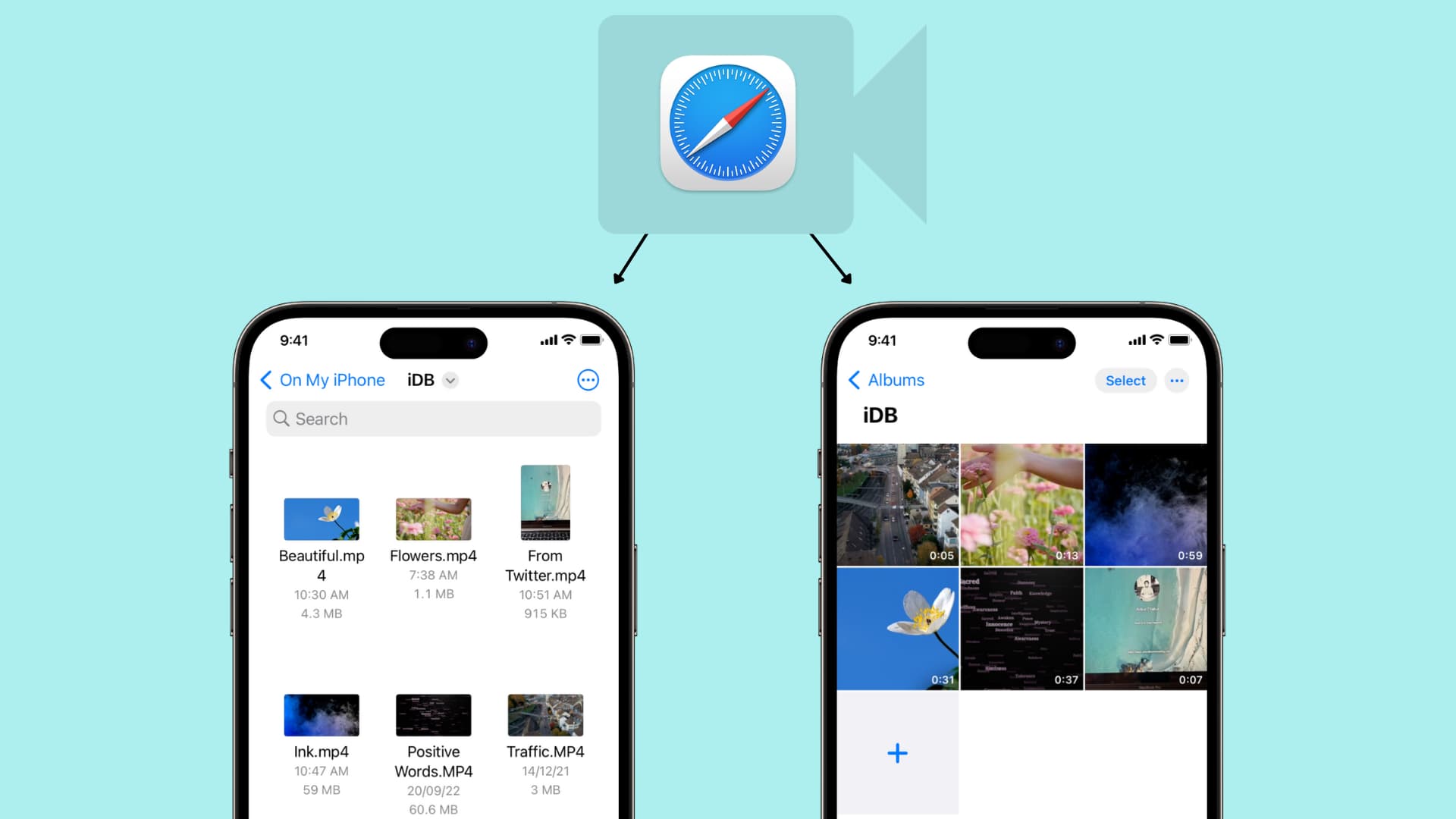




![12 BEST Music Converter to Convert Music into All Formats [MP3, MP4]](https://robots.net/wp-content/uploads/2020/03/image1-3-300x202.jpg)