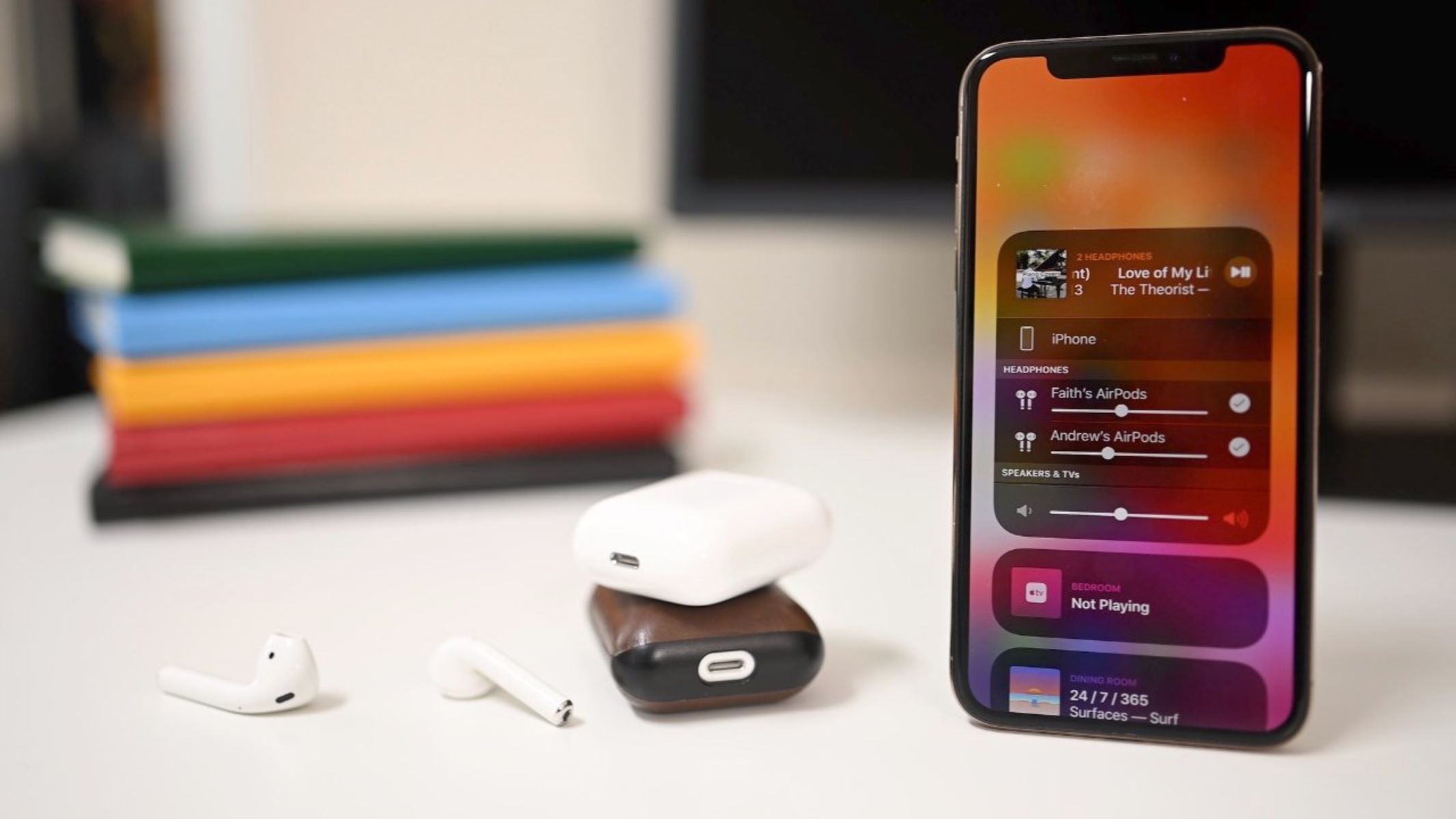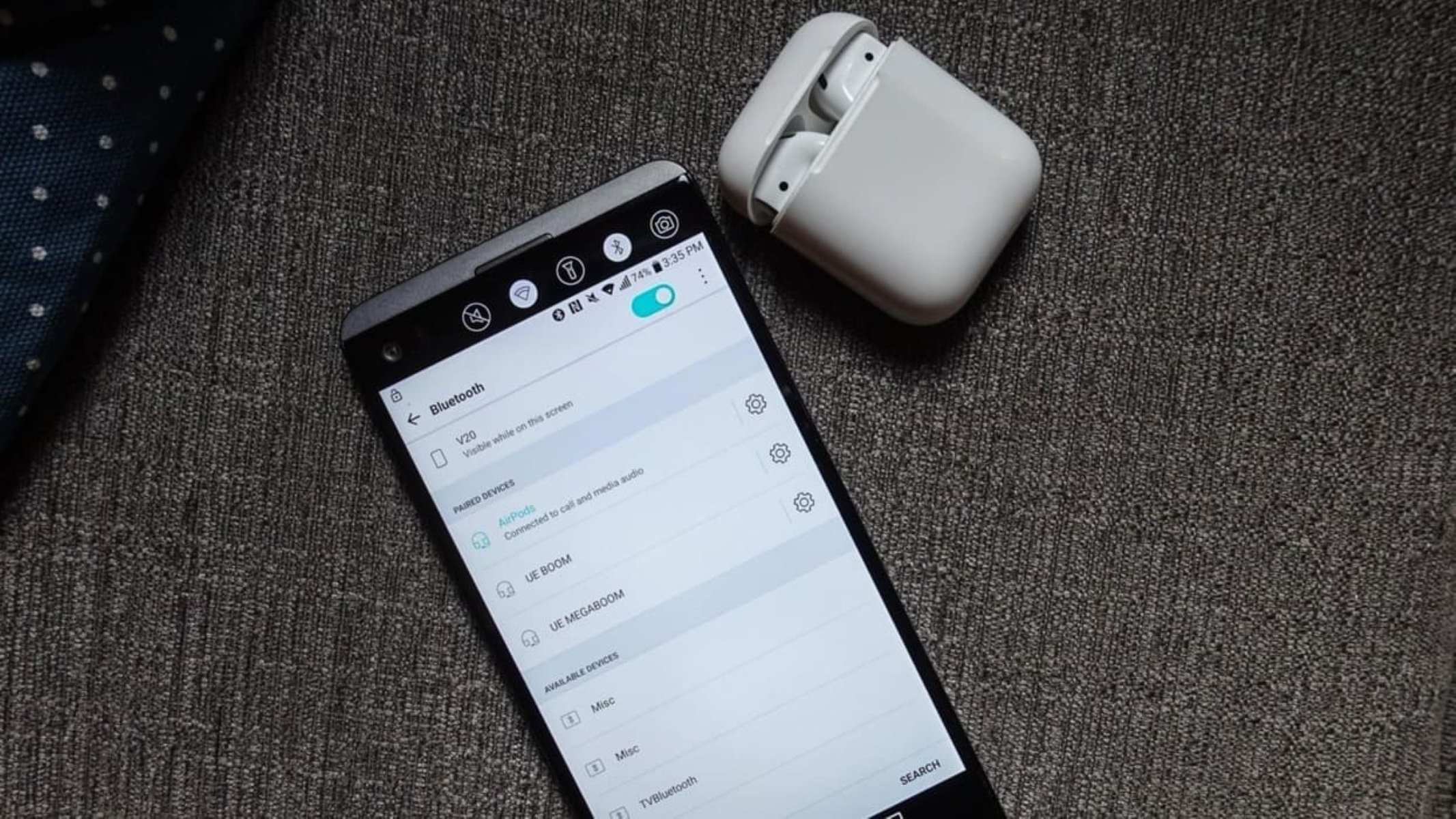Introduction
Welcome to the world of Heyday wireless earbuds! Whether you’re a music lover, fitness enthusiast, or someone who simply enjoys the freedom of wireless listening, the Heyday wireless earbuds are here to enhance your audio experience. With their sleek design and impressive sound quality, these earbuds are a true game-changer.
Pairing your Heyday wireless earbuds with your device is an essential first step to enjoy all the benefits they have to offer. In this guide, we will walk you through the simple and straightforward process of pairing your Heyday wireless earbuds, ensuring that you can start enjoying your favorite tunes or take calls hands-free in no time.
Before we dive into the step-by-step instructions, it’s important to note that the specific pairing process may vary slightly depending on the model of your Heyday wireless earbuds and the device you’re connecting them to. However, the overall process remains relatively consistent across different models and devices.
So, without further ado, let’s get started on pairing your Heyday wireless earbuds and unlocking a world of wireless audio bliss!
Step 1: Powering On the Heyday Wireless Earbuds
The first step in pairing your Heyday wireless earbuds is to ensure that they are powered on. To do this, locate the power button on your earbuds. The location of the power button may vary depending on the model of your Heyday earbuds, but it is typically located on one of the earpieces or along the control module.
Once you’ve located the power button, press and hold it for a few seconds until you see or hear an indication that the earbuds are powered on. This may be accompanied by a small LED light turning on, a sound prompt, or a combination of both. Refer to your specific earbuds’ user manual for the exact power-on indication.
It’s important to ensure that your Heyday wireless earbuds are fully charged before attempting to power them on. Most Heyday earbuds come with a charging case that doubles as a storage unit. Make sure to connect the charging case to a power source using the included USB cable and allow the earbuds to charge for the recommended time before attempting to power them on.
Once your Heyday wireless earbuds are powered on, you’re ready to move on to the next step of the pairing process. Keep in mind that some Heyday models may have a power-saving feature that automatically powers off the earbuds after a period of inactivity. If your earbuds are not responding, make sure to check their power status and charge them if necessary.
By now, you should have successfully powered on your Heyday wireless earbuds. In the next step, we will guide you through putting the earbuds into pairing mode so that they can be detected by your device. So let’s move on to Step 2!
Step 2: Putting the Heyday Wireless Earbuds into Pairing Mode
Putting your Heyday wireless earbuds into pairing mode is essential to enable your device to detect and connect to them. Pairing mode allows the earbuds to establish a wireless connection with your device, whether it’s a smartphone, tablet, or computer. Follow the instructions below to put your Heyday wireless earbuds into pairing mode:
1. Make sure your Heyday earbuds are powered on. If they’re not, refer to Step 1 for instructions on how to power them on.
2. Once the earbuds are powered on, locate the pairing button on your earbuds. The location of the pairing button may vary depending on the model, but it is commonly found on one of the earpieces or on the control module.
3. Press and hold the pairing button for a few seconds until the LED indicator light on the earbuds starts flashing or enters a specific color pattern. This indicates that your Heyday earbuds are now in pairing mode and ready to be connected to your device.
4. It’s important to note that the specific color pattern or flashing sequence may vary depending on the Heyday earbuds model. Some earbuds may have a solid color when in pairing mode, while others may have a rapid flashing or alternating color pattern.
5. Ensure that the device you want to pair with your Heyday wireless earbuds has its Bluetooth function turned on. Navigate to the Bluetooth settings on your device and make sure it is discoverable or in pairing mode as well.
6. Once both your Heyday earbuds and your device are in pairing mode, your device should detect the earbuds and display them as an available Bluetooth device. Select your Heyday earbuds from the list of available devices on your device’s screen.
7. Wait for the pairing process to complete. You may be prompted to confirm the connection or enter a passcode, depending on your device and earbuds model. Follow the on-screen instructions to complete the pairing process.
That’s it! You have successfully put your Heyday wireless earbuds into pairing mode and established a wireless connection with your device. In the next step, we will guide you through testing the connection to ensure that everything is working smoothly. Let’s move on to Step 3!
Step 3: Pairing the Heyday Wireless Earbuds with Your Device
Now that your Heyday wireless earbuds are in pairing mode, it’s time to connect them to your device. Follow the instructions below to successfully pair your Heyday earbuds with your chosen device:
1. Open the Bluetooth settings on your device. This can usually be accessed through the settings menu or by swiping down from the top of your device’s screen and tapping on the Bluetooth icon.
2. On the list of available Bluetooth devices, look for your Heyday earbuds. The name of your earbuds may vary depending on the specific model. It could be something like “Heyday Earbuds” or a unique identifier.
3. Tap on the name of your Heyday earbuds to initiate the pairing process. At this point, your device will establish a connection with the earbuds.
4. Depending on your device and earbuds model, you may be prompted to enter a passcode or confirm the connection. Follow the on-screen instructions to complete the pairing process. If prompted for a passcode, refer to your specific earbuds’ user manual for the default passcode or any instructions for generating a passcode.
5. Once the pairing process is complete, you will receive a confirmation message or the LED indicator light on your Heyday earbuds will change to a steady or different color, indicating a successful connection.
6. Test the connection by playing some audio or making a call on your device. The sound should now be transmitted through your Heyday wireless earbuds.
7. If the audio is not coming through your earbuds, double-check that both the earbuds and your device’s volume are turned up. You may also need to select the Heyday earbuds as the audio output device in your device’s settings.
That’s it! You have successfully paired your Heyday wireless earbuds with your device. Now you can enjoy your favorite music, audio, or take calls wirelessly. In the next step, we will guide you on how to test the connection to ensure everything is working as expected. Let’s move on to Step 4!
Step 4: Testing the Connection
After successfully pairing your Heyday wireless earbuds with your device, it’s important to test the connection to ensure that everything is working as expected. Follow the steps below to test the connection:
1. Play some audio on your device, such as a song or a podcast. Make sure the volume on both your device and your Heyday earbuds is turned up to an audible level.
2. Listen carefully to check if the audio is coming through your Heyday wireless earbuds. The sound should be clear, with no distortion or interference.
3. Move around the room or location while listening to the audio. This will help you determine if there are any connectivity issues or if the signal weakens at a certain distance.
4. If the audio is not coming through your Heyday earbuds or if you experience any connectivity issues, try the following troubleshooting steps:
- Ensure that your Heyday earbuds and your device are within the recommended range for optimal connectivity. Bluetooth signal strength can vary depending on the specific model and environmental factors.
- Check that the battery level on your earbuds and device is not too low. Low battery levels can affect the stability of the connection.
- Restart both your Heyday earbuds and your device. Sometimes a simple restart can resolve connectivity issues.
- If the problem persists, refer to the user manual for your Heyday earbuds or contact Heyday customer support for further assistance.
5. If the audio is coming through your Heyday earbuds without any issues, congratulations! You have successfully tested the connection and can now enjoy your wireless audio experience to the fullest.
Remember to keep your Heyday wireless earbuds charged for uninterrupted use and to properly store them in their charging case when not in use.
Now that you have tested the connection, you are ready to enjoy the convenience and freedom of your Heyday wireless earbuds. If you encounter any issues in the future, refer back to this guide or consult the user manual for further instructions. Happy listening!
Troubleshooting Tips
While pairing and using your Heyday wireless earbuds is typically a smooth and seamless process, occasionally you may encounter some issues. Here are some troubleshooting tips to help resolve common problems:
1. No Sound or Low Volume:
- Ensure that both your Heyday earbuds and your device volume are turned up.
- Check if any audio enhancement settings or equalizer settings on your device may be affecting the volume.
- Make sure your Heyday earbuds are securely and properly inserted in your ears.
2. Connection Drops or Disconnects:
- Ensure that your Heyday earbuds and your device are within the recommended Bluetooth range.
- Check if there are any obstacles or interference between your earbuds and the device, such as walls or other electronic devices.
- Try restarting both your earbuds and your device.
- Remove any previously paired devices from your device’s Bluetooth settings and repair.
3. Earbuds Not Charging:
- Check if the charging case and contacts on the earbuds are clean and free from debris.
- Ensure that the charging cable is securely connected to a power source and the charging case.
- Try using a different charging cable or power source to rule out any issues with the charging equipment.
4. Earbuds Not Powering On:
- Make sure the earbuds are adequately charged before attempting to power them on.
- Press and hold the power button for a longer duration to ensure it is properly activated.
5. Device Not Detecting Earbuds:
- Ensure that your Heyday earbuds are in pairing mode. Refer to Step 2 for instructions on putting the earbuds into pairing mode.
- Try turning off Bluetooth on your device and then turning it back on to refresh the connection.
- Restart your device and attempt to pair the earbuds again.
If you continue to experience issues with your Heyday wireless earbuds, it is recommended to consult the user manual for your specific model or reach out to Heyday customer support for further assistance. They will be able to provide you with personalized troubleshooting steps based on your situation.
By following these troubleshooting tips, you can overcome common issues and ensure a smooth and enjoyable experience with your Heyday wireless earbuds. Now you can go back to enjoying your favorite music or audio content with uninterrupted wireless freedom!
Conclusion
Congratulations! You have successfully learned how to pair your Heyday wireless earbuds with your device. By following the step-by-step instructions in this guide, you can now enjoy the freedom and convenience of wireless audio.
Remember, the process of pairing your Heyday wireless earbuds may vary slightly depending on the specific model and device you’re using. It’s always a good idea to consult the user manual provided with your earbuds for any model-specific instructions.
In addition, if you encounter any issues during the pairing process or while using your Heyday wireless earbuds, refer back to the troubleshooting tips provided in this guide. These troubleshooting tips can help you resolve common problems and ensure a seamless audio experience.
Now that you have your Heyday wireless earbuds paired with your device, you can enjoy crisp, high-quality sound, whether you’re listening to music, podcasts, or taking calls hands-free. With the convenience of wireless technology, you can move freely without worrying about tangled cables or being tied down to your device.
Remember to keep your Heyday earbuds charged, clean, and properly stored when not in use. This will help prolong their lifespan and ensure optimal performance for years to come.
Thank you for choosing Heyday wireless earbuds. We hope this guide has been helpful in getting you started on your wireless audio journey. If you have any further questions or need additional assistance, don’t hesitate to reach out to Heyday customer support. Happy listening!