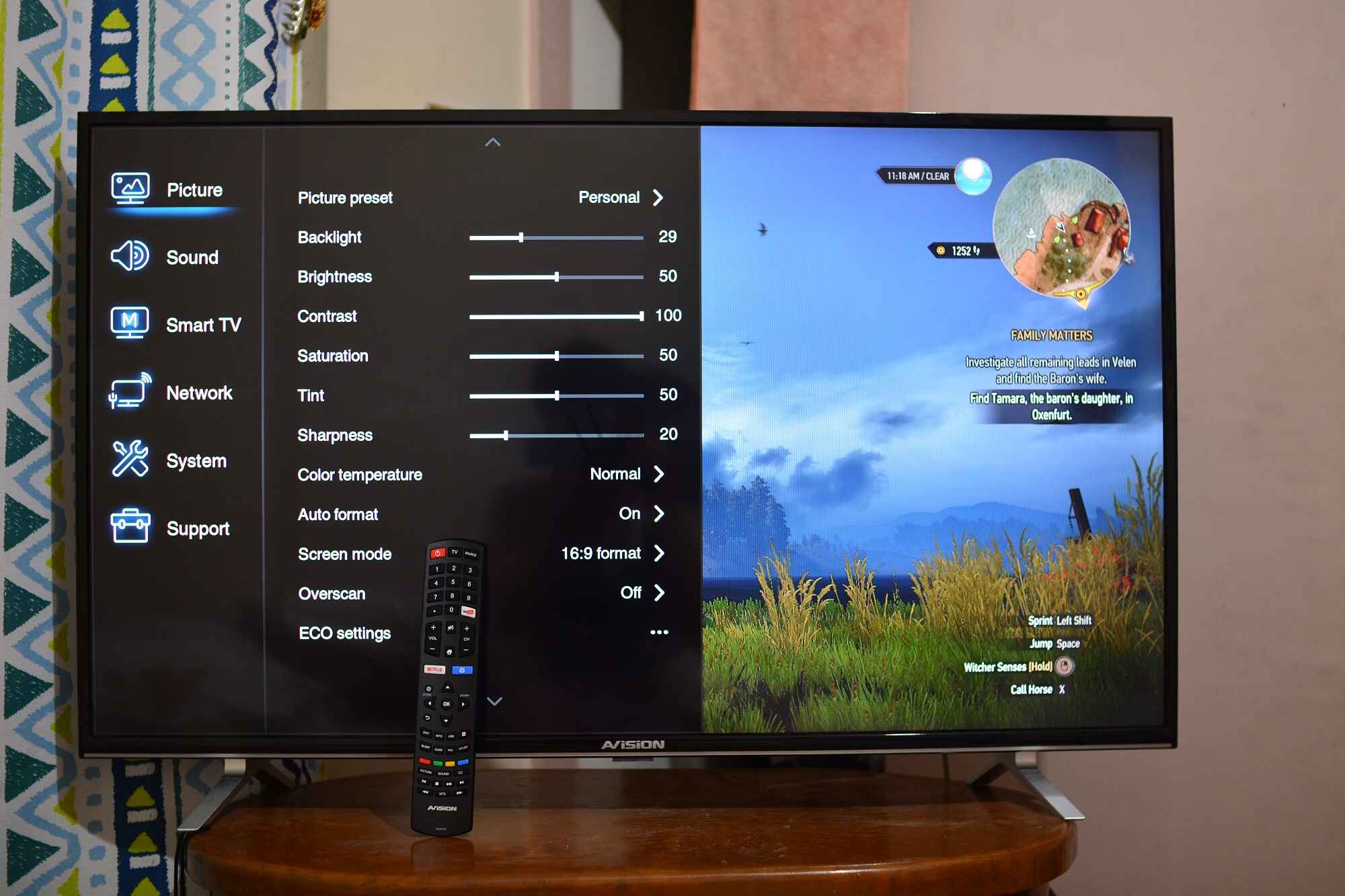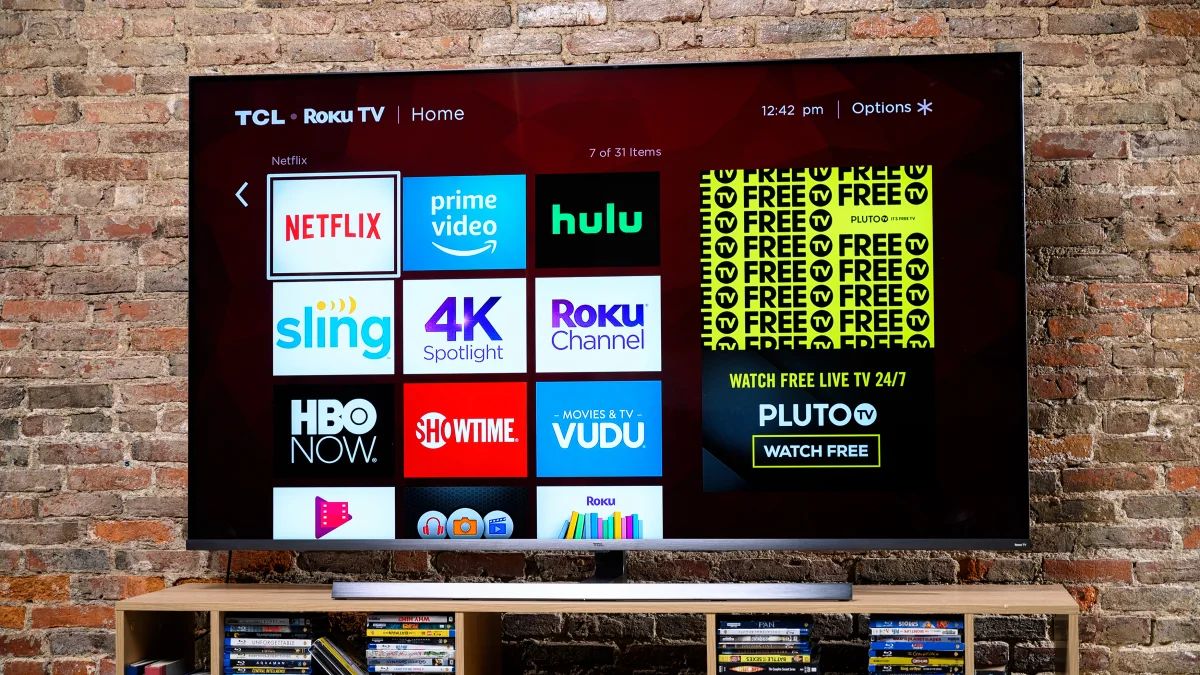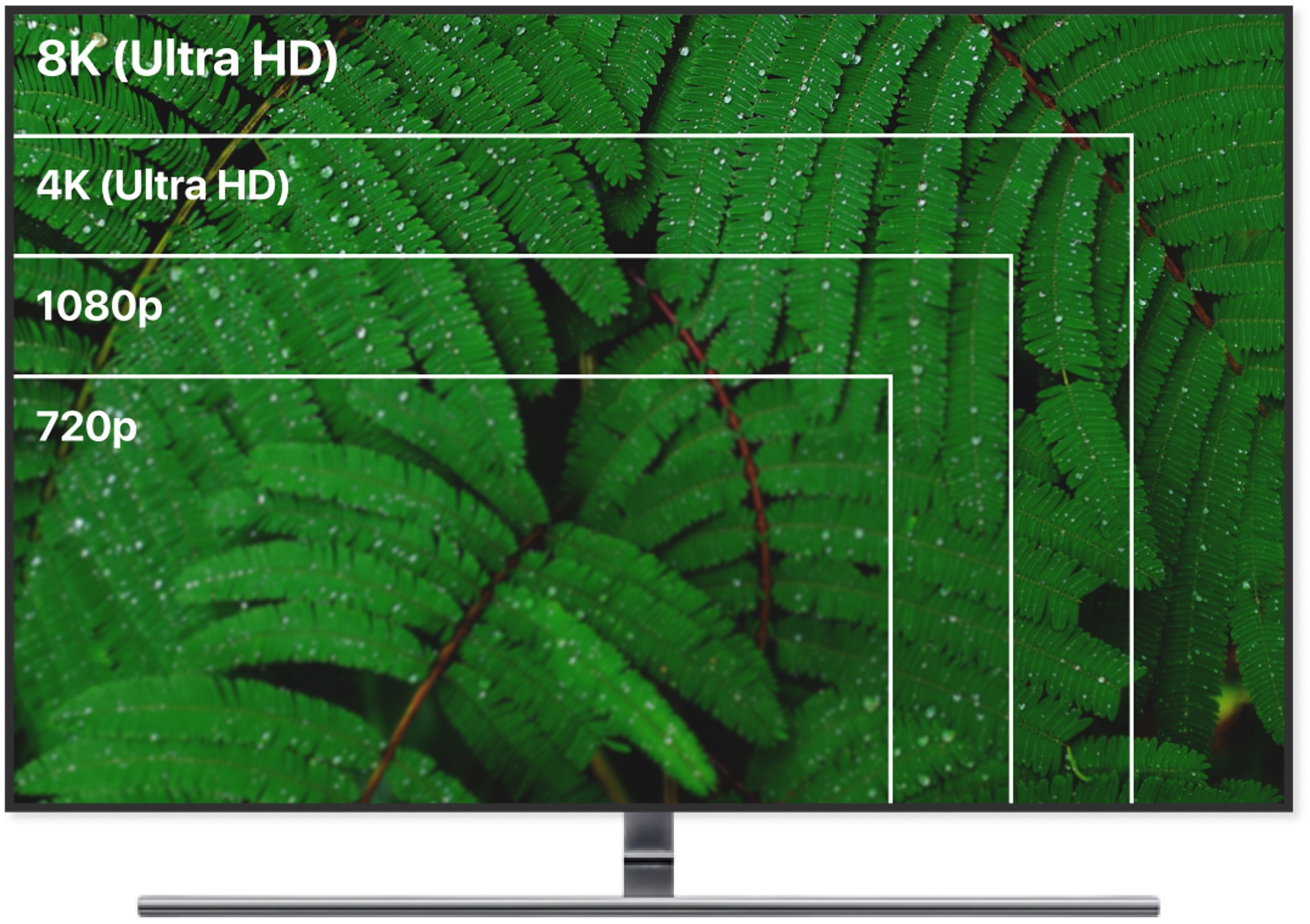Introduction
Welcome to the world of LED TVs, where high-definition visuals come to life in stunning detail. If you’ve recently purchased an LED TV or are looking to optimize your viewing experience, you may be wondering how to make the most of the screen real estate. In this article, we will delve into the concept of full screen and provide you with a step-by-step guide on how to achieve it.
LED TVs have become increasingly popular due to their vibrant colors, sharp images, and sleek designs. Whether you’re watching your favorite movie, playing video games, or streaming content, having a full screen display can significantly enhance your viewing pleasure.
But what exactly does it mean to have a full screen? It refers to utilizing the entire display area of your LED TV, maximizing the available space so that no black bars or unused portions are visible. By enabling full screen mode, you can enjoy an immersive experience that fills your field of vision, making the content on the screen more engaging and captivating.
Before we dive into the specifics of making your LED TV display in full screen, it’s important to understand the concept of aspect ratio. Aspect ratio refers to the proportional relationship between the width and height of the screen. Different content, such as movies or TV shows, can have varying aspect ratios. The most common aspect ratio for TVs is 16:9, also known as widescreen.
Now that you have a basic understanding of what full screen means and the importance of aspect ratio, let’s explore the steps you can take to achieve a full screen display on your LED TV.
What Does Full Screen Mean?
When we talk about full screen in the context of an LED TV, it refers to utilizing the entire display area to showcase content without any black bars or unused portions. In other words, it’s about maximizing the available screen real estate to provide an immersive and visually captivating viewing experience.
Having a full screen display means that the content you’re watching or playing fills your field of vision from edge to edge, creating a more engaging and cinematic feel. Whether you’re enjoying your favorite movies, TV shows, sports events, or playing video games, a full screen display can greatly enhance your overall viewing pleasure.
One of the main factors that determine whether a content can be displayed in full screen is the aspect ratio. Aspect ratio refers to the proportional relationship between the width and height of the screen. Most modern LED TVs have an aspect ratio of 16:9, also known as widescreen. This aspect ratio is widely adopted because it closely matches the dimensions of the human field of vision and provides a more natural and immersive viewing experience.
However, not all content is produced in the same aspect ratio. Movies, for example, are typically shot in widescreen formats like 2.35:1 or 16:9, whereas older TV shows may have a 4:3 aspect ratio. When you play content that doesn’t match the native aspect ratio of your LED TV, you may encounter black bars or side borders on the screen, resulting in a smaller display area.
To achieve a full screen display, you can adjust the display settings on your LED TV to stretch or zoom the content to fit the entire screen. This will effectively remove any black bars and expand the image to cover the entire display area. It’s worth noting, however, that tweaking the display settings may result in some distortion or loss of image quality, particularly if you stretch a 4:3 content to fit a 16:9 screen.
Now that you have a clear understanding of what full screen means and how it relates to aspect ratio, let’s explore the steps you can take to adjust the display settings on your LED TV and enable full screen mode.
Understanding Aspect Ratio
Aspect ratio plays a crucial role in determining the overall visual experience on your LED TV. It refers to the proportional relationship between the width and height of the screen. Understanding aspect ratio is key to optimizing your display settings and achieving a full screen display.
The most common aspect ratio for modern LED TVs is 16:9, also known as widescreen. This aspect ratio closely matches the dimensions of the human field of vision and provides a more immersive and cinematic viewing experience. Movies, TV shows, and most digital content are produced in this widescreen format.
However, it’s important to note that not all content is created in the 16:9 aspect ratio. Older TV shows, for example, may have a 4:3 aspect ratio, which is more square-shaped. When you play content that doesn’t match the native aspect ratio of your LED TV, you may experience black bars or side borders on the screen, reducing the available display area.
To accommodate different aspect ratios and enable a full screen display, LED TVs offer various display settings that allow you to stretch, zoom, or crop the content. Let’s take a closer look at these settings:
- Normal or Standard Mode: This mode maintains the original aspect ratio of the content, displaying it as intended. If the content matches your LED TV’s aspect ratio, you will have a full screen display. However, if the content has a different aspect ratio, black bars may appear.
- Zoom Mode: This mode enlarges the image, filling the screen vertically, but cropping the edges horizontally. It can be useful when watching standard-definition content on a widescreen LED TV, as it eliminates the black bars and expands the content to fill the screen.
- Stretch Mode: This mode stretches the content horizontally or vertically to completely fill the screen. While it eliminates black bars, it can result in image distortion and loss of image quality if the content’s aspect ratio significantly differs from your LED TV’s aspect ratio.
- Crop Mode: This mode crops the edges of the content to fit the screen without any black bars. However, it may result in important parts of the image being cut off, so it’s not commonly used.
By familiarizing yourself with these display settings and understanding how they affect the aspect ratio and display area, you can adjust them accordingly to achieve a full screen display on your LED TV.
Adjusting the Display Settings
Now that you have a good understanding of aspect ratio and its importance in achieving a full screen display, it’s time to explore how to adjust the display settings on your LED TV.
1. Start by accessing the display settings menu on your LED TV. This can usually be done by pressing the “Menu” or “Settings” button on your remote control. The exact location and terminology may vary depending on the brand and model of your TV.
2. Once you’re in the display settings menu, look for the option related to the aspect ratio or screen size. In some TVs, it may be labeled as “Picture Size” or “Screen Format.”
3. Select the desired aspect ratio setting. If you want to achieve a full screen display for content that has a different aspect ratio than your LED TV, choose the zoom or stretch mode. These options will adjust the image to fill the screen, removing any black bars.
4. Test the settings by playing different types of content. Start with a widescreen video to see if the full screen display is achieved without any distortion. Then, try watching a standard-definition video to check if the zoom or stretch mode eliminates the black bars. Adjust the settings as needed until you’re satisfied with the display.
5. Keep in mind that different devices connected to your LED TV, such as gaming consoles or media players, may have their own aspect ratio settings. Make sure to check and adjust those settings as well to ensure a full screen display.
It’s important to note that stretching or zooming the content to achieve a full screen display may result in some image distortion or loss of image quality. This is especially true when stretching a 4:3 content to fit a 16:9 screen. Therefore, it’s recommended to use these settings sparingly and only when necessary.
By adjusting the display settings on your LED TV, you can optimize the aspect ratio and achieve a full screen display for a wide range of content, providing a more engaging and immersive viewing experience.
Enabling Full Screen Mode
Enabling full screen mode on your LED TV allows you to make the most of your screen real estate and enjoy an immersive viewing experience. Here are the steps to enable full screen mode:
1. Start by ensuring that your LED TV is properly connected to the source device, such as a cable box, Blu-ray player, or gaming console.
2. Turn on both your LED TV and the source device, and make sure they are both set to the correct input or source. You can usually switch between inputs using the “Input” or “Source” button on your TV remote control.
3. Once you have the desired content playing on the screen, whether it’s a movie, TV show, or game, access the display settings menu on your LED TV. This can typically be done by pressing the “Menu” or “Settings” button on your remote control.
4. In the display settings menu, look for the option to adjust the screen size or aspect ratio. Depending on your TV model, it may be labeled as “Screen Size,” “Aspect Ratio,” or “Picture Size.”
5. Select the option that allows you to maximize the screen size or aspect ratio. This setting may be called “Full,” “Just Scan,” “0% Overscan,” or something similar. Enabling this option will ensure that the entire screen is utilized, providing a full screen display.
6. Save the changes and exit the display settings menu. Your LED TV will now be in full screen mode, and the content you’re watching or playing should fill the entire screen without any black bars or unused portions.
It’s important to note that not all content is produced in the same aspect ratio. Therefore, even when you enable full screen mode, you may still encounter black bars if the content has a different aspect ratio than your LED TV. In such cases, you can follow the instructions provided in the previous section to adjust the display settings and eliminate the black bars.
By following these steps, you can easily enable full screen mode on your LED TV and optimize your viewing experience for a wide range of content.
Troubleshooting Common Issues
While the steps mentioned above should help you achieve a full screen display on your LED TV, you may encounter a few common issues along the way. Let’s explore some troubleshooting tips to address these issues:
1. Black bars on the sides: If you notice black bars on the sides of the screen, it typically indicates that the content you’re watching has a different aspect ratio than your LED TV. To eliminate these black bars, adjust the display settings using the zoom or stretch mode. However, keep in mind that stretching the image excessively may result in distortion or loss of image quality.
2. Black bars on the top and bottom: This issue usually arises when you’re watching widescreen content on a TV with a different aspect ratio. To remove the black bars, access the display settings and choose the zoom or stretch mode to expand the image vertically. Again, be cautious of potential distortion or loss of image quality.
3. Image distortion: If you notice any image distortion or unusual stretching after adjusting the display settings, try selecting the “Normal” or “Standard” mode. This will display the content in its original aspect ratio, but it may result in black bars if the content and TV aspect ratios do not match.
4. Loss of image quality: When stretching or zooming the content to achieve a full screen display, there may be a slight degradation in image quality. If you find the loss of quality to be significant or detracting from your viewing experience, consider switching back to the original aspect ratio mode or adjusting the settings to minimize stretching.
5. Compatibility issues with external devices: If you’re connecting external devices such as gaming consoles or media players to your LED TV, ensure that the aspect ratio settings on those devices match the native aspect ratio of your TV. This will help avoid any compatibility issues and ensure a full screen display.
If you have tried these troubleshooting tips and are still encountering issues with achieving a full screen display, it’s recommended to refer to the user manual or contact the manufacturer’s support for further assistance. They can provide specific guidance based on your TV model and help you resolve any persistent issues.
By addressing these common issues and implementing the suggested troubleshooting tips, you can overcome any obstacles preventing you from enjoying a full screen display on your LED TV.
Conclusion
Having a full screen display on your LED TV can greatly enhance your viewing experience, making content more immersive and engaging. By understanding the concept of aspect ratio and adjusting the display settings, you can optimize your LED TV to achieve a full screen display for a wide range of content.
Aspect ratio is a crucial factor in determining how content is displayed on your LED TV. Most modern TVs have a widescreen aspect ratio of 16:9, but content may have different aspect ratios, resulting in black bars or side borders. By accessing the display settings menu and selecting the appropriate mode, such as zoom or stretch, you can eliminate these black bars and make use of the entire screen.
Throughout the process, it’s important to be mindful of potential issues, such as image distortion or loss of image quality, that may occur when adjusting the display settings. Finding the right balance between achieving a full screen display and preserving the integrity of the content is key.
If you encounter any troubleshooting issues, such as black bars on the sides or top and bottom, image distortion, or loss of quality, refer to the previous section for specific tips on how to address these issues.
Ultimately, enabling full screen mode on your LED TV allows you to fully immerse yourself in the content you’re watching or playing. Whether it’s a thrilling movie, a captivating TV show, or an intense gaming session, a full screen display can elevate your entertainment experience.
Remember to always consult your LED TV’s user manual or contact the manufacturer’s support if you have any persistent issues or questions. They can provide you with tailored guidance based on your specific TV model.
With a little adjustment and troubleshooting, you can unlock the full potential of your LED TV and enjoy a captivating full screen display for all your favorite content.