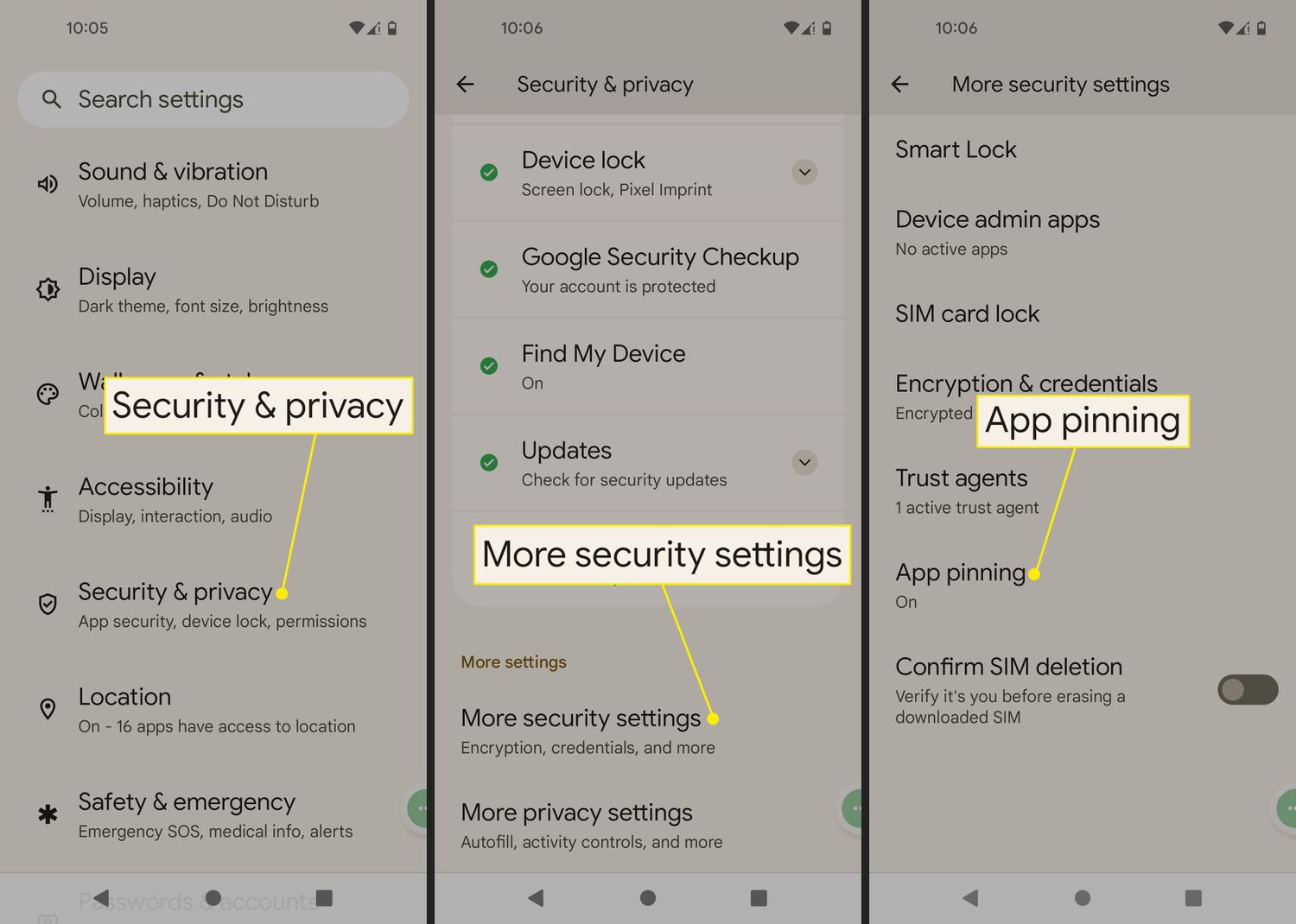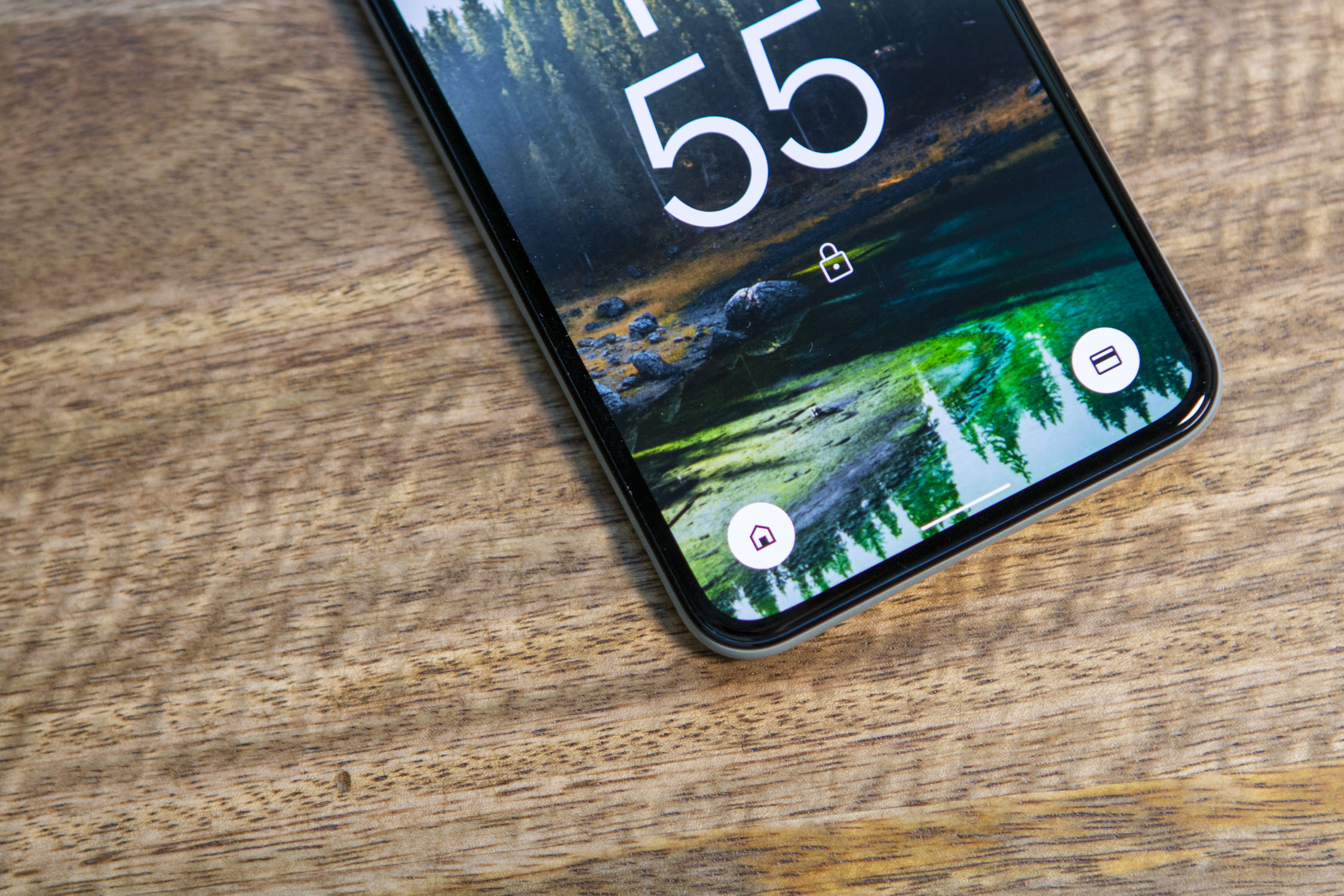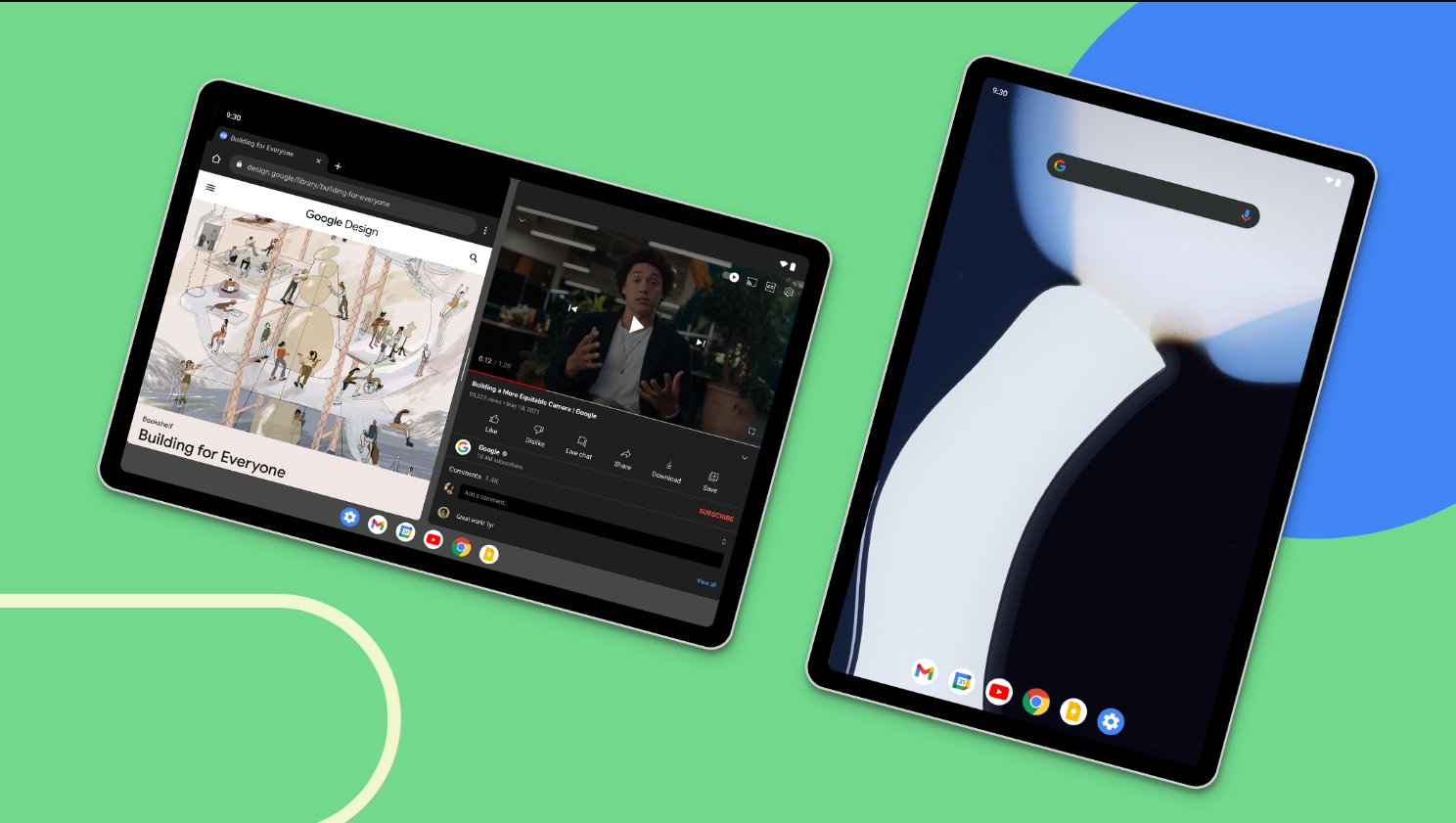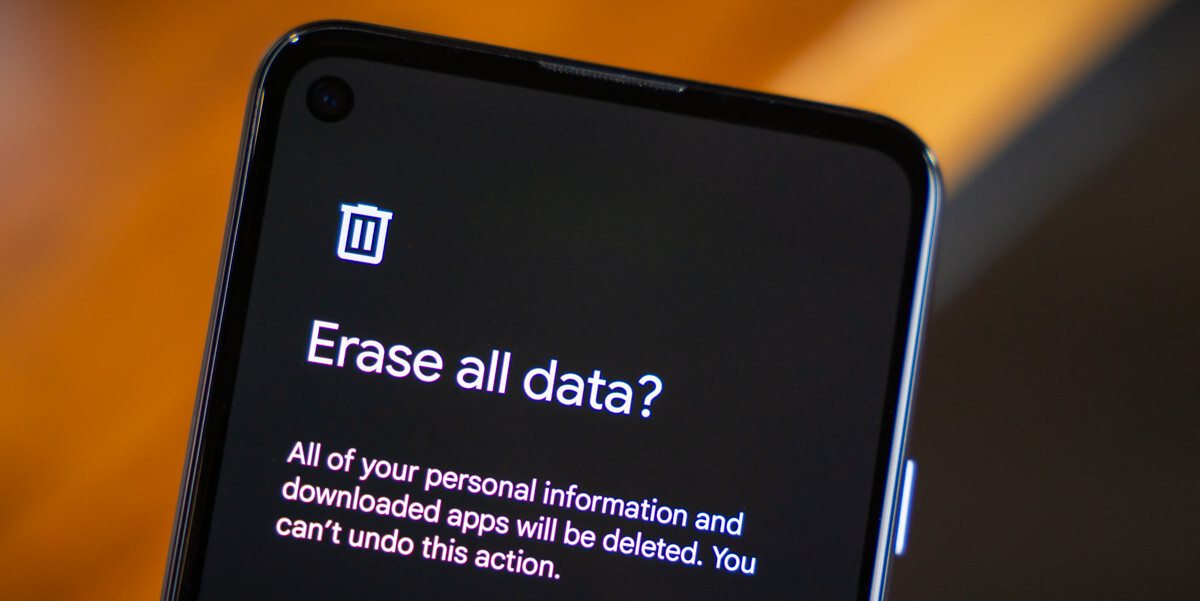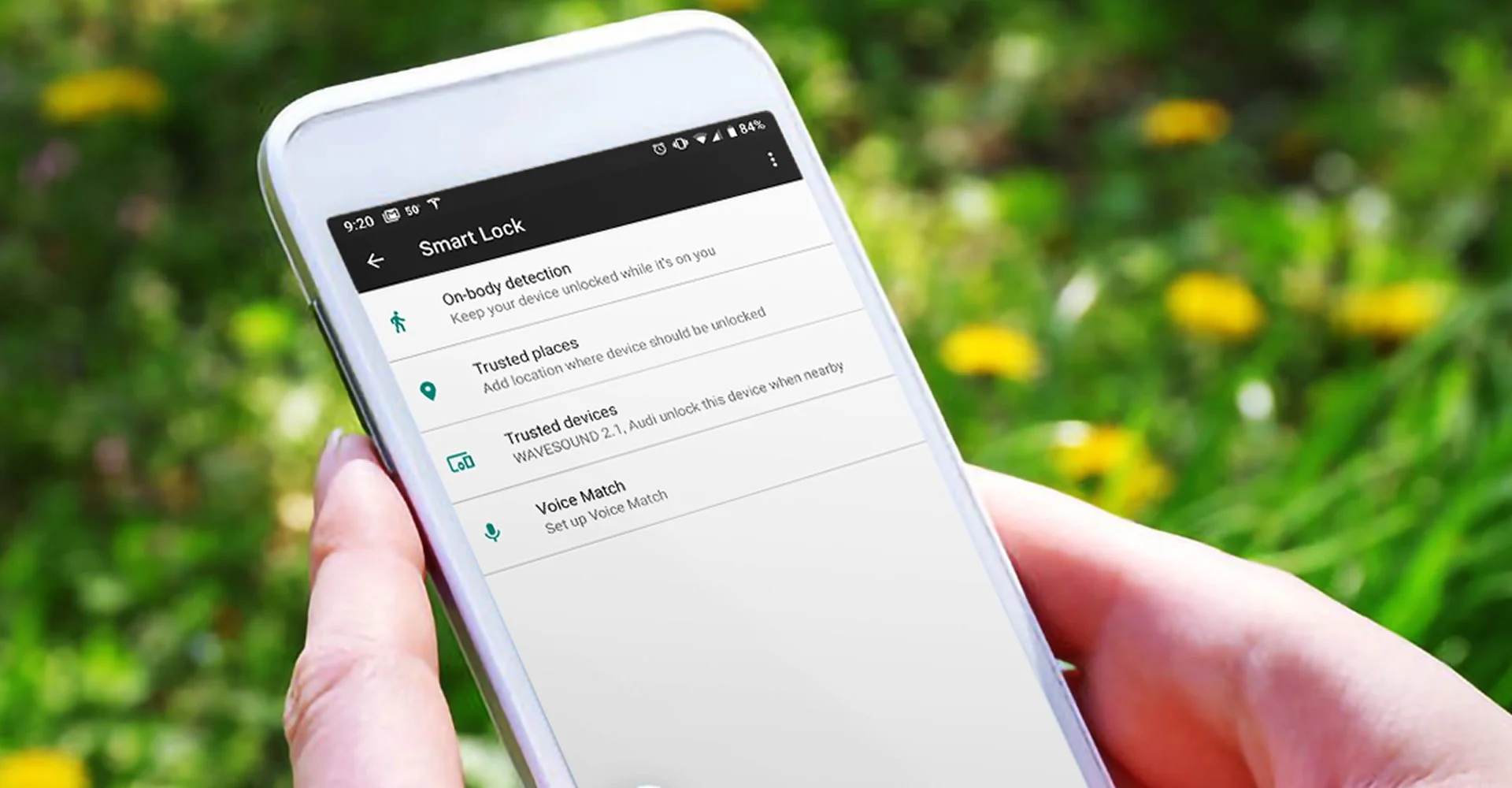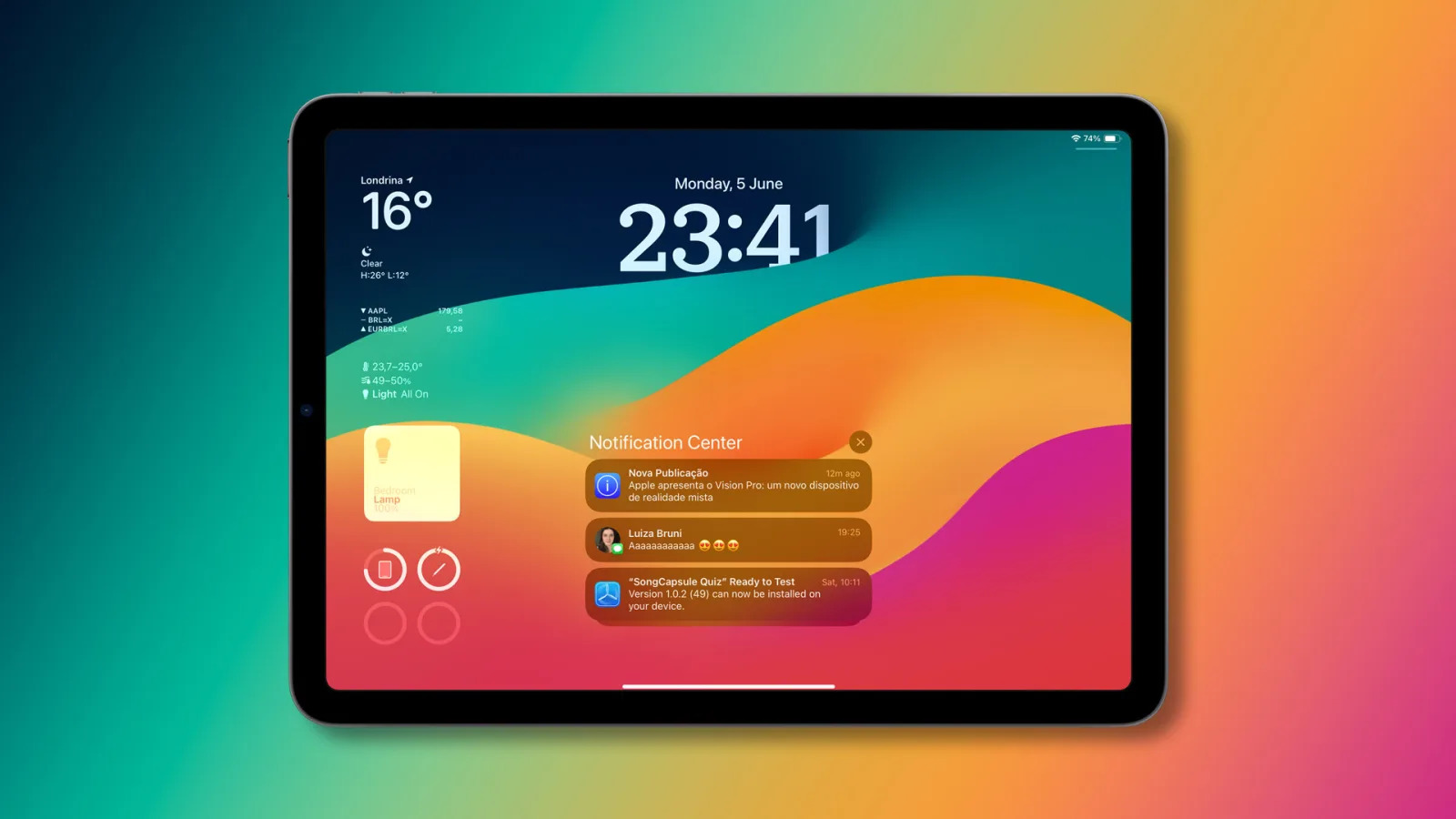Introduction
Nowadays, smartphones have become an essential part of our lives, containing valuable information, personal data, and sensitive files. With the increasing use of smartphones for various tasks, it’s crucial to ensure the security and privacy of our data. One effective way to do this is by locking our apps.
App locks are essential tools that allow you to secure individual applications on your Android device. By using an app lock, you can prevent unauthorized access to your sensitive information, such as banking apps, messaging apps, or social media accounts. It adds an extra layer of protection to your personal data, giving you peace of mind.
With the growing number of app lock applications available for Android, it can be overwhelming to choose the right one for your needs. Each app lock offers different features, levels of security, and ease of use. In this article, we will explore the various types of app locks available for Android devices, examine the process of setting up app locks, and provide tips for enhancing app lock security.
Whether you want to protect your personal photos, prevent unauthorized access to sensitive emails, or keep your financial information secure, app locks are an indispensable tool in maintaining the privacy of your Android device. By implementing app locks, you can have full control over who can access specific apps, providing you with an added layer of security against intruders and safeguarding your personal information from prying eyes.
What are app locks and why do you need them?
App locks are security features that allow you to lock individual applications on your Android device. They provide an additional layer of protection by requiring a passcode or biometric authentication before granting access to specific apps. This means that even if someone gains access to your phone, they won’t be able to open secured apps without the necessary credentials.
There are several reasons why app locks are essential for Android users:
- Privacy Protection: App locks are crucial in safeguarding your privacy. They ensure that sensitive apps containing personal data, confidential information, or private conversations are only accessible to authorized individuals.
- Prevent Unauthorized Access: With app locks, you can protect your apps from unauthorized access by curious friends, family members, or even strangers who might get hold of your smartphone.
- Secure Financial Information: Many banking, payment, and financial apps provide quick access to your accounts. App locks add an extra layer of security to prevent unauthorized transactions or access to your financial details.
- Control Child Access: If you share your Android device with children, app locks can prevent them from accessing apps that are not suitable for their age or contain inappropriate content.
- Protection Against Theft: In the unfortunate event that your smartphone is stolen, app locks can prevent thieves from accessing your personal apps and sensitive information.
Overall, app locks offer peace of mind and give you complete control over the privacy of your Android device. They ensure that your personal information remains secure and that only authorized individuals can access specific applications.
Different types of app locks available for Android
When it comes to securing your apps on Android, there are various types of app locks available. Each type offers different features and levels of security to cater to different user preferences and needs. Here are some of the common types of app locks:
- Pattern Lock: Pattern lock is one of the most popular types of app locks. It allows you to create a unique pattern by connecting dots on a grid. This method offers a balance between security and convenience, as you can create complex patterns that are easy to remember.
- PIN Lock: PIN lock is a basic app lock type where you set a numeric password to unlock your apps. It provides a simple and straightforward way to secure your apps, but it may not be as secure as other methods if you choose a weak or easily guessable PIN.
- Fingerprint Lock: If your Android device has a fingerprint sensor, you can leverage this biometric feature to lock your apps. Fingerprint locks provide quick and convenient access, as you simply need to place your registered finger on the sensor for verification.
- Face Lock: Face lock utilizes facial recognition technology to unlock your apps. By scanning your face and matching it with the registered data, this type of lock provides a seamless and hands-free unlocking experience.
- App Lockers: App lockers are third-party applications specifically designed to lock other apps on your Android device. These apps offer more advanced features, such as the ability to hide app icons, set time-based locks, and even take pictures of intruders attempting to access your apps.
It’s important to choose an app lock type that suits your preferences and offers the right balance of convenience and security. Consider the features of each type and evaluate your own needs to determine which app lock method is most suitable for you.
How to set up app locks on your Android device
Setting up app locks on your Android device is a straightforward process. While the exact steps may vary depending on the app lock method you choose, here is a general guide to help you get started:
- Step 1: Choose an app lock: Decide on the type of app lock you want to use, such as pattern lock, PIN lock, fingerprint lock, or a third-party app locker. Consider the features and security levels offered by each option.
- Step 2: Install the app lock: If you have chosen a third-party app locker, head to the Google Play Store and search for app lock applications. Install the app of your choice onto your Android device.
- Step 3: Set up the app lock: Open the app lock application and follow the on-screen instructions to set up your preferred locking method. This typically involves creating a pattern, setting a PIN, registering your fingerprint or face, or granting necessary permissions.
- Step 4: Configure app lock settings: Once you have set up the app lock, you can customize the settings according to your preferences. Some app lockers allow you to select specific apps to lock, enable or disable notifications for locked apps, or set up additional security features.
- Step 5: Test the app lock: After configuring the settings, it’s a good idea to test the app lock to ensure it works as intended. Lock and unlock different apps to see if the authentication method you have set up is functioning correctly.
- Step 6: Fine-tune the settings (optional): If you find the app lock too restrictive or inconvenient, you can revisit the settings and make adjustments. For example, you may want to change the lock timeout duration or set up exceptions for certain apps.
Remember to choose a strong pattern, PIN, or password to maximize the security of your app lock. Avoid using easily guessable combinations or sharing your credentials with others.
Setting up app locks on your Android device is a proactive step towards enhancing the security and privacy of your apps. By implementing an app lock, you can have greater control over the accessibility of your sensitive information and mitigate the risk of unauthorized access.
Using PIN or pattern lock for app security
Two of the most common methods for app security on Android devices are PIN lock and pattern lock. These options provide a convenient and effective way to protect your apps from unauthorized access. Let’s explore the advantages and considerations of using a PIN or pattern lock:
PIN Lock:
A PIN lock requires you to set a numeric password to unlock your apps. Here are some benefits of using a PIN lock:
- Simplicity and Convenience: Setting up a PIN lock is quick and straightforward. It offers a simple and easily accessible way to secure your apps.
- Memorability: Since PINs are numeric, they can be easier to remember than complex patterns or passwords, especially if you choose a combination that holds personal significance.
- Speedy Unlocking: Compared to patterns, inputting a PIN can be faster, especially if your device supports quick access features like fingerprint or face recognition.
While PIN locks provide convenience, there are a few considerations to keep in mind:
- Security: PIN locks may not offer the same level of security as complex patterns or biometric options. It’s essential to choose a unique PIN and avoid easily guessable combinations.
- Accessibility: If your screen sensitivity is set too high, someone may be able to guess your PIN by observing the smudges on your screen. Regularly clean your screen to minimize this risk.
Pattern Lock:
Pattern lock involves creating a unique pattern by connecting dots on a grid. Consider the following advantages of using a pattern lock for app security:
- Customizability: Patterns can be highly customizable, allowing you to create complex combinations that are unique to you. This adds an extra layer of security as it is less likely to be easily guessed.
- Visual and Fun: Drawing patterns can be visually appealing and more engaging than inputting a PIN. It adds an element of fun to the unlocking process.
- Higher Security: Patterns can offer higher security than PINs if you create a complex design that is not easily detectable or replicated.
Despite its advantages, pattern lock has a few considerations as well:
- Complexity: A more complex pattern can be difficult to remember, especially if you haven’t used it for a while. Practice drawing your pattern regularly to keep it fresh in your memory.
- Visibility: Be cautious when entering your pattern in public spaces, as someone may be able to observe and remember the movements of your fingers.
Ultimately, whether you choose a PIN lock or a pattern lock for app security depends on your personal preferences, usability, and level of security required. Both options offer a practical way to secure your apps, and it’s essential to choose a method that you feel comfortable with and can consistently remember.
Choosing the best app lock for your needs
With a wide range of app lock options available for Android devices, it’s essential to choose the one that best suits your needs and provides the level of security you require. Consider the following factors when selecting the best app lock for your Android device:
- Security Features: Look for app locks that offer robust security features, such as encryption, stealth mode, or advanced authentication methods like fingerprint or face recognition. Ensure that the app lock has a solid reputation for protecting your apps and sensitive information.
- User-Friendly Interface: Choose an app lock that provides a user-friendly interface and intuitive navigation. It should be easy to set up, configure, and use on a daily basis.
- Customization Options: Look for app locks that allow you to customize the locking mechanism, such as choosing from various lock screen themes or backgrounds. Customization options can enhance the user experience and make the app lock more enjoyable to use.
- Compatibility: Ensure that the app lock you choose is compatible with your specific Android device and operating system version. Some app locks may not be compatible with older devices or may require specific permissions that you may not be comfortable granting.
- Additional Features: Consider any additional features that the app lock offers. Some app locks provide features like app time limits, intruder selfie capture, or the ability to lock specific app settings. Evaluate these additional features and determine if they align with your individual requirements.
- User Reviews and Ratings: Read user reviews and check ratings of different app locks in the Google Play Store or other trusted sources. Pay attention to feedback on performance, security, and overall user satisfaction to gain insights into the app lock’s reliability and effectiveness.
It’s important to note that no app lock is completely foolproof, and someone with advanced technical skills may still find ways to bypass its security measures. However, choosing a reputable and well-established app lock with strong security features can significantly enhance the protection of your apps and personal data.
Ultimately, the choice of the best app lock for your needs will depend on your specific requirements and preferences. Carefully evaluate the features, security, usability, and reviews of different app locks to make an informed decision that aligns with your desired level of app security.
Tips for enhancing app lock security
While app locks provide an added layer of security to protect your apps, it’s essential to follow best practices to enhance their effectiveness. Consider these tips for maximizing the security of your app locks:
- Choose Strong Passwords or Patterns: Set a strong and unique password or pattern for your app lock. Avoid using common or easily guessable combinations. Instead, opt for complex patterns or alphanumeric passwords that are difficult for others to crack.
- Enable Two-Factor Authentication: If your app lock supports it, enable two-factor authentication for an extra level of security. This adds an additional verification step, such as a code sent to your registered email or phone number, before granting access to your locked apps.
- Regularly Update Your App Lock: Keep your app lock application up to date with the latest version available. Updates often include bug fixes, security patches, and new features that can enhance the overall security of the app lock.
- Lock Sensitive Apps: Only lock the apps that contain sensitive or confidential information. This helps optimize the app lock’s performance and minimizes the inconvenience of constantly unlocking unnecessary apps.
- Use Intruder Detection: Enable intruder detection or failed attempt monitoring if your app lock offers such features. This can help you identify if someone tries to gain unauthorized access to your locked apps and take appropriate action.
- Set Auto-Lock Timeout: Configure the auto-lock timeout setting to automatically lock your apps after a certain period of inactivity. This adds an extra layer of security in case you forget to manually lock your apps when you’re done using them.
- Be Mindful of Screen Visibility: When unlocking your apps in public or crowded places, take precautions to prevent others from observing your pattern or PIN. Shield your smartphone screen or adjust the screen brightness to make it less visible to prying eyes.
- Enable App Disguise or Stealth Mode (if available): Some app lockers offer features to disguise the app lock as another application or hide the app lock icon altogether. This can add an additional layer of protection by making it difficult for intruders to identify and bypass the app lock.
- Regularly Audit App Permissions: Review and manage the permissions granted to the app lock application. Make sure it only has access to the necessary features and data required for its functionality. Restricting unnecessary permissions minimizes the risk of potential vulnerabilities.
- Keep Your Device Secure: Lastly, ensure that your Android device itself is secure. Set up a lock screen password, enable device encryption, and regularly update your device’s operating system and security patches. A secure device overall enhances the effectiveness of your app lock.
By following these tips, you can significantly enhance the security of your app lock and protect your sensitive apps and personal data from unauthorized access. Remember, security is an ongoing process, so it’s important to remain vigilant and stay up to date with the latest security practices.
Common FAQs about app locks on Android devices
App locks provide an extra layer of security for your Android apps, but you may have some questions about how they work and how to make the most of them. Here are some frequently asked questions about app locks:
- Can I use multiple app locks on my Android device?
Yes, you can use multiple app locks on your Android device. However, it’s important to note that having multiple app lockers may impact performance and could lead to conflicts between different locking mechanisms. It’s generally recommended to choose one reliable app lock and use it consistently for all your locked apps. - Can I unlock multiple apps simultaneously with one unlock action?
Yes, most app locks allow you to unlock multiple apps with a single unlock action, such as entering your PIN or pattern once. This convenience enables you to access multiple locked apps without having to unlock each of them separately. - What happens if I forget my app lock password or pattern?
If you forget your app lock password or pattern, don’t worry. Many app locks offer a way to recover or reset your credentials. This might involve answering security questions, using your registered email, or following other unlock procedures outlined by the specific app lock. Check the app lock settings or documentation for instructions on how to recover or reset your credentials. - Can I lock system apps or pre-installed apps on my Android device?
The ability to lock system apps or pre-installed apps depends on the capability of the app lock you’re using. Some app locks may allow you to lock not only your downloaded apps but also system apps. However, keep in mind that locking certain system apps may impact the normal functioning of your device, so exercise caution when applying locks to system apps. - Can someone uninstall the app lock and bypass the security?
To uninstall an app lock, the person would typically need to enter the correct credentials or patterns set for that app lock. This means that if the app lock is correctly set up, it should be difficult for someone to uninstall it without authorization. Additionally, some app locks offer advanced security features, such as password protection for uninstallation, to prevent unauthorized removal. - Can app lockers drain battery or slow down my Android device?
While app locks do consume some system resources, such as CPU and memory, the impact on battery life and performance is usually minimal. However, having too many resource-intensive app locks or using poorly optimized app locks may affect the overall performance of your Android device. It’s advisable to choose a reputable app lock from trusted sources to minimize any potential impacts on battery or performance.
These FAQs address common concerns and provide general information about app locks on Android devices. It’s important to refer to the specific app lock’s documentation and support channels for more detailed instructions and guidelines related to its use.
Conclusion
App locks are valuable tools that enhance the security and privacy of your Android device by allowing you to lock individual applications. With the increasing reliance on smartphones for various personal and professional tasks, app locks play a crucial role in safeguarding our sensitive information.
In this article, we explored different types of app locks available for Android, including pattern lock, PIN lock, biometric locks, and third-party app lockers. We also discussed how to set up app locks, the benefits of using PIN or pattern lock, tips to enhance app lock security, and answered common FAQs.
When it comes to choosing the best app lock for your needs, consider factors such as security features, user-friendliness, customization options, compatibility, and user reviews. By selecting a reliable and feature-rich app lock, you can enhance the overall security of your apps and protect your personal data.
Remember to choose strong passwords or patterns, regularly update your app lock, and enable additional security features like two-factor authentication or intruder detection to further bolster your app lock’s effectiveness. Keep your Android device secure overall by setting up a lock screen password and regularly updating your device’s operating system and security patches.
App locks provide peace of mind by ensuring that your apps and personal data remain protected from unauthorized access. By implementing app locks and following best security practices, you can have greater control over the accessibility of your sensitive information and maintain the privacy of your Android device.