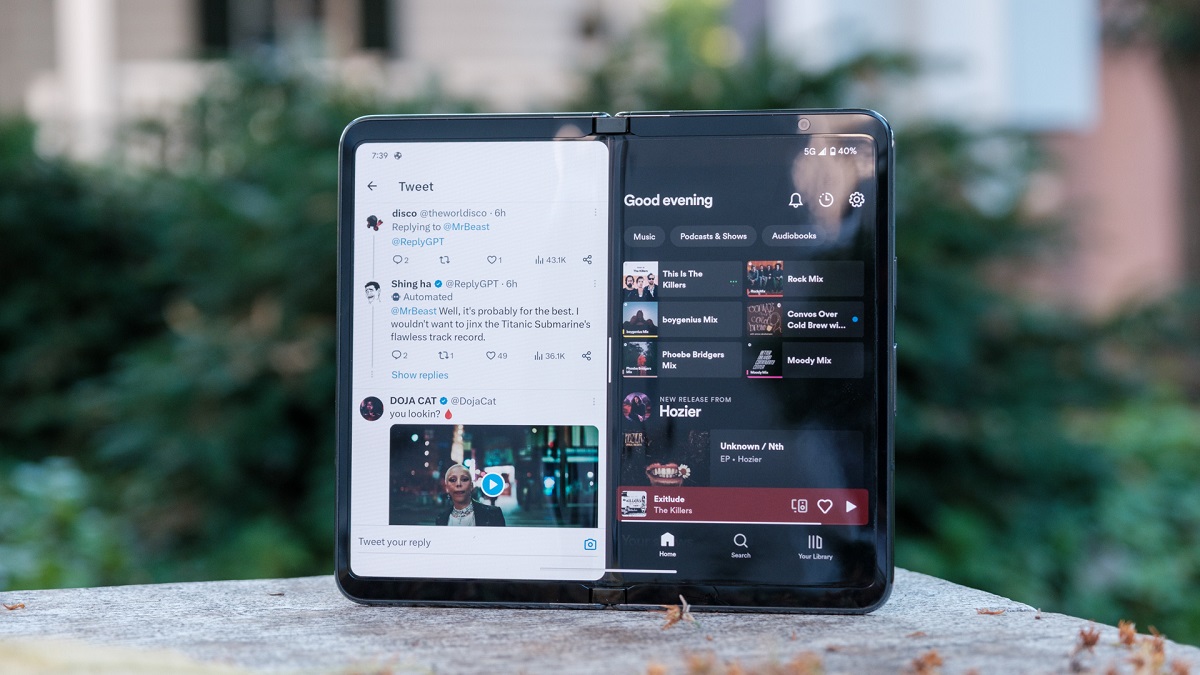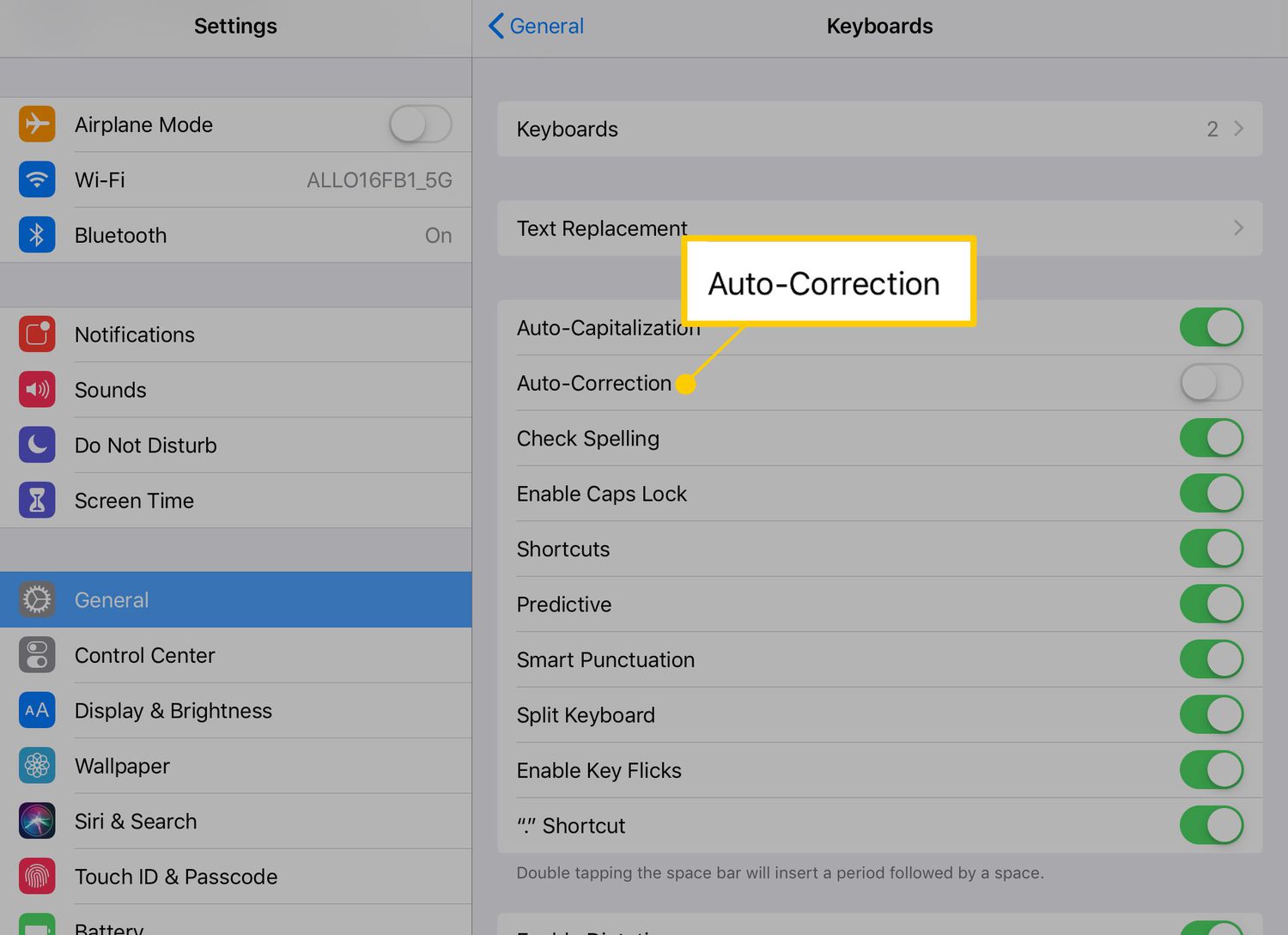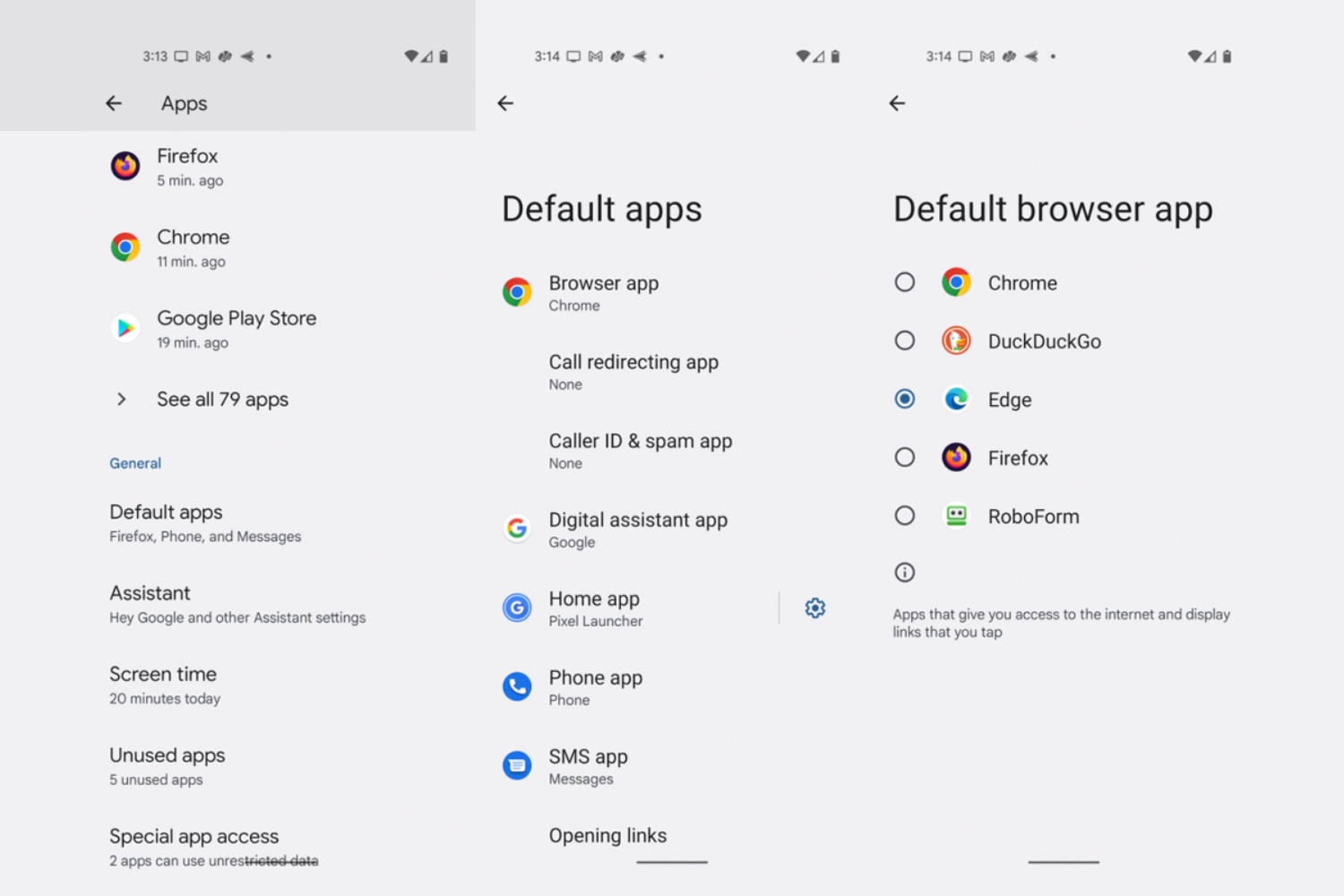Introduction
Welcome to the wonderful world of Android tablets! These versatile devices offer a wide range of features and functionalities, making them a popular choice for both work and play. One of the great things about Android tablets is the ability to have multiple user accounts, allowing different individuals to have their own personalized experience on the same device. Whether you want to switch users for privacy reasons, or simply share your tablet with family and friends, this article will guide you on how to do it effortlessly.
There are several methods to switch users on an Android tablet, and we’ll explore each of them in detail. You can choose the one that suits your preferences and device settings. Whether you’re using the latest version of Android or an older version, these methods should work for most tablets running the Android operating system.
In the following sections, we’ll walk you through three different methods to switch users on your Android tablet. These methods include using the Quick Settings panel, utilizing the Lock Screen, and accessing the Settings menu. Each approach offers a simple and effective way to switch between user accounts, ensuring a seamless transition without any hassle.
So, if you’re ready to make the most out of your Android tablet and provide personalized experiences for everyone using it, let’s dive into the different methods of switching users!
Method 1: Using the Quick Settings Panel
One of the easiest ways to switch users on your Android tablet is by using the Quick Settings panel. This method allows you to quickly toggle between different user accounts without having to go through multiple steps. Here’s how you can do it:
- Swipe down from the top of the screen to open the Quick Settings panel. You can do this by swiping with two fingers or by using a single finger and swiping twice.
- Look for the user profile icon, which is typically located at the top right corner of the Quick Settings panel. It resembles a person or an outline of a head and shoulders.
- Tap on the user profile icon to open the user switcher menu.
- A list of available user accounts will appear. Simply tap on the desired user account to switch to that profile.
- Your tablet will then switch to the selected user account, and you’ll be able to access all the personalized settings and apps associated with that account.
It’s important to note that the availability and appearance of the user profile icon may vary depending on the version of Android you’re using and the customization done by the tablet manufacturer. However, most Android tablets will have a similar user switcher menu in the Quick Settings panel.
Using the Quick Settings panel to switch users is a convenient option for those who frequently switch between accounts or need to share their tablet with others. It saves you time and allows for a quick transition without having to navigate through multiple settings menus.
Now that you know how to use the Quick Settings panel to switch users on your Android tablet, you can easily provide a personalized experience for each user. Whether it’s for work, entertainment, or simply managing different profiles, this method is a quick and efficient way to switch between user accounts.
Method 2: Using the Lock Screen
Another convenient method to switch users on your Android tablet is by utilizing the Lock Screen. This method allows you to switch between user accounts without unlocking the tablet, making it a seamless and efficient process. Here’s how you can do it:
- Press the power button on your tablet to wake up the Lock Screen.
- On the Lock Screen, you’ll typically find the user profile icons for all the available user accounts.
- Swipe left or right on the Lock Screen to navigate between the different user accounts.
- Tap on the user profile icon of the desired account to switch to that profile.
- Your tablet will then switch to the selected user account, and you’ll have access to the personalized settings and apps associated with that account.
Using the Lock Screen to switch users is a convenient option when you want to quickly transition between accounts without having to unlock the tablet. It allows for a streamlined user experience if you need to share your tablet with other individuals.
Please note that the availability and appearance of the user profile icons on the Lock Screen may vary depending on the tablet’s Android version and manufacturer’s customizations. However, most Android tablets provide a user switcher option on the Lock Screen for easy account switching.
With the ability to switch users directly from the Lock Screen, you can effortlessly manage multiple accounts on your Android tablet. Whether you’re using it for work, school, or personal use, this method provides a convenient way to access different profiles without any hassle.
Method 3: Using the Settings Menu
If you prefer a more traditional approach, you can switch users on your Android tablet using the Settings menu. This method allows for more control over user account management and can be useful if you need to make advanced adjustments or modifications. Here’s how you can do it:
- Open the Settings menu on your Android tablet. You can usually find it by tapping on the gear-shaped icon in the app drawer or by swiping down from the top of the screen and tapping on the gear icon in the Quick Settings panel.
- Scroll down and look for the “Users” or “Accounts” option. The exact name and location may vary depending on the version of Android you’re using.
- Tap on “Users” or “Accounts” to navigate to the user management section.
- A list of all the user accounts on your tablet will be displayed.
- Tap on the user account you want to switch to.
- Your tablet will then switch to the selected user account, and you’ll have access to the personalized settings and apps associated with that account.
Using the Settings menu to switch users provides you with more control and fine-tuning options compared to other methods. It’s particularly useful when you need to manage user permissions, add or remove accounts, or make changes to privacy and security settings.
Remember that some Android tablets may have additional options or settings in the user management section, such as guest accounts, restricted profiles, or the ability to create new user accounts. Explore these settings to make the most out of the user management features on your device.
By utilizing the Settings menu to switch users, you can have full control over the user accounts on your Android tablet. It’s especially beneficial if you need to customize each user’s experience or manage multiple profiles for different purposes.
Conclusion
Switching users on your Android tablet is a simple and convenient process that allows you to personalize the experience for each individual. Whether you need to switch between different accounts for work-related tasks, share your tablet with family members, or maintain separate profiles for different purposes, the methods outlined in this article have got you covered.
Using the Quick Settings panel provides a quick and hassle-free way to switch users with just a few taps. The Lock Screen method allows for seamless account switching without unlocking your tablet. And if you prefer more control and customization options, the Settings menu method is the way to go.
Regardless of the method you choose, make sure to explore the user management settings on your Android tablet. This will allow you to fully utilize the features available, such as creating new user accounts, managing permissions, and setting restrictions as needed.
Remember, the exact steps and options may vary depending on the version of Android you’re using and the customization done by the tablet manufacturer. If you encounter any difficulties or have specific questions, it’s always a good idea to refer to the user manual or reach out to the device’s support resources.
Now that you know how to switch users on your Android tablet, you can enjoy a personalized experience for everyone using the device. Whether it’s for productivity, entertainment, or simply managing multiple profiles, these methods offer a seamless way to navigate between different accounts without any hassle.
So go ahead and make the most out of your Android tablet’s user management features. Switch users effortlessly and provide a tailored experience for each individual. The possibilities are endless!