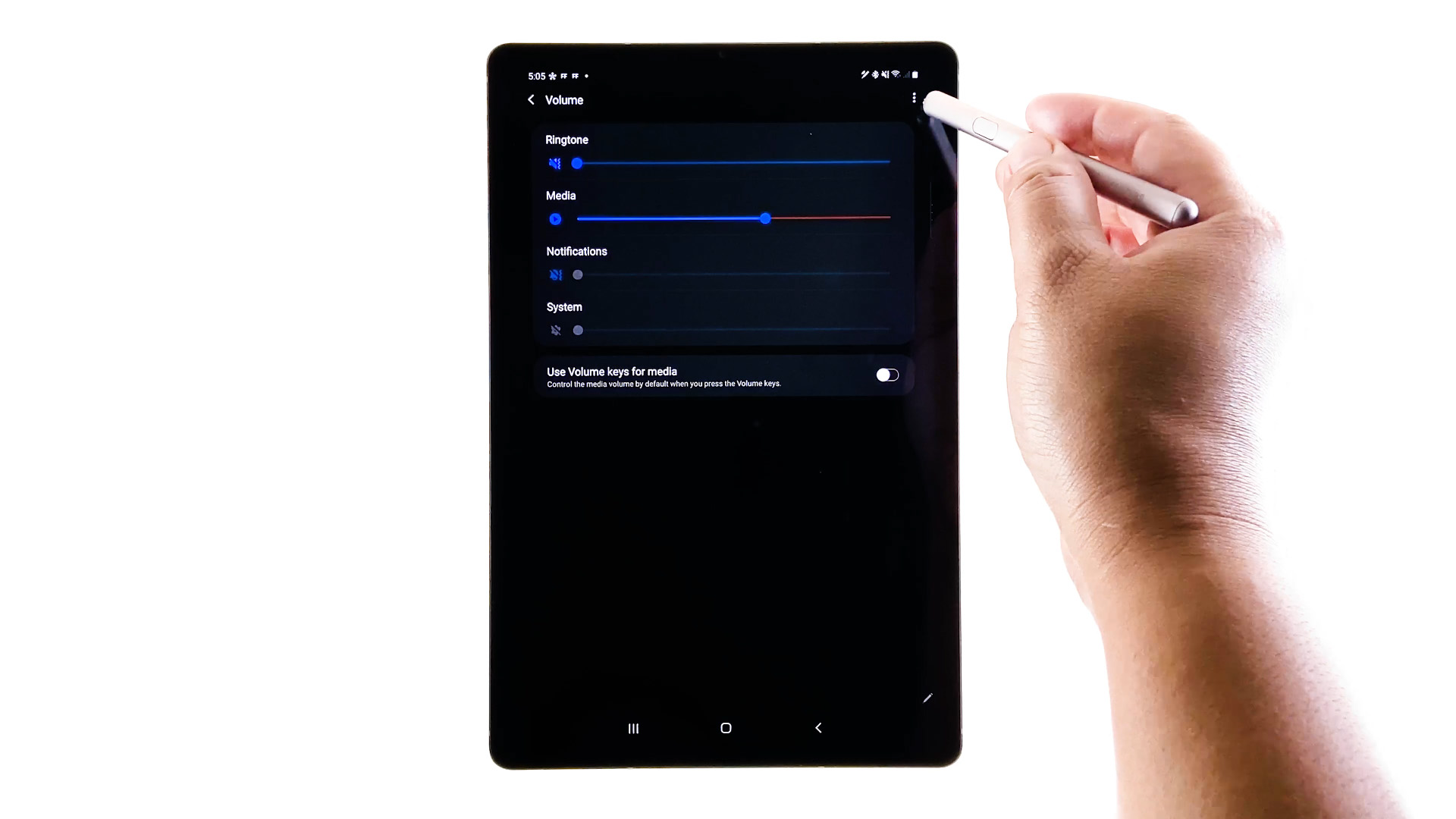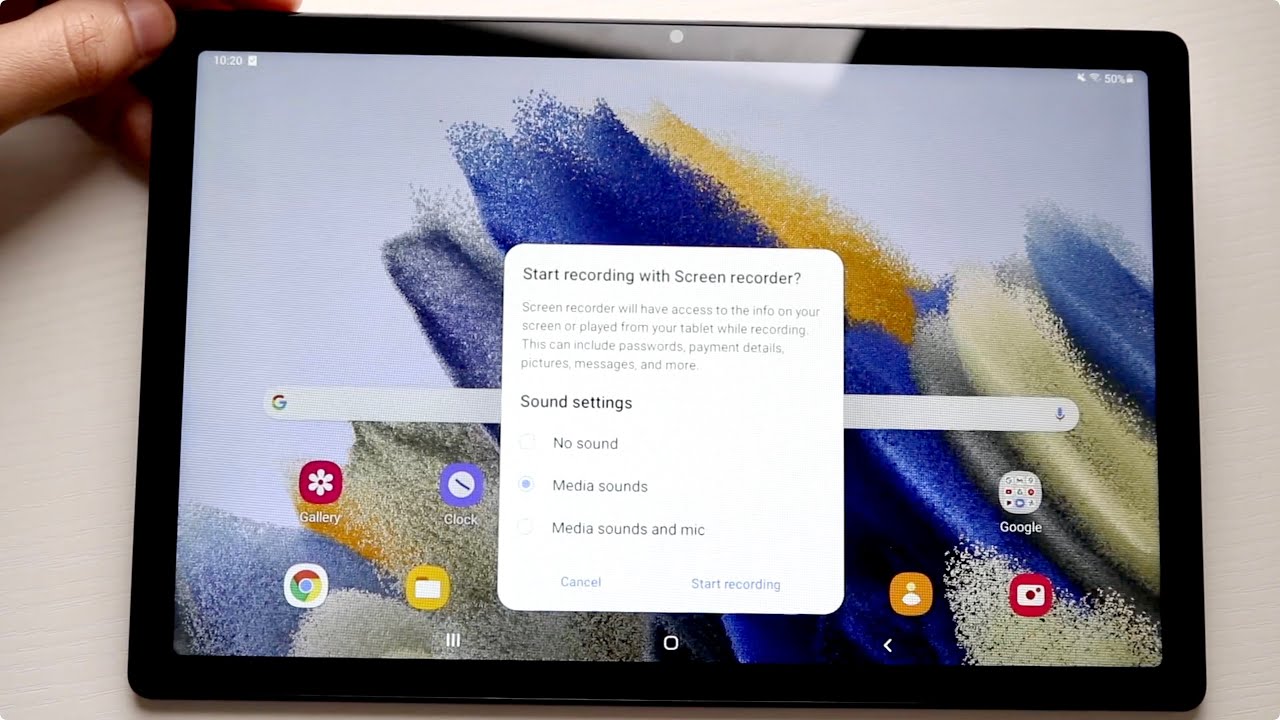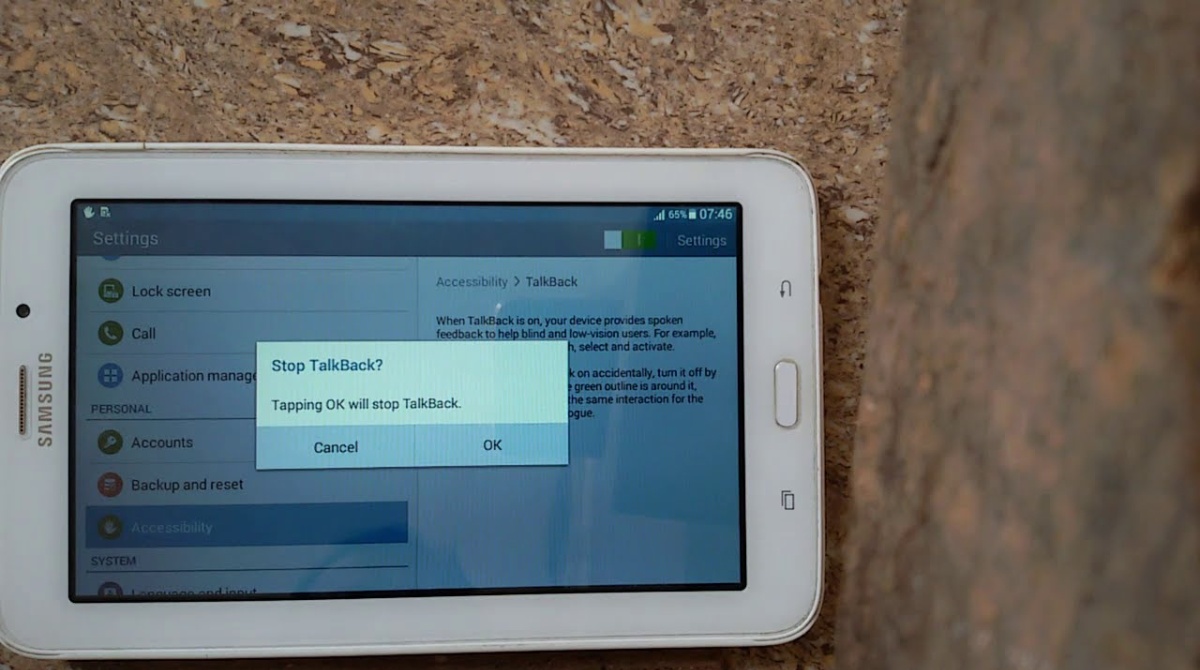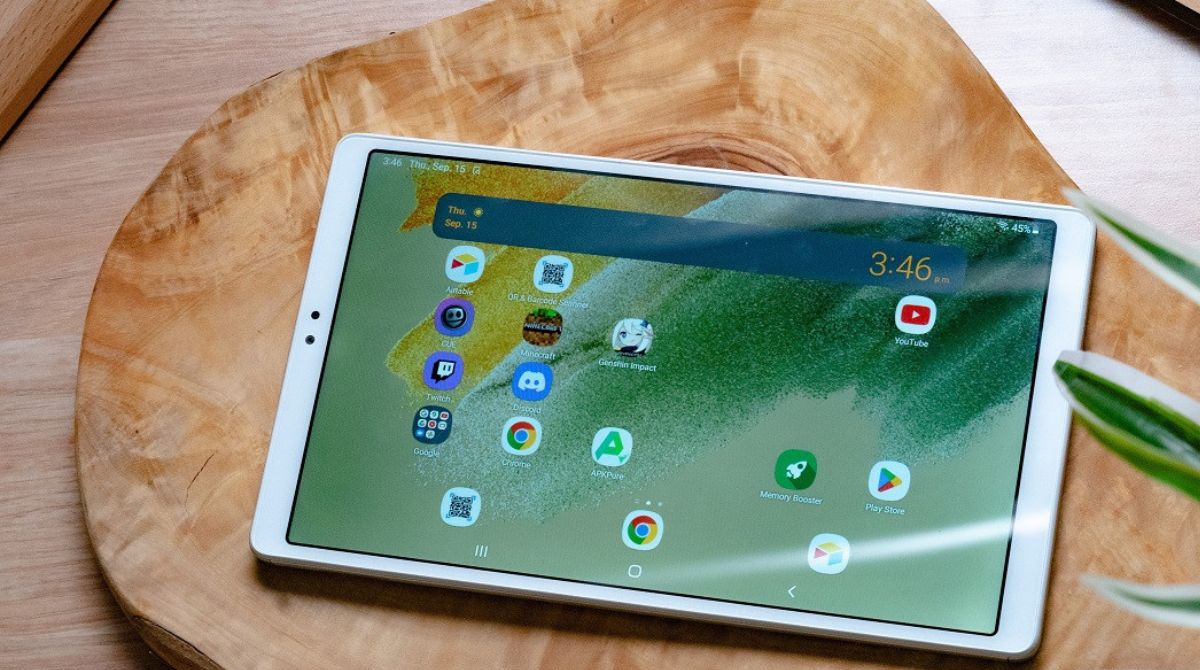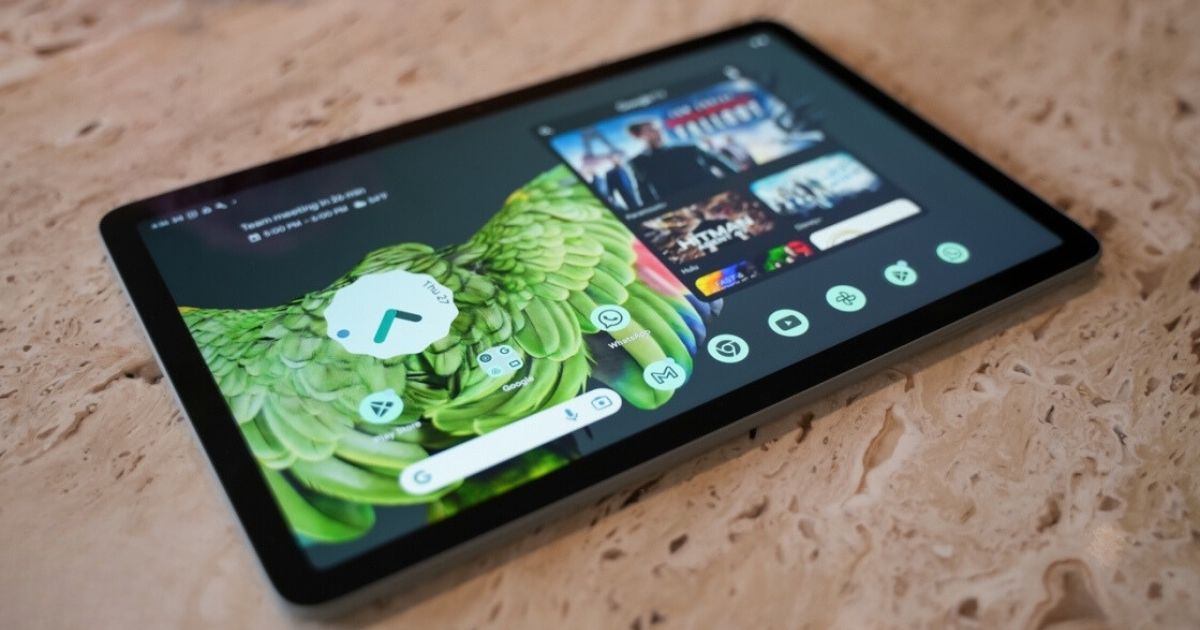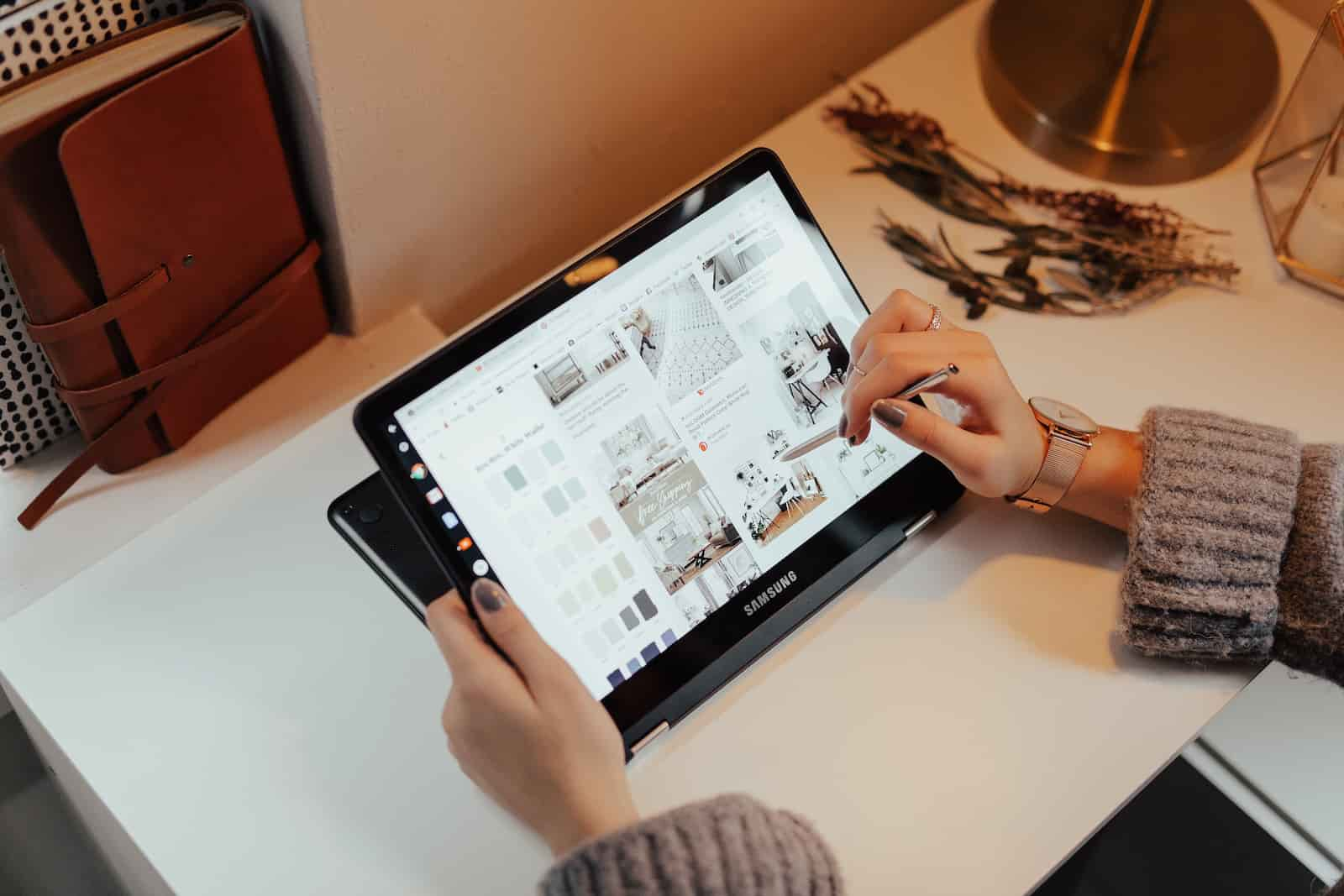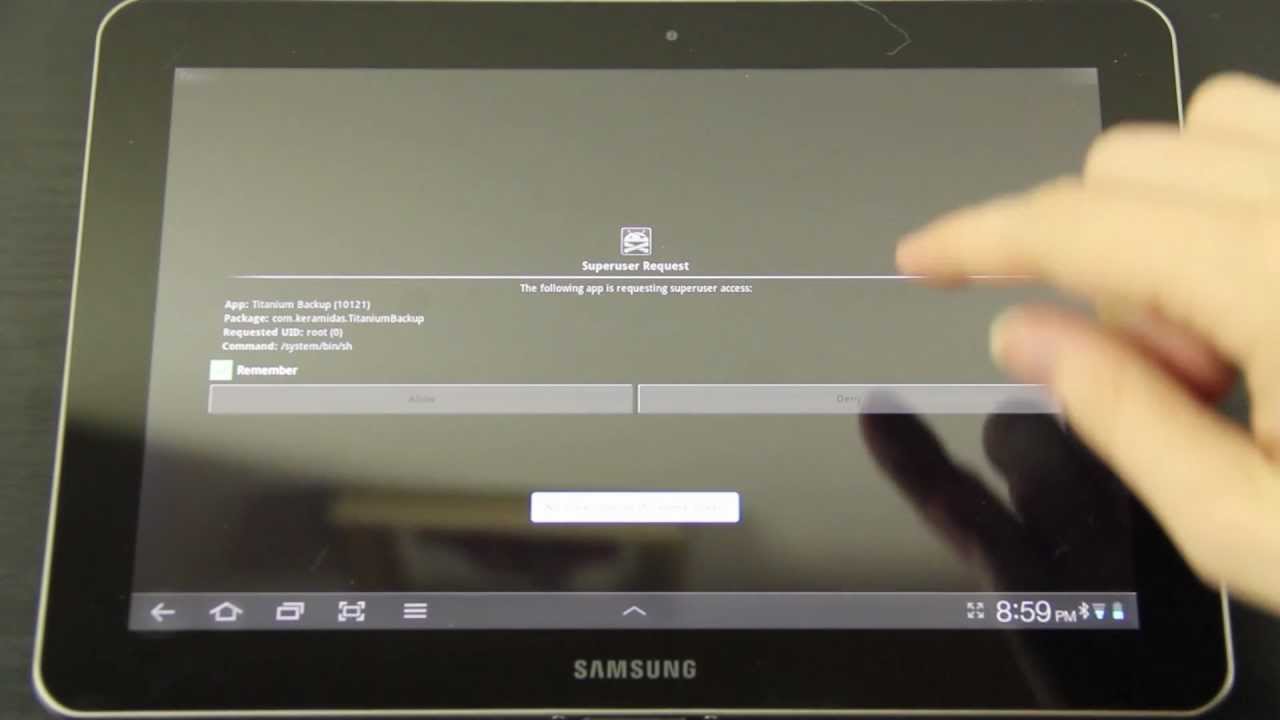Introduction
Are you tired of the blasting volume on your Samsung tablet? Whether it’s for personal preference, safety concerns, or to protect the hearing of young users, there are various reasons why you might want to limit the volume on your Samsung tablet. Fortunately, there are several methods available that allow you to control the volume levels to ensure a comfortable and safe audio experience.
In this article, we will explore different ways to limit the volume on your Samsung tablet. We will discuss using the settings on your device, utilizing volume control apps, taking advantage of headphones with volume-limiting capabilities, and using parental control features to manage volume restrictions.
By following these methods, you can easily adjust the volume settings on your Samsung tablet to meet your specific needs. Whether you want to enjoy your media at a lower volume, protect yourself or your children’s hearing, or ensure a more suitable audio experience in public places, these techniques will help you achieve the desired result.
Now, let’s dive into the various methods available to limit the volume on your Samsung tablet and explore how each one can be implemented. Whether you’re a tech-savvy individual or a novice user, you’ll find these solutions easy to follow and effective in providing you with control over the volume levels on your Samsung tablet.
Why Limit Volume on a Samsung Tablet?
It’s important to understand why you might want to limit the volume on your Samsung tablet. There are several reasons why you may find it necessary or beneficial to control the audio output.
Firstly, limiting the volume helps protect your hearing. Excessively loud sound can damage your ears over time, leading to hearing loss or other auditory issues. By controlling the volume levels on your Samsung tablet, you can prevent potential long-term damage and ensure a safer audio experience.
Another reason to limit the volume is to promote a more comfortable listening experience. Some people may find high volume levels to be overwhelming or harsh on their ears, causing discomfort or making it challenging to concentrate. By adjusting the volume to a more moderate level, you can enjoy your favorite songs, movies, or podcasts without straining your ears.
Furthermore, limiting the volume on a Samsung tablet can be particularly crucial when it comes to protecting the hearing of young children. Children’s ears are more delicate and susceptible to damage from loud sounds. By setting volume restrictions, you can ensure that their audio experience is safer and age-appropriate.
Controlling the volume can also be beneficial in public settings. When using your tablet in public spaces like cafes, libraries, or public transportation, it’s important to be considerate of others around you. By limiting the volume, you can avoid disturbing those nearby and maintain a respectful environment.
Lastly, some apps or media platforms may have controls or content that require specific volume levels. By limiting the volume on your Samsung tablet, you can ensure that multimedia content, such as videos or games, is played at an optimal level and doesn’t exceed recommended thresholds.
Overall, there are numerous reasons why you might want to limit the volume on your Samsung tablet. Whether it’s to protect your hearing, promote a comfortable audio experience, safeguard the hearing of children, maintain public etiquette, or optimize volume levels for specific apps or media, taking control of the volume settings on your device is a wise decision.
Method 1: Using the Settings on Your Samsung Tablet
One of the simplest ways to limit the volume on your Samsung tablet is by utilizing the settings available on the device. Follow these steps to adjust the volume settings and ensure a more controlled audio experience:
1. Open the Settings app: Locate and tap on the Settings app on your Samsung tablet. It is usually represented by a gear icon.
2. Access the Sound settings: Within the Settings menu, find and select the “Sound” or “Sound and Vibration” option. This will open a submenu that contains various audio-related settings.
3. Adjust the volume settings: Look for the “Volume” option and tap on it. Here, you will see different volume controls, such as Media Volume, Call Volume, and System Volume.
4. Lower the volume levels: Adjust the desired volume level by sliding the corresponding slider to the left. This will decrease the maximum volume output for the corresponding category. You can adjust individual volume levels according to your preferences or lower all of them at once.
5. Test the changes: Once you have adjusted the volume levels, play some audio or video content to test the changes. Ensure that the volume is comfortable and within the desired limit.
6. Fine-tune the settings: If you find that the volume is still too high, revisit the Volume settings and make further adjustments until it meets your requirements.
Using the settings on your Samsung tablet allows you to have direct control over the volume levels across various categories. This method is convenient for those who prefer a more manual approach to limit the volume on their device. Additionally, it does not require any additional apps or accessories, as the necessary settings are already built-in.
It’s worth noting that the steps and terminology may vary slightly depending on the specific model and Android version of your Samsung tablet. However, the general process should be similar regardless of the device.
By utilizing the settings on your Samsung tablet, you can easily lower the volume levels to a more comfortable and controlled level. This method ensures that your audio experience is safe, personalized, and in line with your preferences.
Method 2: Using a Volume Control App
If you’re looking for more advanced options and customization for volume control on your Samsung tablet, using a dedicated volume control app can be a great solution. These apps provide additional features and settings that go beyond the basic volume controls offered by the device’s native settings. Follow these steps to utilize a volume control app:
1. Identify a suitable volume control app: Visit the Google Play Store or any other reputable app store and search for volume control apps. Look for apps with positive reviews and high ratings. Popular options include “Volume Control,” “Precise Volume,” and “Audio Manager.”
2. Install and launch the chosen app: Once you have selected an app, download and install it on your Samsung tablet. Then, open the app to access the volume control settings.
3. Explore the app’s features: Volume control apps provide various features, such as individual volume controls for different categories, presets, and the ability to create custom profiles. Familiarize yourself with the app’s interface and settings to understand how it functions.
4. Adjust the volume settings: Within the volume control app, you can fine-tune the volume levels for different aspects, such as media, notifications, system sounds, and more. Use the app’s sliders or settings to set the desired volume limits and adjust the levels to your preference. Some apps also offer advanced options like volume scheduling and automation.
5. Test the changes: After adjusting the volume settings, play audio or video content to test the changes. Ensure that the volume levels are within your desired range and provide a comfortable audio experience.
Using a volume control app grants you more control and flexibility over the audio settings on your Samsung tablet. These apps often offer advanced features that allow you to set precise volume limits for individual categories and customize various aspects of your device’s audio output. By exploring a volume control app’s options, you can personalize your audio experience to align with your preferences.
Remember to regularly update the volume control app to ensure compatibility with your device’s software updates and any bug fixes or improvements released by the app’s developers. Additionally, be cautious while granting the app permissions to access your device’s audio settings and other features to maintain a secure and reliable experience.
In summary, utilizing a volume control app on your Samsung tablet offers enhanced functionality and customization options for managing volume levels. Whether you seek more precise control or extensive customization options, implementing a volume control app can provide the flexibility you desire.
Method 3: Using Headphones with Volume-Limiting Capabilities
If you frequently use headphones with your Samsung tablet, another effective method to limit the volume is to invest in headphones specifically designed with volume-limiting capabilities. These headphones are designed to restrict the maximum volume output, ensuring a safer audio experience, especially for children or those who are more susceptible to hearing damage. Follow these steps to utilize headphones with volume-limiting capabilities:
1. Research volume-limiting headphones: Look for headphones that are specifically marketed as “volume-limiting” or “safe listening” headphones. These headphones are equipped with built-in technology that restricts the maximum volume output, ensuring it does not exceed safe levels.
2. Check the specifications: Before purchasing, review the specifications of the headphones to ensure they are compatible with your Samsung tablet. Check if they have the necessary connectivity options, such as a 3.5mm headphone jack or Bluetooth connectivity, that are compatible with your tablet.
3. Purchase and connect the headphones: Once you have identified a suitable pair of volume-limiting headphones, purchase them and connect them to your Samsung tablet. Follow the manufacturer’s instructions for proper pairing or connection.
4. Test the volume levels: Play audio or video content with the volume set at its maximum level to test the effectiveness of the volume-limiting feature. The headphones should restrict the maximum volume output to a safe level, providing a comfortable and protected audio experience.
Volume-limiting headphones are an excellent option for individuals of all ages who want to ensure safe audio levels while using headphones with their Samsung tablet. These headphones are especially beneficial for children and teenagers, as they help protect their developing ears from potential damage caused by prolonged exposure to high volume levels.
It’s important to note that while volume-limiting headphones are designed to lower the maximum volume output, they do not replace parental supervision or responsible listening habits. It’s still essential to educate children and emphasize the importance of listening at reasonable volume levels to maintain healthy hearing habits.
By investing in headphones with volume-limiting capabilities, you can enjoy your audio content on your Samsung tablet with peace of mind, knowing that the volume levels are safely restricted. Additionally, these headphones often come in various designs and styles, catering to different preferences and ensuring a comfortable and enjoyable listening experience for all users.
Method 4: Utilizing Parental Control Features
For parents or guardians who want to ensure their children have a controlled audio experience on their Samsung tablet, utilizing the built-in parental control features can be an effective method. These features enable you to set restrictions on various aspects of the device, including volume limits. Follow these steps to utilize parental control features for volume control:
1. Access the Settings app: Open the Settings app on your Samsung tablet by tapping on the gear icon.
2. Locate the parental control settings: Look for the “Parental Controls” or “Family Link” option within the Settings menu. The exact location and name of this option may vary depending on the specific model of the tablet and the version of the operating system.
3. Set up parental control: Follow the prompts to set up parental control on your Samsung tablet. This may involve creating a separate user profile for your child or linking their account to a parent’s account for monitoring and control purposes.
4. Navigate to volume control settings: Once parental control is established, navigate to the specific settings related to volume control. Look for options such as “Volume Limit” or “Audio Restrictions.”
5. Set volume limits: Adjust the volume limits according to your preferences and the age of the child. You can typically set a maximum volume threshold that cannot be exceeded, ensuring that the audio output remains at a safe and controlled level.
6. Customize additional settings: Depending on the parental control features available on your Samsung tablet, you may have the option to further customize settings related to audio, such as limiting access to certain apps or content that may have high volume levels.
By utilizing the parental control features on your Samsung tablet, you can not only limit the volume levels for your child’s audio experience but also gain additional control over their device usage. These features provide peace of mind by allowing parents to monitor and regulate their children’s activities, ensuring a safe and appropriate digital environment.
It’s essential to educate your children about the importance of responsible listening habits and the potential risks associated with prolonged exposure to high volume levels. Parental control features should be seen as a supplement to parental supervision and guidance rather than a replacement for active involvement in your child’s digital experiences.
By utilizing the built-in parental control features available on your Samsung tablet, you can enforce volume limits and other restrictions to provide a safer and more controlled audio experience for your child. These features can promote healthy listening habits while allowing them to enjoy their favorite content on their device.
Conclusion
Limiting the volume on your Samsung tablet is essential for various reasons, including protecting your hearing, promoting comfort, ensuring the safety of children, maintaining public etiquette, and optimizing volume levels for specific apps or media. Fortunately, there are several methods available to help you achieve this goal.
Using the settings on your Samsung tablet is a straightforward method that allows you to adjust volume levels for various categories. It provides a manual approach and does not require any additional apps or accessories. However, if you’re looking for more advanced options and customization, utilizing a volume control app can offer a range of features and settings for a personalized audio experience.
Another effective method is using headphones with volume-limiting capabilities. These headphones are designed to restrict the maximum volume output, ensuring a safe audio experience for children and those more prone to hearing damage. Investing in such headphones provides peace of mind and allows for customized listening preferences.
Lastly, utilizing the parental control features on your Samsung tablet allows you to set volume limits and other restrictions for a controlled audio experience, particularly for children. This method provides additional control over device usage and promotes responsible digital habits.
Ultimately, the method you choose to limit the volume on your Samsung tablet will depend on your preferences and specific needs. It’s crucial to find a balance that allows for an enjoyable audio experience, while also protecting your hearing and promoting a comfortable listening environment.
Remember, regardless of the method you select, it’s important to educate yourself and others about responsible listening habits. Monitor volume levels, especially when it comes to children, and encourage breaks from prolonged audio exposure. By implementing these techniques and maintaining awareness of volume levels, you can ensure a safer and more enjoyable audio experience on your Samsung tablet.