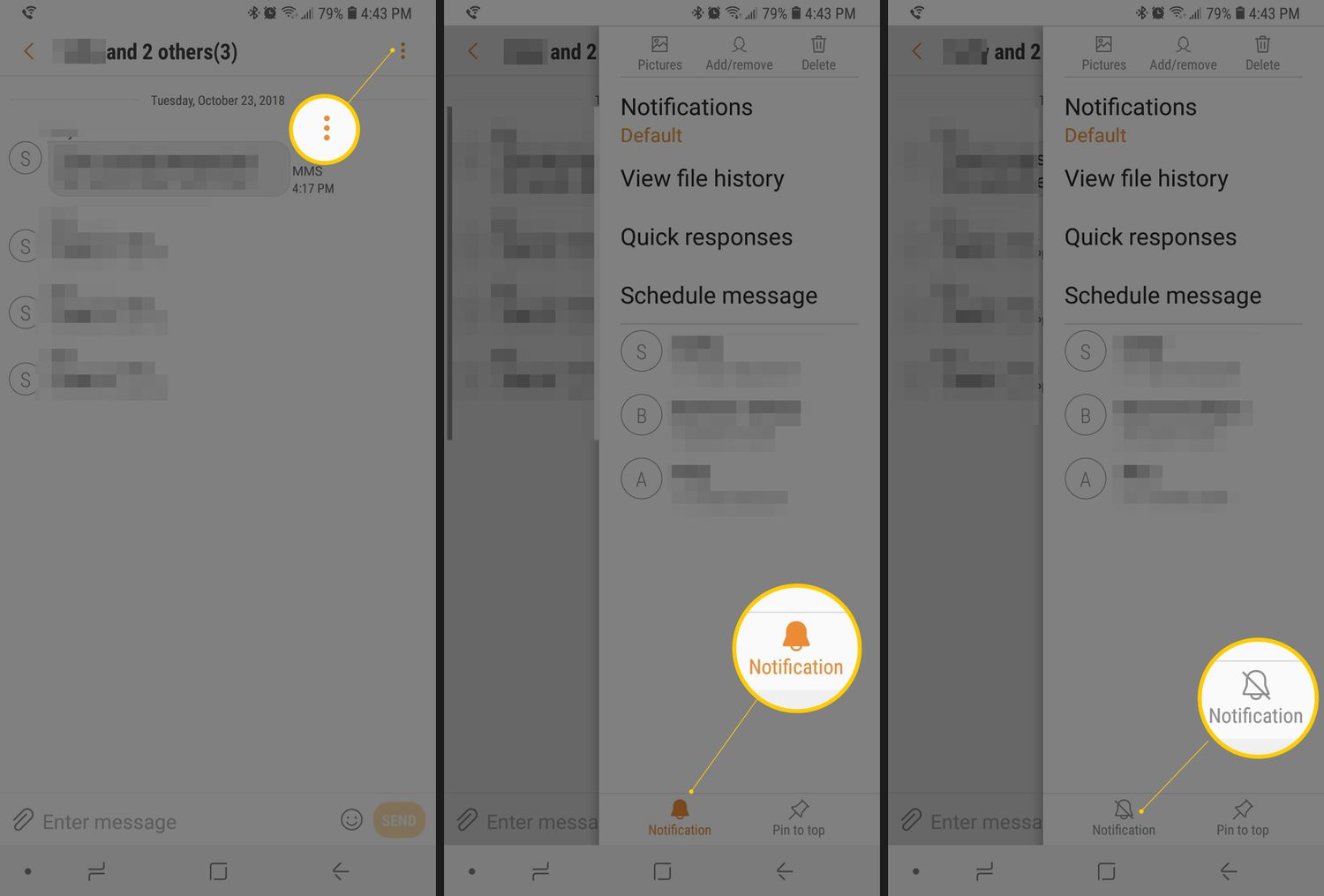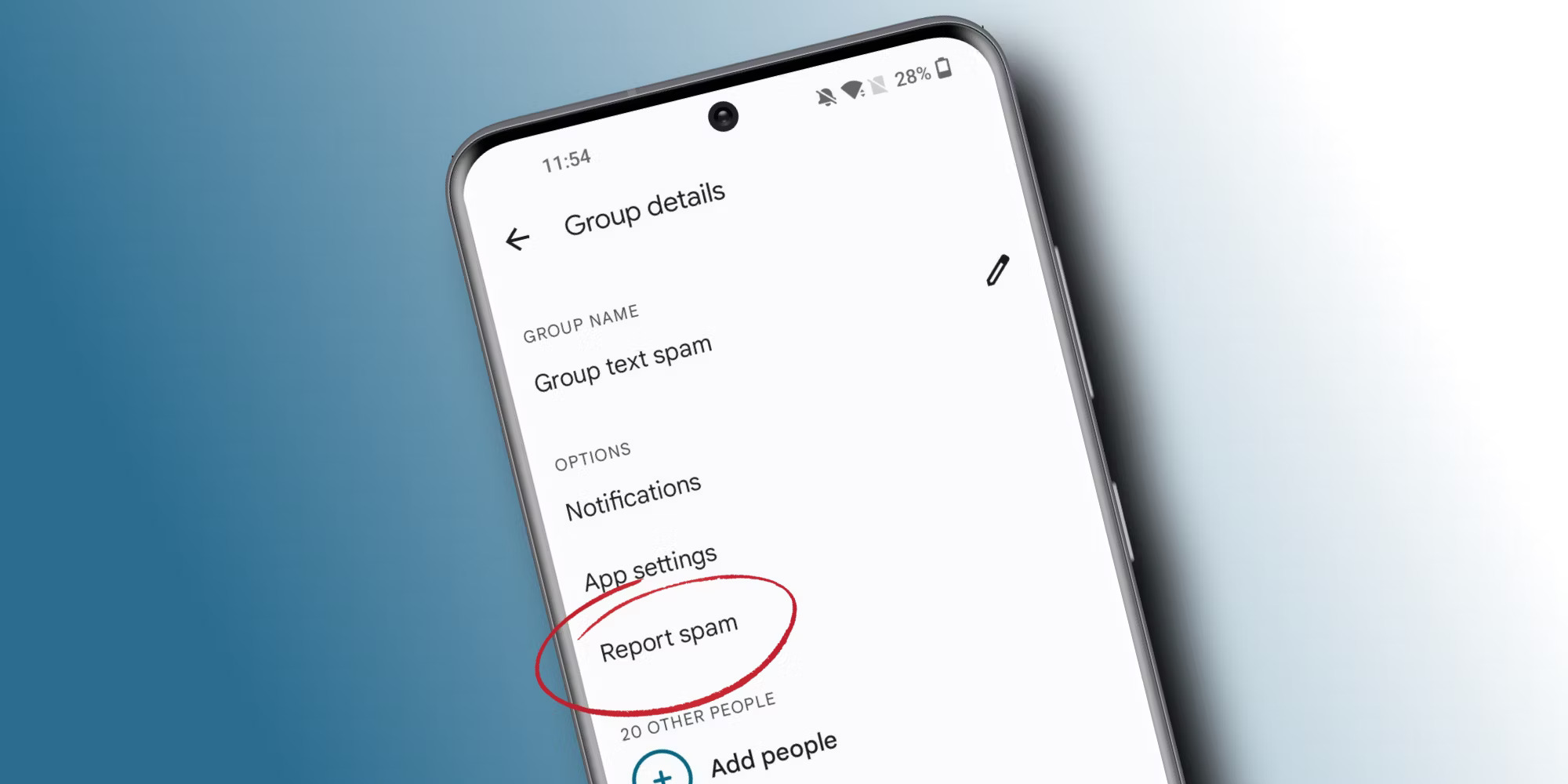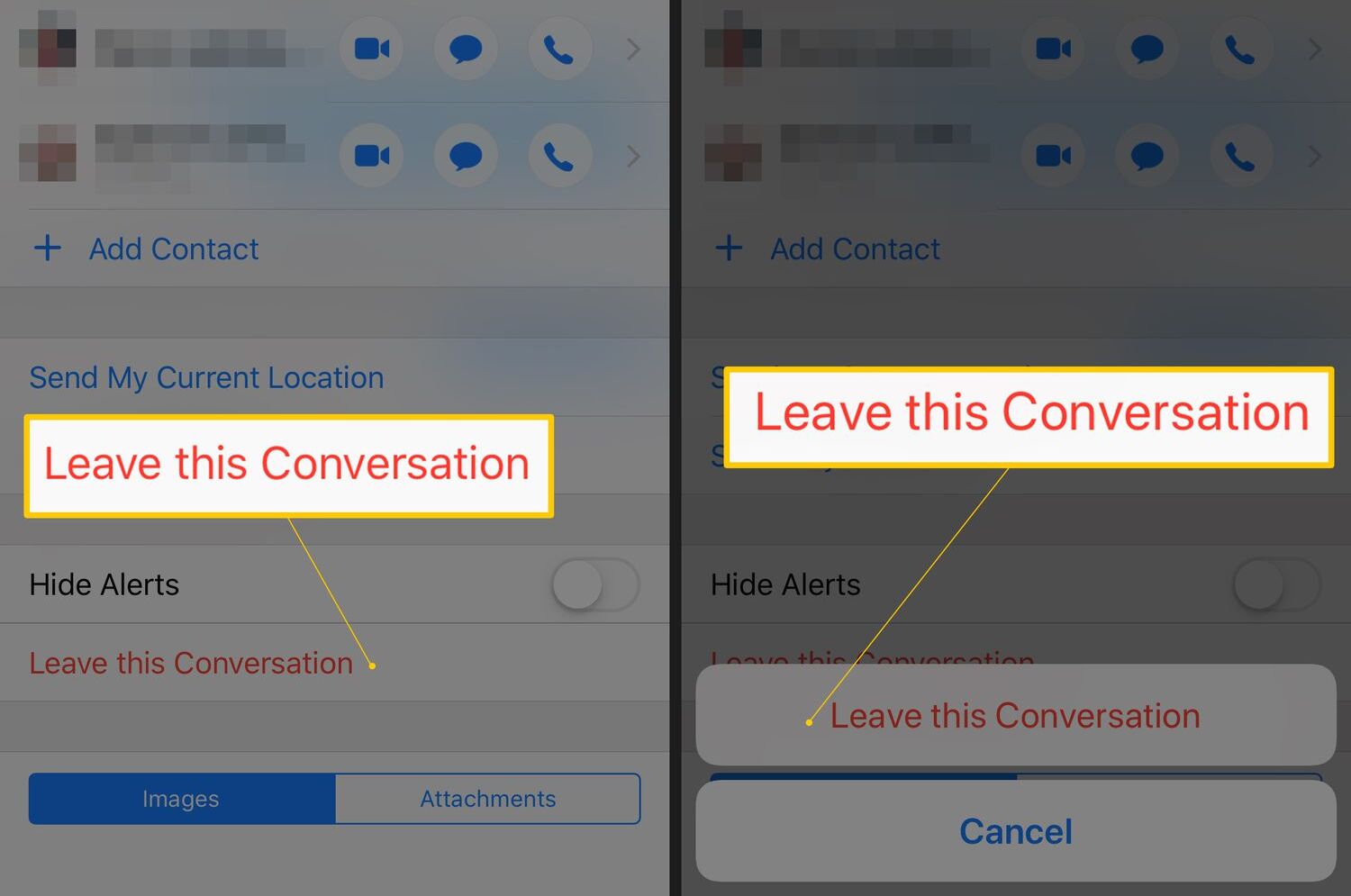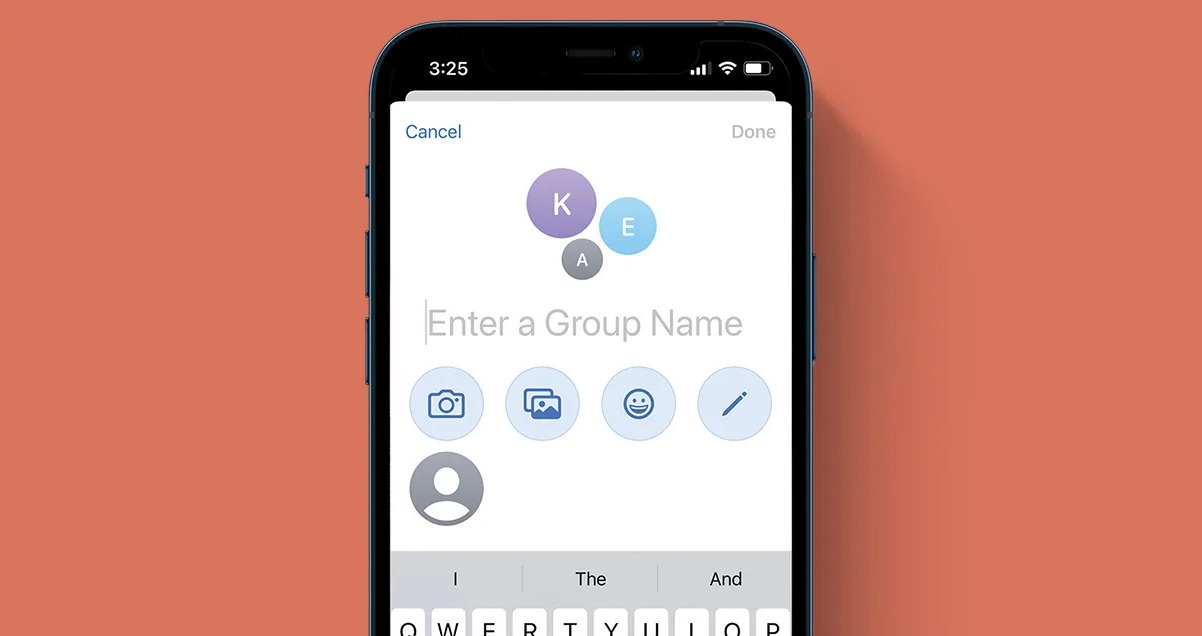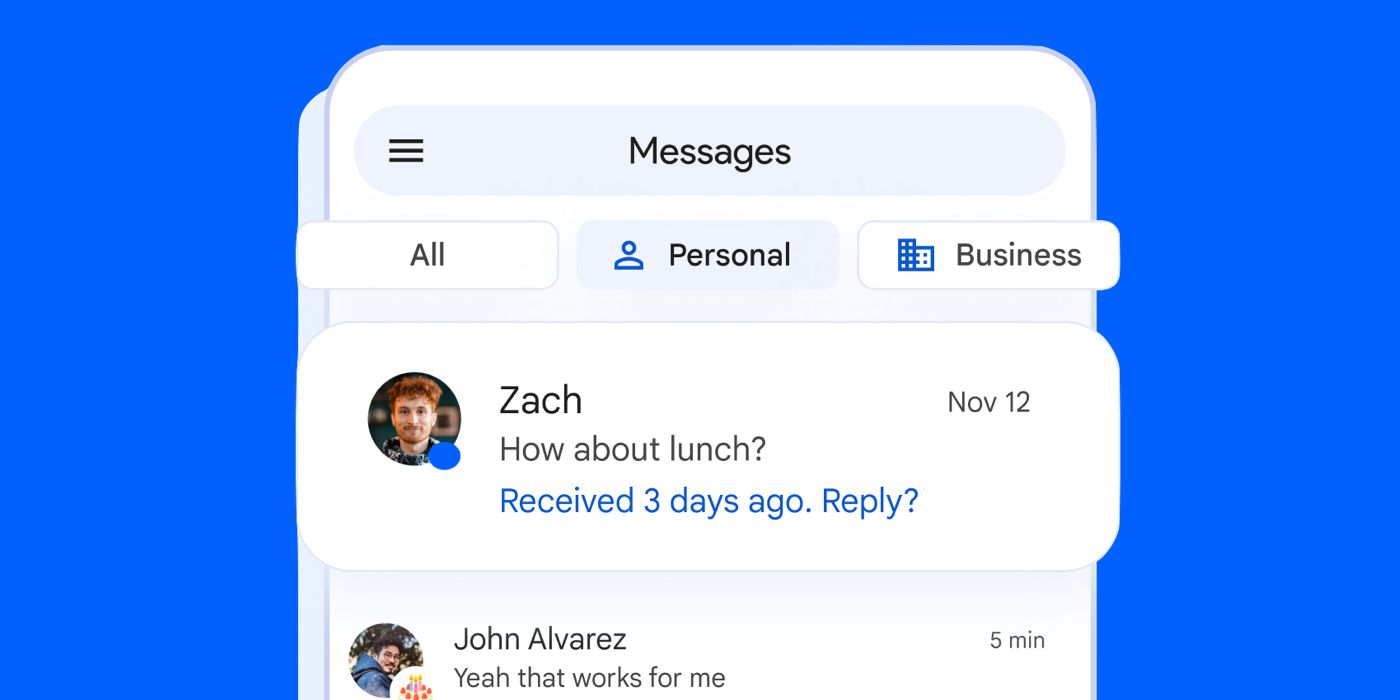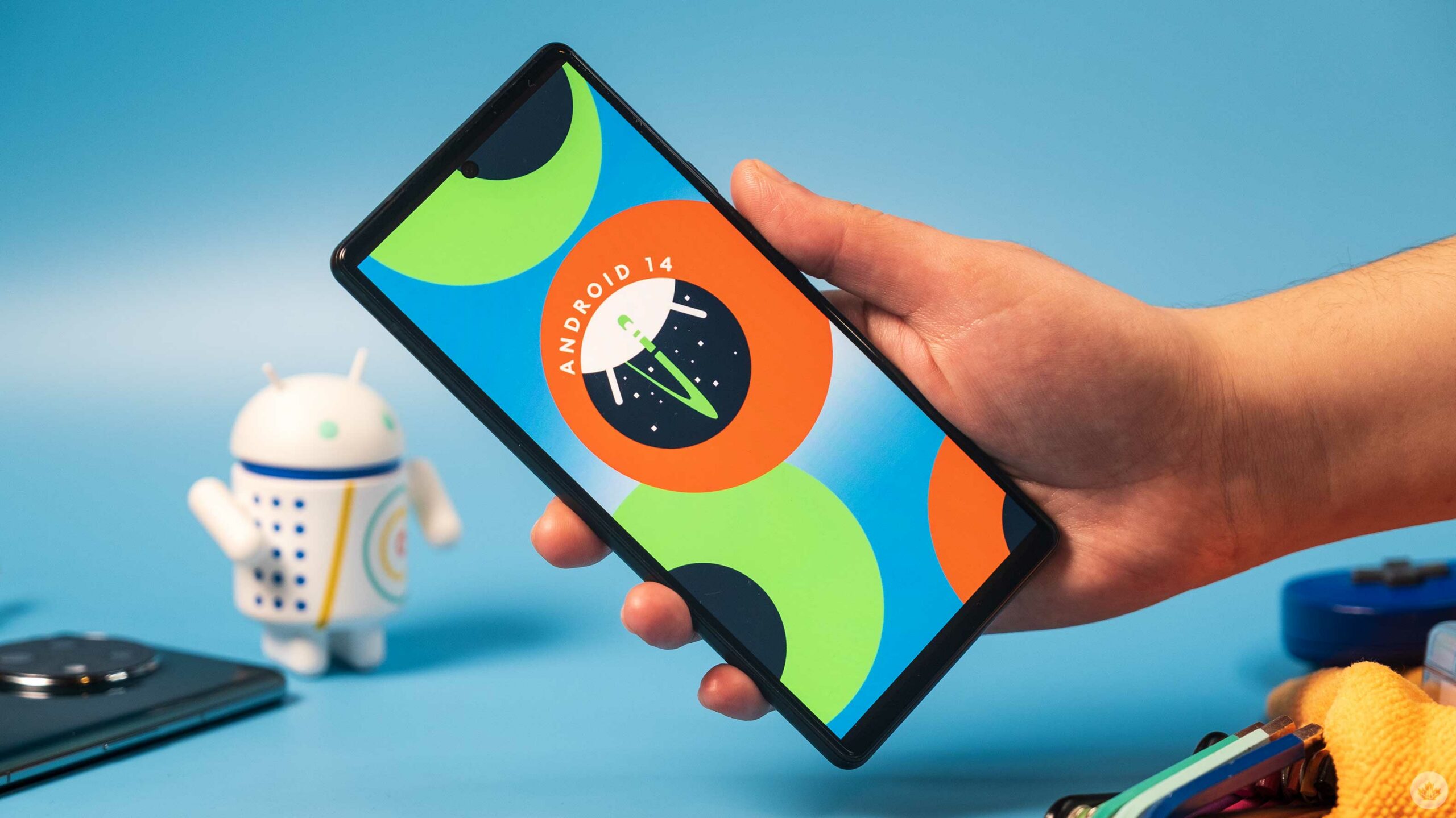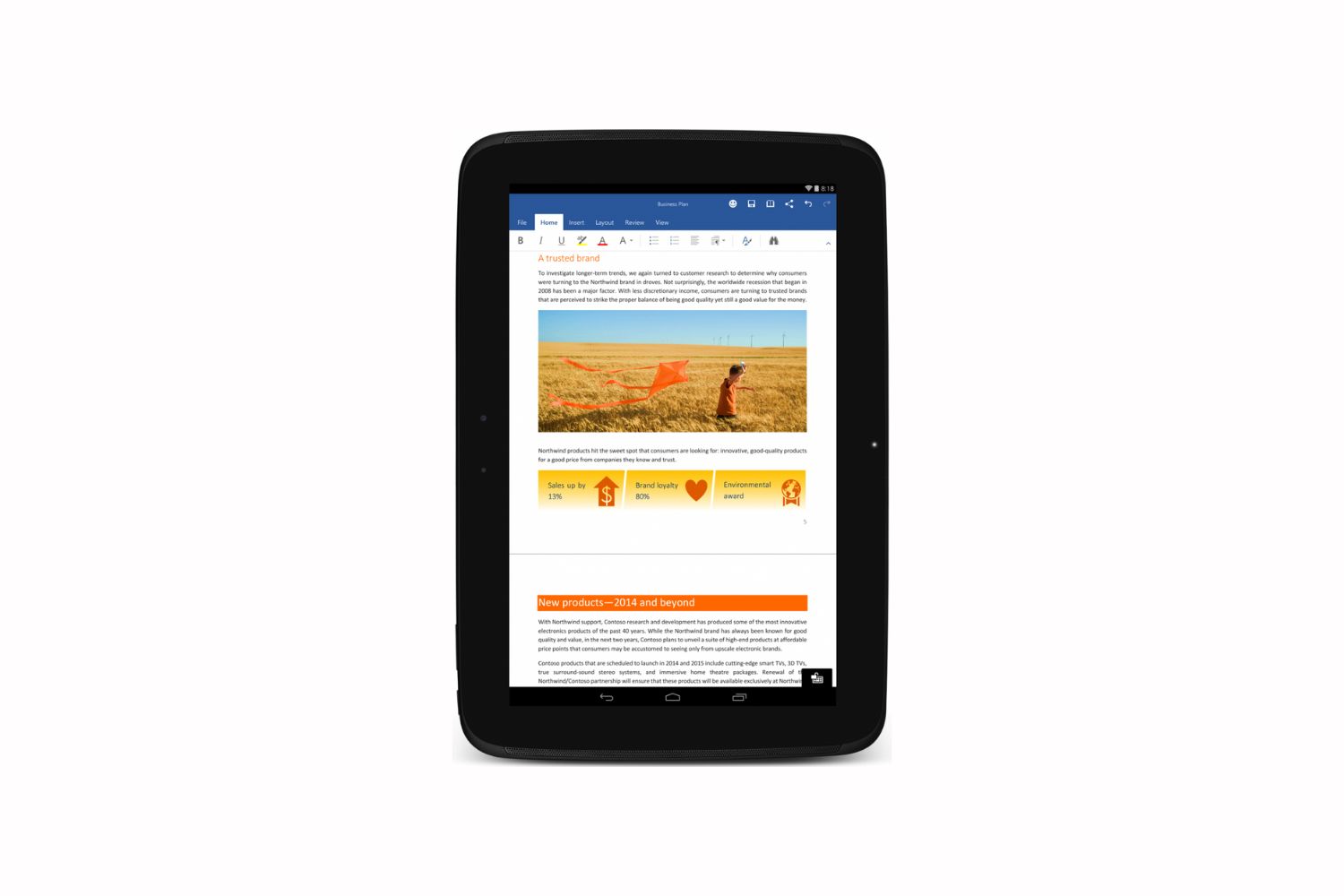Introduction
Group texts can be a useful way to communicate with multiple people at once. Whether it’s for coordinating plans, discussing a project, or simply staying connected with friends and family, group texts can be a convenient way to stay in the loop. However, there may come a time when you find yourself needing to leave a group text on your Android device.
In this article, we will explore the different methods available for leaving a group text on your Android device. From muting the conversation to outright blocking the group, we will cover various options to help you find the most suitable solution for your needs.
It’s important to note that the steps and options may vary slightly depending on the specific Android device you’re using and the messaging app you have installed. However, the general principles discussed here should be applicable across various devices and messaging apps.
Before we dive into the different methods, it’s essential to consider the implications of leaving a group text. When you leave a group text, you will no longer receive any messages from that conversation, and you will also be removed from the group. If this is a group you’d like to rejoin in the future, it may be worth considering alternatives, such as muting the conversation or disabling notifications, instead of leaving outright.
Now that we have a clear understanding of what’s at stake, let’s explore the different methods for leaving a group text on your Android device.
Method 1: Muting the Group Text
If you still want to receive messages in the group text but don’t want to be constantly notified, muting the conversation can be a suitable option. Muting the group text allows you to remain a member of the conversation without receiving notifications for every new message.
Here’s how you can mute a group text on your Android device:
- Open the messaging app on your Android device.
- Locate the group text you want to mute.
- Tap and hold on the group text to bring up the options menu.
- Look for the “Mute” or “Notifications” option and tap on it.
- A dialog box may appear, allowing you to select the duration for which you want to mute the conversation. Choose the desired time frame or select “Forever” to mute it indefinitely.
- Confirm your selection. The group text should now be muted, and you will no longer receive notifications for new messages in that conversation.
Muting the group text allows you to keep the conversation in your messaging app without the constant interruptions. This method is particularly useful if you’re part of a large group text or if the conversation is frequently active.
It’s important to note that muting the group text will not remove you from the conversation. You can still access the messages and participate in the discussion whenever you choose to, but you won’t be disturbed by constant notifications.
Next, let’s explore the second method for leaving a group text on your Android device.
Method 2: Leaving the Group Text
If you no longer want to be a part of a particular group text and wish to completely remove yourself from the conversation, you can choose to leave the group text. Leaving the group text will not only stop notifications but also remove you as a member of the conversation.
Here’s how you can leave a group text on your Android device:
- Open the messaging app on your Android device.
- Locate the group text you want to leave.
- Tap and hold on the group text to bring up the options menu.
- Look for the “Leave Group” or “Exit Group” option and tap on it.
- A confirmation message may appear, asking if you’re sure you want to leave the group. Confirm your decision by selecting “Yes” or “Leave”.
- Once you leave the group, you will no longer receive any messages from that group text, and you will no longer be considered a member of the conversation.
Leaving the group text is a permanent action, and you won’t be able to retrieve any messages or rejoin the group unless someone adds you again. Therefore, carefully consider if leaving the group text is the right choice for your situation.
This method is ideal if you no longer wish to participate in the group conversation or if you find the messages to be irrelevant or overwhelming. However, keep in mind that leaving the group text might lead to missing out on important updates or conversations.
Now that we’ve explored muting the group text and leaving the conversation, let’s move on to the third method for managing group texts on your Android device.
Method 3: Disabling Group Text Notifications
If you’re not ready to leave the group text but still want to reduce the disturbance caused by constant notifications, disabling group text notifications can be a suitable option. By disabling notifications for the group text, you can still receive the messages, but your device won’t alert you with sound, vibration, or pop-ups.
Here’s how you can disable group text notifications on your Android device:
- Open the messaging app on your Android device.
- Locate the group text for which you want to disable notifications.
- Tap and hold on the group text to bring up the options menu.
- Look for the “Group notifications” or “Notification settings” option and tap on it.
- You may see different options for customizing notifications. Look for the “Off” or “Silent” option to disable notifications completely.
- Confirm your selection, and notifications for the group text will now be disabled.
Disabling group text notifications allows you to receive the messages without the constant interruptions. You can still check the conversation manually to stay updated, but you won’t be alerted every time a new message arrives.
This method is useful if you still want to be a part of the group text but prefer not to be distracted by frequent notifications. It allows you to have more control over when and how you engage with the conversation.
Now that we’ve explored muting the group text, leaving the conversation, and disabling group text notifications, let’s move on to the fourth and final method for managing group texts on your Android device.
Method 4: Blocking the Group Text
If you want to completely cut off communication with a specific group text and prevent any new messages from reaching you, blocking the group text is the option to consider. Blocking the group text will not only disable notifications but also prevent any messages from appearing in your messaging app.
Here’s how you can block a group text on your Android device:
- Open the messaging app on your Android device.
- Locate the group text you want to block.
- Tap and hold on the group text to bring up the options menu.
- Look for the “Block” or “Block conversation” option and tap on it.
- A confirmation message may appear, asking if you’re sure you want to block the group text. Confirm your decision by selecting “Yes” or “Block”.
- Once you block the group text, all messages from that conversation will be blocked, and you won’t receive any notifications or see any new messages in your messaging app.
Blocking the group text is a strong action that completely removes you from the conversation and prevents any future messages from reaching you. It’s important to consider this option carefully, as you won’t be able to participate in the conversation or retrieve any messages after blocking.
This method is suitable if you want to completely sever ties with the group and ensure that you don’t receive any more messages from that particular conversation.
Now that we’ve explored all the different methods for managing group texts on your Android device, let’s wrap up the article.
Conclusion
Handling group texts on your Android device is essential for maintaining control over your messaging experience. Whether you choose to mute the conversation, leave the group text, disable notifications, or block the group altogether, each method provides a unique approach to managing group texts effectively.
Muting the group text allows you to remain a member of the conversation while receiving fewer notifications. It’s a great option if you still want to stay updated but don’t want to be constantly interrupted.
If you no longer wish to be part of a specific group text, leaving the conversation is the best choice. It completely removes you from the group, ensuring that you no longer receive messages or notifications.
Disabling group text notifications is a suitable option if you want to preserve your membership in the group but minimize disruptions. By turning off notifications, you can manually check the conversation at your convenience.
Blocking the group text is the most drastic measure, completely cutting off communication and preventing any future messages from reaching you. Use this option when you want to sever ties with the group entirely.
Remember that the specific steps and options may vary depending on your Android device and messaging app. It’s advisable to explore the settings and menus of your messaging app to discover additional features and customization options.
Before choosing a method, consider the implications and ensure it aligns with your intentions. The goal is to find the solution that allows you to effectively manage your group texts while staying connected with the conversations and people that matter most to you.
Now that you’re equipped with these methods, take control of your group texts on Android and enjoy a more personalized messaging experience.