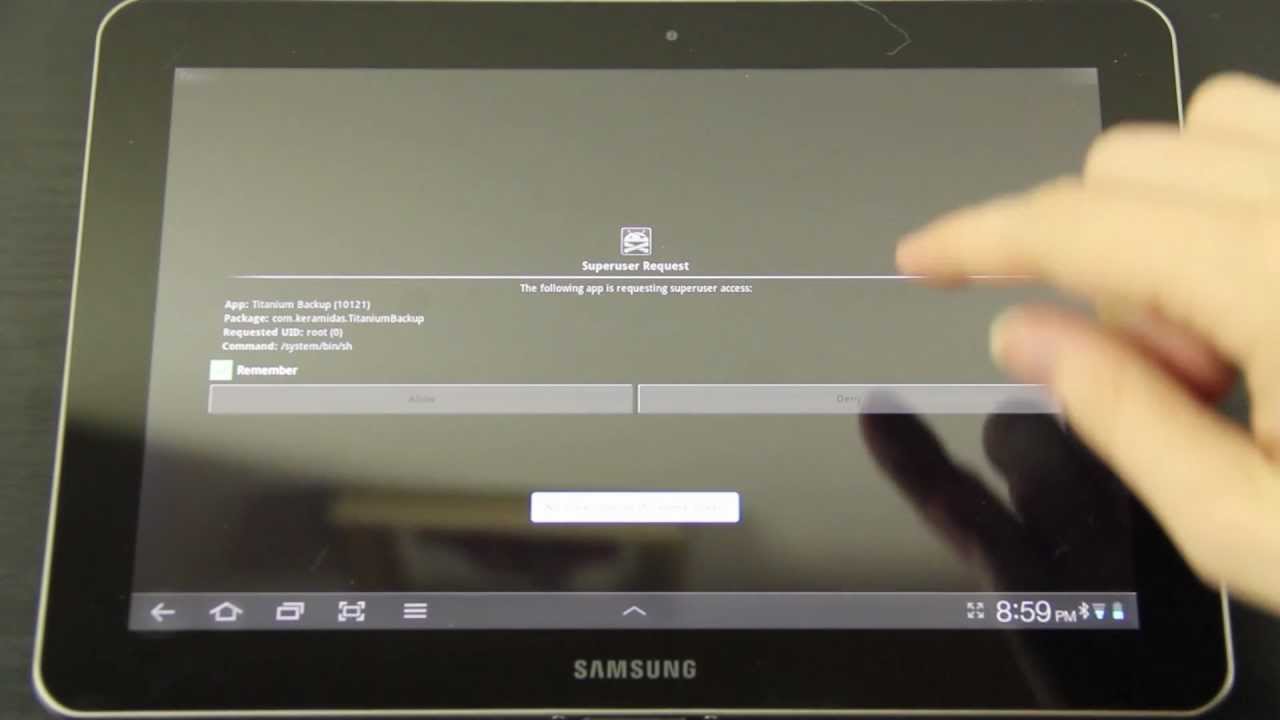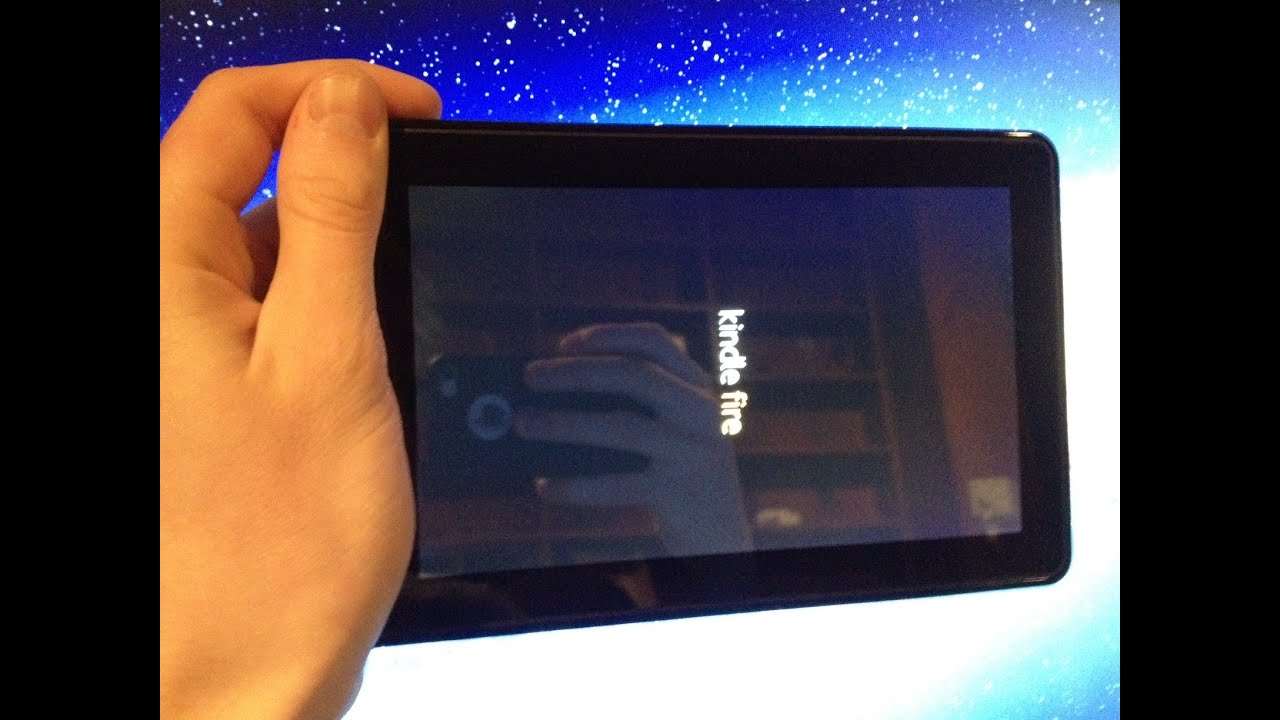Introduction
Welcome to the world of Samsung tablet jailbreaking! If you’re looking to unlock the full potential of your Samsung tablet, you’ve come to the right place. Jailbreaking, also known as rooting, is the process of gaining full control over your device’s software and operating system. By doing so, you open up a whole new world of possibilities, customization, and freedom.
What exactly does jailbreaking entail? It involves obtaining administrative privileges on your Samsung tablet, allowing you to access and modify system files that are otherwise restricted. This enables you to make changes, install custom software, and utilize advanced features that are not available on the stock version of the device.
Now, you might wonder why you would even want to jailbreak your Samsung tablet. The answer lies in the numerous benefits that come along with it. By diving deeper into the world of jailbreaking, you can enjoy a wide range of advantages that enhance your tablet experience beyond what you thought was possible.
However, before jumping into the exciting world of jailbreaking, it is essential to exercise caution and understand the risks involved. While jailbreaking opens up new avenues of customization and functionality, it can also void your warranty and potentially lead to software instabilities if not done correctly. Make sure you follow proper procedures and take necessary precautions to ensure a smooth and safe jailbreaking experience.
In this guide, we will take you through the step-by-step process of jailbreaking your Samsung tablet. We’ll cover everything from installing a custom recovery to rooting the device, and finally, installing a custom ROM. By the end of this tutorial, you’ll be equipped with the knowledge and skills to take your Samsung tablet to a whole new level of customization and performance.
So, without further ado, let’s dive into the exciting world of jailbreaking and unlock the full potential of your Samsung tablet!
What is Jailbreaking?
Jailbreaking a Samsung tablet refers to the process of gaining privileged access and control over the device’s operating system. It allows users to break free from the restrictions imposed by the manufacturer and customize the tablet’s software and functionality beyond what is typically allowed in the stock version.
When you purchase a Samsung tablet, it comes with a pre-installed operating system, which includes a variety of pre-determined settings and limitations. These restrictions are put in place to ensure the stability and security of the device. However, they can also limit users’ ability to personalize and customize their tablets to suit their unique needs and preferences.
By jailbreaking your Samsung tablet, you can bypass these limitations and unlock a whole new world of possibilities. It gives you the ability to access and modify system files, install custom apps and software, and make changes to the overall user interface. This level of control opens up a wealth of opportunities for customization, performance enhancement, and exploring new features on your tablet.
When you jailbreak your Samsung tablet, you gain administrative privileges, often referred to as “root access.” This allows you to make changes at the core level of the operating system. With root access, you can uninstall pre-installed apps, delete system files, and even replace the entire operating system with a custom ROM.
It’s important to note that jailbreaking is legal in many countries, including the United States, but it may void the warranty on your device. Before proceeding with the process, it is crucial to understand the potential risks and consequences involved. Jailbreaking your Samsung tablet requires careful consideration and following the proper steps to ensure a successful outcome.
Jailbreaking your Samsung tablet not only gives you more freedom and control over your device but also opens up a plethora of benefits and opportunities. Whether you want to personalize the appearance of your tablet, install apps that are not available on the official app store, or increase the performance and functionality of your tablet, jailbreaking can help you achieve all of these goals.
In the following sections, we will guide you through the process of jailbreaking your Samsung tablet step by step. So, let’s get started and unlock the true potential of your Samsung tablet!
Benefits of Jailbreaking a Samsung Tablet
Jailbreaking a Samsung tablet opens up a wide range of benefits and advantages that can greatly enhance your tablet experience. By gaining root access and customizing your device’s software and functionality, you can enjoy the following benefits:
- Customization: With jailbreaking, you have the freedom to customize your Samsung tablet in ways you never thought possible. You can change the theme, icons, fonts, and overall appearance of your device to reflect your personal style and preferences.
- Access to Root-Only Apps: Many powerful apps require root access to run. By jailbreaking your Samsung tablet, you can install and use these root-only apps, which often provide advanced features and functionalities not available on the official app store.
- Removal of Bloatware: Bloatware refers to pre-installed apps that come with your Samsung tablet and cannot be uninstalled in the stock version. Jailbreaking allows you to remove these unwanted apps, freeing up precious storage space and improving performance.
- Performance Optimization: Jailbreaking enables you to optimize your tablet’s performance by making tweaks at the system level. You can overclock the processor, adjust the CPU and GPU settings, and eliminate background processes, resulting in a smoother and faster experience.
- Advanced System Access: With root access, you can delve into the system files and make changes to improve system stability and efficiency. You can optimize battery usage, modify system animations and transitions, and fine-tune various settings to suit your needs.
- Installation of Custom ROMs: One of the most exciting benefits of jailbreaking is the ability to install custom ROMs on your Samsung tablet. Custom ROMs provide unique features, a different user interface, and often the latest version of Android, even if your tablet is no longer officially supported by the manufacturer.
- Expanded File Management: Jailbreaking allows you to access the entire file system of your Samsung tablet, giving you more control over file management. You can browse and modify system files, transfer files between your tablet and computer using advanced file managers, and explore hidden directories.
- Wi-Fi Tethering: By jailbreaking your Samsung tablet, you can enable Wi-Fi tethering and turn your tablet into a portable hotspot. This allows you to share your tablet’s internet connection with other devices, such as smartphones or laptops, without the need for a separate tethering plan from your carrier.
- Ad Blocking: Sick of intrusive ads while using apps or browsing the internet? Jailbreaking lets you install ad-blocking software that can effectively block ads system-wide, giving you a cleaner and more enjoyable browsing experience.
These are just a few of the many benefits you can enjoy by jailbreaking your Samsung tablet. However, it’s important to note that jailbreaking does come with potential risks, such as voiding your warranty and the possibility of encountering software instabilities if not done properly. Make sure you follow the recommended procedures and exercise caution to ensure a successful and trouble-free jailbreaking experience.
In the next sections, we will guide you through the necessary steps to jailbreak your Samsung tablet, empowering you to unlock its true potential and enjoy all these benefits and more.
Precautions before Jailbreaking
Before embarking on the journey of jailbreaking your Samsung tablet, it is crucial to take some precautions to ensure a smooth and safe process. While jailbreaking can unlock a world of customization and functionality, it’s important to be aware of the potential risks and consequences involved. Here are some precautions to keep in mind:
- Research and Preparation: Before you begin the jailbreaking process, take the time to research and familiarize yourself with the specific requirements, steps, and tools involved. Make sure you understand the implications and potential risks associated with jailbreaking your Samsung tablet.
- Backup Your Data: Jailbreaking involves modifying system files, which can potentially lead to data loss or corruption. It is crucial to back up all important data, including photos, videos, documents, and app data, before proceeding with the jailbreaking process. This ensures that you have a copy of your data in case anything goes wrong.
- Check Compatibility: Not all Samsung tablet models are compatible with jailbreaking methods. Before you begin, ensure that your tablet model is supported by the jailbreaking tools and methods available. This information can usually be found on reputable forums, websites, or the developer’s documentation.
- Understand Warranty Implications: Jailbreaking your Samsung tablet may void the manufacturer’s warranty. Before proceeding, consider the potential consequences and whether you’re willing to take that risk. Keep in mind that if any hardware issues arise during or after the jailbreaking process, you may not be able to avail yourself of the warranty for repairs or replacements.
- Follow Reliable Guides: To ensure a successful jailbreaking process, it is crucial to follow reliable and trusted guides or tutorials. Look for guides from reputable sources, such as well-established tech websites or developer forums. Avoid following random guides from unknown sources, as they may provide outdated or incorrect information that could potentially harm your device.
- Exercise Caution with Third-Party Apps: Jailbreaking gives you the ability to install apps and software from unofficial sources. While this can open up new possibilities, it also carries risks. Be cautious when installing apps from untrusted sources, as they may contain malware or compromise the security of your tablet. Stick to reputable sources and research the apps before installing them.
- Be Prepared for Potential Issues: Despite following instructions carefully, issues may arise during the jailbreaking process. It is important to be prepared for potential challenges, such as software crashes, system instability, or even a bricked device. Stay calm, follow troubleshooting steps, and seek help from the jailbreaking community or forums if needed.
By taking these precautions, you can minimize the risks associated with jailbreaking your Samsung tablet. Always remember that jailbreaking is a personal choice, and it’s important to understand the potential implications before proceeding. With careful preparation and a cautious approach, you can increase the chances of a successful jailbreaking experience.
Now that you are aware of the precautions to consider, let’s move on to the exciting steps involved in jailbreaking your Samsung tablet.
Installing a Custom Recovery
Before you can begin the process of jailbreaking your Samsung tablet, you need to install a custom recovery. A custom recovery is a specialized software that allows you to make backups, install custom ROMs, and perform various system-level operations on your device. Here’s a step-by-step guide on how to install a custom recovery on your Samsung tablet:
- Research and Find the Right Custom Recovery: Start by researching and identifying a custom recovery that is compatible with your specific Samsung tablet model. Popular custom recoveries for Samsung tablets include TWRP (Team Win Recovery Project) and ClockworkMod Recovery.
- Download the Custom Recovery: Visit the official website or trusted forums that host the custom recovery you have chosen. Download the correct version of the custom recovery for your Samsung tablet model. Make sure to choose the latest stable release for optimal performance and compatibility.
- Enable Developer Options and USB Debugging: On your Samsung tablet, go to the Settings menu. Scroll down and tap on “About tablet” or “About device.” Look for the “Build number” and tap on it multiple times until you see a message stating that you have enabled Developer Options. Go back to the main Settings menu, and now you should see a new option called “Developer Options.” Tap on it and enable the “USB debugging” option.
- Connect Your Tablet to the Computer: Use a USB cable to connect your Samsung tablet to your computer. Make sure to use a high-quality cable to ensure a stable connection.
- Install ADB and Fastboot drivers: ADB (Android Debug Bridge) and Fastboot are essential tools for interacting with your Android device from a computer. Install the ADB and Fastboot drivers on your computer by downloading and running the appropriate driver installer. You can find the driver installer from the official Android Developer website or other trusted sources.
- Open Command Prompt or Terminal: On your computer, open the Command Prompt window (Windows) or Terminal (Mac or Linux) by searching for “cmd” or “terminal” in the start menu or launchpad.
- Boot Your Tablet into Fastboot Mode: With your tablet connected to the computer, power off the device. Then, press and hold the Power button and the Volume Down button simultaneously until you see the Fastboot mode or bootloader menu on your tablet’s screen.
- Verify Tablet Connection: In the Command Prompt or Terminal window, enter the command “fastboot devices” and press Enter. If your tablet is detected, you will see a unique device ID in the output. If you don’t see any devices listed, make sure you have installed the ADB and Fastboot drivers correctly.
- Flash the Custom Recovery: In the Command Prompt or Terminal window, navigate to the folder where you downloaded the custom recovery file. Use the “cd” command followed by the path to the folder. Then, enter the command to flash the custom recovery. For TWRP, the command is usually “fastboot flash recovery recovery.img” (replace “recovery.img” with the exact name of the custom recovery file you downloaded).
- Reboot into Recovery Mode: After the custom recovery is successfully flashed, use the Volume keys on your tablet to highlight the “Recovery” option in the Fastboot mode menu. Press the Power button to select it, and your tablet will boot into the newly installed custom recovery.
Now that you have successfully installed a custom recovery on your Samsung tablet, you are one step closer to jailbreaking your device. In the next section, we will guide you through the process of rooting your Samsung tablet to gain full control over the operating system.
Rooting the Samsung Tablet
Rooting your Samsung tablet is the next step in the jailbreaking process, allowing you to gain full administrative access to the device’s operating system. Rooting gives you complete control over system files and settings, enabling you to customize your tablet’s software and unlock advanced features. Here’s a step-by-step guide on how to root your Samsung tablet:
- Backup Your Data: Before proceeding with rooting, it is essential to back up all your important data, including contacts, photos, videos, and documents. This ensures that you have a copy of your data in case anything goes wrong during the rooting process.
- Download the Rooting Tool: Research and download a trusted rooting tool that is compatible with your Samsung tablet model. Popular rooting tools include Magisk, SuperSU, and KingoRoot. Make sure to download the latest version of the rooting tool for optimal performance.
- Enable Developer Options and USB Debugging: Just like in the previous section, go to the Settings menu of your Samsung tablet, tap on “About tablet” or “About device,” and tap on the “Build number” multiple times to enable Developer Options. Then, navigate to Developer Options and enable USB debugging.
- Connect Your Tablet to the Computer: Use a USB cable to connect your Samsung tablet to your computer. Ensure that you have a reliable connection and that your tablet is recognized by the computer.
- Run the Rooting Tool: Open the rooting tool on your computer and follow the instructions provided by the software. Some rooting tools require you to execute specific commands in a Command Prompt or Terminal window, while others have a graphical interface guiding you through the process.
- Begin the Rooting Process: Once you have launched the rooting tool, you will typically find a button or option to initiate the rooting process. Click on it, and the software will begin rooting your Samsung tablet.
- Wait for the Process to Complete: The rooting process may take a few minutes, during which your tablet will reboot several times. It is crucial to allow the rooting tool to complete the process without interruption. Follow the on-screen instructions and wait until the rooting is finished.
- Verify Root Access: After the rooting process is complete, your Samsung tablet will boot up. To verify if root access has been successfully granted, you can download and install a root checker app from the Play Store. Open the app, and it will check if your tablet has root privileges.
- Install a Root Management App: It is recommended to install a root management app, such as SuperSU or Magisk Manager, to have better control over root access and manage permissions for apps that require root privileges.
Congratulations! You have now successfully rooted your Samsung tablet, giving you full control over the device’s operating system. With root access, you can now proceed to install custom ROMs and explore a wide range of customization options to truly personalize your tablet’s software experience.
However, keep in mind that rooting your Samsung tablet voids the manufacturer’s warranty, and there are certain risks involved. Make sure to follow reputable guides, use trusted rooting tools, and exercise caution when making system-level changes to avoid any potential issues.
In the next section, we will guide you through the process of installing a custom ROM on your Samsung tablet, allowing you to further enhance its capabilities and explore new features.
Installing a Custom ROM
Installing a custom ROM on your Samsung tablet is the final step in the jailbreaking process, offering a whole new level of customization and features beyond what the stock firmware provides. A custom ROM is a modified version of the Android operating system that is created by the community and offers unique features, improved performance, and the latest Android updates. Here’s a step-by-step guide on how to install a custom ROM on your Samsung tablet:
- Research and Choose a Custom ROM: Begin by researching and finding a custom ROM that is compatible with your specific Samsung tablet model. Explore reputable forums, developer websites, and dedicated communities to discover ROMs that have positive feedback and satisfied users.
- Download the Custom ROM: Once you have identified a suitable custom ROM, download it to your computer. Ensure that you download the correct version that matches your tablet model to avoid compatibility issues.
- Transfer the Custom ROM to Your Tablet: Connect your Samsung tablet to your computer using a USB cable and transfer the downloaded custom ROM file to the root directory of your tablet’s internal storage. Remember the location where you saved the file, as you will need it later.
- Backup Your Data: Before proceeding with the custom ROM installation, it is crucial to back up all your important data. Create a full backup of your tablet’s current firmware, apps, and personal files using a custom recovery like TWRP. This allows you to restore your previous setup in case anything goes wrong during the installation process.
- Boot into Recovery Mode: Power off your Samsung tablet and enter the custom recovery mode. This can typically be done by holding specific key combinations such as the Power button, Volume Up button, and Home button simultaneously. Consult the documentation or the website where you downloaded the custom recovery for the exact combination required for your tablet model.
- Wipe Data and Cache: Once you are in the custom recovery mode, perform a “factory reset” or “wipe data/factory reset” to clear all the existing data on your tablet. This ensures a clean installation of the custom ROM and prevents any conflicts or compatibility issues.
- Install the Custom ROM: Navigate to the “Install” or “Install Zip” option in the custom recovery menu. Browse for the custom ROM file that you transferred to your tablet earlier and select it. Confirm the installation by swiping or selecting the appropriate option.
- Wait for the Installation to Complete: The installation process may take a few minutes. Once it is complete, you will see a message indicating that the custom ROM installation was successful.
- Reboot Your Tablet: After the custom ROM is installed, go back to the main menu in the custom recovery and select the “Reboot” or “Reboot System” option. Your Samsung tablet will now boot up with the newly installed custom ROM.
- Set Up and Enjoy: Follow the initial setup process for your newly installed custom ROM. You can now explore the unique features, improved performance, and customization options offered by the custom ROM. Customize your tablet’s appearance, install your favorite apps, and enjoy the enhanced functionality that comes with a custom ROM.
By following these steps, you have successfully installed a custom ROM on your Samsung tablet, unlocking a whole new world of customization and features. Keep in mind that custom ROMs are created and maintained by the community, so it’s important to choose a reputable source and check for regular updates to ensure stability and security.
Remember, the process of installing a custom ROM may vary slightly depending on your Samsung tablet model and the specific custom recovery you are using. Always consult the instructions and documentation provided by the custom ROM developer to ensure a smooth installation process.
With a custom ROM installed, you have now completed the jailbreaking process for your Samsung tablet. Enjoy the freedom to personalize and optimize your tablet’s software and experience Android in a whole new way!
Conclusion
Congratulations on successfully jailbreaking your Samsung tablet! By gaining root access, installing a custom recovery, rooting your device, and installing a custom ROM, you have unlocked a whole new level of customization and functionality.
Throughout this guide, we have explored the process step-by-step, highlighting the precautions to take and the benefits of jailbreaking. By jailbreaking your Samsung tablet, you have gained the ability to customize your tablet’s appearance, install root-only apps, remove bloatware, optimize performance, and explore advanced system-level modifications.
As you continue to explore the capabilities of your jailbroken Samsung tablet, it’s essential to stay informed about updates, security patches, and new features released by custom ROM developers. Joining dedicated communities and forums can provide valuable insights into the latest developments and troubleshooting tips.
Remember, jailbreaking your Samsung tablet voids the manufacturer’s warranty and carries certain risks if not done properly. It is essential to follow reputable guides, carefully research and choose the right custom recovery and custom ROM, and exercise caution when modifying system files.
Lastly, enjoy the newfound freedom and limitless possibilities that come with jailbreaking your Samsung tablet. Customize the user interface, experiment with advanced features, and make the most of your device’s hardware capabilities. But always remember to proceed with caution, back up your data regularly, and be prepared for any potential issues that may arise.
Now, go forth and make your Samsung tablet truly your own. Embrace the power of customization and enjoy the enhanced performance and functionality that comes with jailbreaking. Have fun exploring the world of custom ROMs and making your tablet reflect your unique style and preferences.
Thank you for choosing this guide to assist you in jailbreaking your Samsung tablet. We hope you find immense joy and satisfaction in the customized experience that awaits you!