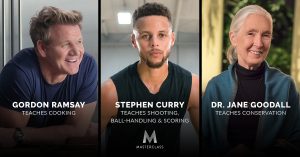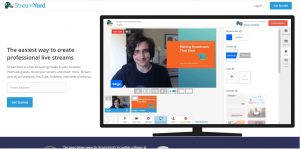Introduction
If you’ve signed up for a YouTube Premium subscription but find that it doesn’t meet your needs or expectations, you may be wondering if it’s possible to get a refund. Whether it’s due to a change in circumstances, dissatisfaction with the service, or simply a decision to explore other options, obtaining a refund for your YouTube Premium subscription is indeed possible. This article will guide you through the process and provide step-by-step instructions on how to get a refund for YouTube Premium.
YouTube Premium is a paid subscription service offered by YouTube that provides users with a range of additional features, including ad-free playback, offline downloads, access to YouTube Music Premium, and exclusive original content. However, if you no longer want to continue with this subscription, the refund process can help you recoup your money.
It’s important to note that the refund policy for YouTube Premium subscriptions may vary depending on the region and the specific terms and conditions outlined by YouTube. It’s recommended to check the refund policy for your specific location before proceeding. With that said, let’s explore the general steps you can take to initiate the refund process for your YouTube Premium subscription.
Step 1: Canceling your YouTube Premium subscription
Before you can request a refund for your YouTube Premium subscription, you must first cancel your subscription. Follow these steps to cancel your subscription:
- Open the YouTube app or visit the YouTube website and sign in to your account.
- Click on your profile picture or avatar in the top-right corner of the screen.
- In the drop-down menu, select “Paid Memberships.”
- You will be redirected to the Memberships page, where you can see your active subscriptions. Locate your YouTube Premium subscription and click on “Manage.”
- On the next screen, you will see details of your subscription. Click on the “Cancel Membership” button.
- Follow the prompts to confirm the cancellation of your subscription. You may be asked to provide a reason for canceling.
- Once you’ve completed the cancellation process, your YouTube Premium subscription will be ended, and you will no longer have access to the premium features.
It’s worth noting that when you cancel your YouTube Premium subscription, your account will revert to the free version of YouTube. This means that you will start seeing ads during playback, lose the ability to download videos for offline viewing, and lose access to YouTube Music Premium and exclusive content. However, the cancellation is necessary to proceed with the refund request.
Keep in mind that the cancellation of your YouTube Premium subscription does not automatically guarantee a refund. You will need to follow the next steps to initiate the refund process and provide the necessary information for the refund request.
Step 2: Initiating the refund process
After canceling your YouTube Premium subscription, you can proceed to initiate the refund process. Follow these steps to initiate the refund for your YouTube Premium subscription:
- Visit the YouTube Help Center by going to https://support.google.com/youtube.
- In the search bar, type “refund for YouTube Premium” and press Enter.
- From the search results, click on the article that provides information on refunds for YouTube Premium subscriptions.
- Read through the article to understand the refund eligibility requirements and other relevant information.
- Scroll down to find the section on how to request a refund.
- Click on the provided link or button to be redirected to the refund request form.
The refund request form may require you to provide specific details such as your account information, subscription details, reason for the refund, and any supporting documents if necessary. Ensure that you fill in all the required fields accurately and provide any additional information as requested.
Make sure to review your refund request before submitting it to avoid any errors or omissions. Double-check that all the information provided is correct and complete. Once you are satisfied with the details, click on the “Submit” or “Send” button to send your refund request to YouTube.
After submitting your refund request, you will receive a confirmation email from YouTube acknowledging the receipt of your request. Keep this email for future reference, as it will contain important information regarding the status of your refund.
Now that you have initiated the refund process, the next step is to provide any necessary information required by YouTube to support your refund request. We will discuss this in the next step.
Step 3: Providing necessary information for the refund
Once you have submitted your refund request for your YouTube Premium subscription, YouTube may require you to provide additional information to support your request. This information will help them validate your claim and determine whether you are eligible for a refund. Follow these steps to provide the necessary information:
- Check your email for any communication from YouTube regarding your refund request.
- Read the email carefully and make note of any specific documents or details that you need to provide.
- Gather any relevant information or documentation required. This may include proof of payment, screenshots, or any other supporting evidence that validates your refund claim.
- Organize the information and ensure that it is easily accessible when needed.
- If you have any questions or need clarification on what information to provide, you can reach out to YouTube’s customer support for assistance.
It’s crucial to provide accurate and valid information to support your refund request. Any inaccuracies or false information may lead to a rejection of your refund claim. Be honest and transparent during this process to ensure a smooth and successful refund request.
Keep in mind that the specific information required may vary depending on your situation and the policies of YouTube. It’s essential to follow any instructions given by YouTube and provide the requested information promptly to avoid any delays in processing your refund request.
Once you have gathered and prepared all the necessary information, you are ready to move on to the next step – submitting your refund request to YouTube. We will discuss this in the following section.
Step 4: Submitting the refund request
After canceling your YouTube Premium subscription, initiating the refund process, and providing the necessary information, the next step is to submit your refund request to YouTube. Follow these steps to complete the refund request submission:
- Ensure that you have completed all previous steps, including canceling your subscription, gathering the required information, and reviewing your refund request.
- Go back to the refund request form or page that you accessed in Step 2.
- Double-check all the information you have entered in the form to ensure accuracy.
- Review any additional documents or evidence you have attached to support your refund claim.
- Click on the “Submit” or “Send” button to submit your refund request to YouTube.
- You will receive a confirmation message or page indicating that your refund request has been successfully submitted.
It’s important to note that the processing time for refund requests may vary. YouTube will review your request and the supporting information provided to determine if you are eligible for a refund. During this process, it’s advisable to be patient and allow sufficient time for YouTube to process your request.
After submitting your refund request, it’s recommended to save a copy or take a screenshot of the confirmation message or page. This will serve as proof that you have successfully submitted your refund request in case of any future inquiries or issues.
Now that you have submitted your refund request, the final step is to follow up on the status of your refund. We will discuss this in the next step.
Step 5: Following up on the refund request
Once you have submitted your refund request for your YouTube Premium subscription, it’s important to follow up on the status of your refund to ensure it is being processed. Here are the steps to follow up on your refund request:
- Check your email inbox regularly for any updates or communication from YouTube regarding your refund request.
- If you haven’t received any updates within a reasonable timeframe, consider reaching out to YouTube’s customer support for assistance.
- When contacting customer support, provide them with the necessary details such as your refund request ID or any other relevant information they may require to identify your case.
- Be polite and patient when communicating with customer support. Remember that they are there to assist you and provide information on the status of your refund.
- Follow any instructions or requests given by customer support promptly and provide any additional information or documentation if required.
It’s important to note that the time it takes to process refunds can vary. Factors such as the volume of refund requests and the complexity of each case can influence the processing time. Therefore, it’s crucial to be patient throughout the process and allow sufficient time for YouTube to review and process your refund request.
If your refund request is approved, you will typically receive an email notification confirming the refund amount and the method of refund. Depending on your payment method, the refund may be credited back to your account or card within a certain timeframe. It’s advisable to keep track of your financial statements to ensure the refund is processed accordingly.
In the event that your refund request is denied, carefully review the reason provided by YouTube. If you believe there has been a mistake or you would like to dispute the decision, you can consider reaching out to customer support or exploring other avenues for resolution.
By following up on your refund request, you can stay informed about the progress and ultimately ensure that your request is being handled properly. Remember to remain courteous and understanding when dealing with customer support, as they are there to assist you with any concerns or inquiries.
Conclusion
Obtaining a refund for your YouTube Premium subscription is possible if you follow the right steps and provide the necessary information. In this article, we have walked through the process of canceling your subscription, initiating the refund process, providing the required information, submitting the refund request, and following up on its status.
Remember that the refund policy for YouTube Premium subscriptions may vary depending on your region and the specific terms and conditions outlined by YouTube. It’s advisable to familiarize yourself with the refund policy applicable to your location to ensure a smooth refund process.
Throughout the refund process, it’s essential to be patient and allow sufficient time for YouTube to review and process your request. Keep in mind that the processing time can vary depending on factors such as the volume of request and the complexity of each case.
If your refund request is approved, you will typically receive an email confirmation detailing the refund amount and the method of refund. Monitoring your financial statements will help ensure that the refund is processed correctly.
In the event that your refund request is denied, carefully review the reason provided and consider reaching out to customer support if you believe there has been a mistake or if you would like to dispute the decision.
We hope this article has provided you with valuable guidance on how to get a refund for your YouTube Premium subscription. By following the outlined steps and providing accurate information, you increase your chances of a successful refund.







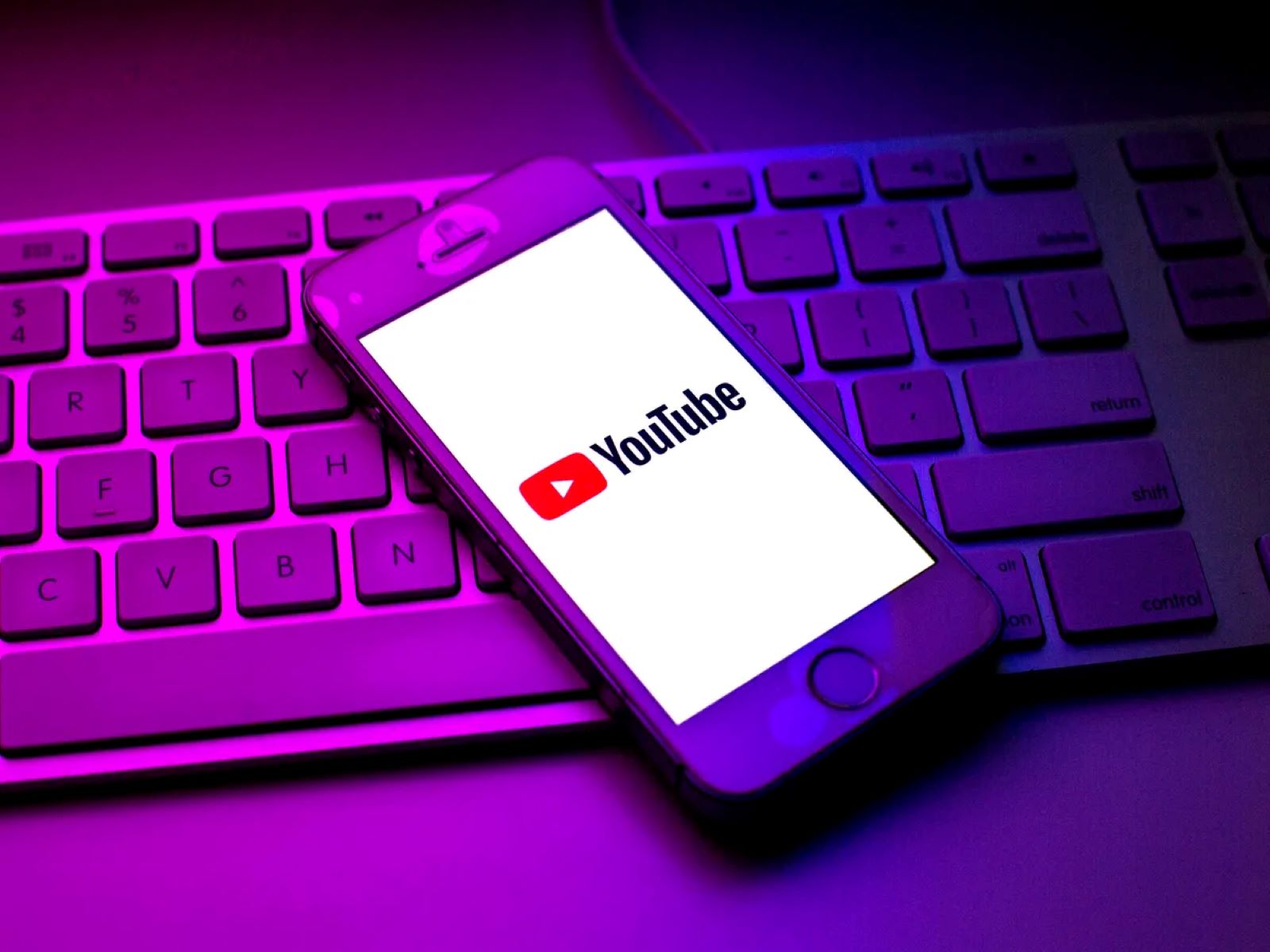


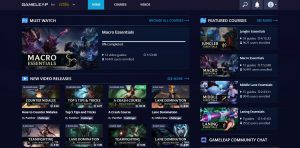
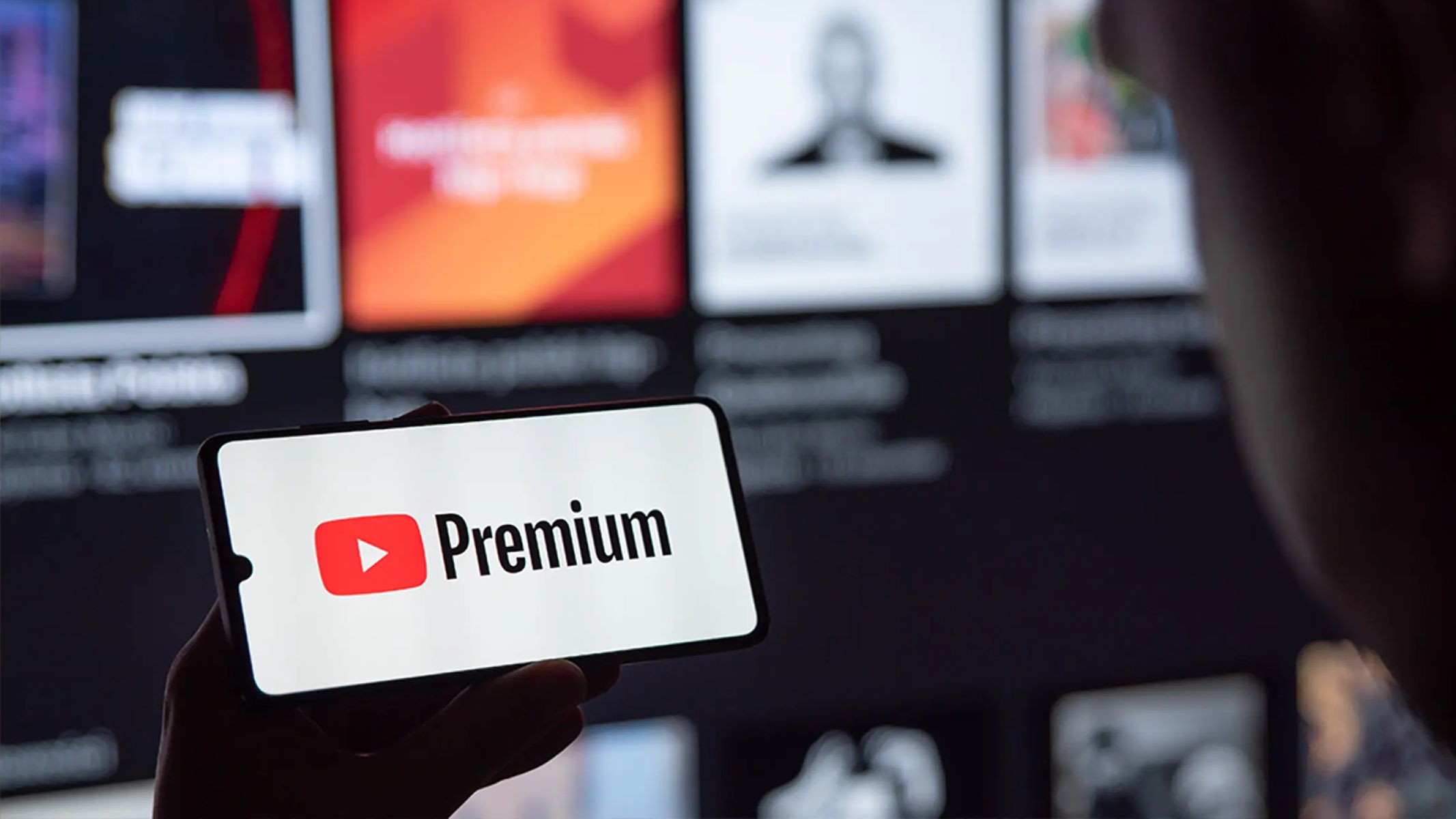
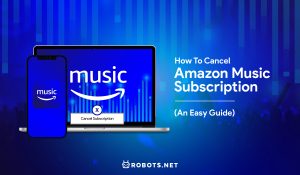

![How To Cancel PlayStation Plus Membership? [GUIDE]](https://robots.net/wp-content/uploads/2022/07/how-to-cancel-playstation-plus-featured-300x175.jpg)