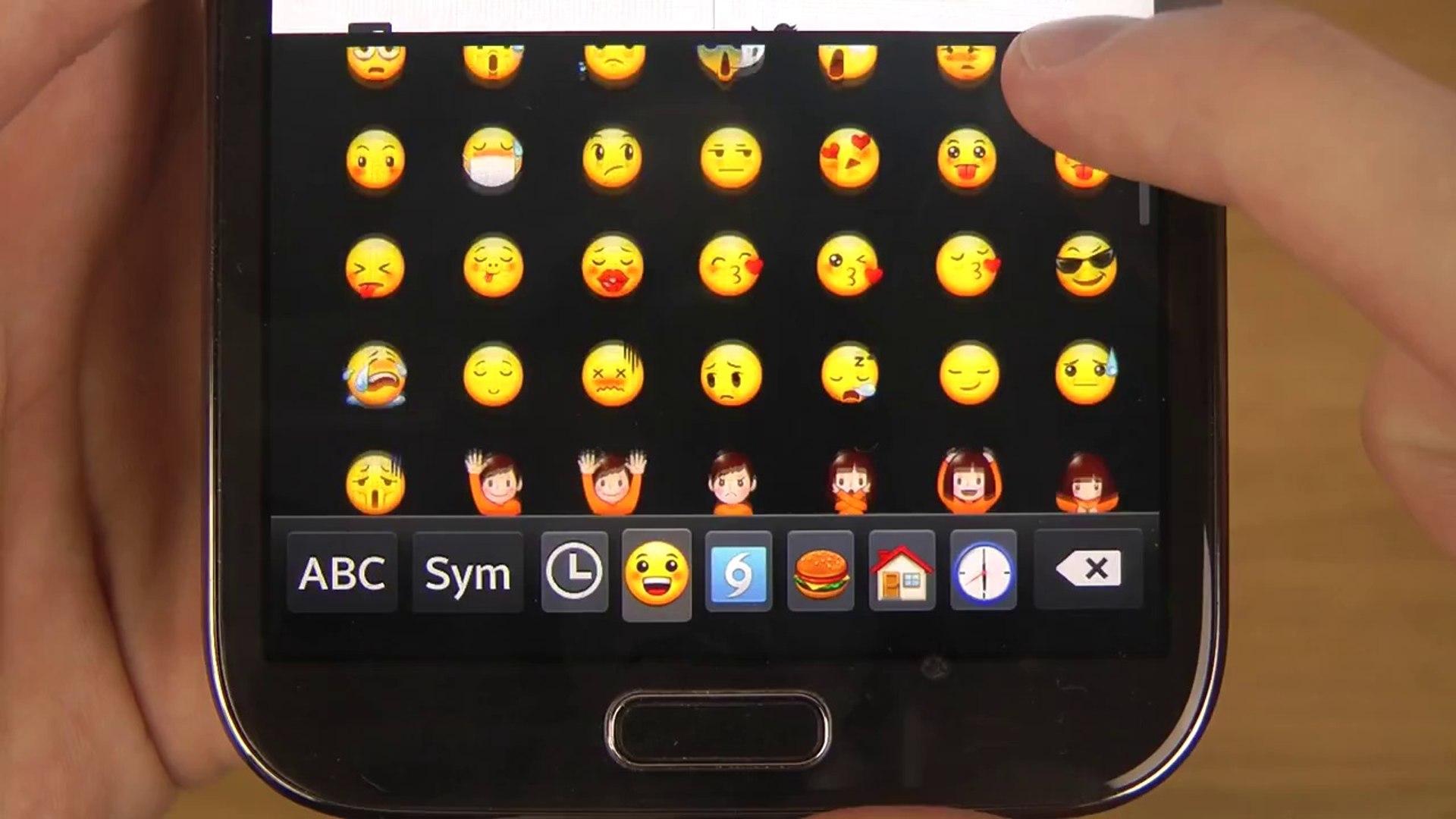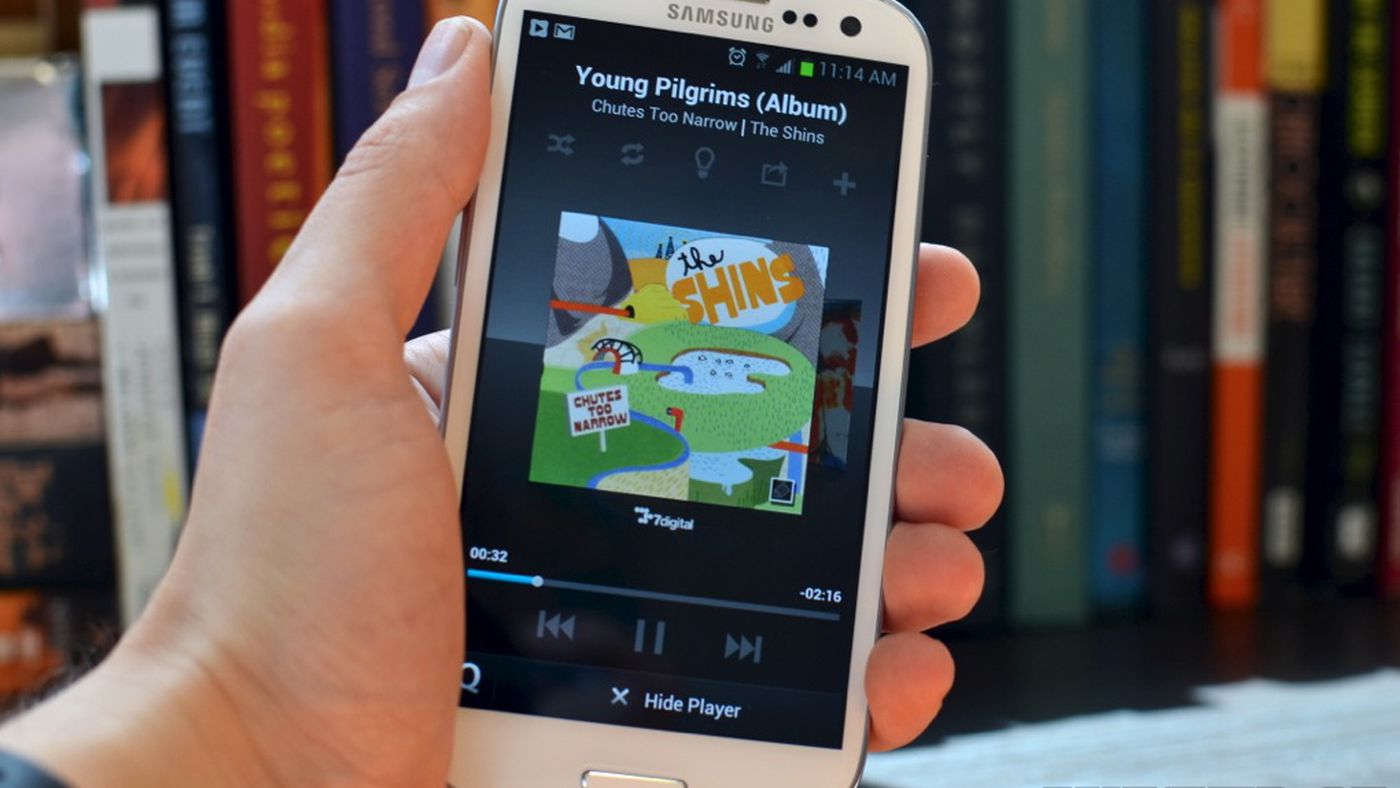Introduction
Welcome to the world of emojis, where a single character can convey a thousand feelings! Emojis have become an integral part of our digital communication, allowing us to express emotions, add humor, and enhance the overall meaning of our messages. If you’re a proud owner of a Samsung Galaxy S4, you might be wondering how to get emojis on your device. Look no further, as we’ve got you covered!
In this guide, we’ll explore various methods to enable emojis on your Samsung Galaxy S4. Whether you prefer using the default Samsung Keyboard, want to explore the features of SwiftKey Keyboard, install a third-party emoji keyboard, or simply copy and paste emojis from other sources, we’ve got all the solutions for you. Let’s dive right in and unlock the expressive power of emojis on your Samsung Galaxy S4!
But before we proceed, it’s essential to understand that the availability of emojis may vary depending on the Android version installed on your device. It’s recommended to check if your device software is up to date to ensure optimal compatibility and access to the latest emoji offerings. Without further ado, let’s explore the methods to get emojis on your Samsung Galaxy S4!
Method 1: Enabling Samsung Keyboard
The Samsung Keyboard is the default keyboard that comes pre-installed on your Samsung Galaxy S4. Enabling the Samsung Keyboard will give you access to a wide range of emojis without the need for any additional apps. Here’s how to enable emojis on your Samsung Galaxy S4 using the Samsung Keyboard:
- Open the Settings app on your Samsung Galaxy S4.
- Select the “My Device” tab, then tap on “Language and input”.
- Tap on “Samsung Keyboard” from the list of available keyboards.
- Scroll down and find “Smart typing” option. Tap on it.
- Under “Keyboard swipe controls,” enable the “Predictive Text” and “Continuous Input” options.
- Go back to the “Samsung Keyboard” settings menu and tap on “Emoji settings”.
- Enable the “Emoji” switch to activate the emoji feature on the Samsung Keyboard.
- You can now access emojis by tapping on the emoji icon located on the keyboard.
Once you have enabled the Samsung Keyboard and the emoji feature, you will have access to a wide range of emojis to enrich your texting experience on your Samsung Galaxy S4. The emoji icon will be located on the bottom-left corner of the keyboard, allowing you to easily switch between regular text input and emojis.
With the Samsung Keyboard, you can express yourself with a variety of emojis, including smileys, animals, food, objects, and much more. The emojis are neatly categorized, making it easier for you to find the perfect emoji to convey your emotions. Get creative and enhance your conversations with friends and family using emojis on your Samsung Galaxy S4!
Method 2: Using SwiftKey Keyboard
If you’re looking for a more customizable and feature-rich keyboard experience, you might want to consider using the SwiftKey Keyboard on your Samsung Galaxy S4. SwiftKey offers a wide range of customization options, including the ability to access emojis seamlessly. Here’s how to enable emojis on your Samsung Galaxy S4 using the SwiftKey Keyboard:
- Download and install the SwiftKey Keyboard app from the Google Play Store if you haven’t already.
- Open the Settings app on your Samsung Galaxy S4.
- Select the “My Device” tab, then tap on “Language and input”.
- Tap on “Default” under the “Keyboard and input methods” section.
- Select “SwiftKey Keyboard” from the list of available keyboards.
- Tap on “Keyboard layout and feedback” to access the SwiftKey Keyboard settings.
- Scroll down and enable the “Emoji Panel” option.
- Close the settings and open any app where you can input text, such as messaging or social media apps.
- Tap on the globe icon or the smiley face icon on the SwiftKey Keyboard to access the emoji panel.
Once you have set up the SwiftKey Keyboard and enabled the emoji panel, you can enjoy a wide range of emojis at your fingertips. The emoji panel in SwiftKey organizes emojis into various categories, making it easy for you to find the perfect emoji for any occasion. From smileys and emotions to animals, objects, and beyond, SwiftKey brings a world of expressive emojis to your Samsung Galaxy S4.
Moreover, SwiftKey offers other powerful features like swipe gestures for faster typing, personalized predictions, and the ability to sync your settings across multiple devices. Take advantage of the versatility and customization options of the SwiftKey Keyboard to make your texting experience on your Samsung Galaxy S4 even more enjoyable and expressive with emojis.
Method 3: Installing a Third-Party Emoji Keyboard
If you’re looking for a wider selection of emojis or want to explore different styles and designs, installing a third-party emoji keyboard on your Samsung Galaxy S4 is a great option. There are several emoji keyboard apps available on the Google Play Store that offer a plethora of emojis and customization options. Here’s how to get emojis on your Samsung Galaxy S4 by installing a third-party emoji keyboard:
- Open the Google Play Store on your Samsung Galaxy S4.
- Search for “emoji keyboard” or “emoji keyboard app.”
- Choose a third-party emoji keyboard that fits your preferences and tap on “Install.”
- Once the installation is complete, open any app where you can input text.
- When the keyboard pops up, you might need to set it as the default keyboard.
- Look for the emoji button or icon on the keyboard to access the emoji selection.
Once you have installed and set up the third-party emoji keyboard, you will have access to a vast array of emojis beyond what is available on the default Samsung Keyboard. These emoji apps often offer additional features such as animated emojis, themed emojis, and even the ability to create custom emojis. Explore the different settings and customization options offered by the emoji keyboard app to make it uniquely yours.
Keep in mind that when you install a third-party emoji keyboard, you’re granting it access to your device’s data. Ensure that you download apps from reputable sources and read user reviews before installing. Additionally, make sure to periodically update the emoji keyboard app to benefit from the latest emoji releases and security patches.
By installing a third-party emoji keyboard, you can elevate your emoji game and add a personal touch to your conversations. So go ahead and embrace the world of emojis with a third-party keyboard on your Samsung Galaxy S4!
Method 4: Copying & Pasting Emojis
If you prefer a simple and straightforward method to use emojis on your Samsung Galaxy S4, you can easily copy and paste emojis from various sources. This method allows you to access a wide range of emojis without the need to install any additional apps or configure settings. Here’s how to get emojis on your Samsung Galaxy S4 by copying and pasting:
- Open an app or website that offers emojis, such as an emoji keyboard website or a messaging app.
- Browse through the available emojis and find the one you want to use.
- Tap and hold on the emoji you wish to use.
- A menu will appear with various options. Select “Copy” to copy the emoji to your device’s clipboard.
- Open the app or conversation where you want to use the emoji.
- Tap and hold in the text input field, then select “Paste” from the menu that appears.
- The emoji you copied will be pasted into the text input field, ready to be sent or displayed.
By copying and pasting emojis, you can access a wide variety of emojis available across different platforms and sources. Whether you’re browsing websites or chatting with friends on various messaging apps, you’ll have the flexibility to select and use emojis as and when needed.
It’s important to note that not all apps or platforms may support the display of emojis. In some cases, the emojis you paste may appear differently or not be displayed at all. Additionally, the availability of emojis might vary based on the app or website you’re copying them from. Keep these factors in mind when using this method to ensure a seamless emoji experience on your Samsung Galaxy S4.
So, if you’re looking for a quick and convenient way to use emojis without the need for additional installations or settings, copying and pasting emojis is the way to go. Start expressing yourself with a wide range of emojis from various sources using this simple method on your Samsung Galaxy S4!
Conclusion
In conclusion, emojis have become an integral part of our digital communication, allowing us to express emotions, add humor, and enhance the overall meaning of our messages. If you own a Samsung Galaxy S4 and want to access emojis, you have several methods at your disposal.
Firstly, you can enable emojis on your Samsung Galaxy S4 by using the default Samsung Keyboard. By enabling the emoji feature in the Samsung Keyboard settings, you gain access to a wide range of emojis conveniently located on the keyboard itself.
Alternatively, you can explore the features of the SwiftKey Keyboard, a customizable keyboard that offers seamless access to emojis. By enabling the emoji panel in the SwiftKey Keyboard settings, you can enjoy a vast selection of emojis categorized for easy browsing and selection.
For those seeking a wider variety of emojis, installing a third-party emoji keyboard is a great option. These apps provide an extensive collection of emojis, often with additional features and customization options to enhance your emoji experience.
Finally, if you prefer a simple method, you can copy and paste emojis from various sources like emoji keyboard websites and messaging apps. This allows you to access a wide range of emojis without the need for additional installations or configurations.
Remember to keep your device’s software up to date to ensure optimal compatibility with emojis and consider the security and reputation of any third-party emoji keyboard apps you install.
With these methods, you can unlock the expressive power of emojis and add a personal touch to your digital communication on your Samsung Galaxy S4. So go ahead, have fun, and let your emotions shine through with emojis!