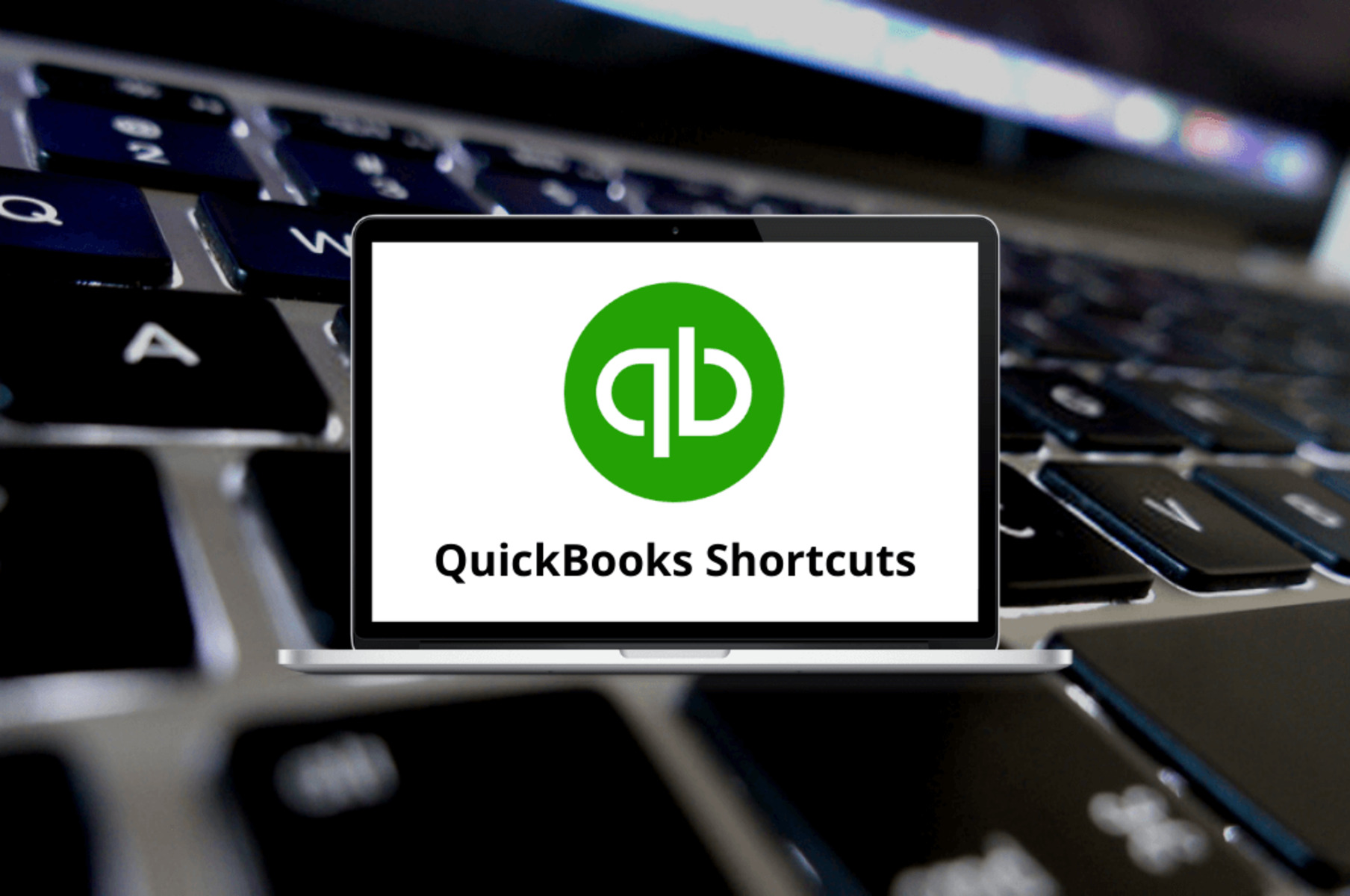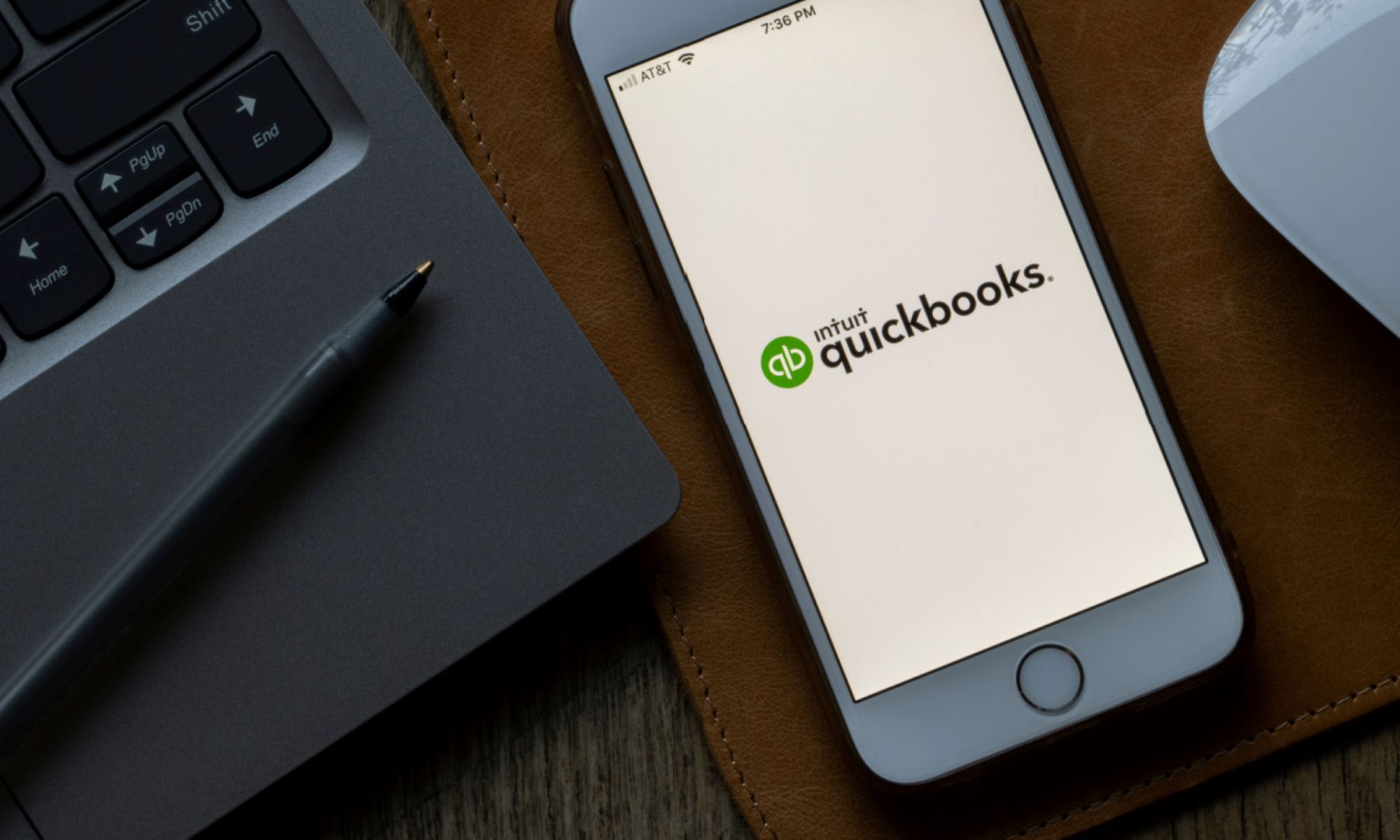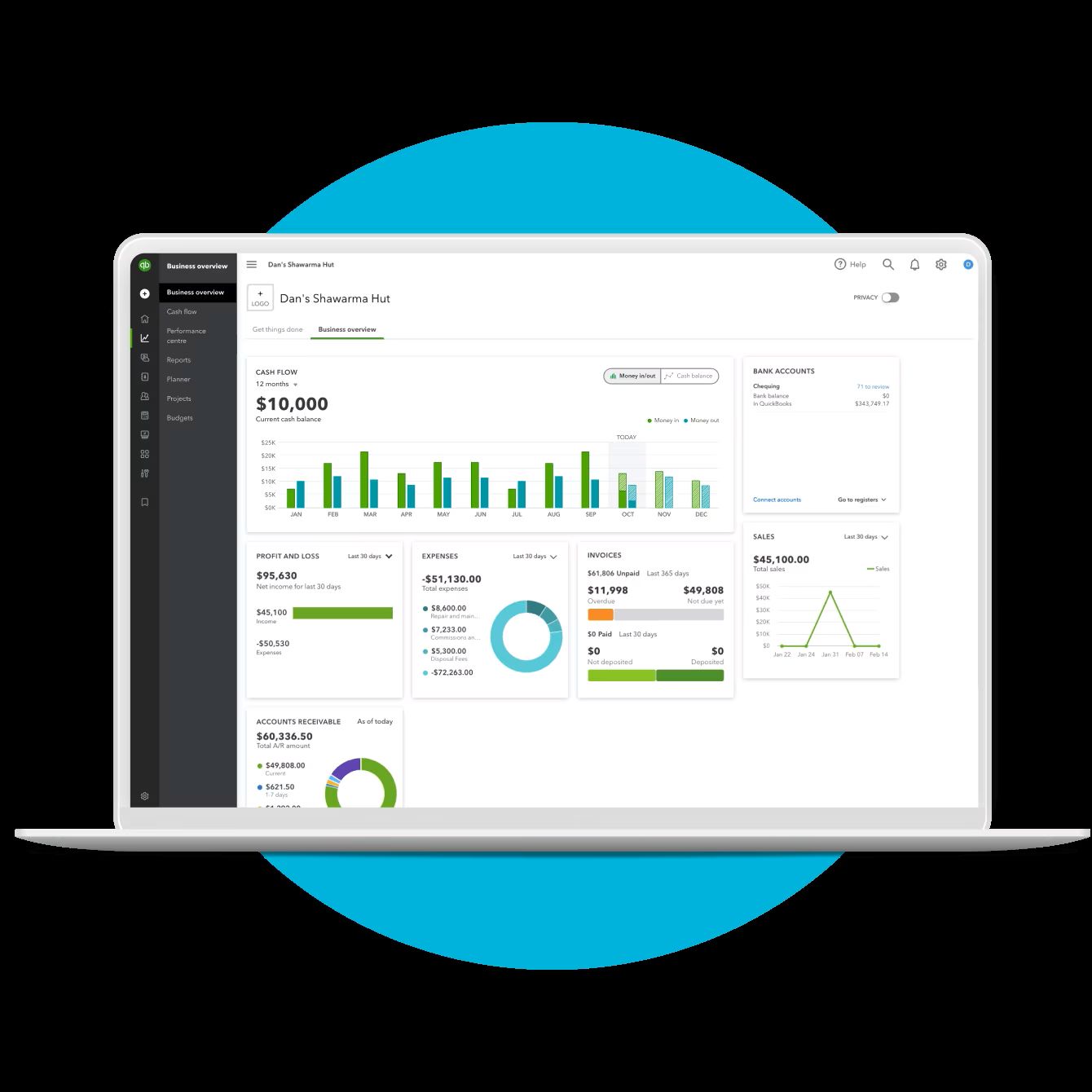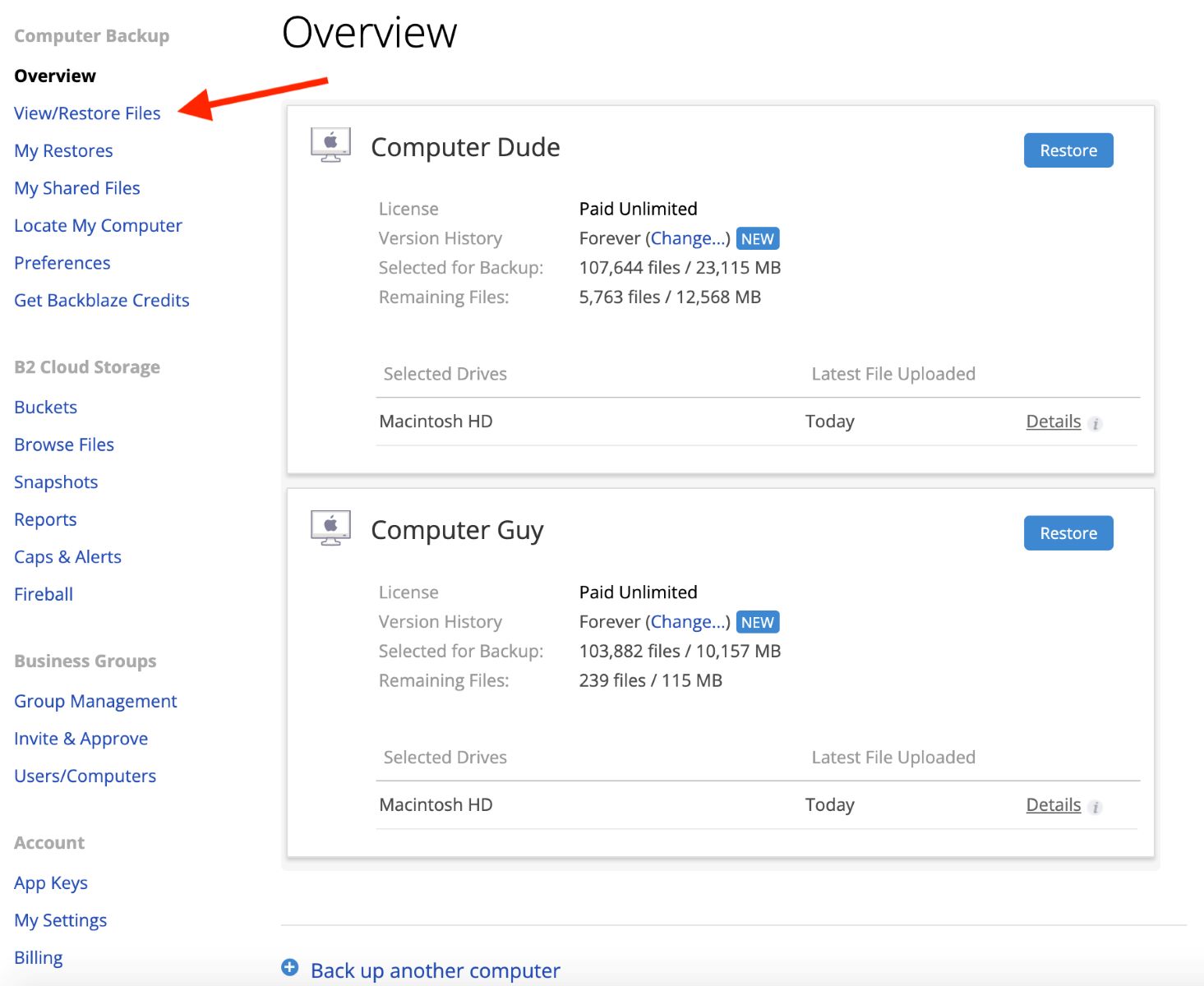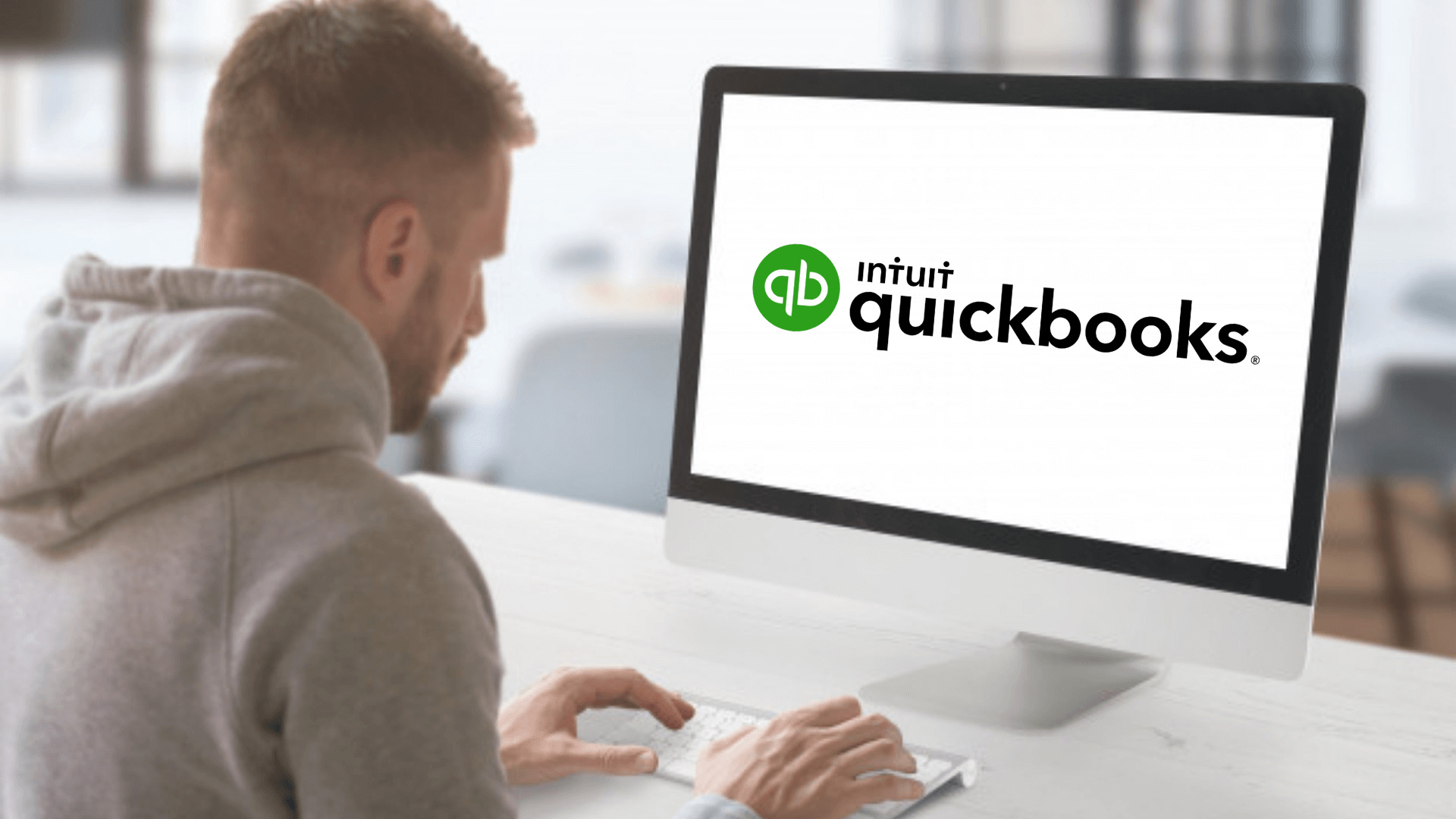Introduction
Welcome to our guide on how to find your Quickbooks license number. Quickbooks is a powerful and widely-used accounting software that offers various features and functionalities to help businesses manage their finances effectively. When using Quickbooks, it is essential to have your license number readily available. This license number serves as proof of your authorized use of the software and may be required when installing or updating Quickbooks, contacting customer support, or accessing certain features.
Getting hold of your Quickbooks license number may seem like a daunting task, especially if you don’t know where to start looking. However, fear not, as we have compiled several methods to help you easily locate your Quickbooks license number. Whether you have purchased the software online or installed it from a physical copy, we’ve got you covered.
In this guide, we will walk you through various methods that will enable you to find your Quickbooks license number hassle-free. These methods include checking the software package, utilizing the Quickbooks product information window, accessing the Quickbooks account management portal, contacting Quickbooks customer support, and checking your Quickbooks email notifications or receipts. Let’s dive in and find your Quickbooks license number!
What is Quickbooks License Number?
Before we move on to finding your Quickbooks license number, let’s first understand what it actually is. The Quickbooks license number is a unique identifier assigned to each individual or business that purchases a license to use Quickbooks software. It serves as proof that you have legally obtained the software and have the right to use it for your accounting and financial management needs.
The license number is generally required during the installation and activation process of Quickbooks. It ensures that only authorized individuals can access and utilize the software, protecting both Intuit (the company behind Quickbooks) and the users from any unauthorized usage or piracy.
A Quickbooks license number typically consists of a series of letters and numbers that are unique to each installation. It may also be referred to as a product key, license key, or activation code. It is important to keep your license number in a safe and easily accessible place to avoid any inconveniences in the future.
Quickbooks offers different types of licenses, such as single-user licenses for individual use or multi-user licenses for businesses with multiple employees who need access to the software. The license number you receive will depend on the type of license you purchased.
It is worth noting that the license number is different from the Quickbooks software version. The software version represents the specific edition and release of Quickbooks you are using, such as Quickbooks Pro, Quickbooks Premier, or Quickbooks Enterprise. The license number ensures that you are legally authorized to use the specific version of the software.
Now that we have a clear understanding of what a Quickbooks license number is, let’s explore different methods to find it. Whether you are a new user looking for the license number during installation or an existing user in need of the license number for certain tasks, we’ve got you covered.
Ways to Find Quickbooks License Number
When it comes to finding your Quickbooks license number, there are several methods you can try. Whether you have a physical copy of the software or purchased it online, these methods will help you locate your license number quickly and easily.
1. Checking the Software Package: If you have purchased a physical copy of Quickbooks, the license number is often printed on the installation CD, DVD case, or the product packaging. Look for a sticker or label that contains alphanumeric characters. Make sure to keep the packaging or write down the license number in a safe place for future reference.
2. Utilizing Quickbooks Product Information Window: If you already have Quickbooks installed on your computer, you can find the license number within the software itself. Open Quickbooks and navigate to the “Help” menu. From there, select “Product Information” or “About Quickbooks.” The license number should be listed in the window that appears, along with other product details.
3. Accessing the Quickbooks Account Management Portal: If you purchased Quickbooks online or have a digital copy, you can find your license number by logging into your Quickbooks account management portal. Visit the official Quickbooks website and log in using your credentials. Once logged in, navigate to the account or license section, where you should find your license number listed.
4. Contacting Quickbooks Customer Support: If you’re having trouble finding your license number using the above methods, don’t worry. Quickbooks provides excellent customer support to assist you with any queries or issues. You can reach out to their customer support team via phone, email, or through the live chat option on their website. Provide them with your account details, and they will be able to retrieve your license number for you.
5. Checking Quickbooks Email Notifications or Receipts: If you have purchased Quickbooks online, check your email inbox for any order confirmation or receipt emails from Intuit (Quickbooks’ parent company). These emails may contain your license number. Search your email using keywords like “Quickbooks,” “license number,” or “activation code” to locate the relevant messages.
By following these methods, you can easily find your Quickbooks license number. Remember to store it in a secure place for future reference. Having your license number accessible ensures a smooth installation process, easy access to customer support, and authorization to use the software as per the terms and conditions.
Method 1: Checking the Software Package
If you have purchased a physical copy of Quickbooks, one of the easiest ways to find your license number is by checking the software package. Here’s how:
1. Gather the Quickbooks software package, including the installation CD or DVD, and any accompanying documentation or product packaging.
2. Inspect the packaging for a sticker or label that contains your license number. In most cases, the license number is printed on the back of the CD case, the sleeve holding the CD/DVD, or on a separate sticker attached to the packaging.
3. Look for alphanumeric characters on the sticker or label. The license number is usually a combination of letters and numbers arranged in a specific format.
4. Write down or take a clear photograph of the license number. Ensure that you capture all the characters accurately. It’s important to store the license number in a safe place where you can easily retrieve it if needed.
5. Keep the software packaging in a secure location. It’s a good practice to retain the physical copy of your Quickbooks license number for reference, especially if you encounter any issues or need to reinstall the software in the future.
Checking the software package is particularly useful for users who have a physical copy of Quickbooks. It provides a straightforward and reliable method to locate the license number without the need to access the software itself or go through online account portals.
Remember, if you have downloaded Quickbooks software online or received it through a digital delivery method, this method may not apply to you. In such cases, consider proceeding to the next method to find your Quickbooks license number.
Method 2: Utilizing Quickbooks Product Information Window
If you already have Quickbooks installed on your computer, you can find your license number by utilizing the Quickbooks product information window. Here’s how:
1. Launch Quickbooks on your computer and ensure that you are on the main dashboard or home screen.
2. Locate the “Help” menu at the top of the screen and click on it. A dropdown menu will appear.
3. From the “Help” dropdown menu, select “Product Information” or “About Quickbooks.” This will open a window displaying various details about your Quickbooks software.
4. Look for the license number within the product information window. It is usually listed alongside other relevant details such as the software version and registration status.
5. Note down the license number or take a screenshot of the product information window. Ensure that you record the license number accurately, as it will be required for future use.
6. If you’re unable to locate the license number in the product information window, it’s possible that it may be available in a different section of the Quickbooks software. Browse through different tabs or options in the software to see if the license number is displayed elsewhere.
Utilizing the Quickbooks product information window is a convenient method to find your license number, especially if you have already installed the software on your computer. It eliminates the need to search through physical packaging or contact customer support for assistance.
Remember to keep a record of your license number in a secure location. If you need to reinstall Quickbooks in the future or perform any license-related tasks, having the license number readily available will ensure a smooth and hassle-free process.
Method 3: Accessing the Quickbooks Account Management Portal
If you purchased Quickbooks online or have a digital copy, you can find your license number by accessing the Quickbooks account management portal. Follow these steps to locate your license number:
1. Open your preferred web browser and go to the official Quickbooks website.
2. Log in to your Quickbooks account using your credentials. If you don’t have an account, create one using the sign-up option.
3. Once logged in, navigate to the account or license section. The exact location of this section may vary depending on the Quickbooks website interface, but it is commonly found under the “Account” or “Profile” tab.
4. Within the account or license section, search for your license number. It is usually displayed alongside other relevant information about your Quickbooks subscription or purchase.
5. Make a note of the license number or copy it to a secure location where you can easily retrieve it in the future.
If you’re having trouble finding your license number in the account management portal, look for any options or tabs related to “My Products,” “My Account,” “Licenses,” or “Product Information.” These sections may provide access to the license number associated with your Quickbooks account.
The account management portal is a convenient method to find your license number if you have purchased Quickbooks online or have a digital copy. It eliminates the need to search physical packaging or contact customer support for assistance.
Remember to keep your login credentials for the Quickbooks account safe and secure. Access to the account management portal provides not only the license number but also other valuable information about your Quickbooks subscription, invoices, and software updates. Regularly log in to your account to review and manage your Quickbooks details.
Method 4: Contacting Quickbooks Customer Support
If you have exhausted other methods and are still unable to find your Quickbooks license number, don’t fret. Quickbooks provides excellent customer support to assist you with any queries or issues, including retrieving your license number. Here’s how you can contact Quickbooks customer support:
1. Visit the official Quickbooks website and navigate to the contact or support section. Look for the “Contact Us” or “Support” option, which is typically located in the header or footer of the website.
2. Choose your preferred method of contact. Quickbooks offers multiple channels to reach their customer support team, including phone, email, and live chat. Select the option that best suits your needs and preferences.
3. Provide necessary details. When contacting customer support, be prepared to provide information such as your name, email address, phone number, and any relevant account details. This will help the support team assist you more efficiently.
4. Explain your situation and request assistance in retrieving your Quickbooks license number. Customer support representatives are trained to handle such requests and will guide you through the process.
5. Follow the instructions provided by the customer support representative. They may ask you to provide additional information or verify your identity to ensure the security of your account and license information.
6. Wait for the support team to retrieve your license number. The time it takes to get your license number may vary depending on the support team’s workload and the complexity of your case. Be patient, and the support team will assist you as quickly as possible.
Quickbooks customer support is known for its professionalism and helpfulness. They are dedicated to resolving customer issues and ensuring a high level of satisfaction. If you are unable to find your license number using other methods, contacting customer support is the ideal way to get the assistance you need.
Remember to provide accurate and honest information when contacting customer support to ensure a smooth and efficient process. Keep any communication records or reference numbers provided by customer support for future reference, should you need to follow up on your request.
Method 5: Checking Quickbooks Email Notifications or Receipts
If you have purchased Quickbooks online, another method to find your license number is by checking your email notifications or receipts from Intuit, the parent company of Quickbooks. Here’s how:
1. Open your email inbox and search for any emails from Intuit or Quickbooks. Use keywords like “Quickbooks,” “license number,” or “activation code” to narrow down the search.
2. Look for order confirmation or purchase receipt emails related to your Quickbooks subscription. These emails often contain important information, including your license number.
3. Open the relevant email and carefully review its contents. Look for any sections or details that mention the license number or activation code.
4. Make a note of the license number or copy it to a secure location where you can easily retrieve it in the future. Ensure that you record the license number accurately.
5. If you have trouble locating the license number in your emails, try searching through different folders or labels in your email account. Sometimes, emails may be automatically categorized or filtered into specific folders.
Checking your email notifications or receipts is a convenient method to find your Quickbooks license number, especially if you have purchased the software online. It allows you to access important information directly from your email account, eliminating the need to search through physical packaging or contact customer support.
Remember to keep your email account secure and password-protected. Emails from Intuit or Quickbooks may contain sensitive information, so it is essential to take appropriate measures to safeguard your email account.
If you encounter any issues or cannot locate the license number in your email notifications or receipts, consider reaching out to Quickbooks customer support for further assistance.
Conclusion
Finding your Quickbooks license number is an essential task to ensure that you have legal access to the software and can enjoy its full features. Throughout this guide, we have explored various methods to help you locate your Quickbooks license number conveniently.
We began by understanding the significance of the Quickbooks license number and how it serves as proof of authorized use. We then delved into the different methods, starting with checking the software package for a printed license number. If that didn’t yield results, we discussed utilizing the Quickbooks product information window, which provides the license number within the software.
If those methods didn’t work, we explored accessing the Quickbooks account management portal, where you can find your license number if you purchased the software online. We also discussed the option of contacting Quickbooks customer support, who are well-equipped to assist you in retrieving your license number.
Lastly, we covered checking your Quickbooks email notifications or receipts, which is particularly useful for those who purchased the software online. By searching through your email inbox, you may find order confirmation or receipt emails that contain your license number.
It’s important to remember to store your Quickbooks license number in a safe and easily accessible location. This ensures that you can retrieve it whenever needed, whether for software installation, updates, or contact with customer support.
With the various methods provided in this guide, you can confidently locate your Quickbooks license number and continue to use the software for your accounting and financial management needs.
If you encounter any difficulties or require further assistance, do not hesitate to reach out to Quickbooks customer support. They are there to help you and provide guidance throughout the process.
We hope this guide has been helpful to you in finding your Quickbooks license number. Happy accounting!