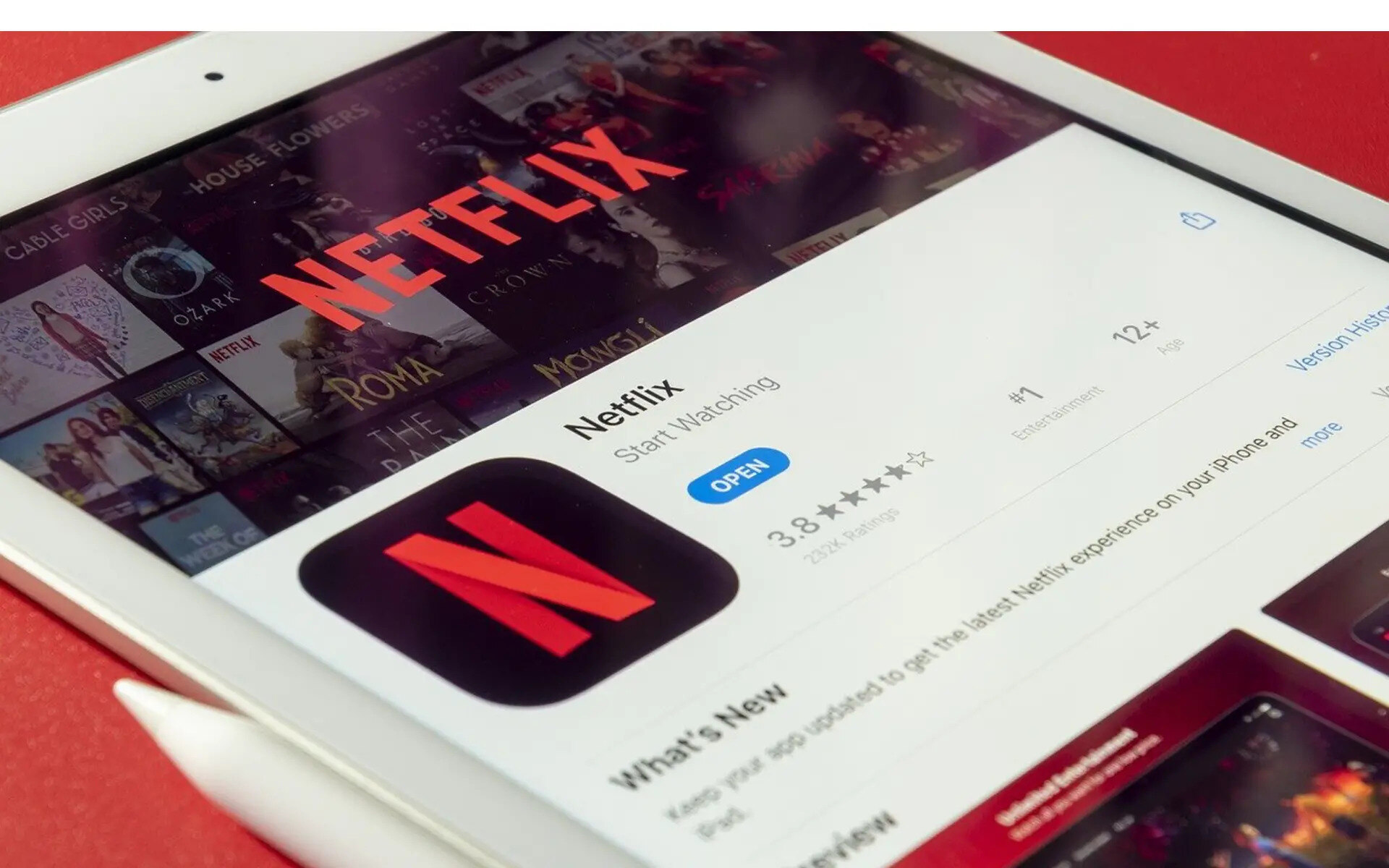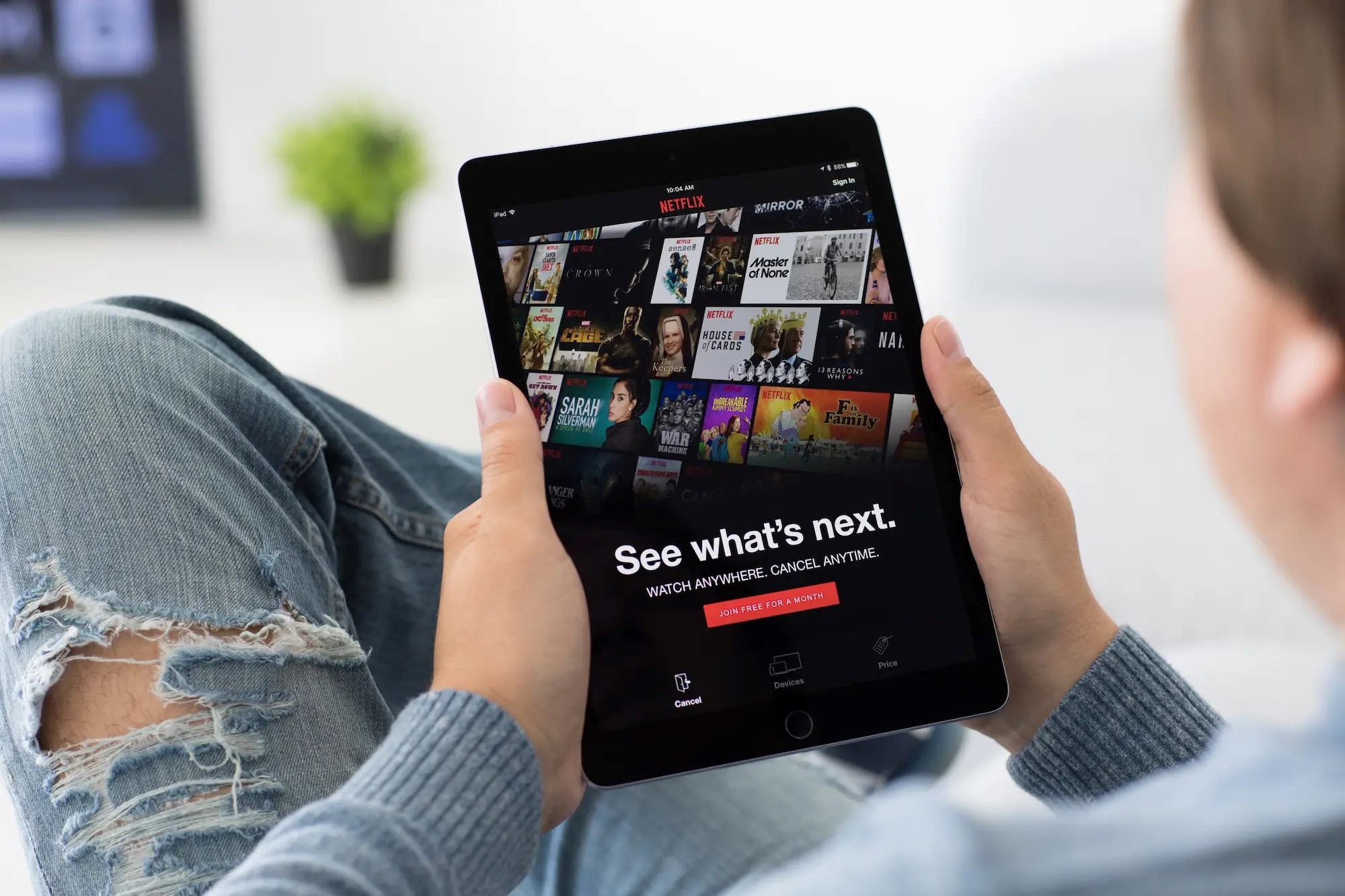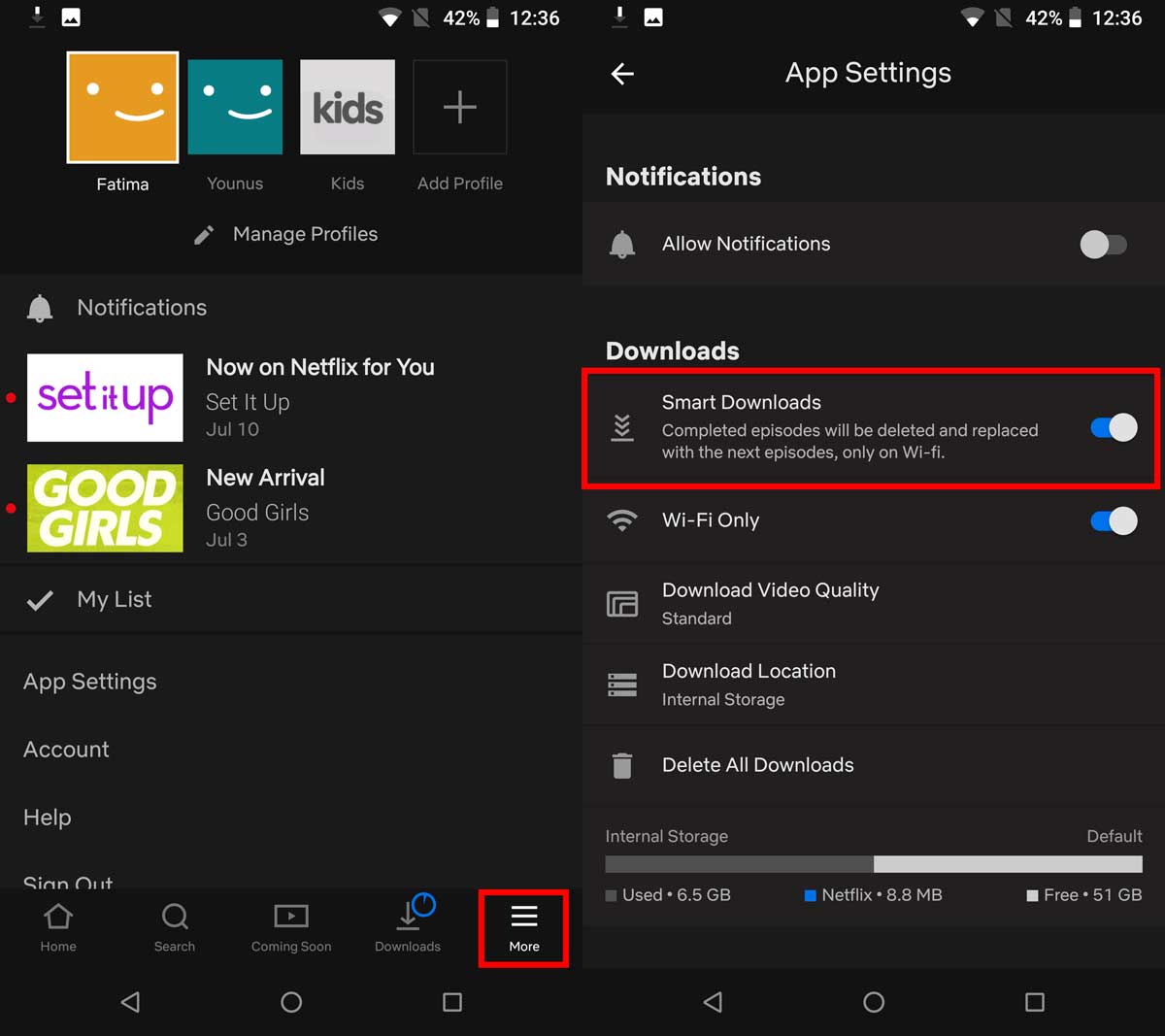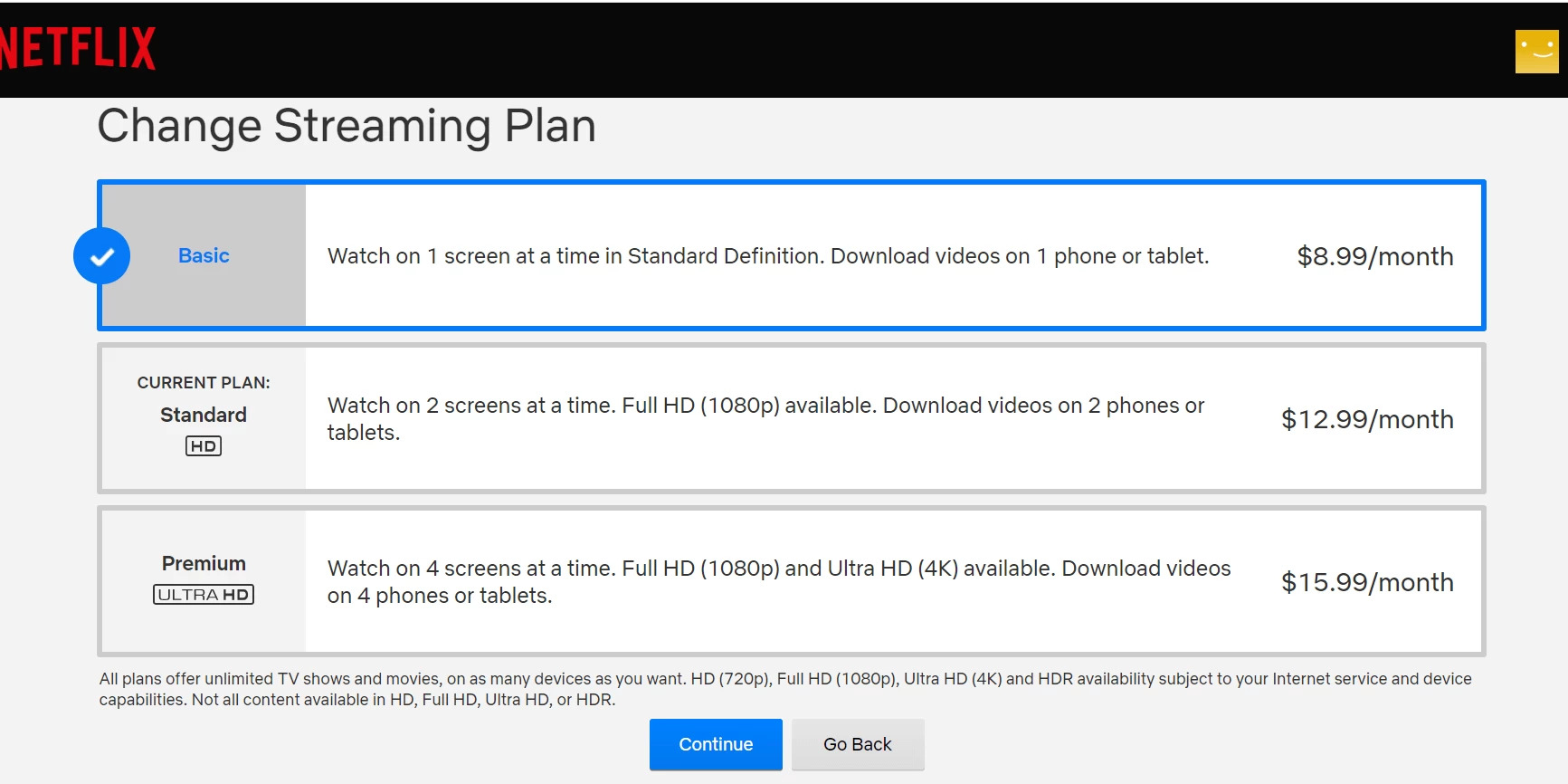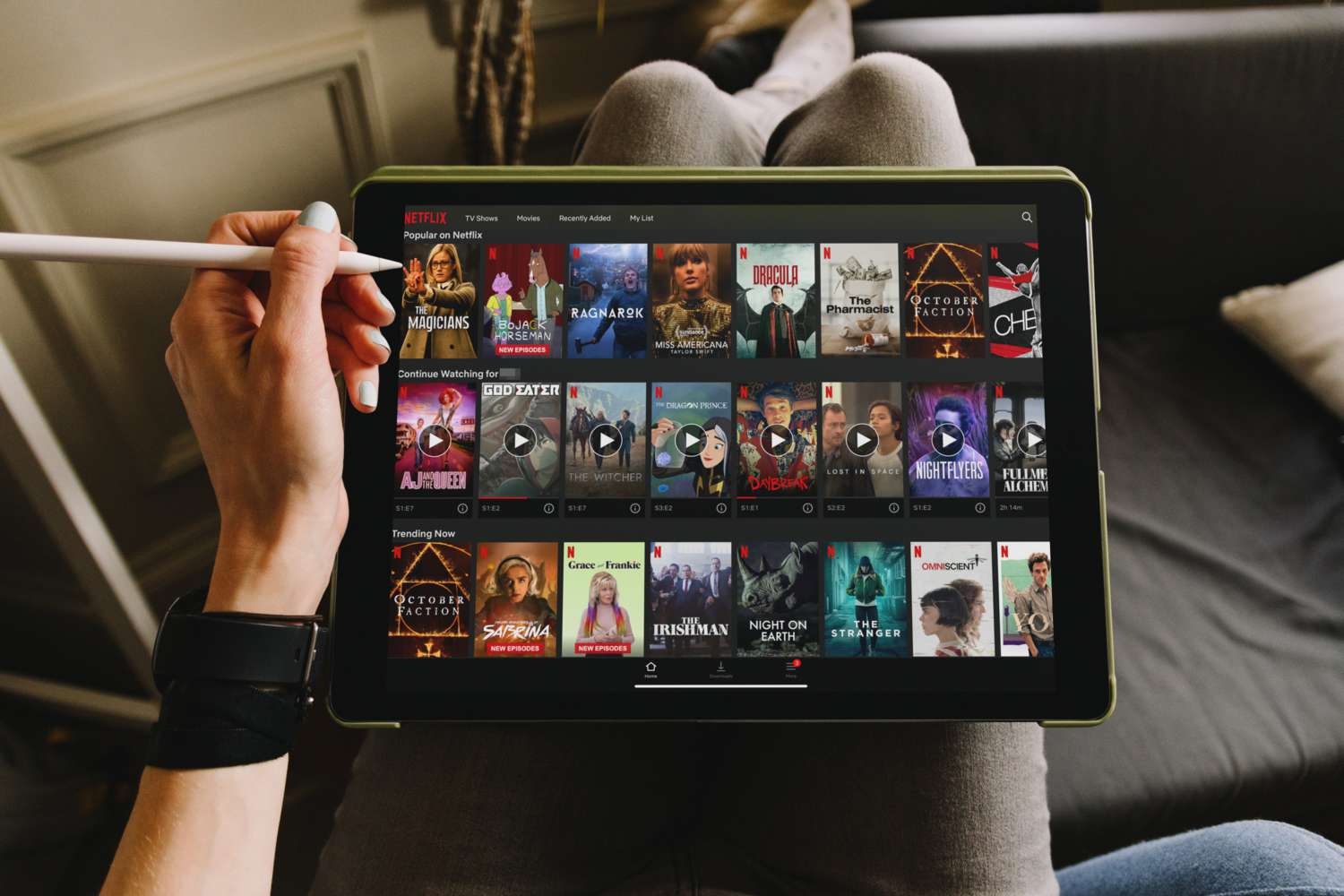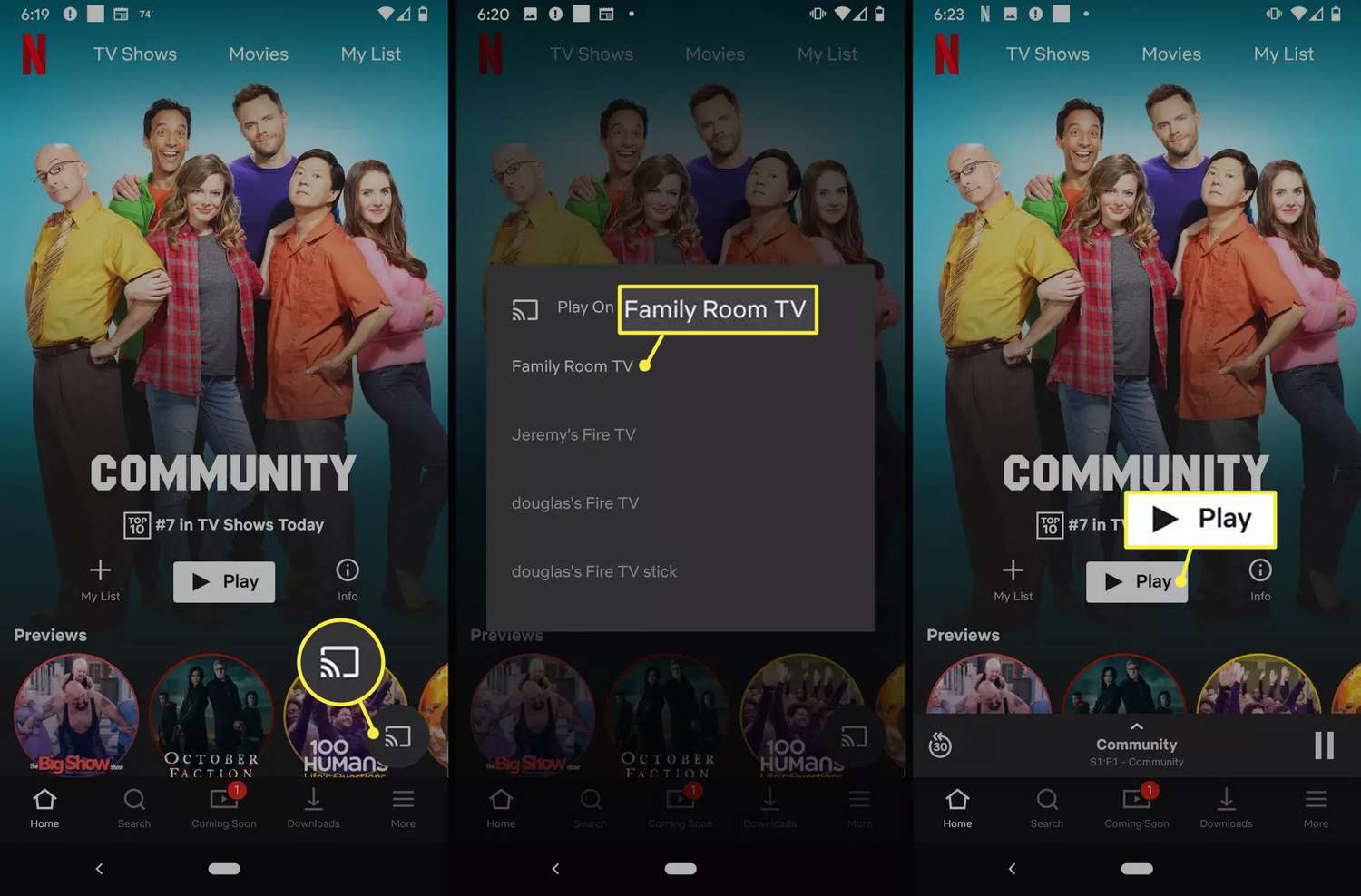Introduction
Streaming services like Netflix have revolutionized the way we consume entertainment. With its vast library of movies and TV shows, Netflix offers a wide range of options to cater to everyone’s preferences. However, there may be times when you want to enjoy your favorite Netflix content offline, especially when you’re on the go or have limited internet connectivity. Thankfully, Netflix allows you to download your favorite shows and movies to your tablet, making it convenient to watch them anywhere, anytime.
In this article, we will guide you through the process of downloading Netflix to your tablet. Whether you have an Android tablet, an iPad, or any other device, we will provide you with step-by-step instructions to ensure that you can enjoy your favorite Netflix content offline. By following these simple steps, you will be able to download and manage your Netflix downloads easily.
Please note that the ability to download content on Netflix is available only with certain subscription plans and in specific regions. Additionally, not all TV shows and movies are available for download due to licensing restrictions. However, a vast majority of Netflix’s library is downloadable, so you will still have a wide variety of options to choose from.
Now, let’s dive into the step-by-step process of downloading Netflix to your tablet. Make sure your tablet is ready, and let’s get started!
Step 1: Check device compatibility
Before you proceed with downloading Netflix to your tablet, it’s essential to ensure that your device is compatible with this feature. While Netflix offers offline downloads on a wide range of devices, it’s best to double-check to avoid any disappointment. Here’s how you can check the compatibility of your tablet:
1. Open the app store on your tablet. If you have an Android tablet, open the Google Play Store. For iPad users, open the App Store.
2. Search for the Netflix app in the app store.
3. Check if the Netflix app is available for download on your tablet. If it’s listed, it means your device is compatible with the feature. However, if the app is not available, it could indicate that your tablet may not support downloading Netflix content.
It’s worth noting that older or less popular tablets may not have the capability to download Netflix shows and movies. In such cases, you may consider upgrading your device or using alternative methods to watch Netflix offline, like using a laptop or mobile phone.
Additionally, make sure that your tablet has sufficient storage space available to store the downloaded content. The space required will vary depending on the length and quality of the content you plan to download.
Once you have confirmed that your tablet is compatible with Netflix downloads and has enough storage space, you can proceed with the next step, which is updating the Netflix app.
Step 2: Update Netflix app
Before you start downloading Netflix shows and movies to your tablet, it’s important to make sure that you have the latest version of the Netflix app installed. Updating the app ensures that you have access to all the latest features, including the ability to download content for offline viewing. Here’s how you can update the Netflix app on your tablet:
1. Open the app store on your tablet.
2. Search for “Netflix” in the search bar.
3. If an update is available for the Netflix app, you will see an “Update” button next to it. Tap on the “Update” button to download and install the latest version of the app.
If you don’t see an “Update” button, it means that you already have the latest version installed. In that case, you can skip this step and proceed to the next one.
It’s crucial to keep the Netflix app up to date to ensure a smooth and seamless experience while downloading and watching content offline. Outdated versions may have compatibility issues that could hinder your ability to download shows and movies.
Once you have successfully updated the Netflix app on your tablet, you are now ready to connect to a stable internet connection and proceed with the next step.
Step 3: Connect to a stable internet connection
Before you can start downloading Netflix shows and movies to your tablet, it’s crucial to connect to a stable and reliable internet connection. Having a strong internet connection ensures that your downloads are fast, uninterrupted, and of high quality. Here’s how you can connect to a stable internet connection:
1. Go to the settings on your tablet and select the “Wi-Fi” or “Network” option.
2. Enable the Wi-Fi option if it is turned off.
3. Select the Wi-Fi network you want to connect to from the list of available networks.
4. If the network is password-protected, enter the password to connect to the network.
5. Wait for your tablet to establish a connection with the selected Wi-Fi network. Once connected, you will see the Wi-Fi icon in the status bar at the top of your screen.
It’s important to connect to a stable and reliable Wi-Fi network to ensure smooth and fast downloads. If your internet connection is slow or unstable, it may result in interrupted downloads or lower-quality video playback.
If you’re unable to connect to a Wi-Fi network and want to download Netflix content using mobile data, keep in mind that it may consume a significant amount of your data plan. Check your data allowance with your mobile service provider to avoid any unexpected charges.
Once you have successfully connected to a stable Wi-Fi network, you are now ready to choose the content you want to download from Netflix. We’ll cover this in the next step.
Step 4: Choose content to download
Now that you’re connected to a stable internet connection, it’s time to choose the content you want to download from Netflix to your tablet. With a vast library of movies and TV shows available, you have plenty of options to keep yourself entertained on the go. Here’s how you can choose the content to download:
1. Open the Netflix app on your tablet.
2. Sign in to your Netflix account if you haven’t done so already.
3. Browse through the available shows and movies on the home screen or use the search function to find specific titles.
4. Once you’ve found the content you want to download, tap on it to open the details page.
5. On the details page, you’ll see a download button, usually represented by a downward arrow or a download icon. Tap on this button to initiate the download.
6. Depending on your preferences, you can choose to download individual episodes of a TV show or the entire season at once. For movies, you’ll have the option to download the complete film.
7. Once you’ve selected the content to download, the Netflix app will start downloading it to your tablet. You can track the progress of your downloads in the “Downloads” section of the app.
Keep in mind that not all TV shows and movies on Netflix are available for download due to licensing restrictions. However, a significant portion of the library is eligible for offline viewing.
Additionally, ensure that you have enough storage space available on your tablet to accommodate the downloaded content. The size of the downloads can vary depending on the length and quality of the videos.
Now that you’ve selected the content you want to download, it’s time to move on to the next step where we’ll discuss the actual process of downloading Netflix shows and movies to your tablet.
Step 5: Downloading Netflix shows and movies
Now that you have chosen the content you want to download, it’s time to initiate the actual download process. Netflix makes it easy to download shows and movies to your tablet, allowing you to enjoy them offline at your convenience. Here’s how you can download Netflix shows and movies:
1. Open the Netflix app on your tablet.
2. Go to the “Downloads” section of the app. You can usually find this option in the menu at the bottom of the screen.
3. In the “Downloads” section, you will see a list of the shows and movies you have selected for download. Tap on the content you want to download.
4. On the content’s download page, you may have various options, such as choosing the video quality or selecting specific episodes of a TV show. Customize these settings according to your preferences.
5. Once you have customized the settings, tap on the “Download” button to start the download process.
6. The Netflix app will begin downloading the selected show or movie to your tablet. The download progress will be indicated by a progress bar or a percentage.
It’s important to note that the download time will vary depending on the size of the content and the speed of your internet connection. Larger files may take longer to download, especially if you’re on a slower connection.
Once the download is complete, you can access the downloaded content in the “Downloads” section of the app, even without an internet connection. From there, you can watch the downloaded shows and movies at any time, regardless of whether you have an internet connection available.
Remember that downloaded content has an expiration date. The length of time you have to watch the downloaded content can vary depending on the agreement between Netflix and the content provider. After the expiration date, the downloaded content will be automatically removed from your device.
Now that you have successfully downloaded your desired content, you can move on to the next step, which is managing your downloaded content.
Step 6: Manage downloaded content
Once you have downloaded Netflix shows and movies to your tablet, it’s important to know how to manage your downloaded content effectively. Managing your downloads allows you to free up storage space, delete unwanted content, and control your offline viewing experience. Here’s how you can manage your downloaded content:
1. Open the Netflix app on your tablet and go to the “Downloads” section.
2. In the “Downloads” section, you will see a list of all the shows and movies you have downloaded.
3. To watch a downloaded video, simply tap on its thumbnail and it will start playing. You can access the downloaded content even without an internet connection.
4. To delete a downloaded video, swipe left on its thumbnail or tap on the menu icon (usually represented by three dots) next to the title. Then, select the “Delete Download” or “Remove from Downloads” option.
5. If you want to delete multiple downloads at once, you can tap on the “Edit” or “Select” button (usually located at the top or bottom of the screen). Then, select the videos you want to delete and choose the delete option.
6. If you’re running out of storage space on your tablet and want to manage your downloads more efficiently, you can go to the “App Settings” within the Netflix app. In settings, you’ll find options to change the download video quality, which can help save storage space.
7. To renew the expiration date of a downloaded video, you can simply connect your tablet to a stable internet connection, open the Netflix app, and let it sync. This will update the expiration date for all your downloaded content.
By managing your downloaded content, you can ensure that you have enough storage space for new downloads and keep your offline viewing experience organized and hassle-free.
Now that you know how to manage your downloaded content, you can enjoy watching your favorite Netflix shows and movies offline on your tablet, wherever and whenever you desire.
Conclusion
Downloading Netflix shows and movies to your tablet opens up a world of entertainment possibilities, allowing you to enjoy your favorite content offline and on the go. In this article, we have provided a step-by-step guide on how to download Netflix to your tablet.
First, you should always check the compatibility of your tablet to ensure that it supports the offline download feature. Updating the Netflix app is crucial to access the latest features and improvements, so make sure you have the most up-to-date version.
Connecting to a stable internet connection is essential for a smooth and uninterrupted download process. Once you’re connected, you can choose the shows and movies you want to download from the extensive Netflix library.
Downloading content is a breeze, and you can easily manage your downloads by accessing the “Downloads” section within the Netflix app. From there, you can watch, delete, or renew the expiration date of your downloaded content.
Remember, not all content on Netflix is available for offline viewing, and the availability may vary based on licensing agreements. Additionally, ensure that your tablet has enough storage space to accommodate the downloaded content.
With the ability to download Netflix shows and movies to your tablet, you no longer have to worry about a stable internet connection or limited data. You can enjoy your favorite content anytime, anywhere.
So, grab your tablet, follow our guide, and start discovering the joy of offline viewing with Netflix. Happy downloading!