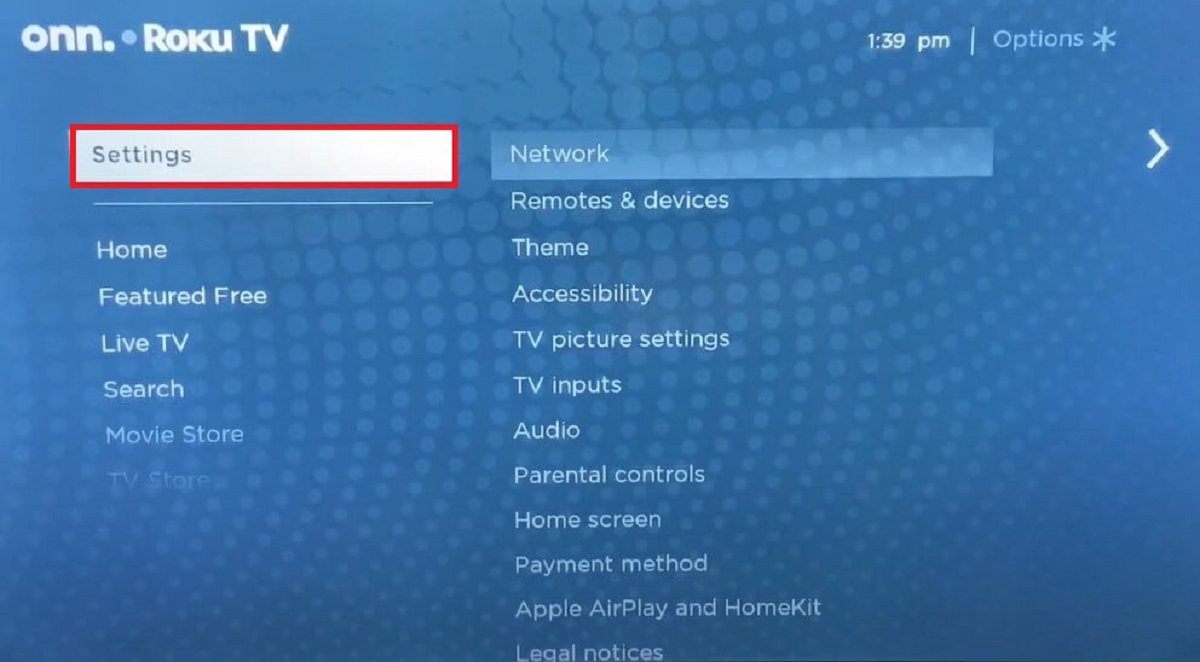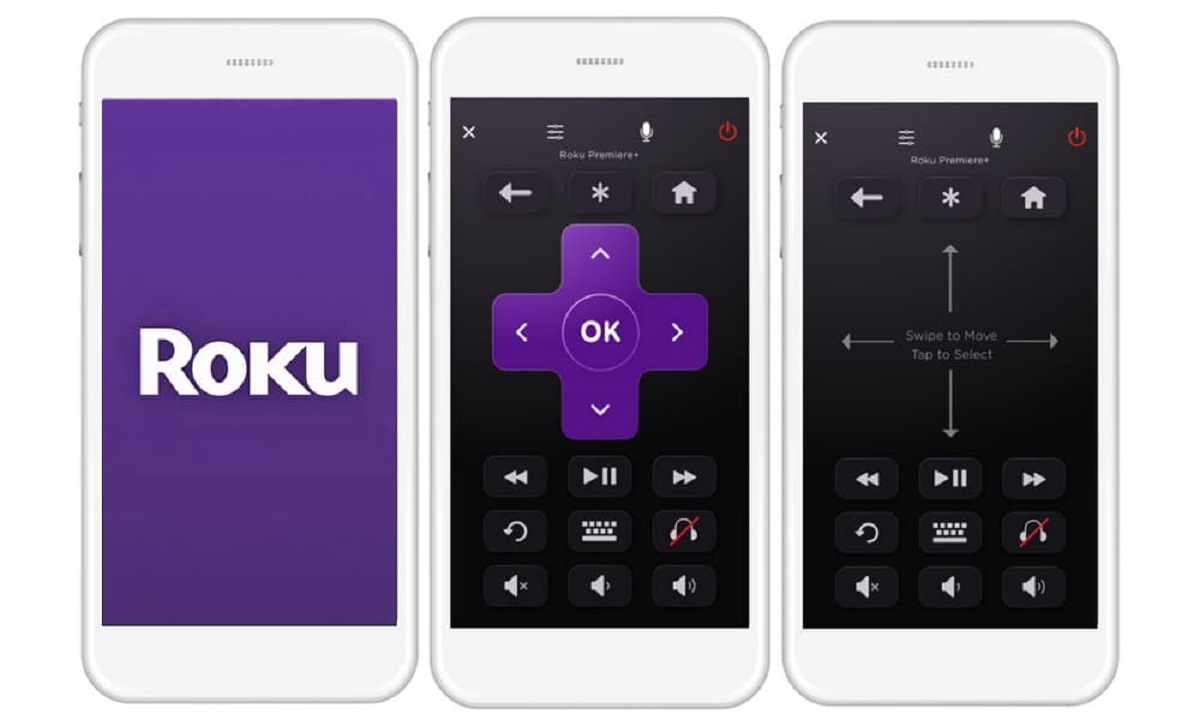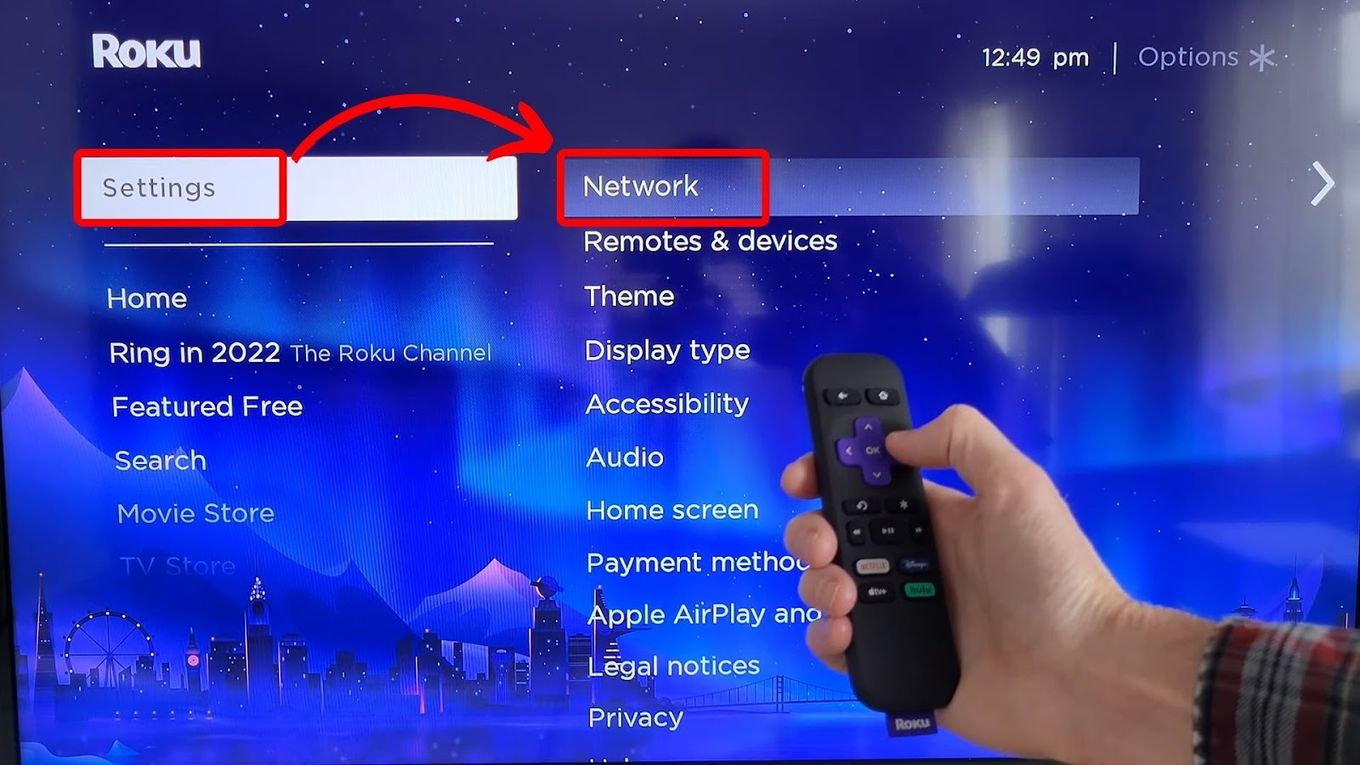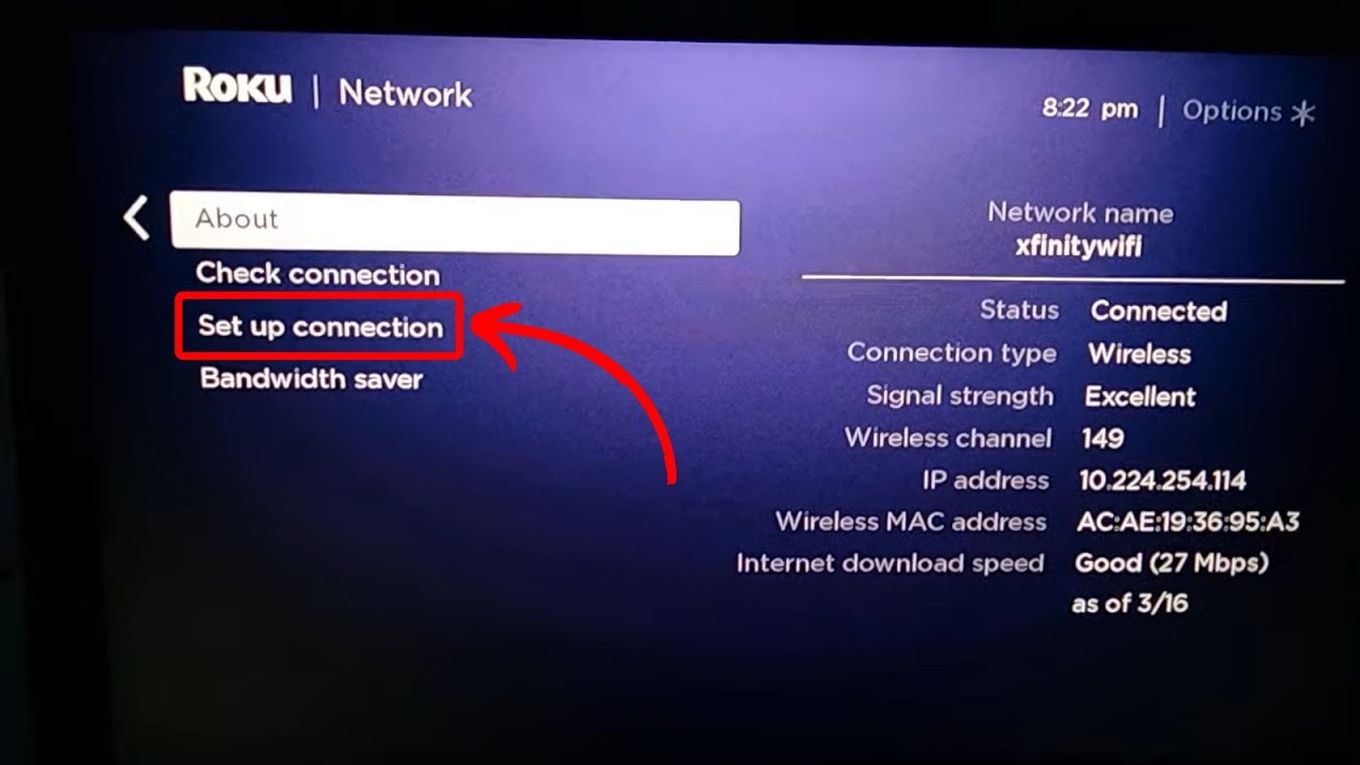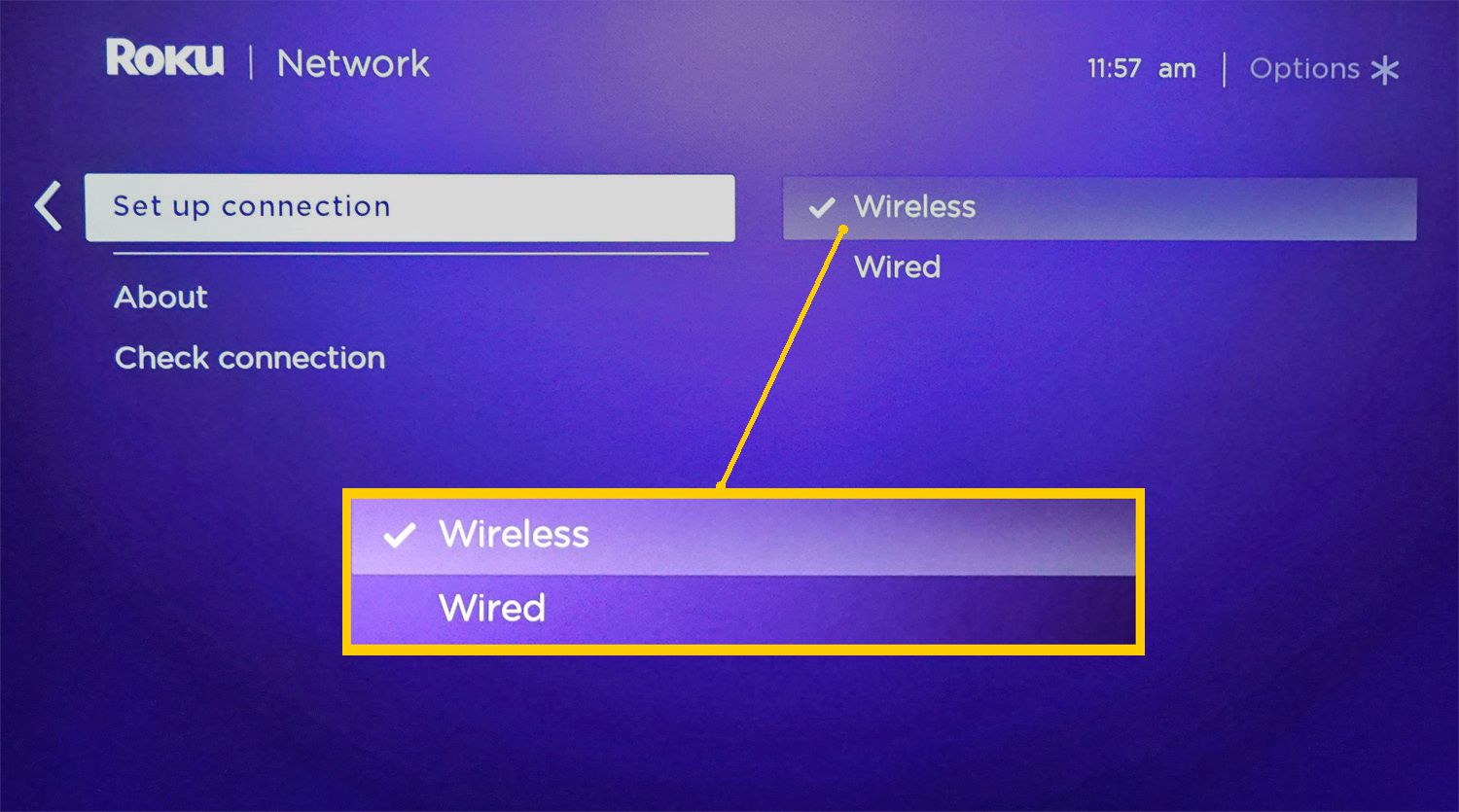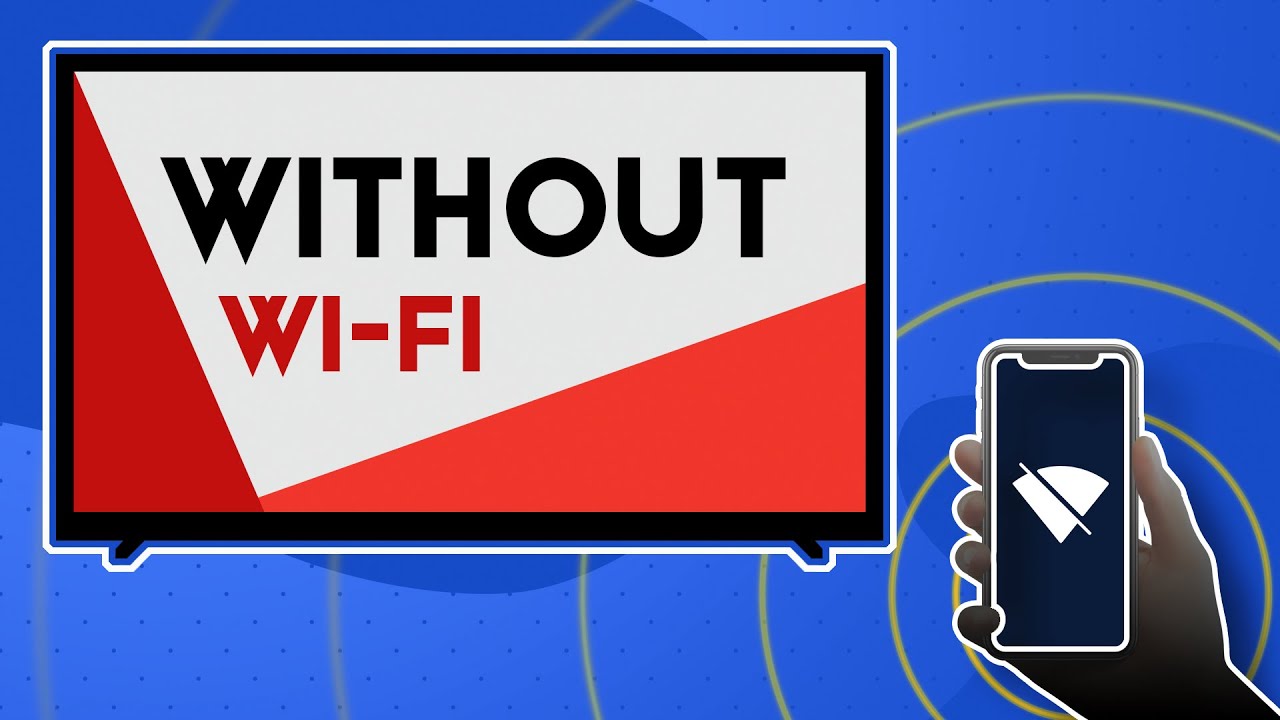Reasons to Disconnect Wifi from Roku TV
While having a Roku TV connected to the internet offers a wide range of entertainment options, there may be occasions when you want to disconnect the Wi-Fi connection. Let’s explore some reasons why you might consider disconnecting the Wi-Fi from your Roku TV:
- Privacy concerns: Disconnecting your Roku TV from Wi-Fi can help protect your privacy, especially if you are concerned about data collection and tracking. By disconnecting from the internet, you can ensure that your viewing habits and personal information are not shared with third-party platforms.
- Reduced distractions: Having constant access to streaming services can lead to distractions and time-wasting. If you find yourself spending too much time in front of the TV, disconnecting the Wi-Fi can help you regain control over your screen time and focus on other important tasks or activities.
- Better sleep quality: The blue light emitted by electronic devices, including the TV, can interfere with your sleep patterns. By disconnecting the Wi-Fi from your Roku TV, you can create a digital-free zone in your bedroom and promote better sleep quality.
- Bandwidth management: If your internet connection is limited or you live in a household with multiple devices competing for bandwidth, disconnecting your Roku TV from Wi-Fi can help optimize your internet speed and prevent buffering issues.
- Data usage control: Streaming content on your Roku TV consumes data, and if you have a limited data plan or are approaching your monthly cap, disconnecting the Wi-Fi can help you manage and conserve your data usage.
By disconnecting the Wi-Fi from your Roku TV, you can enjoy a more private, focused, and controlled viewing experience. However, it’s important to note that some features, such as software updates and certain streaming channels, may require an internet connection. Therefore, weigh the pros and cons before making a decision, and follow the step-by-step guide provided below to disconnect the Wi-Fi from your Roku TV.
Step-by-Step Guide for Disconnecting Wifi from Roku TV
If you’ve decided to disconnect the Wi-Fi from your Roku TV, follow these simple steps to ensure a smooth disconnection:
- Access the Settings: Using the Roku TV remote, press the Home button to navigate to the main menu. From there, scroll up or down and select “Settings”.
- Open Network settings: In the Settings menu, select “Network”. This will take you to the network settings where you can manage your Wi-Fi connection.
- Select Connection Type: Choose either “Wireless” or “Wi-Fi” from the available options, depending on how your Roku TV is currently connected to the network.
- Select Wi-Fi Network: If you are currently connected to a Wi-Fi network, you will see a list of available networks. Select the Wi-Fi network you want to disconnect from.
- Choose Forget Network: Once you’ve selected the network, choose the option to “Forget Network” or “Disconnect”. This will remove the Wi-Fi network from your Roku TV’s memory.
- Confirm Disconnection: A confirmation message will appear asking if you want to disconnect from the selected Wi-Fi network. Confirm the disconnection by selecting “Yes” or “OK”.
- Verify Disconnection: After confirming the disconnection, your Roku TV will no longer be connected to the Wi-Fi network. You can verify this by trying to access any internet-based apps or channels.
- Optional: Disable Wi-Fi: If you want to completely disable the Wi-Fi feature on your Roku TV, you can do so by accessing the network settings and selecting the option to disable Wi-Fi.
Following these steps, you can easily disconnect the Wi-Fi from your Roku TV. Remember that if you want to reconnect to the internet in the future, you can go back to the network settings and follow the prompts to connect to a Wi-Fi network.
Troubleshooting Tips for Disconnecting Wifi from Roku TV
While disconnecting the Wi-Fi from your Roku TV is a straightforward process, you may encounter some issues along the way. Here are some troubleshooting tips to help you overcome common problems:
- Weak Wi-Fi Signal: If you’re having trouble disconnecting from a Wi-Fi network, it might be due to a weak signal. Move closer to the Wi-Fi router to ensure a stronger connection and try disconnecting again.
- Inaccessible Settings: In some cases, you may not be able to access the settings menu on your Roku TV. If this happens, try restarting your TV and remote by unplugging them from the power source, waiting for a few seconds, and then plugging them back in.
- Restore Factory Settings: If all else fails, you can try restoring your Roku TV to its factory settings. This will remove all settings, including the Wi-Fi network connections. Consult your TV’s user manual or Roku’s support website for instructions on how to perform a factory reset.
- Network Connection Error: If you receive an error message while trying to disconnect the Wi-Fi network, ensure that you have entered the correct network password, or contact your internet service provider for assistance.
- Software Update Required: Sometimes, updates to the Roku software may be necessary to properly disconnect from a Wi-Fi network. Check if there are any pending software updates available and install them before attempting to disconnect.
If you continue to experience difficulties in disconnecting the Wi-Fi from your Roku TV, it is advisable to refer to the official Roku support website or contact their customer support for further assistance. They will be able to provide specialized guidance based on your specific circumstances.
Benefits of Disabling Wi-Fi on Roku TV
Disabling the Wi-Fi connection on your Roku TV can have several benefits that go beyond just disconnecting from the internet. Let’s explore some of the advantages:
- Improved Privacy: By disabling the Wi-Fi, you can have peace of mind knowing that your viewing habits and personal information are not being tracked or shared with third-party platforms. This helps protect your privacy and maintain your online anonymity.
- Reduced Distractions: Disconnecting from Wi-Fi can help you avoid unnecessary distractions and regain control over your screen time. With no access to streaming services, you can focus on more important tasks and engage in meaningful activities without the constant lure of entertainment at your fingertips.
- Better Sleep Quality: Exposure to the blue light emitted by TV screens can disrupt your sleep patterns. By disabling Wi-Fi and creating a digital-free environment in your bedroom, you can improve your sleep quality and promote a more restful night’s sleep.
- Optimized Bandwidth: If you have multiple devices competing for bandwidth in your household, disabling Wi-Fi on your Roku TV can help free up the network resources and ensure smoother connectivity for other devices. This can lead to faster internet speeds and a more seamless online experience.
- Controlled Data Usage: Streaming content consumes data, and if you have a limited data plan or are approaching your monthly cap, disabling the Wi-Fi on your Roku TV can help you conserve your data allowance and prevent overages.
By disabling Wi-Fi on your Roku TV, you can enjoy enhanced privacy, reduced distractions, improved sleep, optimized bandwidth for other devices, and better control over your data usage. However, it’s important to note that disabling Wi-Fi also means losing access to certain features, such as software updates and streaming channels that require an internet connection. Therefore, weigh the benefits against the potential limitations before making a decision.
Frequently Asked Questions about Disconnecting Wi-Fi from Roku TV
Here are some commonly asked questions regarding disconnecting Wi-Fi from Roku TV:
- 1. Can I still use my Roku TV without Wi-Fi?
- 2. Will disconnecting Wi-Fi affect my Roku TV’s performance?
- 3. Can I reconnect to Wi-Fi after disconnecting it?
- 4. Will my Roku TV stop receiving updates if I disconnect Wi-Fi?
- 5. Can I still stream content on my Roku TV without Wi-Fi?
Yes, you can still use your Roku TV without Wi-Fi. You can access local media through inputs such as HDMI or USB, and use features like screen mirroring from compatible devices.
Disconnecting Wi-Fi will not directly affect your Roku TV’s performance. However, some features like software updates and streaming channels that require an internet connection may be inaccessible.
Yes, you can reconnect to Wi-Fi after disconnecting it. Simply access the network settings on your Roku TV, select a Wi-Fi network, and enter the network password, if required.
If your Roku TV is disconnected from Wi-Fi, it will not receive software updates automatically. However, you can manually check for updates periodically by connecting to Wi-Fi temporarily.
No, streaming content on Roku TV requires an internet connection. Disconnecting Wi-Fi will prevent you from accessing streaming channels and online content, unless you have local media stored on external devices.
These are just a few of the frequently asked questions regarding disconnecting Wi-Fi from Roku TV. It’s important to consider your specific needs and preferences before deciding to disconnect Wi-Fi, as it may have implications on certain features and functionalities of your Roku TV.
Conclusion
Disconnecting the Wi-Fi from your Roku TV can offer a range of benefits, from enhanced privacy and reduced distractions to better sleep quality and optimized bandwidth. By following the step-by-step guide and troubleshooting tips provided, you can easily disconnect your Roku TV from Wi-Fi.
Remember to weigh the pros and cons of disconnecting Wi-Fi before making a decision. While disabling Wi-Fi can provide certain advantages, it also means losing access to features that require an internet connection, such as software updates and streaming channels.
Whether you choose to disconnect Wi-Fi temporarily or permanently, the choice is yours. Enjoy the freedom to control your screen time, protect your privacy, and create a more focused and intentional viewing experience on your Roku TV.
If you have any further questions or need additional assistance, consult the official Roku support website or reach out to their customer support. They will be able to provide tailored guidance based on your specific situation.