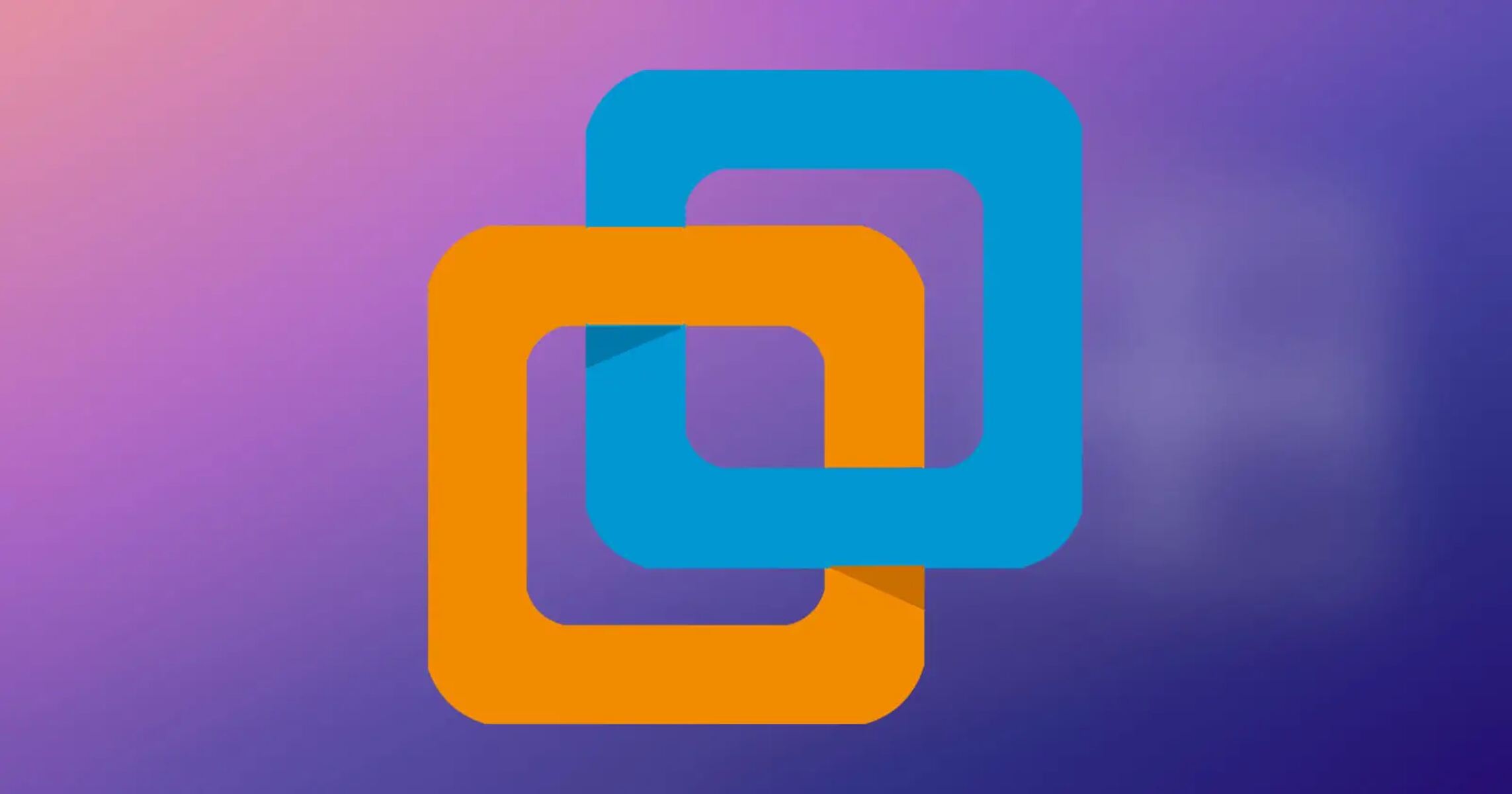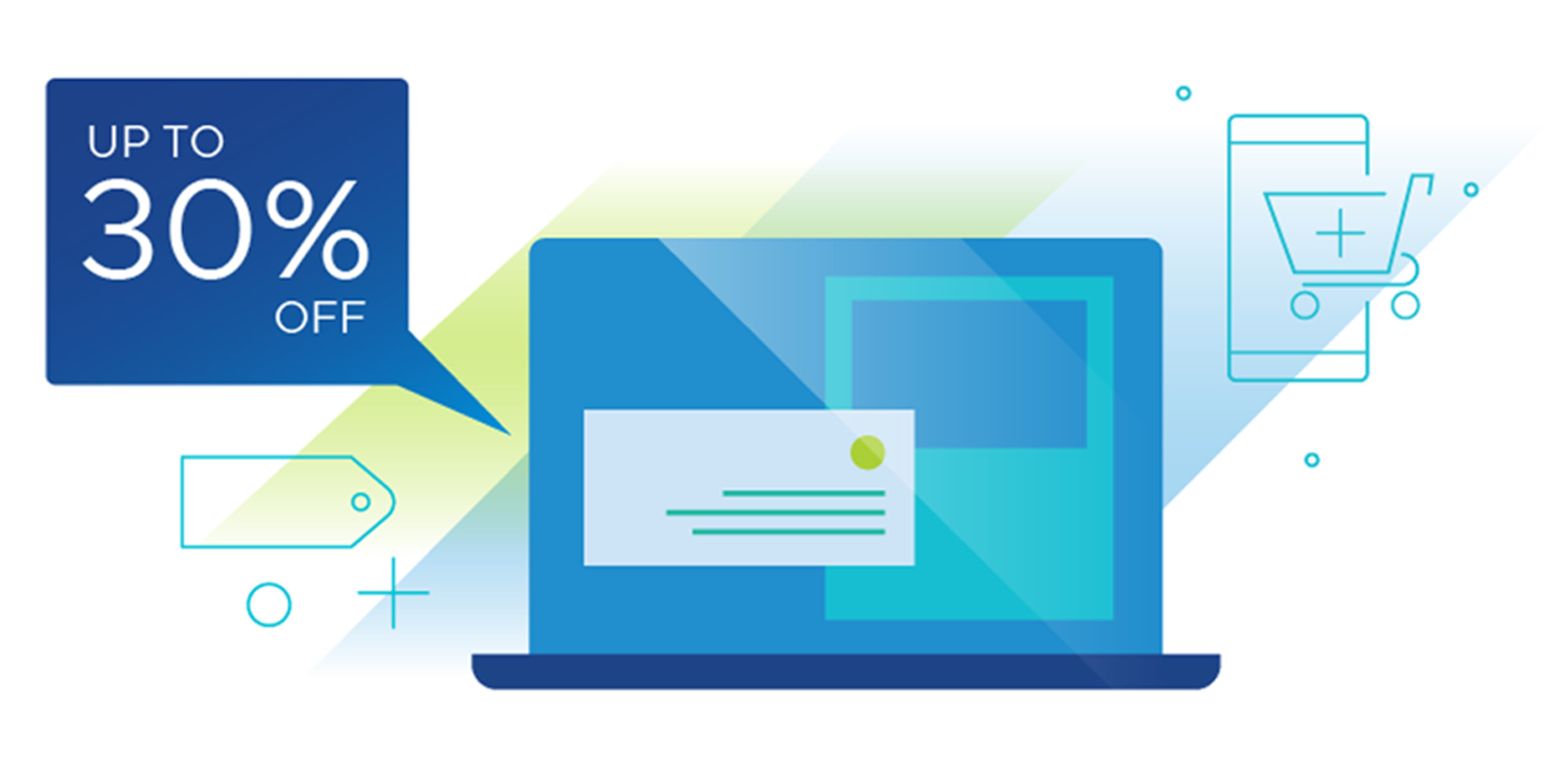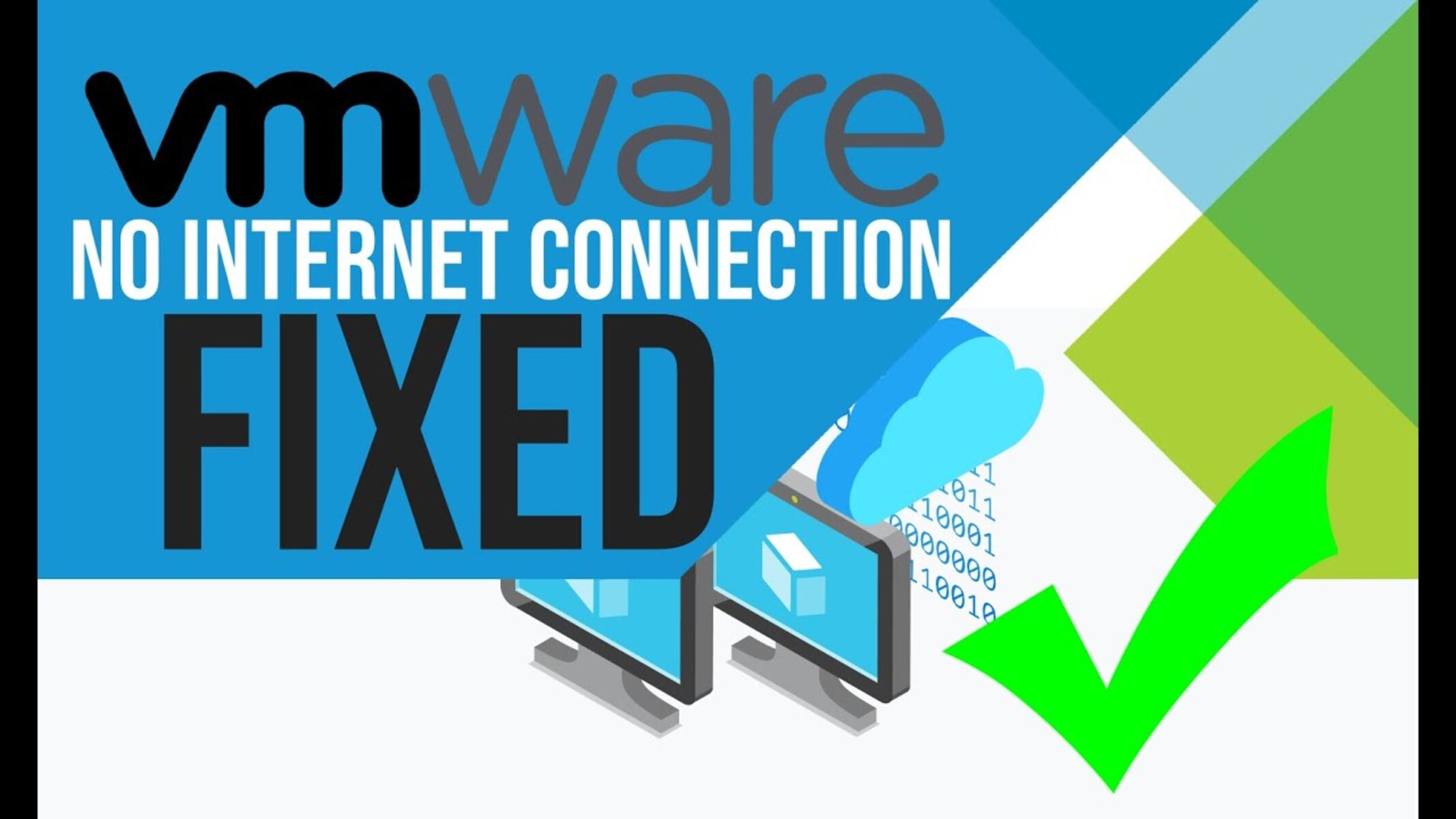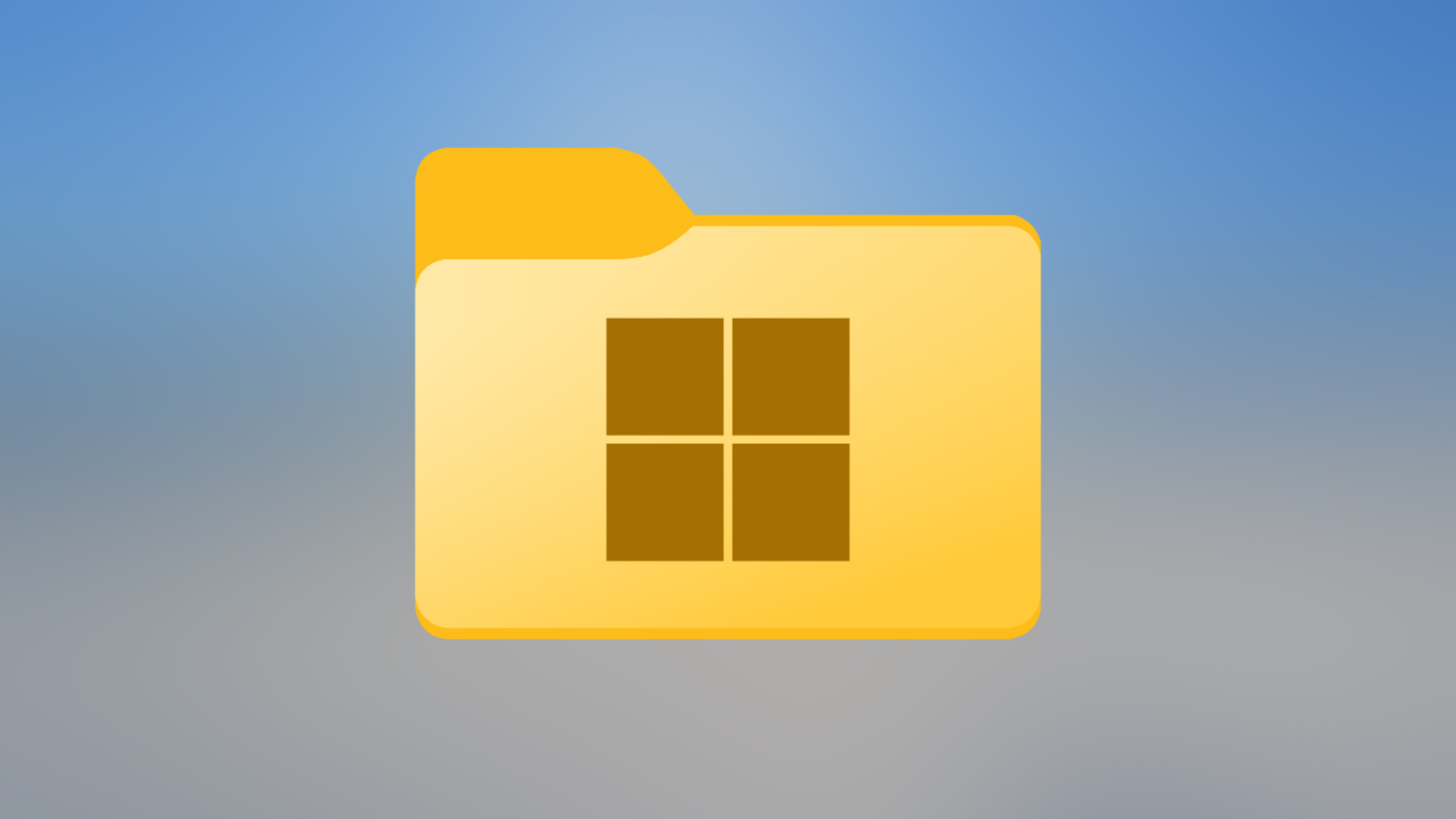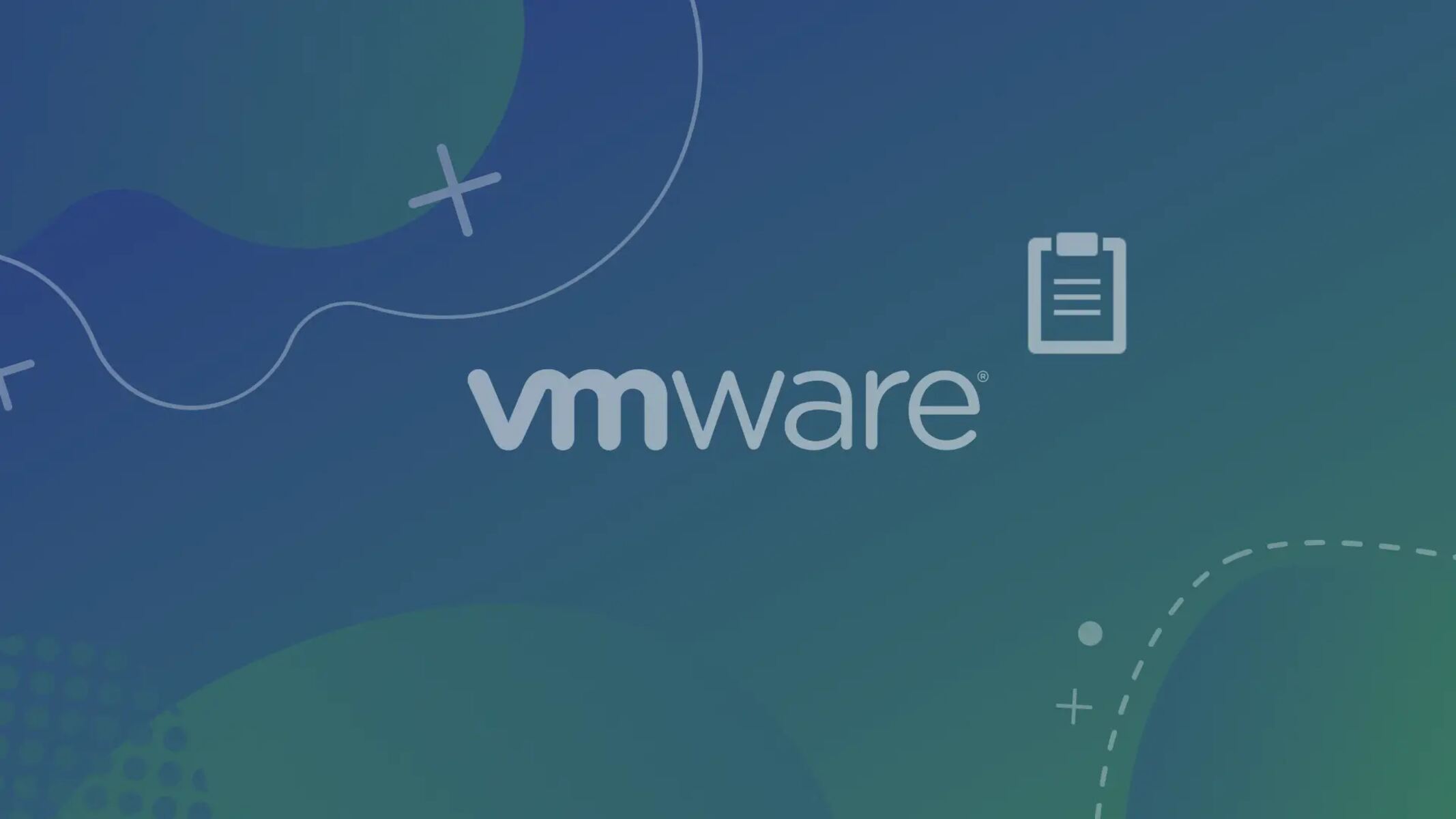Introduction
In today’s rapidly advancing technological landscape, virtualization has become an integral part of many businesses and individuals. VMware Workstation, one of the leading virtualization software, offers a wide range of features to enhance the virtual machine experience. Easy Install is one such feature that allows quick and hassle-free installation of operating systems on virtual machines.
Easy Install is designed to simplify the installation process by automatically providing the necessary information, including the operating system name, product key, and user account details. While this feature undoubtedly saves time and effort, there may be instances where you may want to disable it. This article will guide you on how to disable Easy Install in VMware Workstation, giving you more control over the installation process.
Before we delve into the steps, it’s essential to understand why you may want to disable Easy Install in the first place. While Easy Install is great for quickly setting up virtual machines, it may not always align with your specific requirements. If you need to customize the installation options, such as allocating a different amount of resources, specifying advanced settings, or optimizing the virtual machine configuration, disabling Easy Install will give you the flexibility to do so.
By disabling Easy Install, you can have more control over the entire installation process, allowing you to fine-tune the virtual machine to meet your specific needs. Whether you’re a software developer, IT administrator, or simply an enthusiast, disabling Easy Install in VMware Workstation will empower you with greater flexibility and customization options when setting up virtual machines.
What is Easy Install in VMware Workstation?
Easy Install is a feature in VMware Workstation that simplifies the installation process of operating systems on virtual machines. It streamlines the setup by automating important steps, such as providing the necessary information and configuration details required during the installation.
When you enable Easy Install, VMware Workstation automatically detects the operating system being installed and sets up default settings, including the operating system name, product key, and user account information. This eliminates the need for manual input, saving precious time and effort, especially when setting up multiple virtual machines.
Easy Install supports a wide range of operating systems, such as Windows, Linux, and macOS. It is particularly useful for setting up common operating systems in a virtual environment without having to go through the entire installation process manually. With Easy Install, you can quickly deploy new virtual machines and get them up and running efficiently.
In addition to the initial installation setup, Easy Install also enables automatic installation of VMware Tools. VMware Tools is a suite of utilities that enhance the performance and functionality of virtual machines. It includes drivers, services, and tools that improve graphics acceleration, facilitate file sharing between the host and guest operating systems, and enhance overall integration.
Overall, Easy Install simplifies the process of installing and configuring operating systems on virtual machines, making it an invaluable feature for both novice and experienced users of VMware Workstation. However, there may be scenarios where you need more advanced customization options or prefer to manually configure the installation settings. In such cases, disabling Easy Install will give you greater control and flexibility over the virtual machine setup.
Why would you want to disable Easy Install?
While Easy Install in VMware Workstation offers a convenient and time-saving installation process, there are several reasons why you might want to disable this feature:
- Customization: Easy Install is designed to provide a standardized installation process. However, if you require specific settings or configurations for your virtual machine, disabling Easy Install allows you to customize the installation to meet your exact requirements. This includes allocating different amounts of resources, specifying advanced options, or integrating additional software.
- Testing and experimentation: If you are using virtual machines for testing purposes or experimenting with different operating systems or configurations, disabling Easy Install allows you to manually install and configure the desired settings without any automated interference. This grants you full control over the testing environment and the ability to replicate real-world scenarios accurately.
- Security considerations: In some instances, organizations or individuals may have specific security protocols in place that require manual intervention and verification during the installation process. Disabling Easy Install ensures that such security measures are not bypassed and that all necessary security checks and configurations are implemented according to the required standards.
- Educational purposes: If you are learning about operating systems or virtualization, manually installing the operating systems without the assistance of Easy Install provides a valuable learning experience. It allows you to gain a deeper understanding of the entire installation process and the various configuration options available.
- Legacy or unsupported operating systems: While Easy Install supports a wide range of operating systems, there may be cases where you are working with older or less common operating systems that are not supported by this feature. In such situations, disabling Easy Install allows you to install these specialized operating systems manually, ensuring full compatibility and functionality.
By disabling Easy Install, you gain the flexibility and control necessary to customize your virtual machine installations according to your specific needs and requirements. Whether it’s for advanced configurations, security considerations, educational purposes, or working with legacy operating systems, disabling Easy Install in VMware Workstation empowers you to take full control of the installation process and tailor it to your unique needs.
Step-by-step guide on how to disable Easy Install
If you’ve decided to disable Easy Install in VMware Workstation to have more control over the installation process and customization options, follow these simple steps:
- Step 1: Launch VMware Workstation on your computer or laptop.
- Step 2: Open the virtual machine that you want to disable Easy Install for.
- Step 3: From the toolbar at the top of the VMware Workstation window, click on “Edit” and select “Virtual Machine Settings” from the drop-down menu. Alternatively, you can also press the “Ctrl+D” keyboard shortcut to open the settings.
- Step 4: In the Virtual Machine Settings window, navigate to the “Options” tab.
- Step 5: Under the “General” section, you will find a checkbox labeled “Enable Easy Install.” This checkbox is enabled by default. To disable Easy Install, simply uncheck this box.
- Step 6: Once you have unchecked the “Enable Easy Install” box, click on the “OK” button to save the changes and close the Virtual Machine Settings window.
- Step 7: Restart your virtual machine to apply the changes.
That’s it! You have successfully disabled Easy Install for the selected virtual machine in VMware Workstation. From now on, when you install an operating system on this virtual machine, you will have full control over the installation process, allowing you to customize settings according to your specific requirements.
Remember, if you want to re-enable Easy Install in the future, you can simply follow the same steps and check the “Enable Easy Install” box again.
Disabling Easy Install provides you with greater flexibility and control over the installation process, enabling you to fine-tune the virtual machine setup to your exact specifications.
Conclusion
Easy Install in VMware Workstation is a time-saving feature that simplifies the installation process of operating systems on virtual machines. However, there are scenarios where disabling Easy Install can provide greater customization options and control over the installation process.
By following the step-by-step guide provided in this article, you can easily disable Easy Install in VMware Workstation. This allows you to customize settings, perform advanced configurations, enhance security measures, and gain a deeper understanding of the installation process.
Whether you’re an IT professional, software developer, or enthusiast, disabling Easy Install empowers you to tailor your virtual machine installations to meet your specific needs and requirements. From testing and experimentation to educational purposes and legacy operating systems, disabling Easy Install gives you the flexibility to create virtual environments that align with your goals.
Remember, when you need to re-enable Easy Install, you can easily do so by following the same steps outlined in this guide. VMware Workstation provides you with complete control over the installation process, ensuring that you have the freedom to customize your virtual machines to your heart’s desire.
So go ahead and explore the possibilities of VMware Workstation without the constraints of Easy Install. Unlock the full potential of your virtual machines and unleash your creativity and technical expertise in building virtual environments that truly meet your requirements.