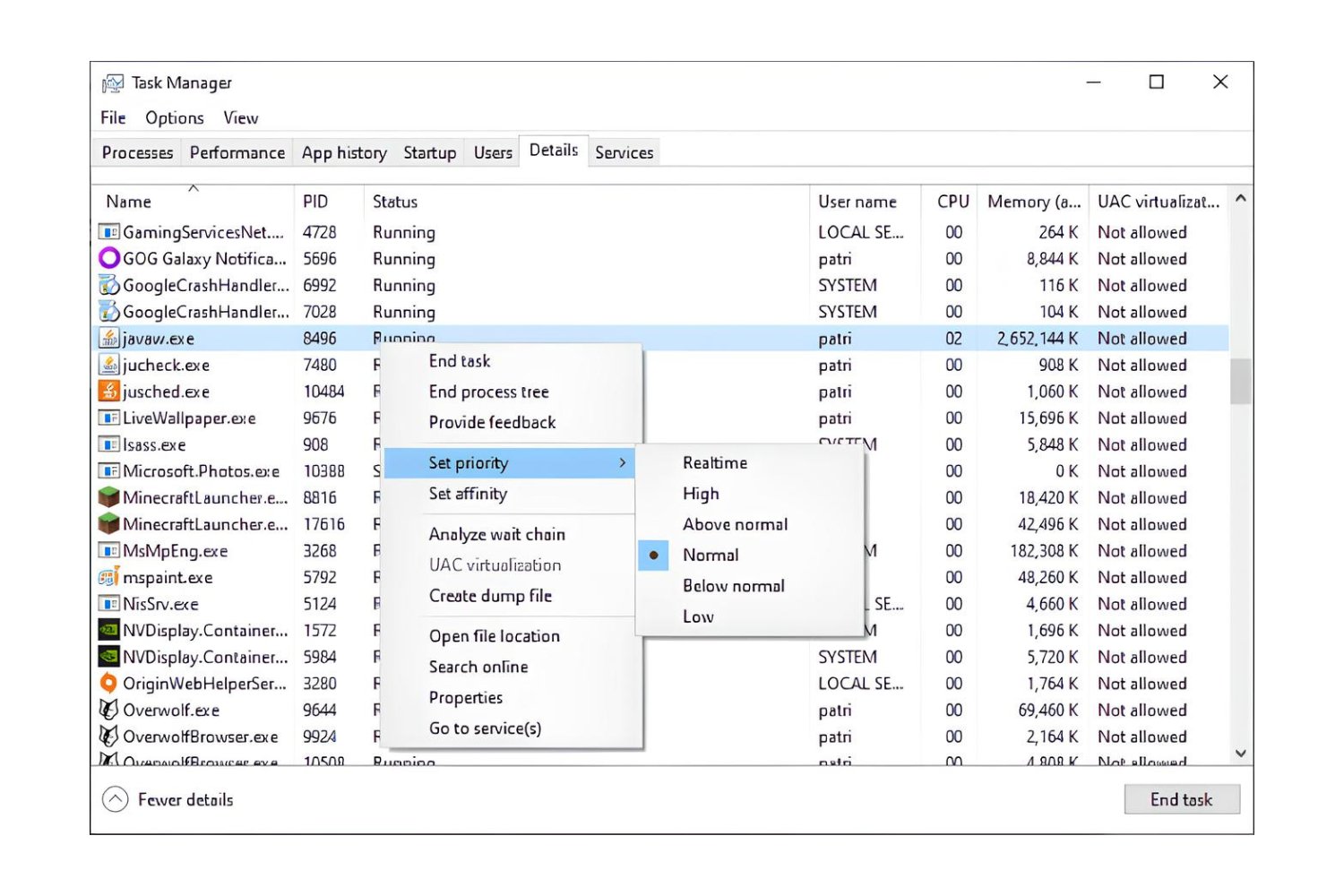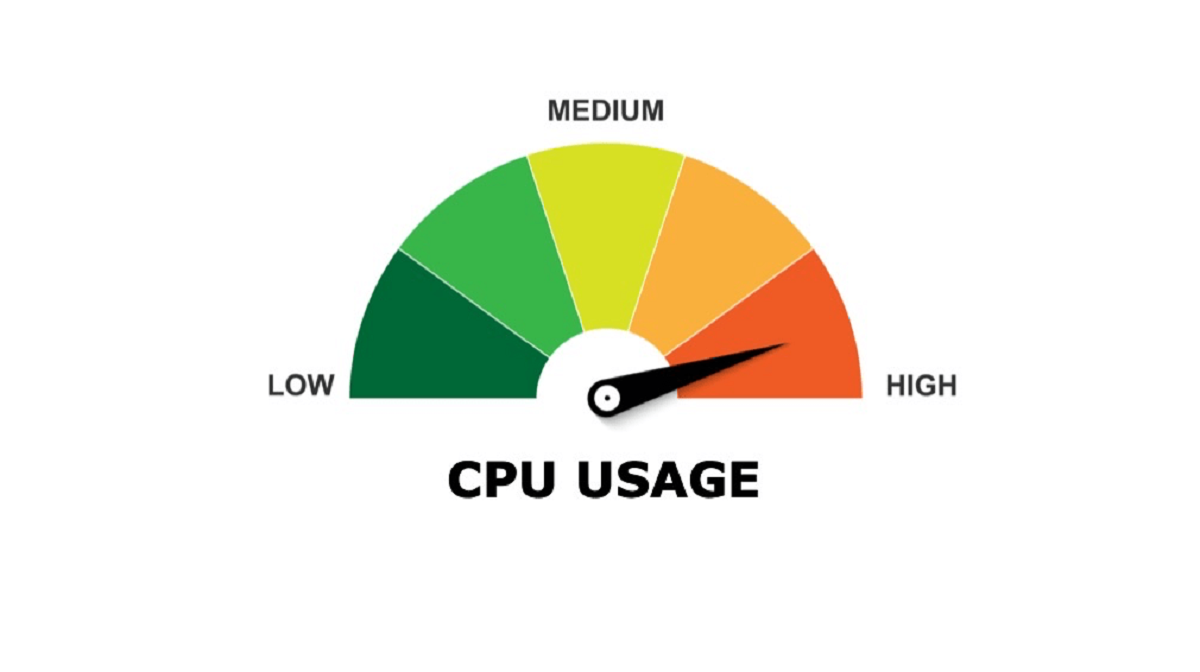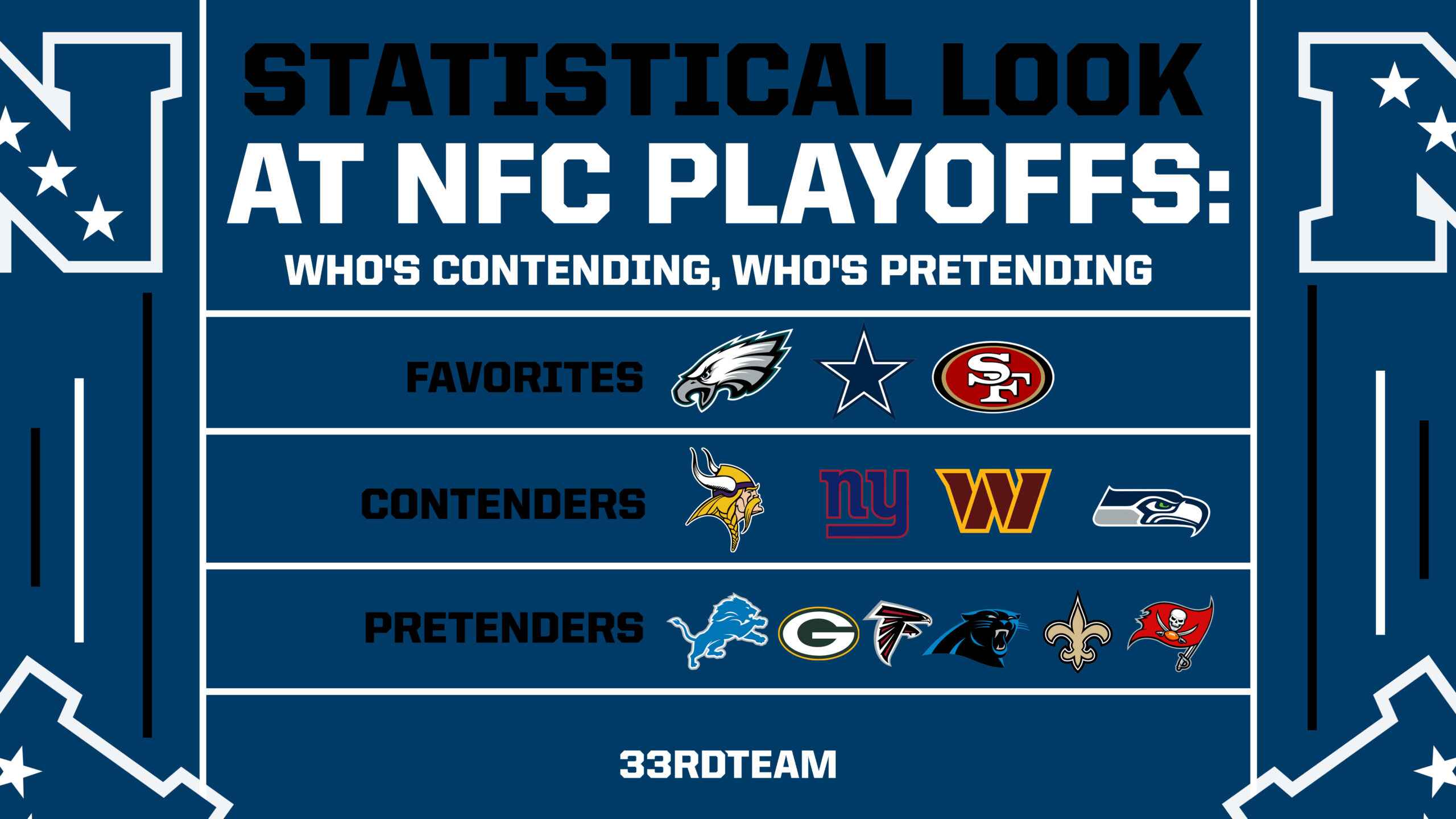Introduction
Welcome to the world of RAM allocation! Have you ever wondered why some programs run smoothly while others seem to lag or crash? One of the key factors that determine a program’s performance is the amount of RAM (Random Access Memory) it has at its disposal. RAM plays a crucial role in storing and accessing data, allowing programs to run efficiently.
In this article, we will delve into the topic of devoting more RAM to a program in order to optimize its performance. Whether you’re a gamer looking to improve your gaming experience or a professional working with resource-intensive software, understanding how to allocate more RAM can make a world of difference.
Before we jump into the technical aspects, it is essential to have a basic understanding of RAM and its significance. We will explore the importance of RAM in ensuring the smooth execution of programs and discuss why it is crucial to allocate an adequate amount of RAM to resource-intensive applications.
Furthermore, we will guide you through the necessary steps to check the system requirements of a program to determine its minimum RAM allocation. This knowledge will help you gauge the initial RAM allocation for the program, allowing for an informed decision when it comes to allocating additional RAM.
Once we have established the baseline RAM allocation, we will explain how to allocate more RAM to a program. This includes adjusting RAM allocation settings through system configurations or third-party software to maximize the program’s performance.
Additionally, we will discuss how to monitor the RAM usage of a program to ensure that it is running optimally. This will help you keep track of your program’s RAM consumption and identify any potential issues that may be hampering its performance.
Finally, we will look into the concept of increasing virtual memory as a way to supplement RAM. This technique can provide a temporary workaround when physical RAM is limited.
By the end of this article, you will have a comprehensive understanding of how to allocate more RAM to a program, allowing you to optimize its performance and enhance your overall computing experience. So let’s dive in and unlock the full potential of your programs by making the most of your RAM!
Understanding RAM and Its Importance
RAM, short for Random Access Memory, is a crucial component of any computer system. It serves as the temporary storage space where data and program instructions are stored when they are actively being used. Unlike a computer’s hard drive or solid-state drive, which provide long-term storage, RAM provides faster access to data, allowing programs to run smoothly and efficiently.
RAM plays a vital role in multitasking, as it allows the computer to juggle multiple programs simultaneously. When you open a program, it gets loaded into RAM, allowing the processor to quickly access the necessary data and instructions. Without adequate RAM, your computer may struggle to keep up with the demands of resource-intensive programs and tasks, resulting in sluggish performance, freezing, or even crashes.
The amount of RAM your system has directly impacts its performance, particularly when it comes to running memory-intensive programs such as video editing software, gaming applications, or virtual machines. Insufficient RAM can cause these programs to slow down, lag, or become unresponsive.
Furthermore, the RAM allocated to a program can determine the amount of data it can store and manipulate at once. If a program exceeds its allocated RAM, it may rely on virtual memory, which is significantly slower than physical RAM, leading to decreased performance.
Optimally allocating RAM to resource-intensive programs allows them to have more space for data storage and faster access to instructions. This, in turn, translates into improved performance, reduced loading times, and smoother multitasking capabilities.
It is important to note that allocating more RAM to a program does not automatically guarantee better performance. While more RAM can undoubtedly help when working with memory-intensive applications, other factors like CPU power, storage speed, and software optimization also play crucial roles.
By understanding the significance of RAM and its impact on program performance, you can make informed decisions when it comes to allocating RAM resources. In the following sections, we will explore the steps to determine the initial RAM allocation for a program, how to allocate more RAM, and techniques to monitor RAM usage to ensure optimal performance.
Checking the System Requirements of a Program
Before allocating more RAM to a program, it is vital to ensure that your system meets the minimum requirements specified by the software developer. System requirements typically include information about the operating system, processor, storage space, and, most importantly, the recommended RAM allocation.
Start by visiting the official website of the program or game you wish to allocate more RAM to. Look for a section titled “System Requirements,” “Minimum Requirements,” or something similar. Here, you will find the necessary specifications your computer needs to meet in order to run the program smoothly.
Pay close attention to the recommended RAM allocation, as this will indicate the optimal amount of RAM the program needs to perform at its best. The recommended RAM is often higher than the minimum requirement to account for optimal performance, especially when dealing with memory-intensive tasks.
If the program’s recommended RAM allocation is greater than what your system currently has, it might be a sign that allocating more RAM can significantly improve its performance. However, keep in mind that meeting the minimum requirements does not guarantee flawless performance, especially if the program requires a large amount of RAM for optimal usage.
It is worth noting that some programs offer settings or options to adjust the RAM allocation within the program itself. In such cases, you can allocate more RAM directly through the program’s settings, instead of adjusting system configurations or using third-party software. Check the program’s documentation or online support resources for instructions on how to modify the RAM allocation settings.
By checking the system requirements of a program, you can determine whether your current RAM allocation is sufficient or if you need to allocate more RAM to improve the program’s performance. Next, we will explore the steps for allocating additional RAM to a program, enabling it to run smoothly and efficiently.
Determining the Initial RAM Allocation for a Program
Once you have checked the system requirements of a program and determined that additional RAM allocation is necessary, the next step is to determine the initial RAM allocation for the program. This initial allocation will serve as the baseline from which you can decide how much more RAM to allocate for optimal performance.
There are a few ways to determine the initial RAM allocation for a program:
1. System Requirements: Refer to the program’s system requirements, particularly the recommended RAM allocation. This value provides a good starting point and ensures that you meet the minimum requirements for the program to run properly.
2. Task Manager: Open the Task Manager on your computer and navigate to the “Performance” tab. Look for the memory usage while running the program. This will give you an idea of how much RAM the program is currently utilizing.
3. Resource Monitoring Software: Utilize third-party resource monitoring software that provides detailed information about your computer’s resource usage. These tools can provide insights into the RAM usage of specific programs.
Once you have determined the initial RAM allocation for the program, it’s important to assess its performance. Make note of any performance issues such as lag, freezing, or slow response times. This will help you gauge whether the current RAM allocation is sufficient or if additional RAM is needed.
Keep in mind that allocating too much RAM to a program can be counterproductive and may cause other programs to receive insufficient resources. It is important to strike a balance and allocate enough RAM to the program without compromising the overall performance of your system.
In the next section, we will explore the steps to allocate more RAM to a program, whether through system configurations or third-party software, to unleash its full potential and enhance its performance.
Allocating More RAM to a Program
Now that you have determined the initial RAM allocation for a program and recognized the need for additional RAM to improve its performance, it’s time to explore the steps for allocating more RAM.
There are different methods you can use to allocate more RAM to a program, depending on your operating system and specific requirements. Here are two commonly used approaches:
1. System Configurations: You can adjust the RAM allocation for a program through system configurations. This method involves accessing the System Configuration utility, which allows you to modify startup settings and allocate more resources to certain programs. Here’s how to do it:
– Press the Windows key + R to open the Run dialog box.
– Type “msconfig” and press Enter to open the System Configuration utility.
– In the System Configuration window, navigate to the “Boot” tab.
– Click on the “Advanced options” button.
– Check the box that says “Maximum memory” and enter the desired amount of RAM to allocate to the program.
– Click on OK and restart your computer for the changes to take effect.
2. Third-Party Software: There are various third-party software applications available that allow you to manage your RAM allocation more efficiently. These programs provide more advanced control over the RAM allocation process, allowing you to allocate specific amounts for individual programs. Some popular examples include Corsair iCUE, G.SKILL Trident Z RGB Control, and AMD Ryzen Master for gaming, and Process Lasso and Wise Memory Optimizer for general system optimization.
Remember that allocating more RAM to a program doesn’t guarantee instant performance improvement. The program must be designed to take advantage of the additional resources. However, for memory-intensive applications, allocating more RAM can often yield noticeable improvements in performance, responsiveness, and overall stability.
It’s important to monitor the program’s performance after allocating additional RAM to ensure that it is running optimally. Keep an eye out for any performance improvements and continue to adjust the RAM allocation as needed.
In the following sections, we will explore how to adjust RAM allocation settings, monitor the RAM usage of a program, and increase virtual memory as an alternative method to supplement physical RAM.
Adjusting RAM Allocation Settings
Once you have allocated more RAM to a program, you may want to fine-tune the RAM allocation settings to optimize its performance further. Adjusting these settings can help ensure that the program receives the necessary resources to run efficiently and prevent it from taking up unnecessary memory.
Here are a few ways to adjust RAM allocation settings:
1. Task Manager: Open the Task Manager on your computer by pressing Ctrl + Shift + Esc or right-clicking on the taskbar and selecting Task Manager. Navigate to the “Processes” or “Details” tab, depending on your operating system. Locate the program you want to adjust, right-click on it, and select “Set Priority” or “Set Affinity.” Here, you can modify the priority level or choose which CPU cores the program can utilize, which indirectly affects its RAM allocation.
2. Program Settings: Some programs, especially resource-intensive applications, allow you to adjust the amount of RAM they utilize through their settings. Look for options related to memory allocation or usage. Increase or decrease the allocated RAM according to your system’s capabilities and the program’s requirements.
3. System BIOS: For advanced users, modifying the RAM allocation settings in the system BIOS can be an option. Restart your computer and enter the BIOS settings (usually by pressing a specific key like Del or F2 during startup). Locate the RAM settings, which might be found under “Advanced” or “Performance” options. Adjust the RAM allocation settings according to your requirements and save the changes.
4. Third-Party Tools: There are third-party software applications available that offer advanced control over RAM allocation settings. These tools allow you to fine-tune the RAM allocation for specific programs or processes. Examples include Ryzen Master for AMD processors and Process Lasso for general system optimization. Ensure that you research and choose a reliable tool that aligns with your requirements.
Remember that adjusting RAM allocation settings requires careful consideration and monitoring. Modifying settings incorrectly or allocating too much RAM to a program can have adverse effects on the overall system performance. Regularly check the program’s performance after making changes to determine if it has a positive impact.
In the next section, we will explore how to monitor the RAM usage of a program to ensure it stays within the allocated limits and make necessary adjustments if needed.
Monitoring the RAM Usage of a Program
Monitoring the RAM usage of a program is crucial to ensure its optimal performance and identify any potential issues that may arise due to excessive memory consumption. By keeping an eye on the program’s RAM usage, you can make necessary adjustments and prevent it from overwhelming your system resources.
Here are a few methods you can use to monitor the RAM usage of a program:
1. Task Manager: The built-in Task Manager in your operating system provides real-time information about the processes and programs running on your computer, including their RAM usage. To access it, press Ctrl + Shift + Esc or right-click on the taskbar and select Task Manager. Navigate to the “Processes” or “Details” tab, and locate the program you want to monitor. Look at the “Memory” or “Memory Usage” column to see the RAM consumption of the program.
2. Resource Monitor: Many operating systems have a built-in Resource Monitor that offers more in-depth information about your system’s resource usage. To access it, open the Task Manager and click on the “Performance” tab. Click on the “Open Resource Monitor” link at the bottom to launch the Resource Monitor. In the “Memory” tab, you can see detailed information about the RAM usage of various processes and programs on your system. Look for the program you are monitoring to see its specific RAM consumption.
3. Third-Party Monitoring Tools: There are several third-party software applications available that provide advanced monitoring capabilities specifically designed for tracking resource usage. These tools offer detailed insights into the RAM usage of individual programs, allowing you to monitor them more effectively. Examples include Process Explorer, RAMMap, and HWMonitor, among others. Research and choose a reliable tool that suits your needs and requirements.
By regularly monitoring the RAM usage of a program, you can identify any abnormal or excessive memory consumption. If you notice that a program is consistently using a large amount of RAM, it may indicate a memory leak or inefficiency in the program’s coding. In such cases, considering updates, patches, or reaching out to the software developer for support can help resolve the issue.
Additionally, monitoring the RAM usage can help you ensure that the program is staying within the allocated limits. If you find that the allocated RAM is insufficient for the program’s smooth operation, you may need to consider reallocating more resources to maintain optimal performance.
Next, we will explore an alternative method to supplement physical RAM – increasing virtual memory – which can help when you need extra memory for running resource-intensive programs.
Increasing Virtual Memory to Supplement RAM
When your system has limited physical RAM, you can utilize virtual memory as a way to supplement the available resources. Virtual memory uses a portion of your computer’s hard drive space to simulate additional RAM, allowing programs to access more memory than what is physically available. Increasing virtual memory can help alleviate memory constraints and enable resource-intensive programs to run more smoothly.
Here’s how you can increase the virtual memory on your computer:
1. Access System Properties: Right-click on the “This PC” or “My Computer” icon on your desktop and select “Properties.” Alternatively, you can press the Windows key, type “System,” and click on “System” or “System Settings” to access the system properties.
2. Go to Advanced System Settings: In the system properties window, click on the “Advanced system settings” link on the left-hand side. This will open the System Properties dialog box.
3. Navigate to Virtual Memory Settings: In the System Properties dialog box, click on the “Settings” button under the “Performance” section. This will open the Performance Options dialog box.
4. Adjust Virtual Memory: In the Performance Options dialog box, go to the “Advanced” tab and click on the “Change” button under the “Virtual memory” section. This will open the Virtual Memory dialog box.
5. Modify Virtual Memory: In the Virtual Memory dialog box, uncheck the box that says “Automatically manage paging file size for all drives.” Select the drive where the operating system is installed (usually the C: drive), and click on the “Custom size” option. Enter the desired size for the initial and maximum size (in megabytes) of the virtual memory. Note that the recommended size is usually equivalent to 1.5 times your physical RAM size, or you can set it to a higher value if necessary.
6. Save and Restart: Click on the “Set” button to save the changes, then click on “OK” in all the open dialog boxes. Finally, restart your computer for the new virtual memory settings to take effect.
Increasing the virtual memory can provide additional space for programs to utilize when the physical RAM is limited. However, it is important to keep in mind that virtual memory is stored on the hard drive, which is significantly slower than accessing data from physical RAM. Therefore, while increasing virtual memory can help in situations where memory constraints are encountered, it is not a replacement for physical RAM to achieve the best performance.
Regularly monitoring the virtual memory usage, similar to monitoring RAM usage, is advisable to ensure that it is not being excessively utilized. If you notice consistent high virtual memory usage, it may indicate that your system requires a physical RAM upgrade.
In the next section, we will explore the benefits of allocating more RAM to a program and how it can enhance performance and overall user experience.
Benefits of Allocating More RAM to a Program
Allocating more RAM to a program can bring a range of benefits and significantly enhance its performance. Let’s explore the advantages of allocating additional RAM:
1. Improved Performance: One of the primary benefits of allocating more RAM to a program is improved performance. With more RAM available, the program can store and access a larger amount of data in its memory, reducing the need to rely on slower storage devices. This leads to faster loading times, smoother multitasking, and overall improved responsiveness.
2. Enhanced Multi-Tasking: Allocating more RAM allows you to run multiple programs simultaneously without facing performance issues. With additional memory, your computer can efficiently handle the demands of resource-intensive applications, enabling a seamless multi-tasking experience. This is particularly valuable for professionals who work with multiple software tools or gamers who want to run games alongside other applications.
3. Reduced Lag and Crashes: Inadequate RAM allocation can result in lagging and program crashes, especially when dealing with memory-intensive tasks. By allocating more RAM, you can reduce the chances of these issues occurring and create a more stable computing environment. This is particularly important for applications that require a large amount of data to be processed in real-time, such as video editing software or virtual machines.
4. Smoother Gaming Experience: Gamers often benefit greatly from allocating more RAM to their games. Modern games require significant system resources, and insufficient RAM can lead to frame rate drops, stuttering, and overall diminished performance. By increasing the allocated RAM, you can provide games with the necessary resources for smoother gameplay, higher frame rates, and improved graphics rendering.
5. Efficient Resource Utilization: Allocating more RAM to a program ensures that the program has adequate resources to work with, preventing it from competing with other applications for memory. When a program has sufficient RAM, it can operate at its optimal level without compromising the performance of other programs running concurrently. This improves overall system stability and avoids resource conflicts.
6. Ability to Handle Large Data Sets: Some applications, such as data analysis or graphic design software, often require working with large data sets. Allocating more RAM allows these programs to handle and manipulate complex data more efficiently, improving workflow productivity and reducing processing times.
7. Future-Proofing: By allocating more RAM to a program, you ensure that it has room to grow and adapt to future updates and advancements. As new versions of software are released, they may have increased memory requirements. By providing ample RAM, you can future-proof your system and ensure compatibility with upcoming updates.
By allocating more RAM to a program, you optimize its performance, reduce lag, improve stability, and enhance overall user experience. This proactive approach to resource allocation ensures that your computer is capable of handling memory-intensive tasks and keeps up with the demands of modern applications.
In the next section, we will conclude the article by summarizing the key points discussed and reiterating the importance of allocating more RAM to programs for optimal performance.
Conclusion
Allocating more RAM to a program is a key strategy to improve its performance and optimize your overall computing experience. RAM plays a vital role in ensuring smooth execution of programs and multitasking capabilities. By allocating more RAM, you provide programs with the necessary resources to store and access data efficiently, reducing lag, crashes, and improving overall responsiveness.
Before allocating more RAM, it is important to check the system requirements of a program and determine the initial RAM allocation. This ensures that you meet the minimum requirements and have a baseline for further allocation. Adjusting RAM allocation settings through system configurations or third-party software allows you to fine-tune resource utilization and optimize program performance.
Monitoring the RAM usage of a program is crucial to ensure it stays within allocated limits and identify any potential issues. Additionally, increasing virtual memory can help supplement physical RAM when resources are limited, although it is not a substitute for actual RAM.
Key benefits of allocating more RAM to a program include improved performance, enhanced multitasking capabilities, reduced lag and crashes, and efficient resource utilization. It also provides the ability to handle large data sets and future-proof your system for software updates and advancements.
By understanding the importance of RAM allocation and implementing the techniques discussed in this article, you can unleash the full potential of your programs, whether you’re a professional working with resource-intensive software or a gamer seeking a smooth gaming experience.
Remember, optimizing RAM allocation is just one aspect of overall system performance. It is important to consider other factors such as CPU power, storage speed, and software optimization. Regularly monitoring your system’s performance and making necessary adjustments will ensure that you maintain a well-functioning and efficient computing environment.
So, take charge of your RAM allocation, allocate more resources to your programs when needed, and elevate your computing experience to new heights!