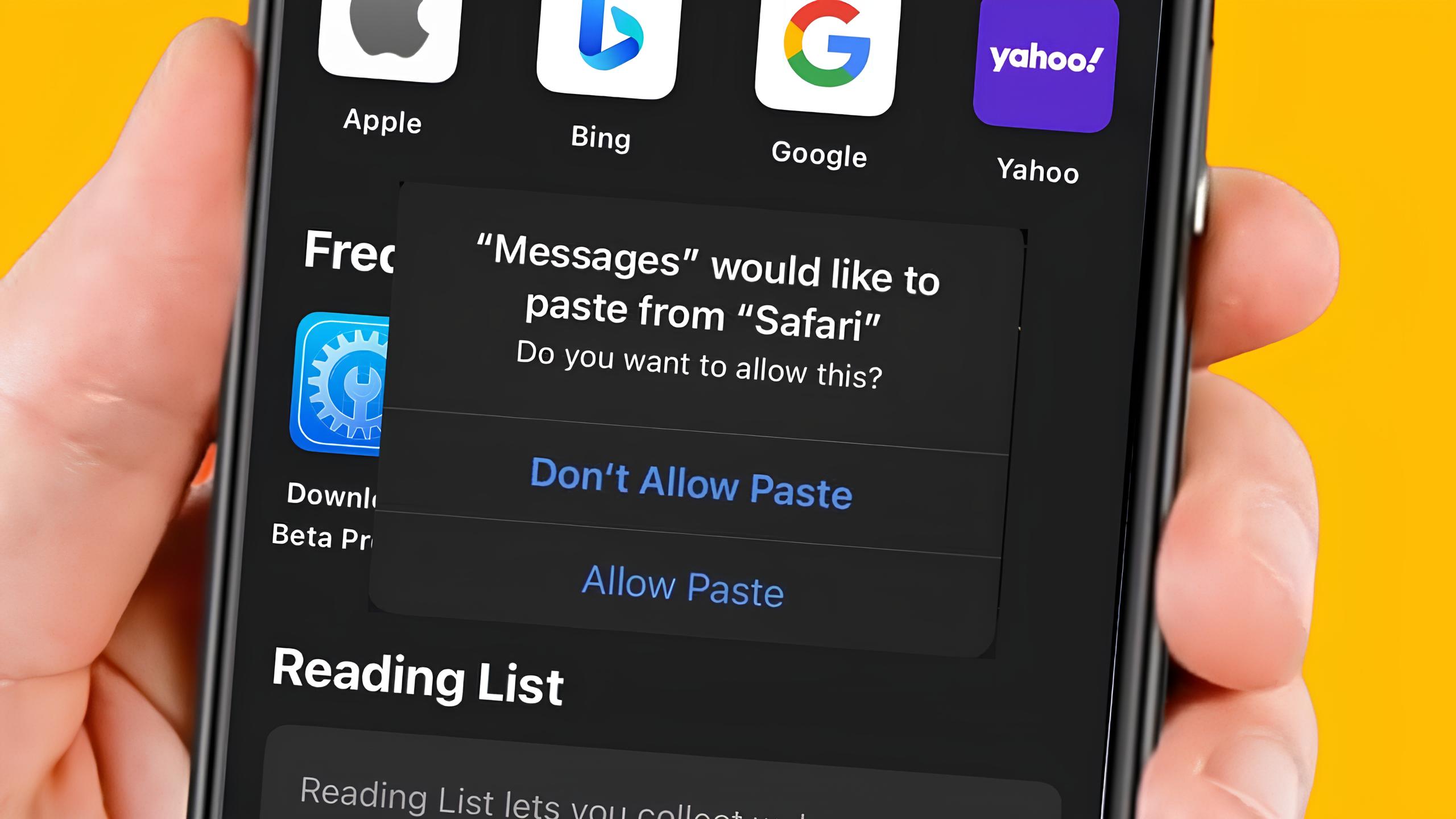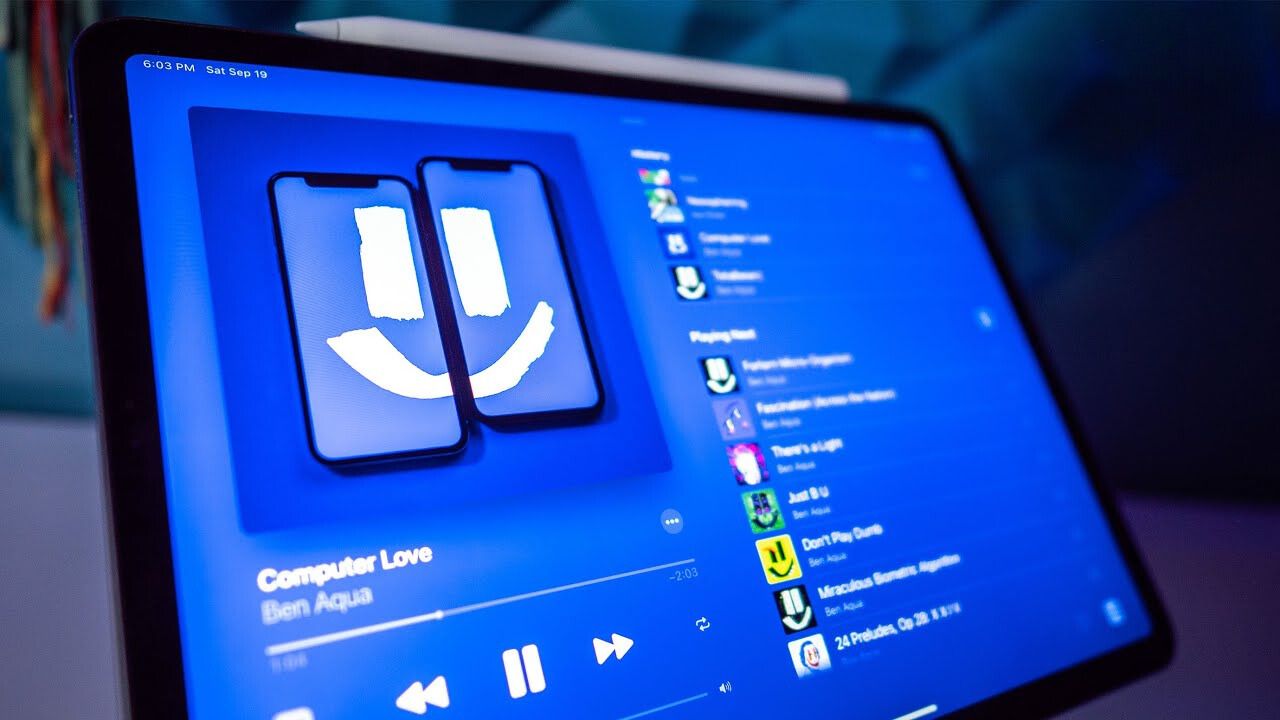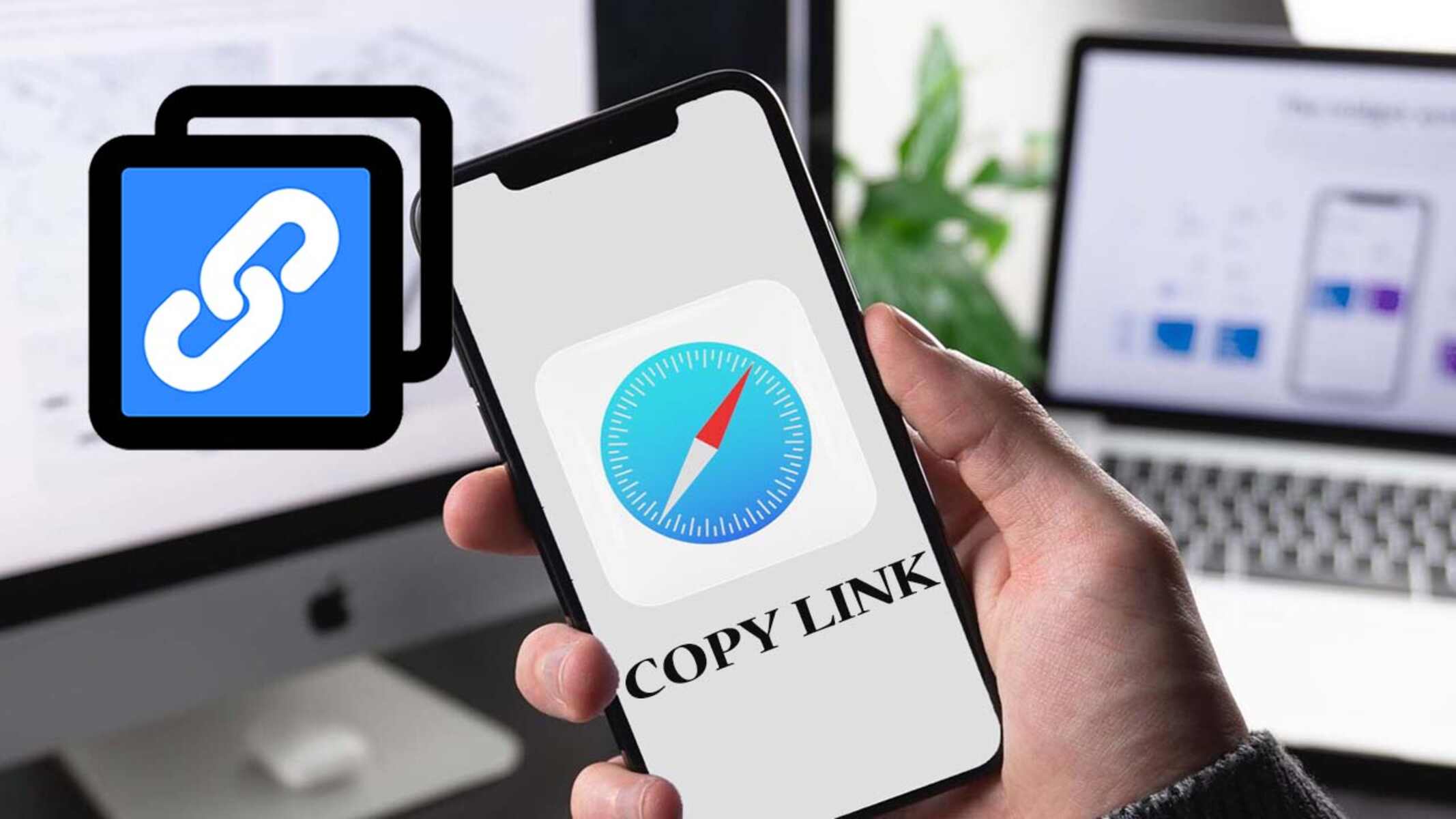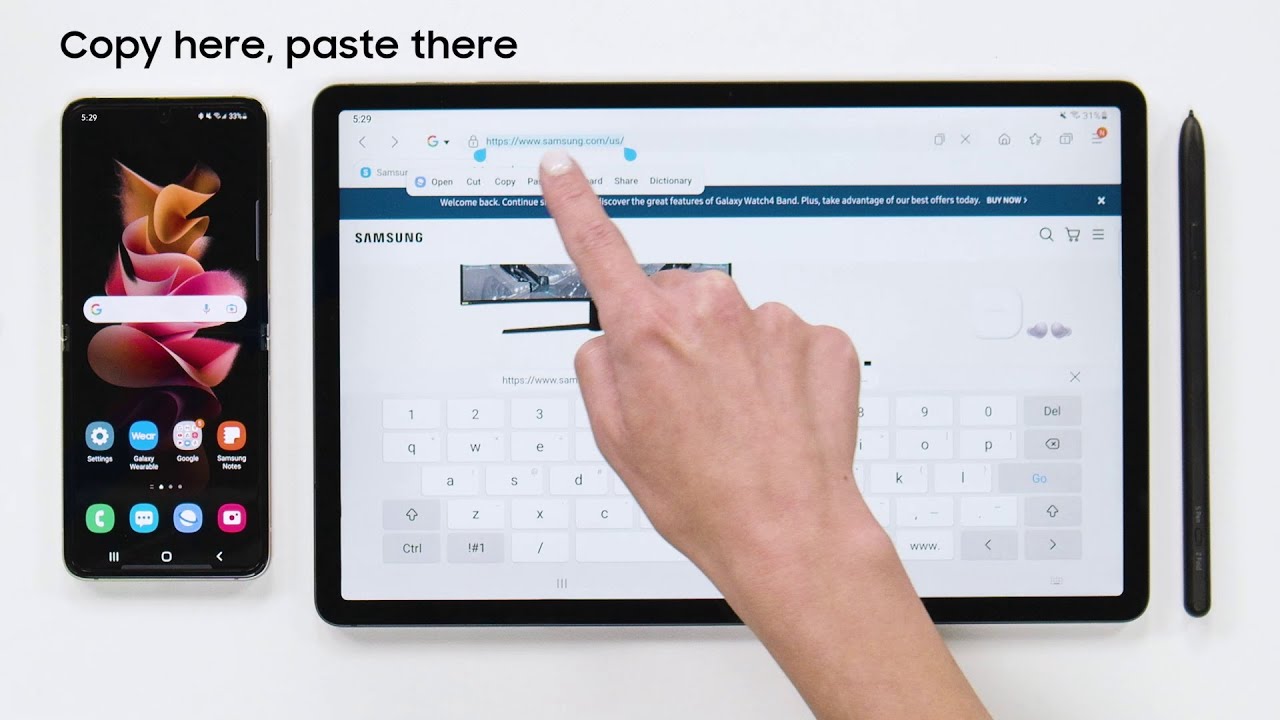Introduction
Have you ever found yourself in need of copying and pasting text on your iPad? As a user of the iPad keyboard, understanding how to efficiently perform this task can vastly improve your productivity and make your life easier. Whether you’re working on a document, browsing the web, or composing emails, knowing how to copy and paste on the iPad keyboard is an essential skill.
The iPad offers a versatile and intuitive keyboard that can be accessed in various apps and situations. It allows you to enter text quickly and effortlessly. However, unless you know how to navigate the iPad keyboard’s copy and paste functions, you might find yourself manually typing lengthy portions of text or struggling to share information between different apps.
Learning how to copy and paste on the iPad keyboard can save you time and effort. You’ll be able to duplicate and transfer text, URLs, and other types of content with just a few taps. Whether you’re a student, professional, or casual iPad user, this skill is invaluable for streamlining your workflow and enhancing your overall user experience.
In this guide, we’ll walk you through the step-by-step process of copying and pasting on the iPad keyboard. We’ll also provide some tips and tricks to help you become more efficient in your copying and pasting endeavors. By the end of this article, you’ll be adept at using this essential function and be able to harness the full potential of your iPad keyboard.
Why Learn How to Copy and Paste on iPad Keyboard
Understanding the importance of learning how to copy and paste on the iPad keyboard is crucial for anyone who wants to maximize their productivity and efficiency. Here are some key reasons why mastering this function is beneficial:
- Time-saving: Copying and pasting on the iPad keyboard allows you to quickly replicate text or content without the need for manual retyping. Whether you’re copying a long paragraph, a URL, or a piece of code, the ability to duplicate it with just a few taps can save you valuable time.
- Seamless content transfer: With the iPad keyboard’s copy and paste function, you can effortlessly transfer content from one app to another. For example, you can copy a link from your web browser and paste it into an email or document without having to switch between apps or manually type the information.
- Accuracy: Manually retyping text increases the risk of introducing errors, such as typos or missing information. By copying and pasting, you can ensure accuracy and eliminate the chances of making mistakes. This is especially important when working with important documents or sensitive information.
- Consistency: Copying and pasting allows you to maintain consistency across multiple documents or sections of content. Whether you’re working on a report, formatting a document, or creating templates, the ability to replicate text ensures uniformity and saves you from repetitive typing.
- Efficient multitasking: The iPad’s multitasking capabilities are enhanced when you know how to copy and paste on the keyboard. You can easily switch between apps and transfer information, enabling you to work seamlessly and efficiently across different projects or tasks.
By learning how to copy and paste on the iPad keyboard, you open up a world of possibilities in terms of productivity, accuracy, and ease of use. This fundamental skill will enhance your overall iPad experience and enable you to work more effectively in various contexts.
How to Copy on iPad Keyboard
Copying text or content on the iPad keyboard is a straightforward process. Follow these simple steps to copy text effortlessly:
- Highlight the text: To begin, tap and hold on the text you want to copy. This action will bring up edit options, including the option to select, copy, or paste.
- Select the desired text: Once the edit options appear, drag your finger to highlight the specific text you want to copy. You can adjust the highlighted portion by dragging the selection handles.
- Choose “Copy”: After selecting the text, a menu will pop up with various options. Tap on the “Copy” option to copy your selection to the iPad’s clipboard.
That’s it! You have now successfully copied the desired text on your iPad keyboard. The copied content will remain stored in the device’s clipboard until you paste it somewhere else.
It’s worth noting that the copy function on the iPad keyboard is not limited to just text. You can also copy other types of content, such as URLs, images, or files, depending on the app you’re using. The process for copying these types of content is similar to the steps outlined above. By familiarizing yourself with the copy function, you’ll be able to duplicate various types of content with ease.
Copying text and content on the iPad keyboard is a fundamental skill that opens up a world of possibilities. Whether you’re collecting research material, saving important information, or transferring content between apps, knowing how to copy effectively saves you time and effort.
How to Paste on iPad Keyboard
Once you have copied text or content on your iPad keyboard, the next step is to learn how to paste it into another location. Follow these simple steps to paste copied content effortlessly:
- Navigate to the desired location: Open the app or document where you want to paste the copied content. Tap on the area where you want to insert the text or content.
- Access the edit options: Once you are in the appropriate location, tap and hold on the screen. This action will bring up a menu with various options.
- Select “Paste”: From the menu, look for the “Paste” option and tap on it. This will insert the copied content from the clipboard into the selected area.
That’s it! You have successfully pasted the copied text on your iPad keyboard. The content will now appear in the desired location, allowing you to share information, complete tasks, or enhance your documents with ease.
It’s important to note that the paste function on the iPad keyboard is not limited to just text. You can also paste other types of content, such as URLs, images, or files, depending on the app you’re using. The process for pasting these types of content is similar to the steps outlined above. By familiarizing yourself with the paste function, you’ll be able to transfer various types of content seamlessly.
Pasting copied content on the iPad keyboard is a valuable skill that allows you to share information between different apps, create cohesive documents, or simply save time. By mastering this function, you’ll streamline your workflow and enhance your overall iPad experience.
Tips and Tricks for Efficient Copying and Pasting on iPad Keyboard
While the basic process of copying and pasting on the iPad keyboard is relatively simple, there are a few tips and tricks that can enhance your efficiency and make the process even smoother. Here are some valuable tips to consider:
- Use gestures: Instead of relying solely on the edit menu, you can use gestures to speed up the copying and pasting process. For example, you can triple-tap on a word to select it quickly, double-tap and drag to select multiple words or sentences, and use a pinch gesture to zoom in for more precise selection.
- Take advantage of keyboard shortcuts: The iPad keyboard offers a range of helpful shortcuts that can significantly speed up your copying and pasting tasks. For example, you can use Command + C to copy and Command + V to paste, just like on a traditional keyboard. Familiarize yourself with these shortcuts to save time and streamline your workflow.
- Sync your clipboard across devices: If you have multiple Apple devices, such as an iPhone and a MacBook, you can enable iCloud Clipboard to sync your copied content across all devices. This feature ensures that you have easy access to your copied content no matter which device you’re using.
- Explore third-party clipboard apps: The App Store offers a variety of clipboard management apps that provide advanced features and capabilities. These apps allow you to store and organize multiple copied items, create custom shortcuts, and even sync your clipboard across different platforms. Consider exploring these apps to enhance your copying and pasting experience.
- Experiment with drag and drop: Depending on the app or document you’re working with, you might have the option to use the drag and drop feature. This allows you to select text or content and drag it directly to another location. Experiment with this feature to see if it can improve your efficiency and workflow.
- Practice precision editing: When selecting text, take advantage of the magnifying glass feature that appears above your finger. This feature allows for more precise selection, especially when dealing with small or densely packed text.
By incorporating these tips and tricks into your copying and pasting routine, you’ll become more efficient and proficient in utilizing the iPad keyboard’s capabilities. Remember to practice and experiment to find the methods that work best for your specific needs and workflow.
Conclusion
Mastering the art of copying and pasting on the iPad keyboard is a valuable skill that can greatly enhance your productivity and efficiency. By following the simple steps outlined in this guide, you can easily duplicate and transfer text or content between different apps and documents. Whether you’re a student, professional, or casual iPad user, learning how to copy and paste effectively will streamline your workflow and save you time and effort.
In addition to the basic copying and pasting process, we’ve provided valuable tips and tricks that can further optimize your experience. Utilizing gestures, keyboard shortcuts, and third-party clipboard apps can enhance your efficiency and expand your copying and pasting capabilities. Don’t be afraid to experiment with different techniques and find what works best for you.
Remember, the power of copying and pasting extends beyond just text. You can duplicate and transfer URLs, images, files, and more, depending on the app you’re using. Exploring the additional functionality of the iPad keyboard will open up new possibilities for content creation, collaboration, and multitasking.
So, whether you’re working on a school project, conducting research, or simply trying to save time in your daily tasks, mastering the art of copying and pasting on the iPad keyboard is an essential skill. By incorporating these techniques into your workflow, you’ll be able to maximize your productivity and make the most out of your iPad experience.