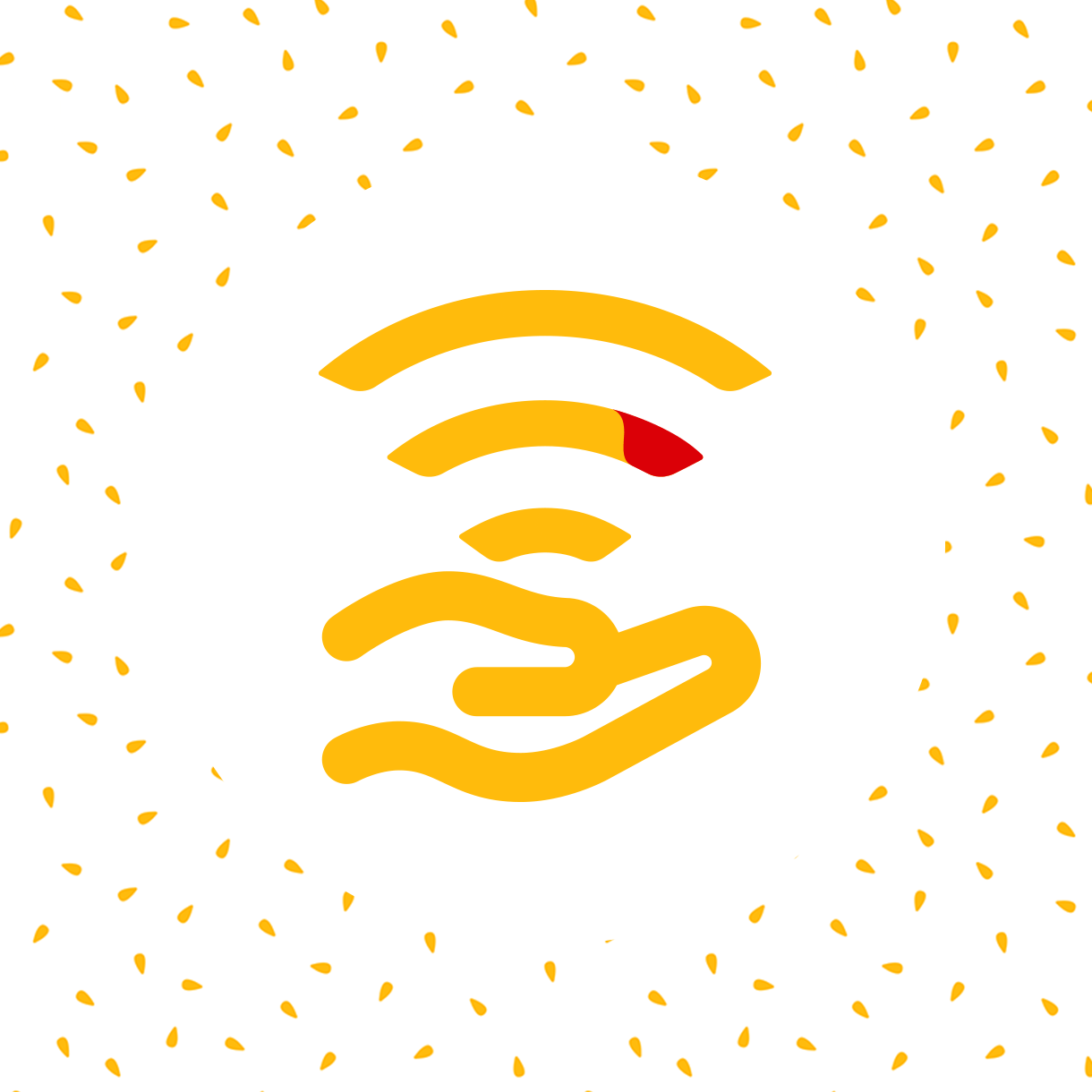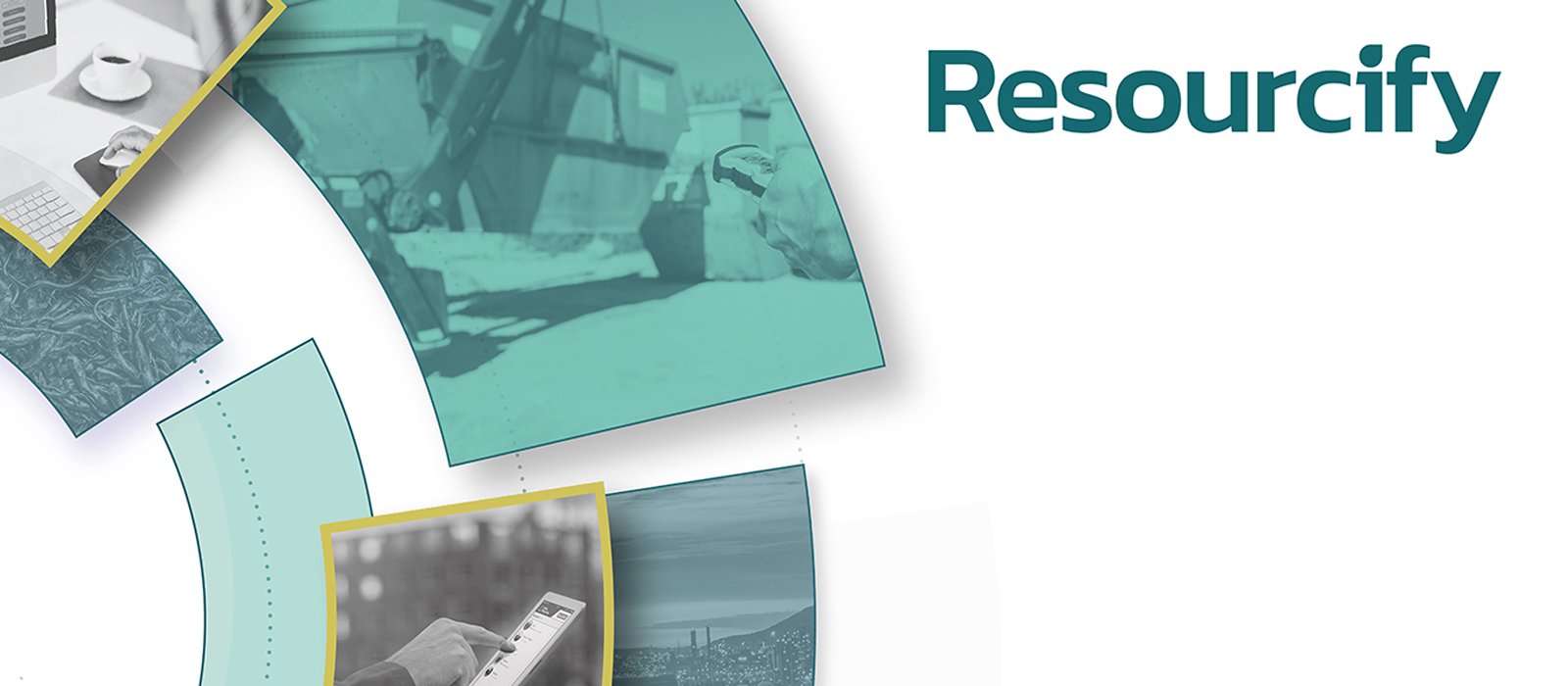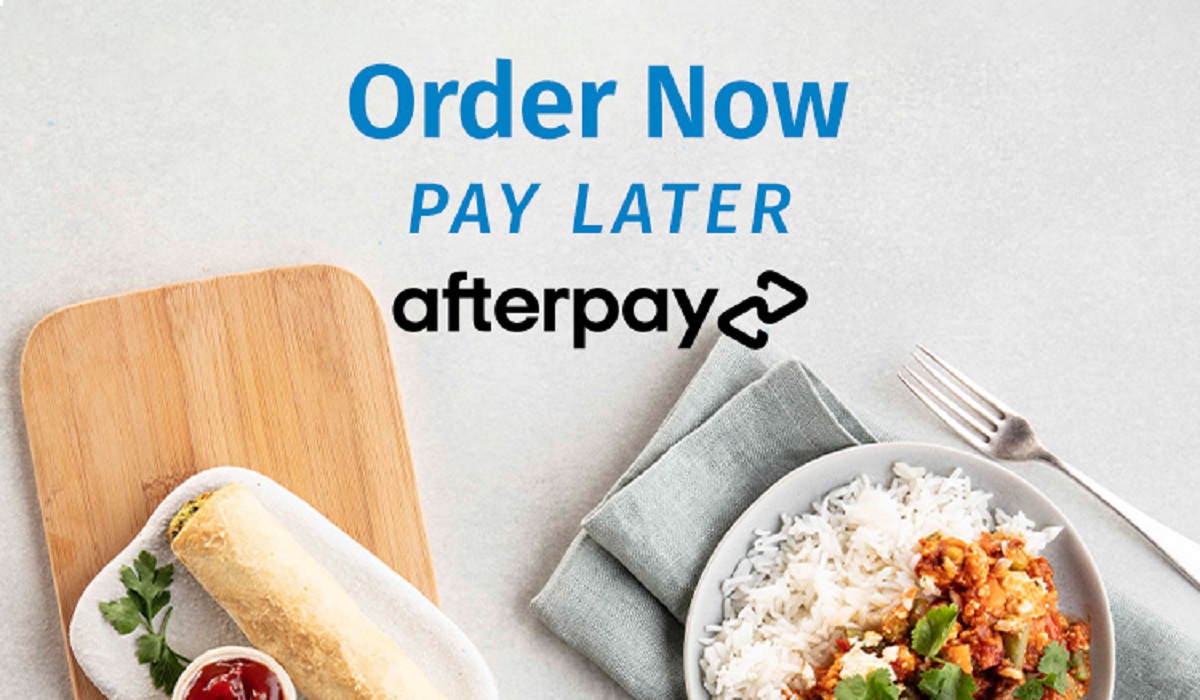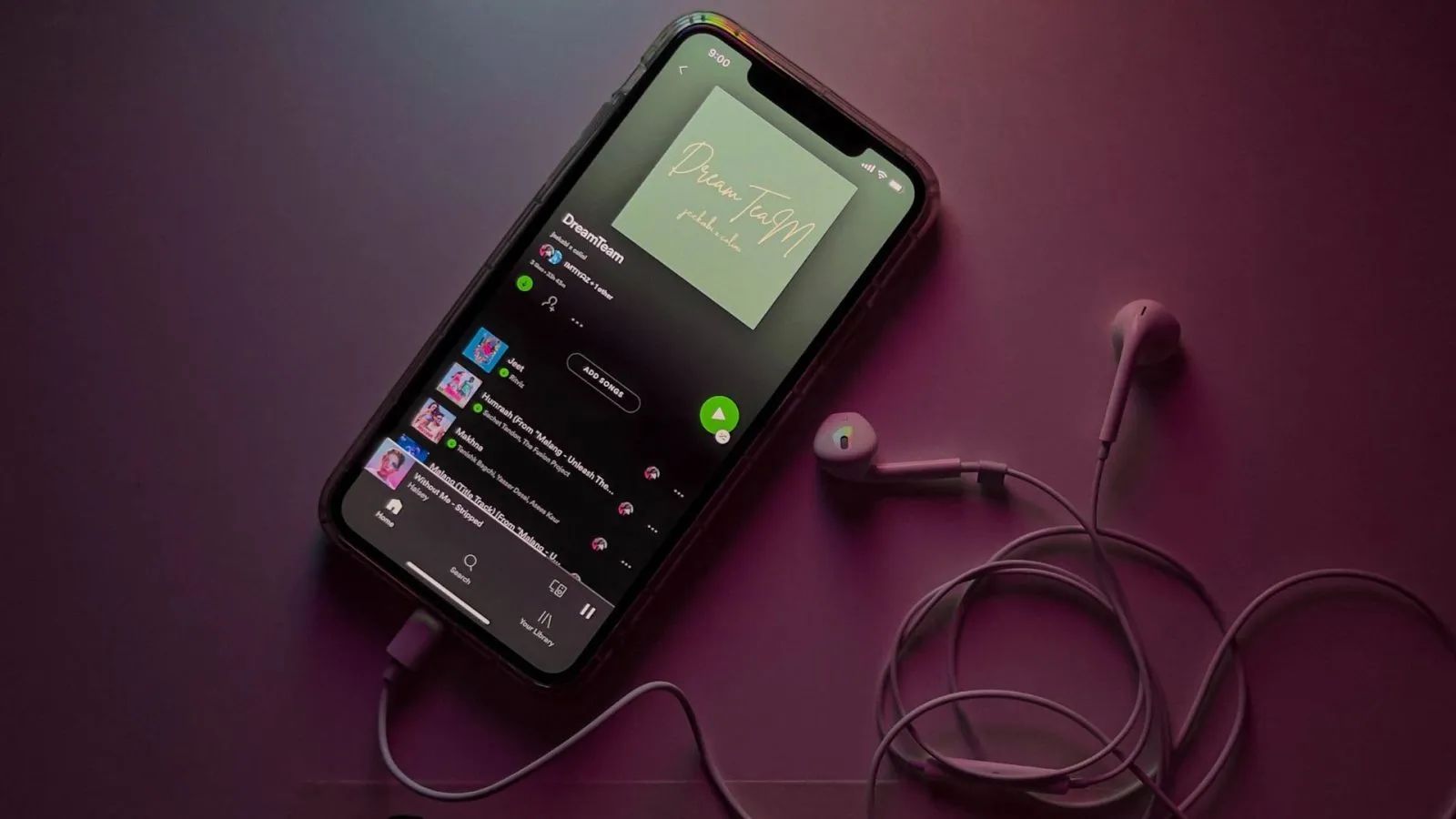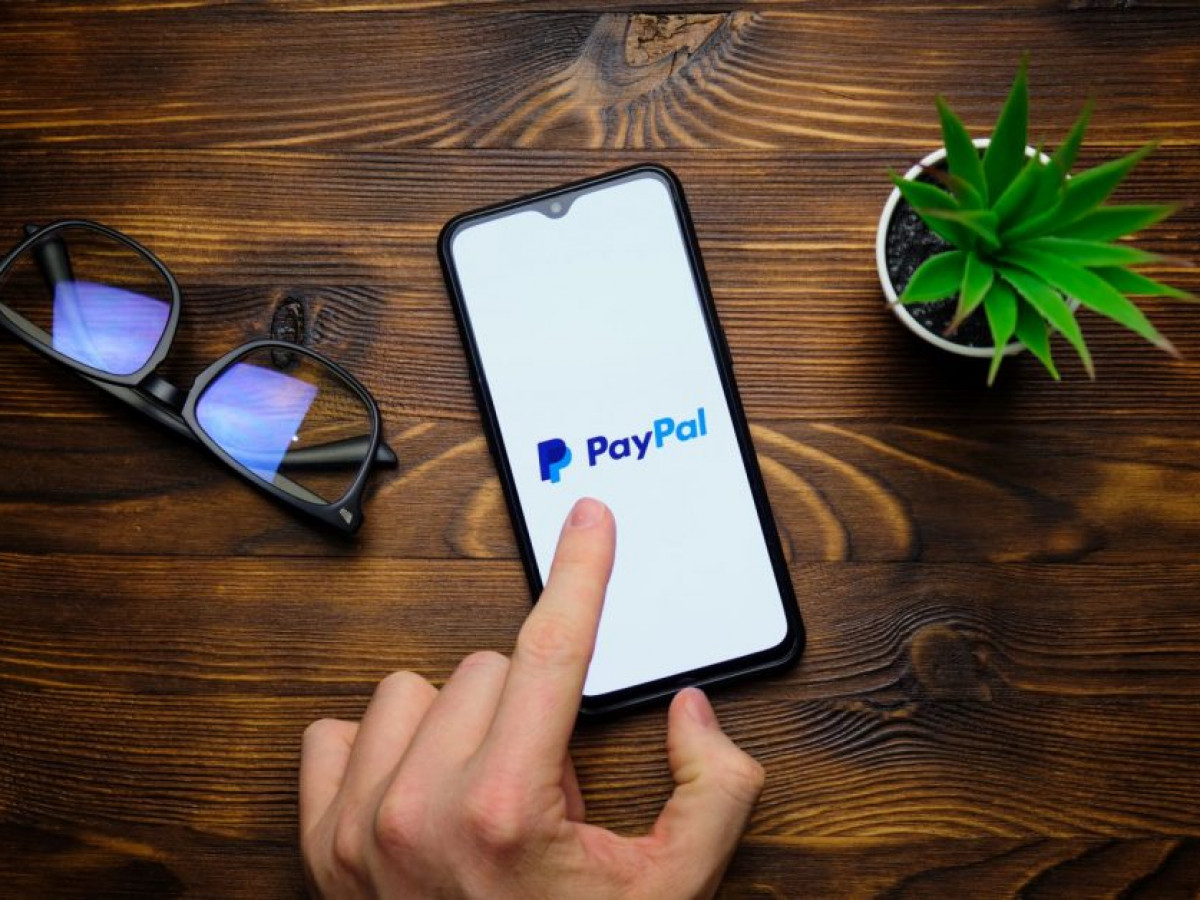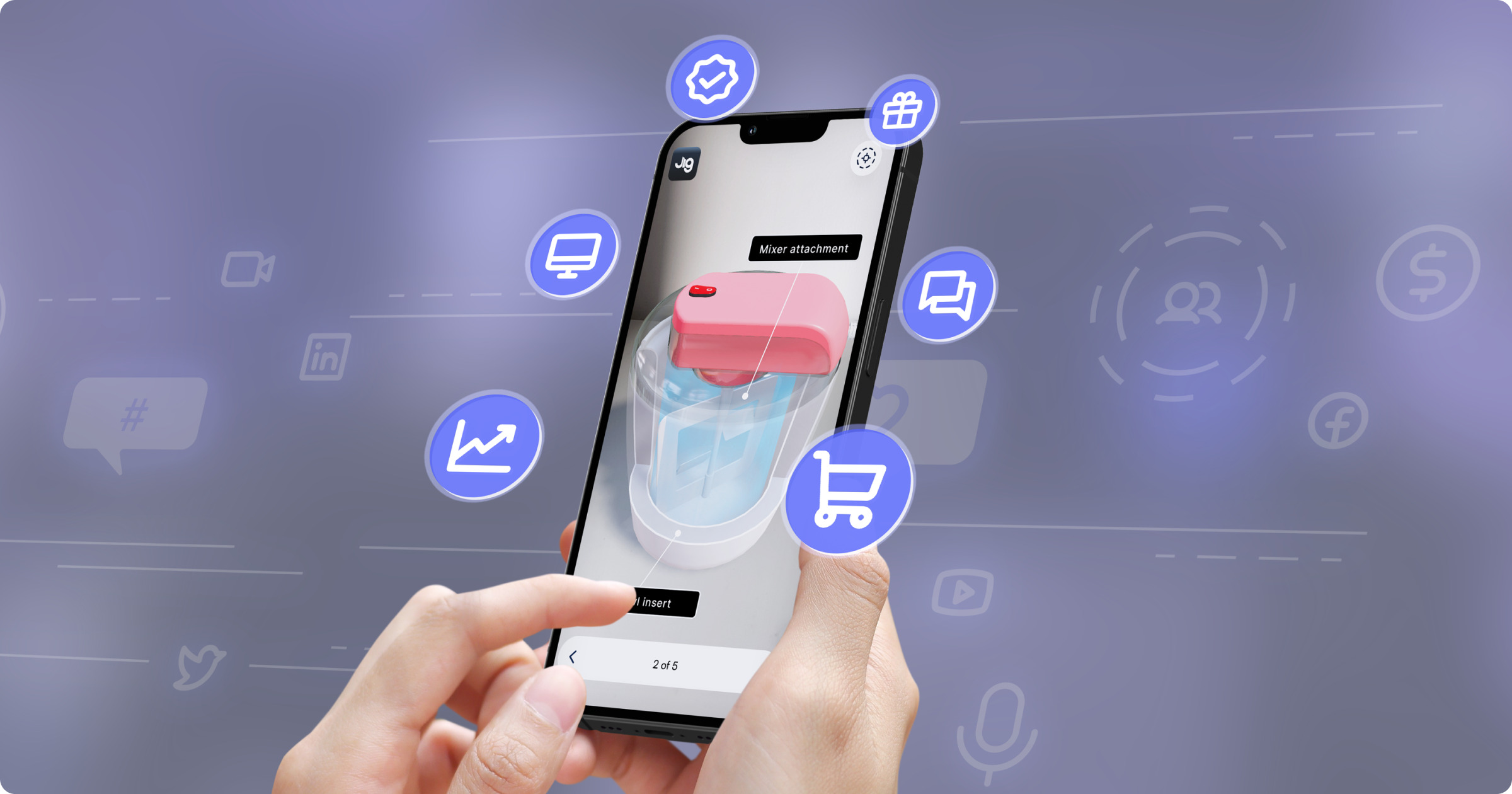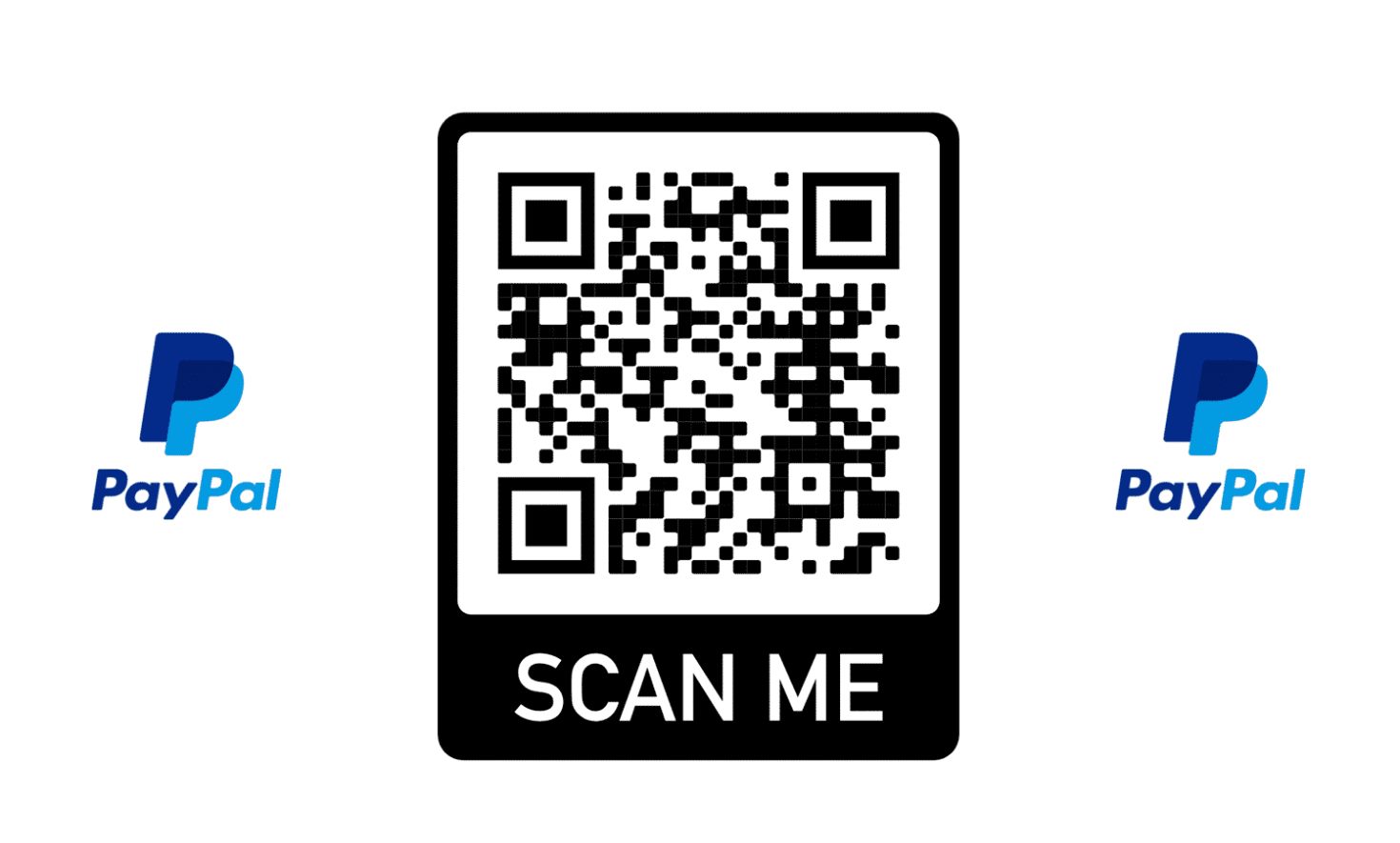Introduction
Welcome to the era of connectivity where access to the internet has become an integral part of our daily lives. Whether you’re looking to catch up on emails, browse social media, or simply get some work done on-the-go, having access to reliable and fast wifi is essential. One place that offers free wifi to its customers is McDonald’s.
In this article, we will guide you through the steps to connect to McDonald’s wifi network, enabling you to enjoy browsing the web while enjoying your meal or coffee. So, whether you’re a frequent visitor to McDonald’s or just passing by and in need of wifi, keep reading to learn how to connect effortlessly.
McDonald’s provides free wifi in many of its locations worldwide, making it an accessible option for those who need internet access while on the move or simply want to enjoy a meal while staying connected. The convenience of connecting to McDonald’s wifi extends not only to their restaurants but also to selected drive-thru locations.
Connecting to McDonald’s wifi network is a straightforward process, and no purchase is necessary to access the service. So, whether you want to check your emails, do some work, or simply browse the web, McDonald’s wifi has got you covered.
In the following sections, we will walk you through the steps to find a McDonald’s with free wifi, connect to the network, and start surfing the web hassle-free. So, let’s get started!
Step 1: Locating a McDonald’s with Free Wifi
The first step in connecting to McDonald’s wifi network is to find a location that offers free wifi. Fortunately, McDonald’s provides free wifi in many of its restaurants, making it widely accessible. There are a few different methods you can use to locate a McDonald’s with free wifi:
- McDonald’s Website or App: Visit the official McDonald’s website or download their mobile app. These platforms often have a store locator feature, allowing you to search for specific locations and view which ones offer free wifi. You can search by entering your current location or by manually inputting an address.
- Third-Party Websites: Various third-party websites and apps provide information on wifi hotspots, including McDonald’s restaurants. Some popular options include Wi-Fi Space, WifiMapper, and OpenWiFiSpots. These platforms rely on user-generated data, so be sure to read reviews and check recent updates to ensure the information is accurate and up-to-date.
- Ask Staff or Look for Signage: If you happen to be near a McDonald’s but are unsure if it offers free wifi, don’t hesitate to ask the staff. They will be able to provide you with the necessary information. Additionally, keep an eye out for signage indicating the availability of free wifi. McDonald’s often displays signs near the entrance or on the windows to let customers know that wifi is available.
Once you’ve located a McDonald’s with free wifi, you’re ready to proceed to the next step of connecting to the network. Follow along as we guide you through the process in the upcoming steps.
Step 2: Connecting to the McDonald’s Wifi Network
Now that you’ve found a McDonald’s with free wifi, it’s time to connect to their network. Follow these steps to connect seamlessly:
- Ensure your device’s wifi is turned on: Open the settings on your smartphone, tablet, or laptop and make sure that the wifi function is enabled.
- Scan for available networks: Once the wifi function is enabled, your device will start scanning for nearby networks. Look for the network name that includes “McDonald’s” or a similar identifier. Typically, it will be named “Wayport_Access” or something similar.
- Select the McDonald’s wifi network: From the list of available networks, tap or click on the McDonald’s wifi network to select it. If prompted, confirm your selection by tapping or clicking “Connect”.
- Wait for connection: Your device will now attempt to connect to the McDonald’s wifi network. It may take a moment for the connection to be established, so be patient.
- Validation and authentication: In some cases, McDonald’s may require you to complete a short validation process or accept their terms of service. Keep an eye out for any pop-up windows or notifications that may appear on your device’s screen. Follow the prompts and click on the necessary buttons to proceed.
- Connected: Once the validation process is complete or terms of service are agreed upon, you are now successfully connected to the McDonald’s wifi network. Your device should display a confirmation message or icon indicating the successful connection.
Congratulations! You have successfully connected to the McDonald’s wifi network. Now, let’s move on to the next step of opening the web browser and agreeing to the terms of service.
Step 3: Opening the Web Browser and Agreeing to the Terms of Service
After connecting to the McDonald’s wifi network, the next step is to open your web browser and agree to the terms of service. Follow these steps to proceed:
- Launch your web browser: Locate the web browser icon on your device’s home screen or in the app drawer and tap or click to open it.
- Load a website: Once the web browser is open, it will typically display a default homepage or a page with frequently visited websites. To proceed, you can either enter a specific website URL in the address bar or click on one of the bookmarks or suggested sites.
- Redirect to the McDonald’s wifi portal: As soon as you attempt to load a website, you will be redirected to the McDonald’s wifi portal page. This page will display the terms of service and any additional information or advertisements.
- Review the terms of service: Take a moment to read through the terms of service displayed on the page. These terms outline the rules and guidelines you must follow while using the McDonald’s wifi network. It is important to understand and agree to these terms before proceeding.
- Agree to the terms: To proceed, you will typically need to click or tap on a button that indicates you agree to the terms of service. This button may be labeled as “Agree”, “Accept”, or a similar term. By clicking or tapping on this button, you are confirming your consent to abide by the rules outlined in the terms of service.
- Confirmation and access: Once you have agreed to the terms of service, you will receive confirmation that you can now access the internet through the McDonald’s wifi network. This confirmation may be displayed on the webpage or as a notification on your device.
Great! You have successfully opened the web browser and agreed to the terms of service. Now, in the next step, we will guide you on accessing the McDonald’s wifi portal to complete the connection process.
Step 4: Accessing the McDonald’s Wifi Portal
Now that you have agreed to the terms of service, you can proceed to access the McDonald’s wifi portal to complete the connection process. Follow these steps:
- Return to your web browser: If you have closed your web browser after agreeing to the terms of service, reopen it by tapping or clicking on the web browser icon on your device.
- Load a new website: In the web browser, enter the URL of a website or click on one of your bookmarks to load a new webpage. This will trigger the redirection to the McDonald’s wifi portal page.
- Land on the McDonald’s wifi portal: Once the webpage starts loading, you will be redirected to the McDonald’s wifi portal page. This page serves as a gateway to the internet and allows you to authenticate your connection.
- Authentication process: On the McDonald’s wifi portal, you may be required to perform an authentication step. This can involve entering a password, providing your email address, or accepting additional terms and conditions. Follow the instructions provided on the portal page to complete the authentication process.
- Confirmation of connection: After successfully completing the authentication process, you will receive confirmation that your device is now connected to the McDonald’s wifi network. This confirmation may be displayed on the portal page or as a notification on your device.
- Browse the internet: Congratulations! You are now connected to the McDonald’s wifi network and can start browsing the internet. Feel free to open a new tab, search for websites, check emails, or enjoy any online activities you desire.
Well done! You have successfully accessed the McDonald’s wifi portal and completed the necessary steps to authenticate your connection. In the next step, we will discuss an optional step: entering your personal information.
Step 5: Entering Your Information (Optional)
While connecting to the McDonald’s wifi network, you may be prompted to enter your personal information. This step is typically optional and allows you to provide your email address or other details for various purposes. Follow these steps if you choose to enter your information:
- Prompt to enter information: After successfully accessing the McDonald’s wifi portal, you may see a form or a prompt asking for your personal information. This form can vary depending on the location or the specific campaign running at the time.
- Consider your privacy: Before entering your information, consider your privacy preferences and the purpose for which the information will be used. McDonald’s may use this information for marketing communication, newsletters, or promotions.
- Enter your details: If you decide to proceed, enter the requested information into the provided fields. This may include your name, email address, phone number, or any other details requested. Be sure to double-check your entries for accuracy before submitting.
- Submit the form: Once you have entered your information, click or tap on the submit button to send your details. Depending on the wifi portal’s design, you may need to click on a “Submit” or “Continue” button to complete the process.
- Confirmation: After submitting the form, you may receive a confirmation message or notification that your personal information has been successfully submitted.
- Enjoy the wifi: With or without submitting your information, you can now enjoy the McDonald’s wifi network. Feel free to continue browsing the internet, checking your emails, or engaging in any online activities of your choice.
Remember, entering your information is entirely optional. If you prefer to maintain your privacy, you can simply skip this step and still have access to the McDonald’s wifi network. In the next step, we will conclude the process by summarizing the steps to connect to McDonald’s wifi.
Step 6: Enjoying the McDonald’s Free Wifi
Now that you are successfully connected to the McDonald’s wifi network, it’s time to make the most of it and enjoy the free internet access. Here are some tips to enhance your experience:
- Browse your favorite websites: Whether you want to catch up on the latest news, stream videos, or browse social media, take advantage of the fast and reliable McDonald’s wifi to explore your favorite websites and online platforms.
- Stay productive: If you need to get some work done or complete important tasks, McDonald’s free wifi provides an excellent environment for productivity. Access your cloud-based documents, send emails, and utilize online tools to stay on top of your professional responsibilities.
- Connect with friends and family: Use the McDonald’s wifi to connect with your loved ones. Make video calls, share updates, and stay in touch with friends and family through various communication platforms.
- Download and update apps: If you have been waiting to update your apps or download new ones, McDonald’s free wifi gives you the perfect opportunity to do so. Take advantage of the fast connection speed to ensure your apps are up to date and ready to use.
- Entertain yourself: Need a moment to relax or have some leisure time? McDonald’s free wifi allows you to stream music, watch videos, or indulge in online gaming for entertainment purposes.
- Respect the wifi usage policies: While enjoying the McDonald’s free wifi, it is essential to respect the wifi usage policies and guidelines outlined by the restaurant. Avoid excessive downloading, streaming, or engaging in activities that may hinder the wifi experience for others.
- Stay mindful of your surroundings: Remember that you are in a public space, so be mindful of your surroundings and avoid displaying or sharing sensitive or confidential information.
With these tips in mind, you can maximize your experience with McDonald’s free wifi and make the most of your time spent at their establishments. Whether you’re working, connecting with loved ones, or simply enjoying online activities, McDonald’s wifi ensures that you stay connected throughout your visit.
Enjoy your browsing experience, and we hope you have a great time using McDonald’s free wifi!
Conclusion
In this article, we have discussed the step-by-step process to connect to McDonald’s wifi network and enjoy free internet access. We started by locating a McDonald’s restaurant with free wifi using methods such as the McDonald’s website, third-party websites, or simply asking the staff. Then, we explored the process of connecting to the McDonald’s wifi network by ensuring the device’s wifi is turned on, scanning for available networks, and selecting the McDonald’s network.
After connecting to the network, we guided you through the steps of opening the web browser, agreeing to the terms of service, and accessing the McDonald’s wifi portal. Additionally, we discussed an optional step of entering your personal information if desired, allowing you to customize your wifi experience.
Once you have completed these steps, you can enjoy the McDonald’s free wifi by browsing websites, staying productive, connecting with friends and family, downloading apps, and more. However, it is important to respect the wifi usage policies and be mindful of your surroundings while using the network.
Whether you’re a frequent visitor to McDonald’s or just passing by, their free wifi provides a convenient way to stay connected and make the most of your time spent at their establishments. Enjoy the fast and reliable internet access as you grab a bite to eat, grab a coffee, or simply take a break from your daily routine.
So, the next time you find yourself at a McDonald’s, follow the steps outlined in this article and effortlessly connect to their wifi network. Stay connected, stay productive, and make the most of McDonald’s free wifi!