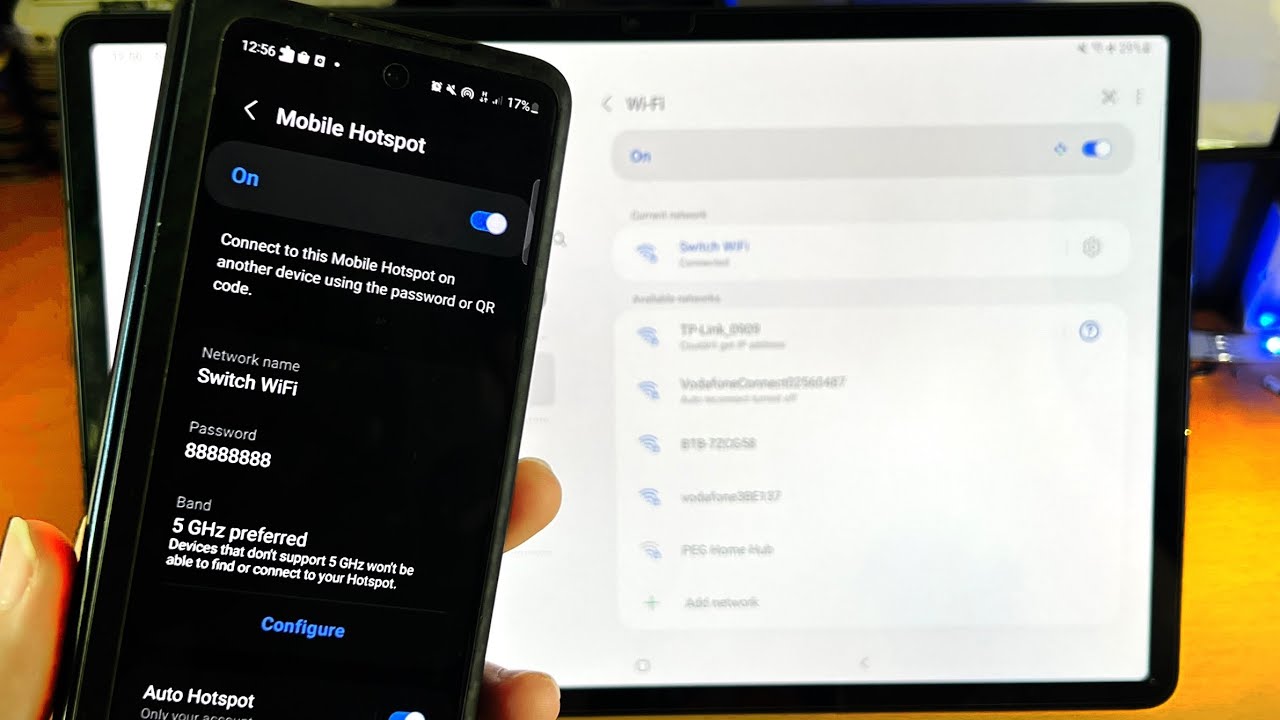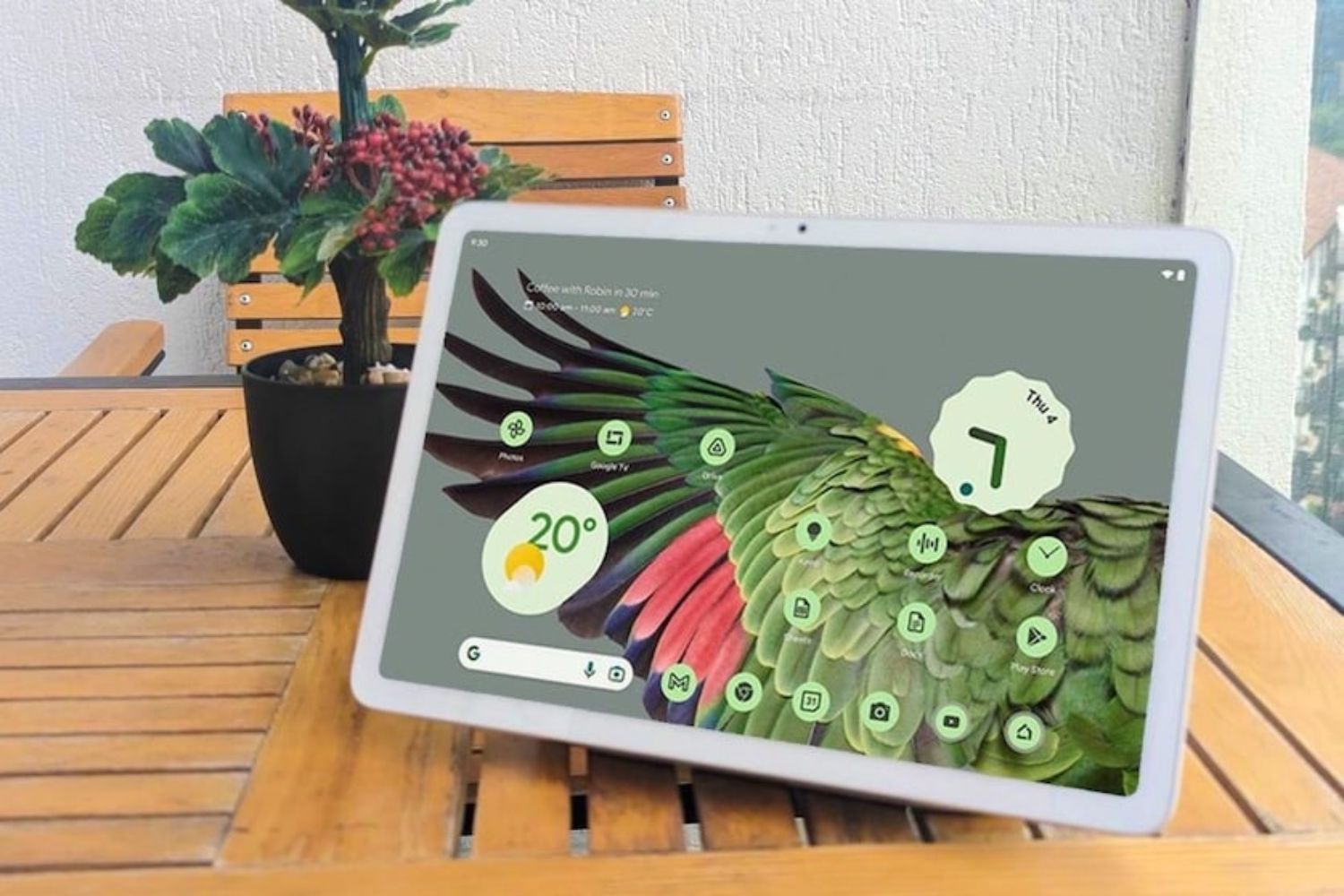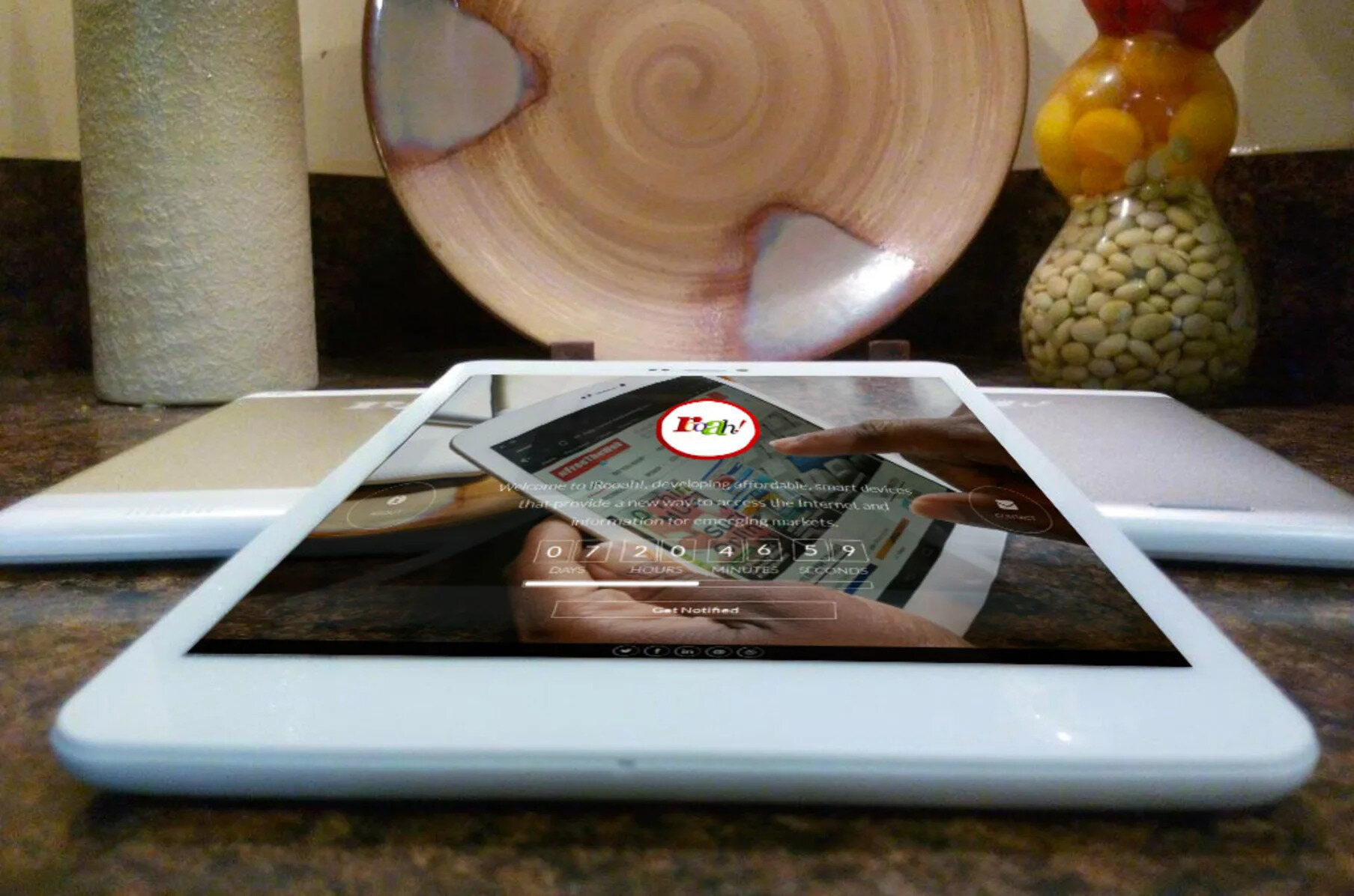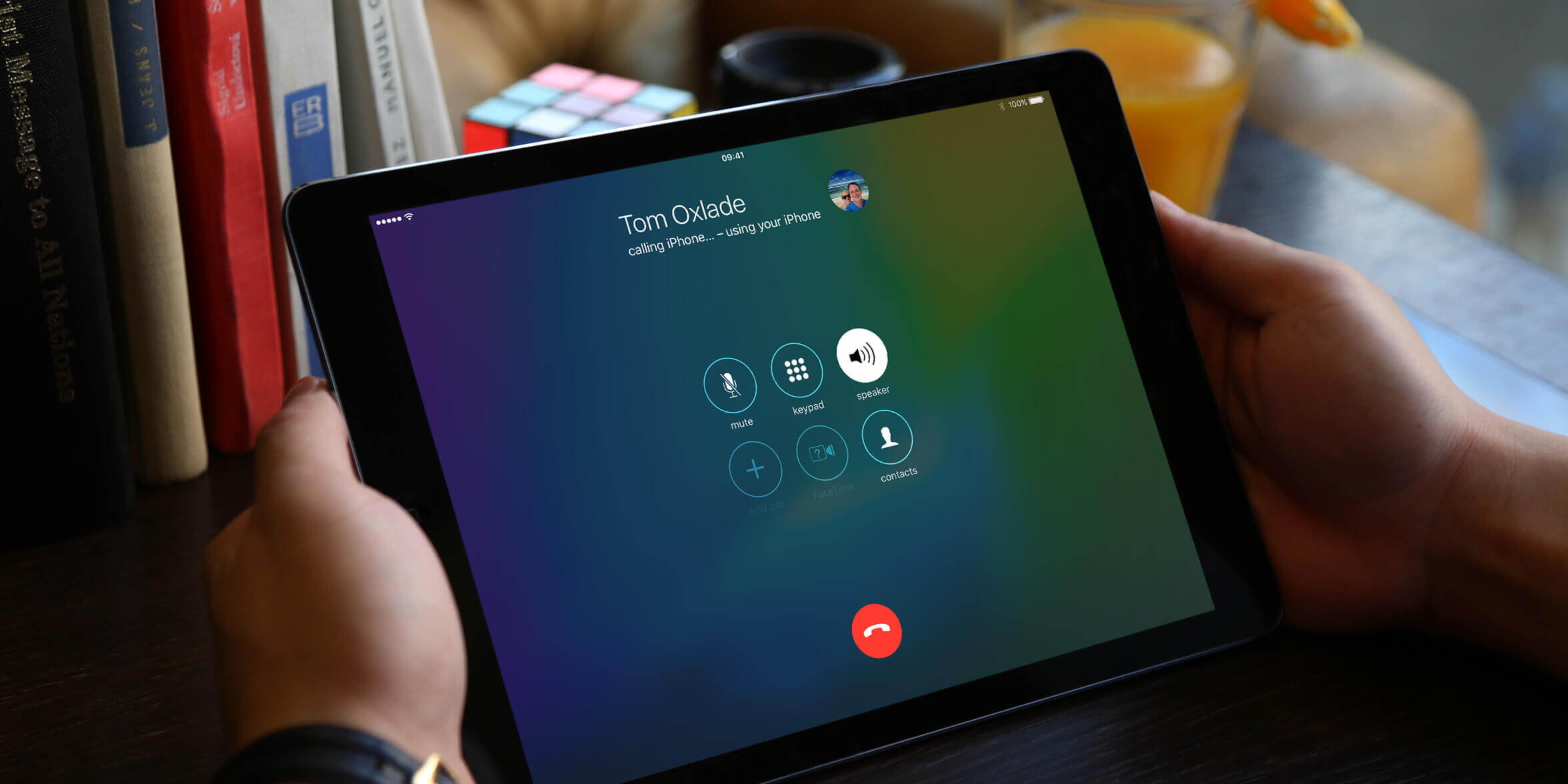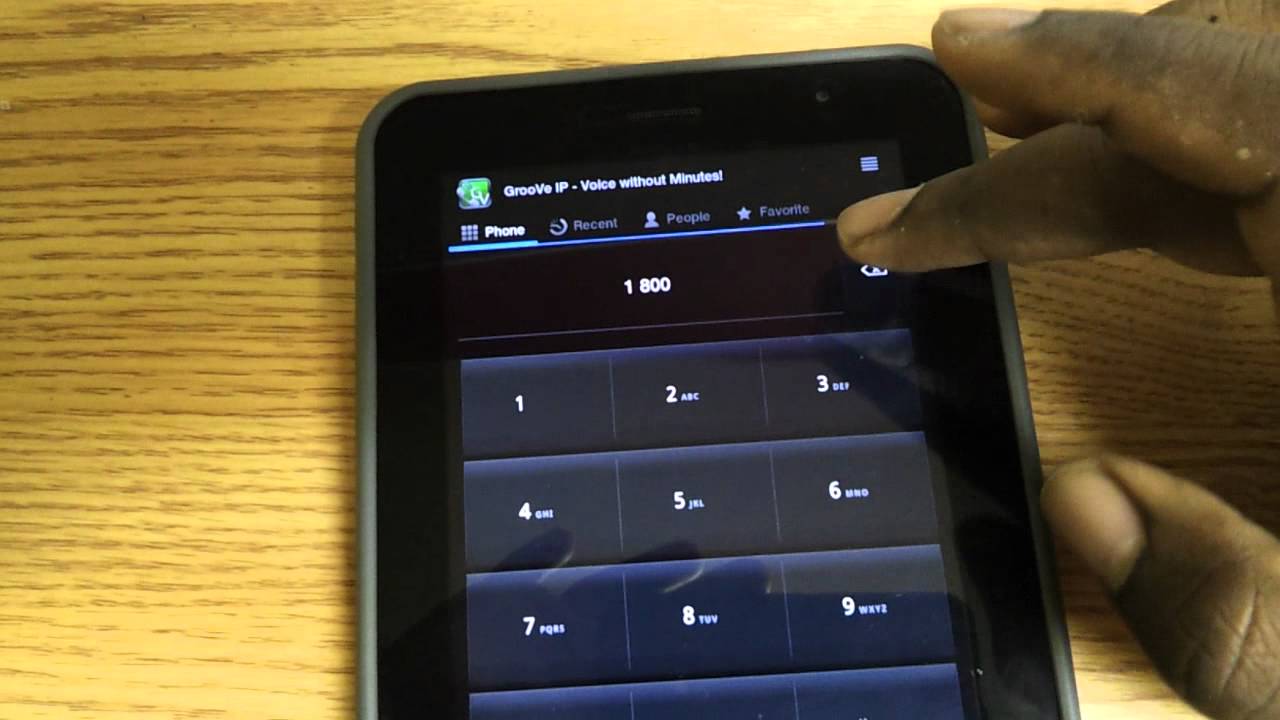Introduction
In today’s fast-paced world, staying connected to the internet has become a necessity. Whether you’re traveling, working remotely, or simply looking to save on data costs, being able to connect your tablet to your phone’s internet can be incredibly convenient. It allows you to access the internet, stream videos, check emails, and engage with your favorite apps on a larger screen.
Fortunately, connecting your tablet to your phone’s internet is a relatively simple process. By following a few easy steps, you can easily share your phone’s internet connection and enjoy seamless browsing on your tablet. In this guide, we will walk you through the process of connecting your tablet to your phone’s internet, ensuring that you stay connected at all times.
Before diving into the step-by-step process, it’s important to note that the exact steps may vary slightly depending on the make and model of your tablet and phone. However, the general process remains the same across most devices. So let’s get started and explore how you can connect your tablet to your phone’s internet.
Step 1: Check for compatibility
Before attempting to connect your tablet to your phone’s internet, it’s crucial to ensure that both devices are compatible. Not all tablets have the capability to connect to a mobile hotspot, so it’s important to check if your tablet supports this feature. Additionally, make sure that your phone has a mobile hotspot feature activated. Here’s how to check for compatibility:
- Check your tablet’s specifications: Review the user manual or visit the manufacturer’s website to determine if your tablet supports connecting to a mobile hotspot. Look for terms such as “tethering” or “mobile hotspot” in the specifications.
- Check your phone’s mobile hotspot feature: Look for the mobile hotspot option in your phone’s settings. This feature allows your phone to share its internet connection with other devices. If you can’t find the mobile hotspot option, it’s possible that your phone doesn’t have this feature or it may be hidden in a different location within the settings.
- Ensure that your phone’s data plan supports tethering: Some mobile carriers impose restrictions on tethering and may require you to have a specific data plan that includes this feature. Check with your mobile carrier to confirm if your data plan allows tethering and if there are any additional charges or limitations.
By verifying the compatibility of your tablet and phone, you can proceed confidently to the next steps and successfully connect your tablet to your phone’s internet.
Step 2: Enable mobile hotspot on your phone
Once you have confirmed the compatibility of your devices, the next step is to enable the mobile hotspot feature on your phone. This will allow your tablet to connect to your phone’s internet connection. Here’s how to enable the mobile hotspot on your phone:
- Access your phone’s settings: Open the settings app on your phone. The location of the settings app may vary depending on the make and model of your device, but it is typically represented by a gear or cog icon.
- Find and select the “Wireless & Networks” or “Network & Internet” option: Look for the option that allows you to manage wireless and network settings on your phone. It may be listed as “Connections” or something similar.
- Locate and tap on “Mobile Hotspot” or “Tethering & Portable Hotspot”: This is the menu option that allows you to enable the mobile hotspot feature on your phone.
- Toggle the switch to turn on the mobile hotspot: Once you have entered the mobile hotspot settings, you will see an option to turn on the mobile hotspot. Tap on the switch to enable it.
- Configure your hotspot settings: After turning on the mobile hotspot, you have the option to customize the network name (SSID) and password. You can set a unique name and password for your hotspot or leave the default settings.
By enabling the mobile hotspot feature on your phone, you are now ready to connect your tablet and enjoy internet access. Keep in mind that enabling the mobile hotspot may consume your phone’s battery and data, so it’s advisable to have a fully charged battery and a sufficient data plan.
Step 3: Connect to the mobile hotspot on your tablet
Now that the mobile hotspot is enabled on your phone, it’s time to connect your tablet to the hotspot. Here’s how to do it:
- Open the Wi-Fi settings on your tablet: Access the settings app on your tablet, and locate the Wi-Fi settings. The location of these settings may vary depending on the tablet’s make and model, but it is usually found under the “Network” or “Connections” section.
- Scan for available networks: In the Wi-Fi settings, your tablet will scan for available networks. Wait for a moment until the list of available networks appears on the screen.
- Find your phone’s hotspot: Look for the network name (SSID) of your phone’s hotspot in the list of available networks. It may be labeled with the name you set or the default name assigned by your phone’s manufacturer.
- Select your phone’s hotspot: Tap on the network name of your phone’s hotspot to connect. If you have set a password for the hotspot, you will be prompted to enter it.
- Connect to the hotspot: After entering the correct password (if required), your tablet will establish a connection to the mobile hotspot on your phone. Once connected, your tablet will have access to the internet through your phone’s data network.
After following these steps, your tablet should be successfully connected to your phone’s internet. You can now enjoy browsing, streaming, and using apps on your tablet, utilizing the internet connection provided by your phone’s mobile hotspot.
Step 4: Troubleshooting tips
While connecting your tablet to your phone’s internet is usually a straightforward process, you may encounter some issues along the way. Here are some troubleshooting tips to help you resolve common problems:
- Check the Wi-Fi signal: Ensure that your phone’s hotspot is within range of your tablet. Move closer to your phone or position your tablet near the hotspot to improve the Wi-Fi signal strength.
- Restart your devices: Sometimes, a simple restart can fix connectivity issues. Restart both your phone and tablet, then attempt to connect again.
- Verify the hotspot settings: Double-check the settings on your phone’s mobile hotspot. Make sure that it is enabled and that the network name (SSID) and password are correctly entered on your tablet.
- Update software: Ensure that both your phone and tablet are running the latest software updates. Outdated software can sometimes cause compatibility issues or connectivity problems.
- Reset network settings: If you’re still experiencing issues, reset the network settings on your phone and tablet. This will clear any network-related configurations and may help resolve connectivity problems.
- Try a different device: If possible, attempt to connect a different device to your phone’s hotspot to see if the issue lies with your tablet or the hotspot itself. If another device can connect successfully, there may be an issue with your tablet’s Wi-Fi settings or hardware.
- Contact your mobile carrier: If you’ve exhausted all troubleshooting options and are still unable to connect your tablet to your phone’s internet, reach out to your mobile carrier for further assistance. They may be able to provide additional troubleshooting steps or identify any network-related issues.
By following these troubleshooting tips, you should be able to overcome common connectivity issues and successfully connect your tablet to your phone’s internet. Remember to be patient and thorough in your troubleshooting process, and don’t hesitate to seek professional assistance if needed.
Conclusion
Connecting your tablet to your phone’s internet opens up a world of possibilities, allowing you to enjoy browsing, streaming, and using your favorite apps on a larger screen. By following the steps outlined in this guide, you can easily establish a connection and stay connected on the go.
We started by checking the compatibility of your tablet and phone, ensuring that both devices have the necessary features to support tethering. Next, we enabled the mobile hotspot on your phone, allowing it to share its internet connection. Then, we guided you through the process of connecting your tablet to your phone’s mobile hotspot, allowing you to seamlessly access the internet.
If you encounter any issues during the process, we provided troubleshooting tips to help you resolve common connectivity problems. From checking the Wi-Fi signal strength to updating software and resetting network settings, these tips can help you overcome obstacles and establish a successful connection.
Remember, the steps and specific menu options mentioned in this guide may vary slightly depending on the make and model of your devices. However, the general process remains the same across most devices.
Now that you have learned how to connect your tablet to your phone’s internet, you can enjoy the convenience of using the internet on a larger screen wherever you go. Stay connected, productive, and entertained with this simple and effective method!