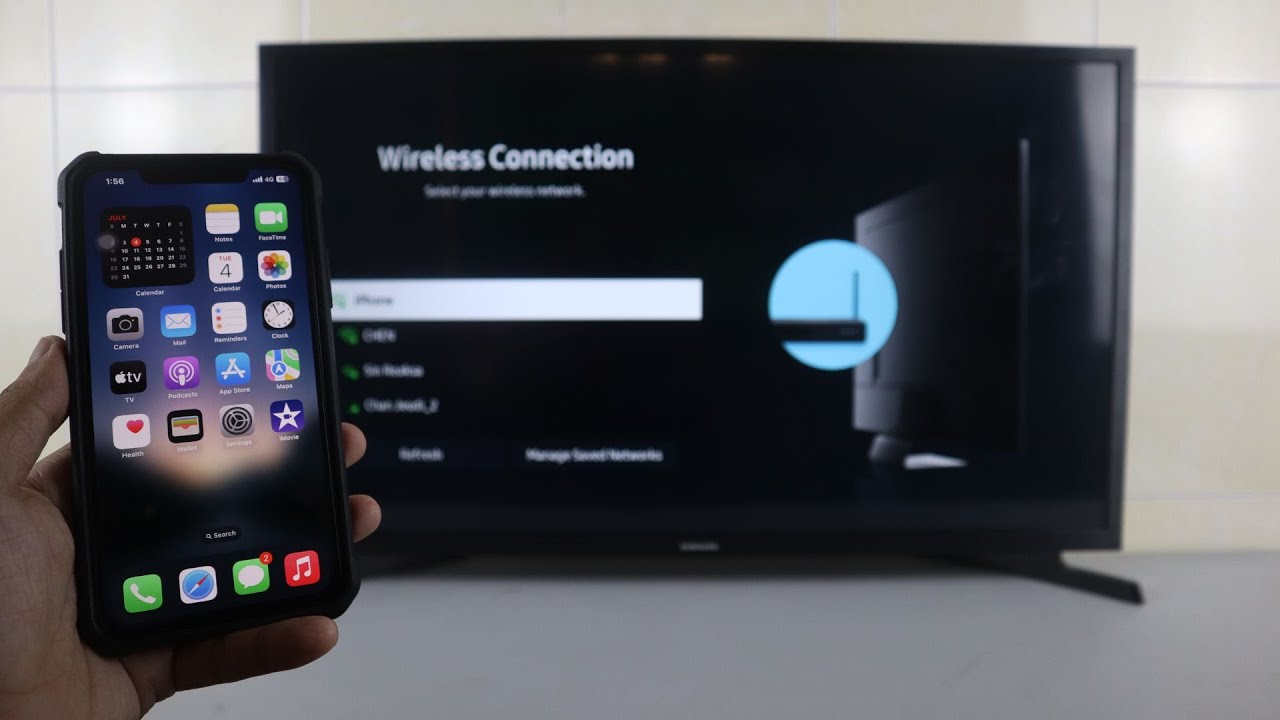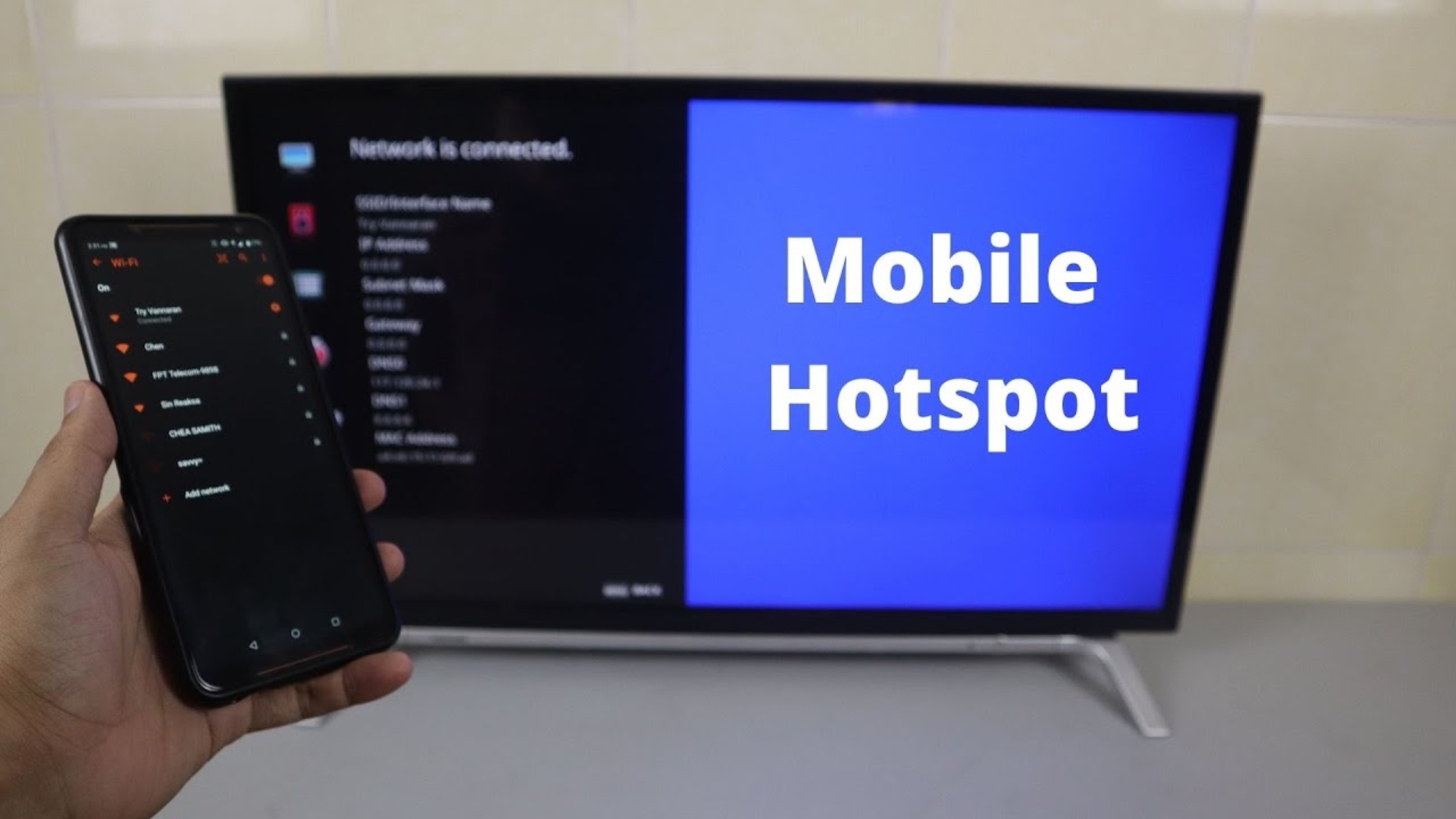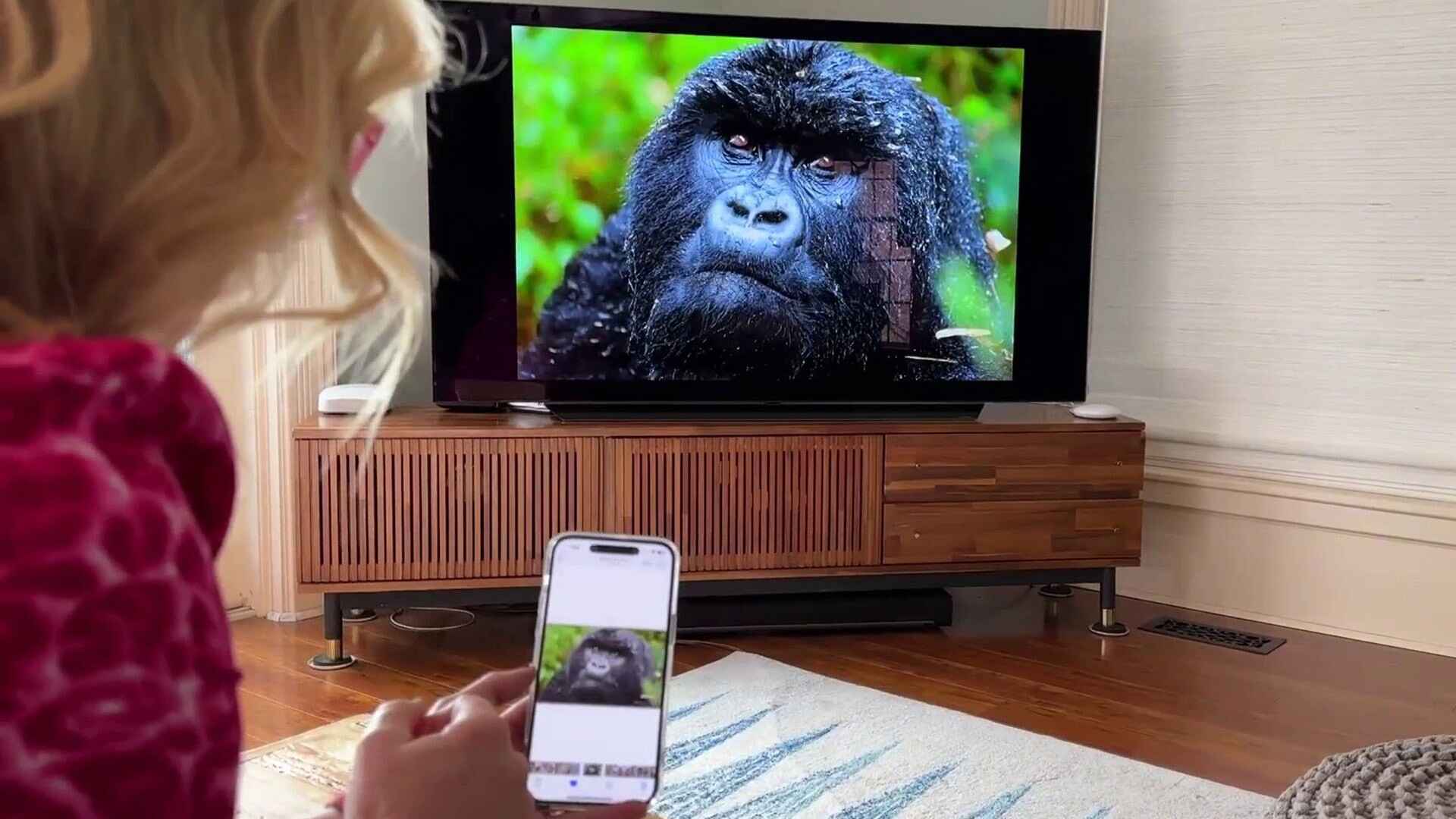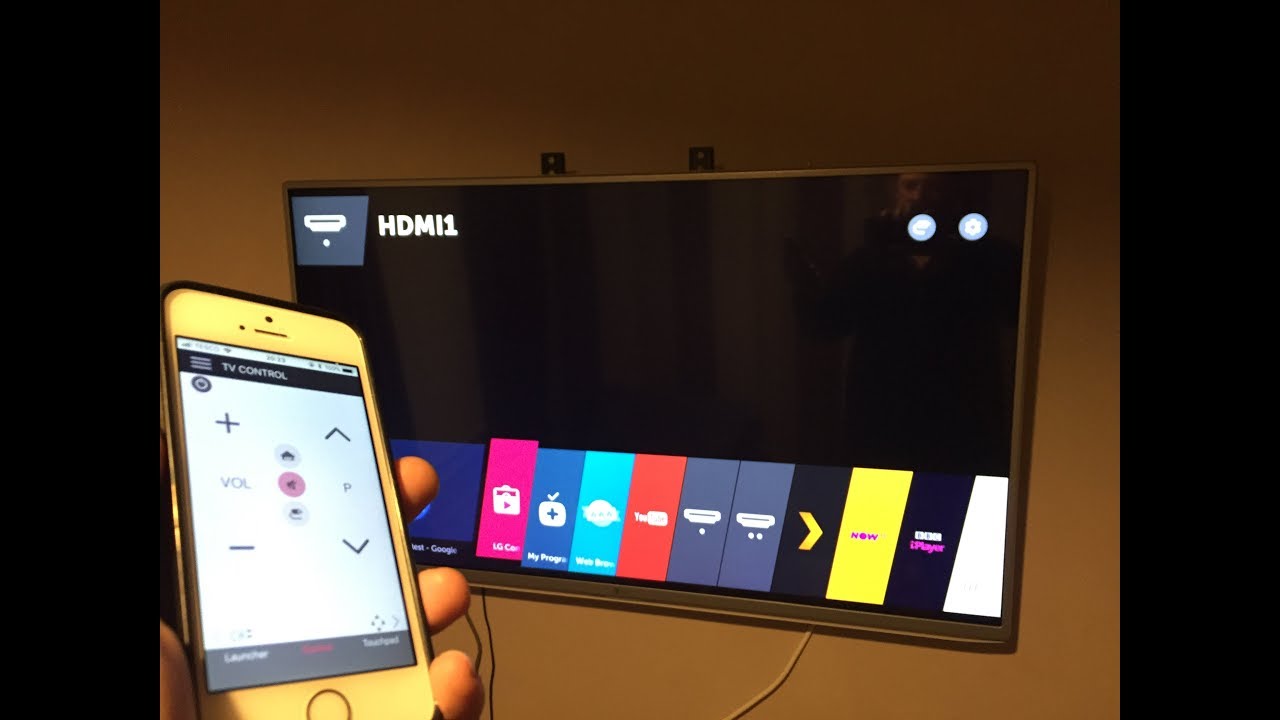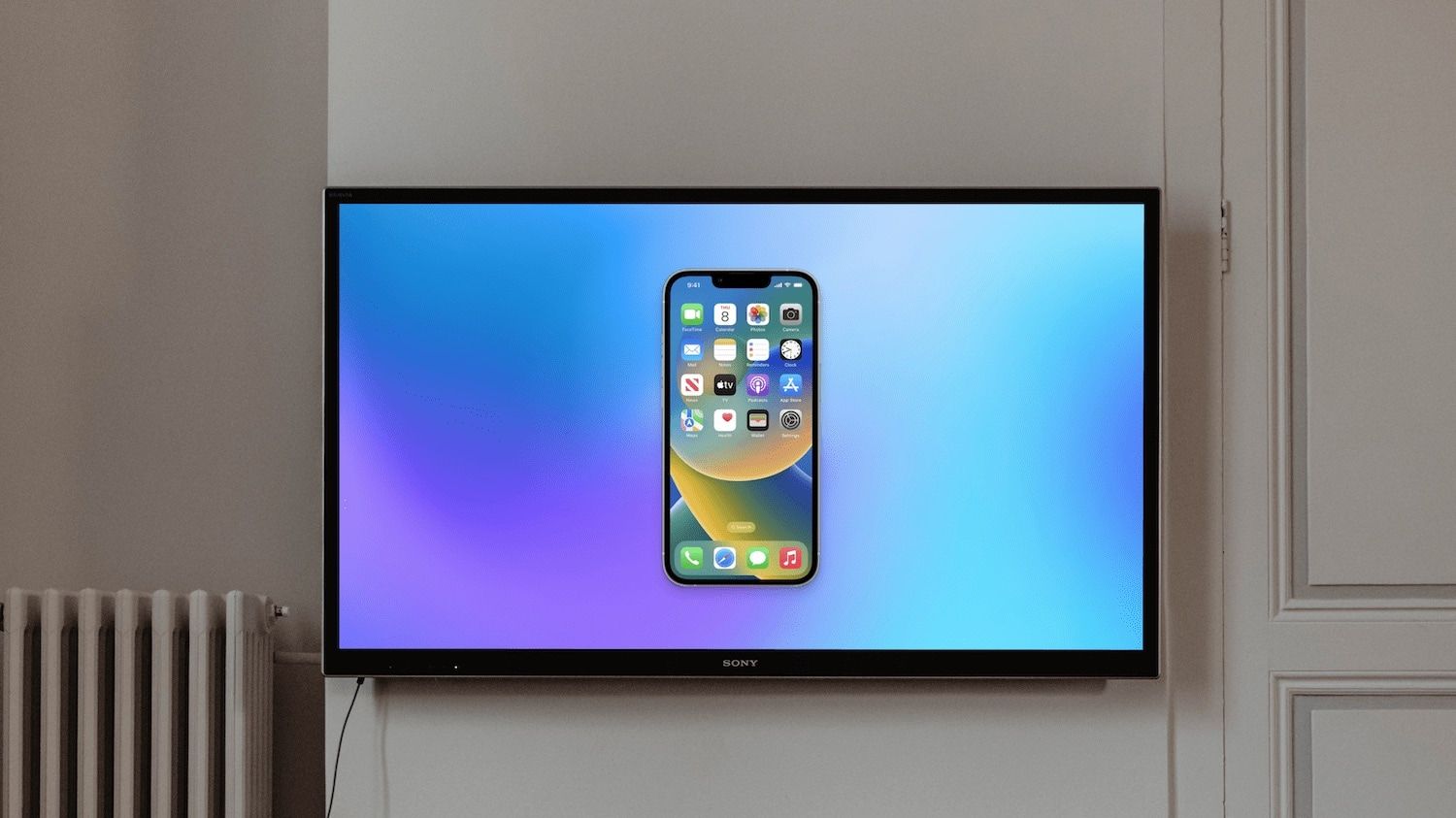Introduction
In this modern age of technology, smartphones have become an integral part of our daily lives. From browsing the internet to social media and entertainment, these devices offer a range of features and functionalities. However, sometimes, you may want to enjoy your favorite movies, TV shows, or videos on a larger screen, such as a smart TV.
Connecting your iPhone to a smart TV can unlock a whole new level of entertainment. You can enjoy your favorite content with friends and family on a bigger display, enhancing the overall viewing experience. Fortunately, there are several methods available to connect your iPhone to a smart TV, each offering its own unique benefits and functionalities.
In this article, we will explore different options for connecting your iPhone to a smart TV. Whether you have an HDMI cable, an Apple TV, a Chromecast device, or a smart TV app, we will guide you through the process, step by step.
By the end of this article, you will have a clear understanding of the available options and be able to choose the method that best suits your needs and preferences.
Option 1: Using an HDMI cable
One of the most straightforward and reliable methods to connect your iPhone to a smart TV is by using an HDMI cable. This method allows you to mirror your iPhone’s screen and audio directly to the TV, providing a seamless viewing experience.
To get started, you will need an HDMI cable that is compatible with both your iPhone and the smart TV. iPhones with a Lightning port will require a Lightning to HDMI adapter, while iPhones with a USB-C port may need a USB-C to HDMI cable or adapter.
Here is a step-by-step guide:
- Connect one end of the HDMI cable to the HDMI port on your smart TV.
- Connect the other end of the HDMI cable to the HDMI adapter or cable that is compatible with your iPhone.
- If using an adapter, connect it to your iPhone’s charging port.
- Once connected, switch your TV to the appropriate HDMI input channel.
- On your iPhone, go to the Control Center by swiping down from the top right corner (or bottom for older iPhone models).
- Tap on the Screen Mirroring or AirPlay icon.
- Select your smart TV from the available devices.
- Enter the code or password displayed on your TV, if prompted.
- After successful connection, your iPhone’s screen should now be mirrored on the smart TV.
With this method, you can enjoy all types of content from your iPhone on the big screen. Whether you want to watch videos, play games, or browse social media, everything will be displayed in high definition on your smart TV.
It’s worth noting that using an HDMI cable may not support audio playback through the iPhone’s speakers. In this case, you can connect external speakers or use the TV’s audio system to enjoy sound alongside the visuals.
Overall, connecting your iPhone to a smart TV using an HDMI cable is a reliable and straightforward method that ensures a seamless and immersive viewing experience.
Option 2: Using an Apple TV
If you own an Apple TV, connecting your iPhone to a smart TV becomes even more convenient and versatile. Apple TV is a digital media player that allows you to stream content from various sources, including your iPhone, to your TV.
Here’s how you can connect your iPhone to a smart TV using an Apple TV:
- Make sure your iPhone and Apple TV are connected to the same Wi-Fi network.
- Connect your Apple TV to your smart TV using an HDMI cable.
- Set up and configure your Apple TV according to the provided instructions.
- On your iPhone, open the Control Center by swiping down from the top right corner (or bottom for older iPhone models).
- Tap on the Screen Mirroring or AirPlay icon.
- Select your Apple TV from the available devices.
- Enter the passcode displayed on your TV, if prompted.
- Once connected, your iPhone’s screen will be mirrored to the smart TV through your Apple TV.
Using Apple TV provides you with additional features and functionalities, such as access to streaming services, apps, and games directly on your TV. You can enjoy a wide range of content, from movies and TV shows to music and podcasts, all controlled from your iPhone.
Furthermore, with Apple TV, you can use your iPhone as a remote control. You can navigate through menus, adjust volume, play, pause, and even use voice commands to control your TV’s playback.
If you prefer not to mirror your entire iPhone screen, you can also use AirPlay to stream specific content, such as videos, photos, or music, from your iPhone to the TV. This allows you to multitask on your iPhone while the content plays on the big screen.
Using an Apple TV to connect your iPhone to a smart TV offers a seamless and feature-rich experience, making it an excellent option for Apple ecosystem users.
Option 3: Using a Chromecast device
If you have a Chromecast device and an iPhone, you can easily connect your phone to a smart TV wirelessly. Chromecast is a media streaming device that plugs into your TV’s HDMI port and allows you to stream content from your phone, tablet, or computer to your TV.
Here’s how you can connect your iPhone to a smart TV using a Chromecast:
- Ensure that your iPhone and Chromecast are connected to the same Wi-Fi network.
- Plug the Chromecast device into your TV’s HDMI port and power it on.
- Download and install the Google Home app on your iPhone from the App Store.
- Open the Google Home app and follow the on-screen instructions to set up your Chromecast.
- Once the setup is complete, open the app or platform that supports Chromecast streaming, such as Netflix, YouTube, or any other compatible app.
- Look for the Chromecast icon within the app and tap on it.
- Select your Chromecast device from the available options.
- Your iPhone’s screen will be mirrored on the smart TV through the Chromecast device.
With Chromecast, you can stream a wide range of content, including movies, TV shows, music, and even web pages, directly from your iPhone to your smart TV. You can control playback, adjust volume, and even continue using your phone for other tasks while the content is streaming on the TV.
Chromecast also supports multi-room audio, allowing you to synchronize audio playback across different devices in your home. This means you can play music on your iPhone and have it streamed to multiple smart TVs equipped with Chromecast devices simultaneously.
It’s important to note that while the Chromecast device itself is wireless, it still requires a power source. Make sure to connect it to a power outlet near your TV for uninterrupted usage.
Using a Chromecast device offers a convenient and efficient way to connect your iPhone to a smart TV, allowing you to enjoy a variety of multimedia content on the big screen.
Option 4: Using a Smart TV app
If you have a smart TV with built-in app support, you can connect your iPhone to it using a dedicated smart TV app. Many smart TV manufacturers offer companion apps that allow you to control and stream content from your phone to the TV.
Here’s how you can connect your iPhone to a smart TV using a smart TV app:
- Make sure your iPhone and smart TV are connected to the same Wi-Fi network.
- Check if your smart TV supports a companion app and download it from the App Store.
- Launch the app on your iPhone and follow the on-screen instructions to connect it to your smart TV.
- Once connected, you can use the app to control various functions of your smart TV, such as navigating menus, adjusting volume, and launching apps.
- Some smart TV apps also allow you to stream content directly from your iPhone to the TV. Look for the casting or streaming icon within the app to initiate playback on the big screen.
The functionality of smart TV apps may vary depending on the manufacturer and model of your TV. Some apps may only provide basic remote control features, while others offer advanced capabilities like screen mirroring, content streaming, and even voice control.
Using a smart TV app offers a convenient way to connect your iPhone to a smart TV without the need for any additional devices or cables. It allows you to seamlessly control your TV and access various features from the comfort of your iPhone.
It’s worth mentioning that certain smart TV apps may have limitations in terms of compatibility and available features. It’s recommended to check the app’s documentation or contact the manufacturer for specific details regarding your TV model.
Overall, utilizing a smart TV app with your iPhone provides an intuitive and user-friendly method to connect and interact with your smart TV, enhancing your overall TV viewing experience.
Conclusion
Connecting your iPhone to a smart TV opens up a world of possibilities for entertainment and multimedia consumption. Whether you choose to use an HDMI cable, an Apple TV, a Chromecast device, or a smart TV app, each option offers its own unique features and benefits.
Using an HDMI cable provides a reliable and straightforward method to mirror your iPhone’s screen onto the TV, offering a seamless viewing experience. This method is great for enjoying all types of content on a larger display.
If you own an Apple TV, connecting your iPhone becomes even more convenient. Apple TV offers additional features and allows you to enjoy a variety of content, as well as use your iPhone as a remote control for your smart TV.
Using a Chromecast device enables wireless streaming from your iPhone to the TV, giving you the flexibility to control playback and continue using your phone for other tasks simultaneously.
Utilizing a smart TV app allows you to connect your iPhone directly to your smart TV and access various features, including remote control functions and content streaming.
When choosing the method that best suits your needs, consider factors such as convenience, compatibility, and available features. Regardless of which option you choose, connecting your iPhone to a smart TV transforms your entertainment experience by bringing your favorite content to the big screen.
So, go ahead and explore the possibilities of connecting your iPhone to a smart TV. Enjoy movies, TV shows, videos, and more with friends and family, creating memorable viewing moments in the comfort of your own home.