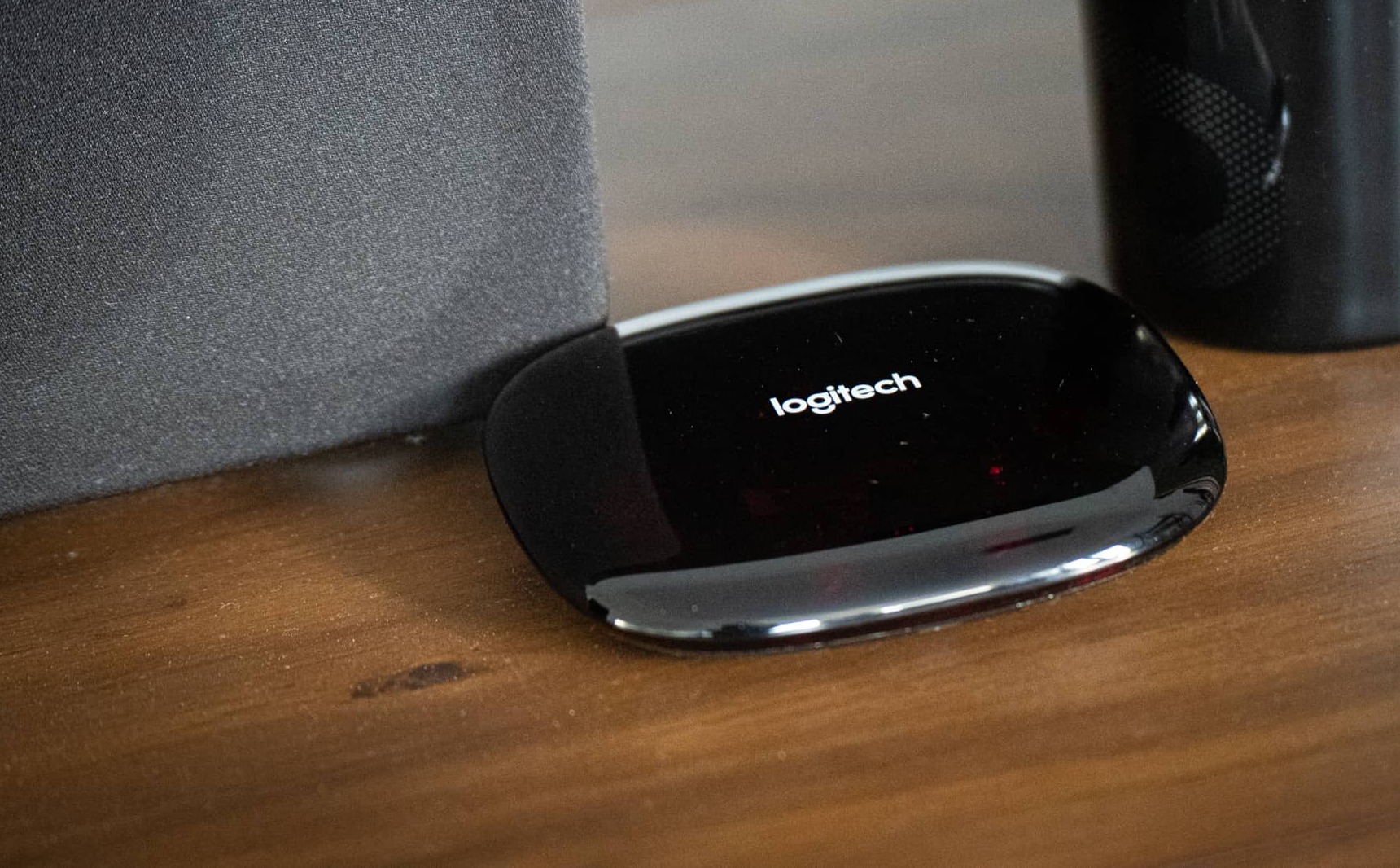Introduction
Welcome to the world of smart home automation, where you can control your devices with just a simple voice command. One of the key players in this field is Logitech Harmony, a versatile universal remote that integrates with various smart home devices. By connecting Logitech Harmony to Alexa, you can take your home automation to the next level. In this guide, we will walk you through the necessary steps to easily connect Logitech Harmony to Alexa and start enjoying voice-controlled convenience.
With Logitech Harmony and Alexa working together, you can effortlessly control your TV, sound system, lighting, and other devices using just your voice. No more hunting for remote controls or dealing with multiple apps – just a few words to Alexa and your commands are executed.
To make this connection possible, you’ll need to download and install the Logitech Harmony skill on your Alexa app. Don’t worry, it’s a straightforward process and we’ll guide you every step of the way. Once the skill is installed, you’ll be able to link your Logitech Harmony account to Alexa and control your devices with ease.
Before we dive into the steps, let’s make sure you have everything you need:
- A Logitech Harmony remote or hub: This serves as the central control device for your home theater system or smart devices.
- Alexa-enabled device: This could be an Amazon Echo, Echo Dot, or any other device that supports Alexa voice control.
- Logitech Harmony account: If you don’t have one, you can easily create it on Logitech’s website.
- A Wi-Fi network: Both your Logitech Harmony and Alexa devices need to be connected to the same Wi-Fi network for seamless communication.
Once you have these requirements ready, we can move on to the step-by-step process of connecting Logitech Harmony to Alexa.
Requirements
Before you begin the process of connecting Logitech Harmony to Alexa, make sure you have the following requirements:
- A Logitech Harmony remote or hub: This is the central control device for your home theater system or smart devices. If you don’t have a Logitech Harmony device yet, you can purchase one from Logitech’s official website or your local electronics store.
- Alexa-enabled device: You’ll need an Alexa-enabled device such as the Amazon Echo, Echo Dot, Echo Show, or any other device that supports the Alexa voice assistant. This device will be the conduit through which you’ll issue voice commands to control your Logitech Harmony devices.
- Logitech Harmony account: To link your Logitech Harmony devices to Alexa, you’ll need a Logitech Harmony account. If you don’t already have one, you can easily create it on the Logitech Harmony website.
- Wi-Fi network: Both your Logitech Harmony devices and your Alexa-enabled device need to be connected to the same Wi-Fi network for seamless communication. Ensure that your Wi-Fi network is stable and reliable.
Having these requirements in place will ensure a smooth and successful setup process. Make sure you have all the necessary devices and accounts ready before proceeding to the next steps. Once you have everything set up, you’ll be able to experience the convenience of controlling your Logitech Harmony devices with simple voice commands through Alexa.
Step 1: Download and Install the Logitech Harmony Skill
The first step in connecting Logitech Harmony to Alexa is to download and install the Logitech Harmony skill on your Alexa app. The skill acts as a bridge between your Logitech Harmony devices and Alexa, allowing them to communicate and work together seamlessly. Here’s how you can do this:
- Open the Alexa app on your smartphone or tablet.
- Navigate to the menu and select “Skills & Games.”
- Tap on the search bar and enter “Logitech Harmony.”
- Locate the Logitech Harmony skill and select it.
- Tap on the “Enable to Use” button to install the skill.
Once the skill is installed, you’re ready to move on to the next step. With the Logitech Harmony skill successfully added to your Alexa app, you’ve created a direct line of communication between Logitech Harmony and Alexa, enabling you to control your devices using voice commands.
It’s important to note that you should use the same Amazon account for both your Logitech Harmony and Alexa devices to ensure a smooth integration. If you have multiple Alexa devices, make sure they’re all linked to the same Amazon account.
By completing this step, you’ve laid the foundation for connecting Logitech Harmony to Alexa. The Logitech Harmony skill is now ready to be enabled, allowing you to control your Harmony devices with the power of your voice. Let’s proceed to the next step and enable the skill in the Alexa app.
Step 2: Enable the Logitech Harmony Skill in the Alexa App
Now that you have downloaded and installed the Logitech Harmony skill, it’s time to enable it in the Alexa app. Enabling the skill will allow Alexa to recognize and interact with your Logitech Harmony devices. Follow these steps to enable the skill:
- Open the Alexa app on your smartphone or tablet.
- Go to the menu and select “Skills & Games.”
- Tap on “Your Skills” at the top of the screen.
- Scroll through the list of skills and locate the “Logitech Harmony” skill.
- Select the skill to open its details page.
- Tap on the “Enable To Use” button.
Once you’ve enabled the Logitech Harmony skill, Alexa will be able to discover and communicate with your Logitech Harmony devices. This means that you can now control your home theater system, lighting, and other devices connected to Logitech Harmony using voice commands through Alexa.
It’s worth mentioning that during the setup process, you may be prompted to enter your Logitech Harmony account credentials. Make sure to provide accurate login information to ensure a successful connection between Logitech Harmony and Alexa.
With the Logitech Harmony skill enabled, you’re one step closer to enjoying the convenience of controlling your devices through Alexa. Now, let’s move on to the next step and connect your Logitech Harmony account to Alexa.
Step 3: Connect Your Logitech Harmony Account to Alexa
After enabling the Logitech Harmony skill in the Alexa app, the next step is to connect your Logitech Harmony account to Alexa. This will establish a link between the two platforms, allowing you to control your Logitech Harmony devices using voice commands through Alexa. Follow these instructions to connect your Logitech Harmony account:
- Open the Alexa app on your smartphone or tablet.
- Go to the menu and select “Skills & Games.”
- Tap on “Your Skills” at the top of the screen.
- Scroll through the list of skills and locate the “Logitech Harmony” skill.
- Select the skill to open its details page.
- Tap on the “Settings” button.
- Choose the “Link Account” option.
- Enter your Logitech Harmony account credentials.
- Follow the on-screen prompts to complete the authentication process.
Once you’ve successfully connected your Logitech Harmony account to Alexa, the devices and activities you have set up in your Logitech Harmony configuration will be accessible to Alexa for voice control.
During the connection process, you may be asked to grant permissions for Alexa to access your Logitech Harmony account. Ensure that you authorize the necessary permissions to allow for seamless integration between Logitech Harmony and Alexa.
With your Logitech Harmony account linked to Alexa, you’ve established a vital connection that will enable you to control your devices with just your voice. Now, it’s time to move on to the next step and discover the devices connected to your Logitech Harmony system.
Step 4: Discover Devices
Now that you have connected your Logitech Harmony account to Alexa, it’s time to discover the devices that are connected to your Logitech Harmony system. This step allows Alexa to recognize and control these devices using voice commands.
Here’s how you can discover devices in the Alexa app:
- Open the Alexa app on your smartphone or tablet.
- Go to the menu and select “Devices.”
- Tap on the “+” icon at the top right corner of the screen to add a new device.
- Select “Add Device.”
- Choose “Logitech Harmony” from the list of device types.
- Follow the on-screen instructions to complete the device discovery process.
During the discovery process, Alexa will scan your Logitech Harmony account for any devices that are available for integration. This includes your TV, sound system, media players, smart lights, and other devices that are connected to Logitech Harmony.
Once the devices are successfully discovered, you can assign them to specific rooms in your Alexa app for easy voice control. For example, you can assign your TV to the living room and your sound system to the entertainment room.
With devices discovered and assigned to rooms, you can now control them using simple voice commands. For instance, you can say, “Alexa, turn on the TV” or “Alexa, dim the lights in the living room.”
It’s important to note that Alexa may not recognize certain devices during the discovery process. In such cases, you can manually add devices to Alexa using their specific names or by enabling additional skills for enhanced device compatibility.
By completing this step, you have successfully discovered the devices connected to your Logitech Harmony system and made them available for voice control with Alexa. Now, let’s move on to the final step and explore how to create routines and control your devices using voice commands.
Step 5: Create Routines and Control Your Devices with Voice Commands
Now that you have connected Logitech Harmony to Alexa and discovered your devices, it’s time to take full advantage of the convenience and control that voice commands offer. With Alexa, you can create routines and effortlessly control your Logitech Harmony devices using your voice.
Follow these steps to create routines and control your devices with voice commands:
- Create Routines: Routines are a powerful feature of Alexa that allow you to automate a series of actions with a single voice command. Open the Alexa app and go to the “Routines” section. Tap on the “+” icon to create a new routine. Choose the trigger phrase, such as “Good morning,” and select the actions you want Alexa to perform, such as turning on the TV, adjusting the lights, and playing your favorite music.
- Control Devices: With your routines set up, you can control your Logitech Harmony devices using voice commands. For example, say “Alexa, turn on the TV” or “Alexa, switch to channel 5.”
- Individual Device Control: You can also control individual devices connected to Logitech Harmony using specific voice commands. For instance, say “Alexa, pause the movie” or “Alexa, raise the volume.”
- Group Devices: If you have multiple devices in a specific room, you can group them together to control them simultaneously. For example, create a group called “Living Room” and add the TV, sound system, and lights. Then, you can say “Alexa, turn on the living room” to activate all devices in that group.
- Customize Device Names: If Alexa is having trouble recognizing your device names, you can use the Alexa app to customize their names. This will ensure accurate voice control.
By creating routines and using voice commands, you can effortlessly control your Logitech Harmony devices and enjoy a seamless home automation experience. Whether it’s powering on your home theater system, adjusting the lighting for movie night, or switching between different devices, Alexa makes it easy to take control with just your voice.
Experiment with different routines and voice commands to find the setup that works best for you. With the flexibility of Logitech Harmony and the power of Alexa, the possibilities are endless when it comes to managing and controlling your smart home devices.
Now that you’ve completed the steps to connect Logitech Harmony to Alexa, it’s time to sit back, relax, and enjoy the convenience of controlling your devices with simple voice commands.
Troubleshooting Tips
While the process of connecting Logitech Harmony to Alexa is generally straightforward, there may be instances where you encounter some issues or face difficulties. Here are some troubleshooting tips to help you overcome common problems:
- Ensure Wi-Fi Connectivity: Make sure that both your Logitech Harmony and Alexa devices are connected to the same Wi-Fi network. An unstable or weak Wi-Fi connection can cause communication issues between the devices.
- Verify Account Credentials: Double-check that you have entered the correct credentials for your Logitech Harmony account during the setup process. Incorrect login information can prevent successful integration.
- Re-Install the Logitech Harmony Skill: If you’re experiencing issues with the Logitech Harmony skill, try uninstalling and then reinstalling it in the Alexa app. This can often resolve any software glitches or compatibility problems.
- Check Device Compatibility: Ensure that all your devices are compatible with both Logitech Harmony and Alexa. Some older or less common devices may have limited compatibility, which can affect their functionality when connected to Alexa.
- Restart Devices: If your Logitech Harmony and Alexa devices are experiencing connectivity issues, try restarting them. Power off the devices, wait a few minutes, and then power them back on. This can help reset any temporary network or software issues.
- Delete and Re-Discover Devices: If Alexa is not recognizing or controlling certain devices, try deleting them from the Alexa app and then rediscovering them. Sometimes, devices need to be re-added to ensure proper communication.
- Contact Logitech Harmony Support: If you’ve tried all troubleshooting steps and are still experiencing issues, reach out to Logitech Harmony’s customer support. They can provide specific guidance and assistance based on your device and account setup.
By following these troubleshooting tips, you can overcome common problems and ensure a smooth connection between Logitech Harmony and Alexa. Remember, patience and attention to detail are key when resolving any issues that may arise during the setup process.
If the problem persists, don’t hesitate to seek help from Logitech Harmony’s support team or consult online forums and communities for additional guidance. With a little troubleshooting, you’ll soon be enjoying the full benefits of controlling your Logitech Harmony devices through Alexa.
Conclusion
Congratulations! You have successfully connected your Logitech Harmony devices to Alexa and unlocked the power of voice control for your smart home. By following the steps outlined in this guide, you can now enjoy the convenience of controlling your TV, sound system, lighting, and other devices with simple voice commands.
Starting with the download and installation of the Logitech Harmony skill on the Alexa app, you have created a seamless integration between Logitech Harmony and Alexa. Enabling the skill and linking your Logitech Harmony account to Alexa has provided you with the ability to control your devices through voice commands.
Additionally, by discovering your devices and creating routines in the Alexa app, you can streamline your daily routines and automate multiple actions with a single voice command. Whether it’s powering on your home theater system or adjusting the lights for the perfect movie-watching experience, Alexa makes it easy and convenient.
Remember, troubleshooting tips are always available to help you overcome any challenges that may arise during the setup process. From checking Wi-Fi connectivity to verifying account credentials, these tips can help you resolve common issues and ensure a smooth connection between Logitech Harmony and Alexa.
Now that you have successfully connected Logitech Harmony to Alexa, it’s time to sit back, relax, and experience the convenience of voice-controlled home automation. Enjoy the simplicity and ease of commanding your devices hands-free, and discover new ways to enhance your smart home experience with Logitech Harmony and Alexa.
Thank you for following this guide, and we hope you find endless enjoyment in controlling your Logitech Harmony devices with the power of your voice through Alexa.