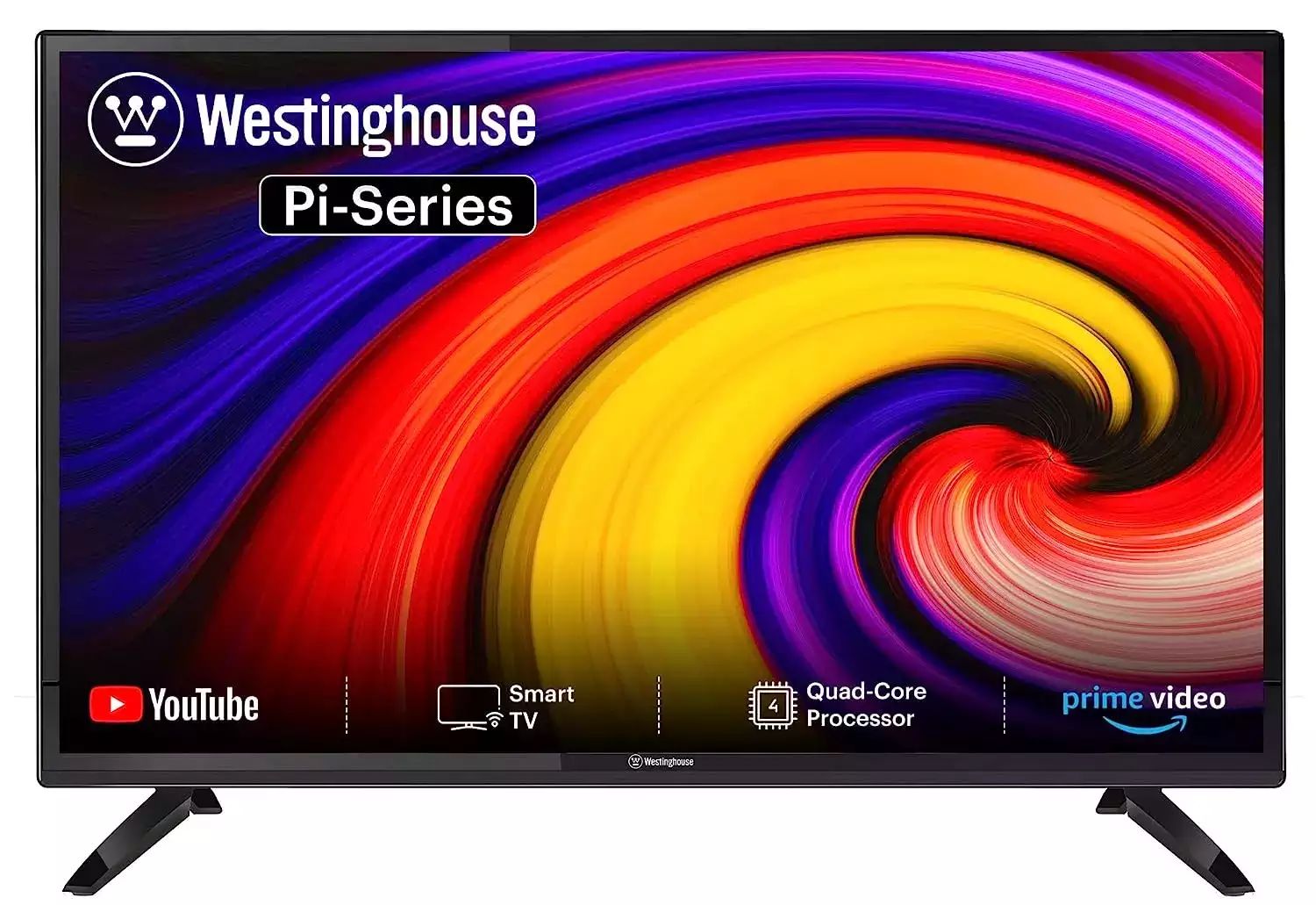Introduction
In today’s digital age, streaming services and online content have become the norm for many households. However, there is still a place for physical media, and for those who have a DVD player and a Roku TV, the desire to connect them is understandable. While the most common method of connecting devices to a Roku TV is through HDMI cables, not all DVD players have an HDMI output. So, what do you do if you want to connect your DVD player to your Roku TV without HDMI?
Luckily, there are alternative methods available that will allow you to connect your DVD player to your Roku TV and enjoy your favorite movies and shows on the big screen. In this guide, we will explore four different options to achieve this connection, ranging from utilizing composite or component cables to using RCA to HDMI converters, coaxial cables, and HDMI to DVI converters. Each method has its own set of requirements and considerations, so you can choose the one that fits your specific needs.
Before we dive into the various options, it’s important to note that the availability of these connections may vary depending on the specific models of your DVD player and Roku TV. It’s always recommended to consult the user manuals of your devices to ensure compatibility and proper setup. With that said, let’s explore the different ways you can connect your DVD player to your Roku TV without HDMI.
Option 1: Composite or Component Cables
If your DVD player and Roku TV both have composite or component video/audio ports, this is one of the simplest and most straightforward ways to connect them. Composite cables consist of three RCA connectors: one yellow for video and two red and white for audio. Component cables, on the other hand, have three RCA connectors for video (red, blue, green) and two for audio (red and white). Here’s how you can use either of these options:
- Ensure that your DVD player and Roku TV are turned off.
- Identify the composite/component video/audio ports on both devices. They might be labeled as “AV,” “Video,” “Component,” or have corresponding color coding.
- With the composite/component cable, connect the yellow (video) connector to the video input on the Roku TV and the corresponding yellow output on the DVD player. Connect the red and white connectors for audio in the same way.
- Once all the cables are securely connected, turn on both the DVD player and the Roku TV.
- Using your Roku TV’s remote or input settings, select the corresponding input source where you connected the DVD player (e.g., AV, Component).
- You should now be able to see and hear the DVD player’s output on the Roku TV screen and speakers.
It’s important to note that using composite or component cables may result in a slightly lower video quality compared to HDMI. However, if neither your DVD player nor your Roku TV has HDMI ports, this is a reliable and viable option for connecting the two devices. Just make sure you have the correct cables and that the video and audio connectors are properly matched between the DVD player and the Roku TV.
Option 2: Using an RCA to HDMI Converter
If your DVD player only has composite or component video/audio outputs and your Roku TV only has HDMI inputs, you can bridge the gap by using an RCA to HDMI converter. This converter device allows you to convert the analog signal from the DVD player into a digital HDMI signal that can be received by your Roku TV. Here’s how you can use an RCA to HDMI converter:
- Turn off your DVD player and Roku TV.
- Connect the composite/component cables from your DVD player to the corresponding input ports on the RCA to HDMI converter box. Make sure the colors match correctly.
- Connect an HDMI cable from the HDMI output port on the converter box to one of the HDMI input ports on your Roku TV.
- Ensure that all the cables are securely connected.
- Turn on both the DVD player and Roku TV.
- Using the Roku TV remote or input settings, select the HDMI input source where the converter box is connected.
- You should now be able to see and hear the DVD player’s output on your Roku TV screen and speakers.
The RCA to HDMI converter effectively transforms the analog signal from the DVD player into a digital format that can be easily interpreted by the Roku TV. This solution allows you to enjoy your DVD collection on your Roku TV, even if your TV doesn’t have composite/component inputs and your DVD player doesn’t have HDMI. Just remember to choose a reliable converter box that is compatible with your devices and offers good signal quality.
Option 3: Using a Coaxial Cable
If your DVD player and Roku TV both have coaxial connections, you can utilize a coaxial cable to connect them. Coaxial cables are commonly used for television signals and can also carry audio signals. Here’s how you can connect your DVD player to your Roku TV using a coaxial cable:
- Power off your DVD player and Roku TV.
- Locate the coaxial output on your DVD player and the coaxial input on your Roku TV. They are usually labeled as “Coaxial,” “Cable In/Out,” or “Antenna In/Out.”
- Connect one end of the coaxial cable to the output on your DVD player and the other end to the input on your Roku TV.
- Ensure that the cable is securely attached to both devices.
- Power on both the DVD player and Roku TV.
- Using your Roku TV’s remote or input settings, select the input source where the coaxial cable is connected.
- Now, you should be able to view and hear the DVD player’s output on your Roku TV.
By using a coaxial cable, you can transmit both the audio and video signals from your DVD player to your Roku TV. However, it’s important to note that the video quality may not be as high definition as with other connection options. Additionally, some DVD players and Roku TVs may have limitations on compatibility or require additional settings adjustments for the audio to work correctly over coaxial connections. Make sure to refer to the user manuals of your devices for specific instructions.
Option 4: Using an HDMI to DVI Converter
If your DVD player has an HDMI output but your Roku TV only has a DVI input, you can use an HDMI to DVI converter to connect the two devices. The HDMI to DVI converter allows you to convert the digital HDMI signal from the DVD player into a DVI signal that can be received by your Roku TV. Here’s how you can use an HDMI to DVI converter:
- Power off your DVD player and Roku TV.
- Connect one end of an HDMI cable to the HDMI output port on your DVD player.
- Connect the other end of the HDMI cable to the HDMI input port on the HDMI to DVI converter.
- Attach the DVI cable to the DVI output port on the converter.
- Connect the other end of the DVI cable to the DVI input port on your Roku TV.
- Ensure all the cables are securely connected.
- Power on both the DVD player and Roku TV.
- Using the Roku TV remote or input settings, select the HDMI input source where the converter is connected.
- You should now see the DVD player’s output on your Roku TV screen.
The HDMI to DVI converter effectively converts the HDMI signal to DVI, allowing you to connect your DVD player to your Roku TV even if they have different input options. However, it’s important to note that DVI only carries video signals, so you will need separate audio connections, such as RCA or optical, to ensure the sound is transmitted. Refer to the user manuals of your devices for detailed instructions on audio setup when using an HDMI to DVI converter.
Conclusion
Connecting a DVD player to a Roku TV without HDMI may seem challenging, but with the right cables and converters, it can be accomplished. In this guide, we explored four different options:
- Using composite or component cables: This option is suitable if both your DVD player and Roku TV have composite/component video and audio ports.
- Using an RCA to HDMI converter: This option allows you to convert the analog signal from the DVD player into a digital HDMI signal for your Roku TV.
- Using a coaxial cable: If both your DVD player and Roku TV have coaxial connections, this option enables you to transmit audio and video signals effectively.
- Using an HDMI to DVI converter: This option is ideal when your DVD player has an HDMI output and your Roku TV only has a DVI input.
Each method has its own set of considerations and requirements, so it’s important to ensure compatibility between your devices and choose the option that suits your specific needs.
Remember to refer to the user manuals of your DVD player and Roku TV for detailed instructions on connecting and configuring the devices. Additionally, be aware that some methods may result in slightly lower video or audio quality compared to HDMI connections.
By following the steps outlined in this guide, you can successfully connect your DVD player to your Roku TV and enjoy your favorite movies and shows on a larger screen. Explore these options and find the one that works best for you. Happy viewing!