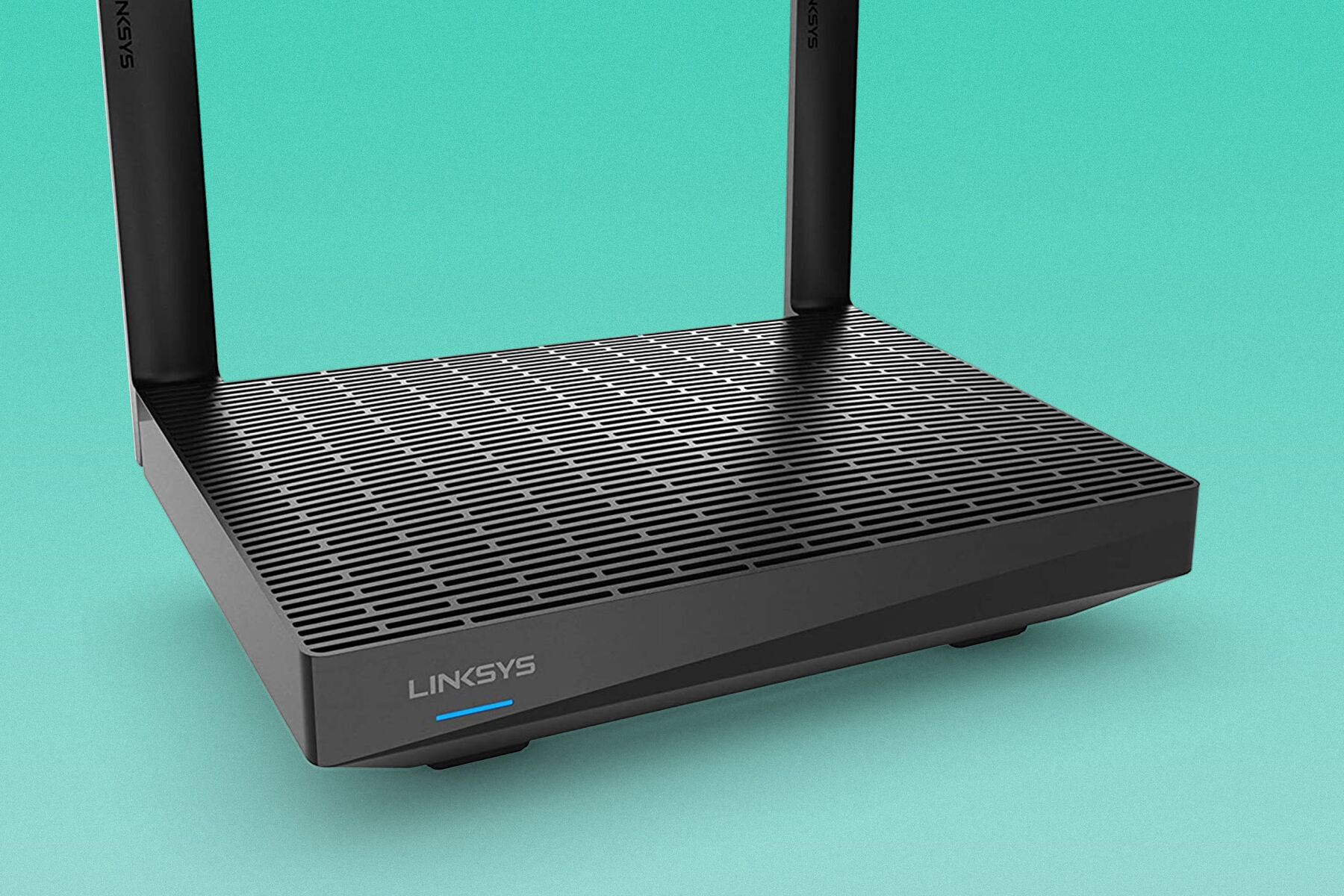Introduction
Welcome to the world of wireless networking, where the speed of your router plays a crucial role in delivering a seamless online experience. With the increasing demand for high-speed internet, it’s essential to ensure that your wireless router is performing at its best. Whether you’re streaming movies, playing online games, or simply browsing the web, a slow and sluggish connection can be frustrating.
In this article, we will explore the factors that can affect the speed of your wireless router and provide you with various methods to check its performance. Additionally, we will discuss how to interpret the results and offer tips to optimize your router’s speed for an enhanced internet experience.
Before we delve into the details, it is important to understand that the speed of your wireless router can be influenced by a variety of factors. These factors range from the physical location of the router to interference from other devices and even the quality of your internet service provider. By identifying and addressing these factors, you can take steps to improve your router’s speed and enjoy a faster and more reliable connection.
In the following sections, we will guide you through different methods to test the speed of your wireless router. These methods include using online speed test tools, utilizing the built-in software provided by your router manufacturer, and exploring third-party applications. Each method offers its own advantages and provides valuable insights into your router’s performance.
By understanding the speed of your wireless router, you can determine if any changes or optimizations are required. So, let’s dive in and explore how to check the speed of your wireless router and unleash its full potential!
Factors Affecting Wireless Router Speed
When it comes to the speed of your wireless router, several factors can influence its performance. Understanding these factors can help you identify potential issues and take steps to optimize your router’s speed. Let’s explore some of the key factors that can affect the speed of your wireless router:
- Distance from the router: The distance between your device and the router can significantly impact the speed of your wireless connection. The further away you are from the router, the weaker the signal strength, resulting in slower speeds. Ensure that your device is within a reasonable range of the router to maintain optimal speed.
- Physical barriers: Walls, floors, and other physical barriers can obstruct the wireless signal, leading to a decrease in speed. Thick walls or objects like metal cabinets can significantly impact the signal strength. Consider placing your router in a central location, away from obstructions, to maximize its coverage.
- Interference from other devices: Other electronic devices, such as cordless phones, microwave ovens, and baby monitors, can interfere with the wireless signal, affecting your router’s speed. Reduce interference by keeping these devices away from your router or using dual-band routers that operate on different frequencies.
- Number of connected devices: The number of devices connected to your wireless network can strain the router’s resources and decrease its speed. Each connected device shares the available bandwidth, so it’s important to limit the number of devices using the network simultaneously for optimal performance.
- Router specifications: The specifications of your router, such as its processing power, RAM, and antenna design, can impact its performance. Older or lower-end routers may not support higher speeds or handle multiple devices efficiently. Consider upgrading your router if you require faster speeds and improved performance.
- Internet service provider (ISP): The speed of your internet plan provided by your ISP is a significant determining factor in your overall internet speed. Even with a high-performance router, if your internet plan has a slow speed, it will limit the maximum speed you can achieve. Contact your ISP to ensure you have a plan that matches your requirements.
By taking these factors into consideration, you can identify any potential issues and make necessary adjustments to optimize the speed of your wireless router. Keep in mind that addressing these factors may require a combination of troubleshooting, router configuration changes, and even collaboration with your ISP.
Now that we have discussed the factors that can affect the speed of your wireless router, let’s move on to the next section and explore different methods to test its performance.
Testing the Speed of Your Wireless Router
Before optimizing your wireless router’s speed, it’s important to assess its current performance. By testing its speed, you can determine if you’re getting the desired connection quality and identify any potential bottlenecks. Let’s explore three common methods to test the speed of your wireless router:
- Method 1: Using Online Speed Test Tools: One of the easiest and most convenient ways to test your router’s speed is by utilizing online speed test tools. These tools measure the download and upload speeds of your internet connection. Simply visit a reliable speed test website such as Speedtest.net or Fast.com, and click on the “Go” or “Start” button to initiate the test. The speed test tool will analyze your connection and provide you with the results, including the ping latency, download speed, and upload speed.
- Method 2: Using Built-in Router Software: Many modern routers have built-in software or firmware that allows you to check your network’s speed and performance. To access this feature, open a web browser and type your router’s IP address in the address bar. This IP address is typically provided in the router’s user manual or can be found by entering “ipconfig” in the command prompt and looking for the “Default Gateway” address. Once logged into the router’s interface, look for options related to network status, connection information, or speed testing. These options may vary depending on your router’s brand and model. Follow the on-screen instructions to initiate the speed test and view the results.
- Method 3: Using Third-Party Applications: Another option to test your wireless router’s speed is by using third-party applications specifically designed for this purpose. These applications usually offer more advanced features and detailed insights into your network performance. Some popular options include NetSpot, Ookla Speedtest, and Wi-Fi Analyzer. These applications can provide additional information such as signal strength, network congestion, and channel interference, allowing you to make more informed decisions about optimizing your wireless network.
When performing a speed test, it’s important to consider a few factors to ensure accurate results. Make sure no other devices are heavily utilizing your network during the test, as this can affect the results. Additionally, it’s recommended to perform multiple tests at different times of the day to get a more comprehensive overview of your router’s performance. As speed can fluctuate due to network congestion and other external factors, testing multiple times will help you identify any patterns or consistent issues.
Now that you have an understanding of how to test the speed of your wireless router using various methods, we can move on to the next section and learn how to interpret the results to optimize your router’s performance.
Method 1: Using Online Speed Test Tools
Online speed test tools are convenient and easy-to-use platforms that measure the speed of your internet connection, including the download and upload speeds. By using these tools, you can quickly evaluate the performance of your wireless router. Here’s how to use online speed test tools:
- Choose a reputable speed test website: Start by selecting a reliable online speed test tool such as Speedtest.net or Fast.com. These websites have a large user base and provide accurate results.
- Initiate the speed test: Once you’re on the speed test website, click on the “Go” or “Start” button to initiate the test. The tool will then measure your network’s ping latency, download speed, and upload speed.
- Wait for the results: The speed test tool will analyze your connection and display the results in a matter of seconds. You will typically see the ping latency, which measures the response time of your connection, followed by the download and upload speeds in megabits per second (Mbps).
- Analyze the results: The speed test results will provide insights into the performance of your wireless router. Ideally, you’d want a low ping latency, high download speed, and upload speed close to the advertised speed by your internet service provider. A higher ping latency may indicate network congestion or a distant server location, while slower download or upload speeds may indicate issues with your router or ISP.
- Repeat the test: To obtain a more accurate assessment, it’s recommended to repeat the test a few times at different times of the day. This will help you identify any consistent issues or variations in your network performance.
When using online speed test tools, keep in mind that external factors can affect the results. Network congestion, the distance between your device and the server, and even the performance of the speed test website itself can influence the outcome. Therefore, it’s best to use multiple speed test websites and compare the results to get a more accurate picture of your router’s speed.
By regularly using online speed test tools, you can keep track of your wireless router’s performance and identify any potential issues that may be impacting your internet experience. Armed with this information, you’ll be better prepared to optimize your router settings, troubleshoot connectivity problems, or contact your internet service provider for further assistance.
Method 2: Using Built-in Router Software
If you have a modern wireless router, chances are it comes with built-in software or firmware that provides tools to monitor and test the performance of your network. Using the built-in software offers a convenient way to check the speed of your wireless router without relying on external websites or applications. Here’s how you can test your router’s speed using its built-in software:
- Access your router’s settings: Open a web browser on a device connected to your wireless network and enter your router’s IP address in the address bar. The default IP address and login credentials can usually be found in the router’s user manual or on the manufacturer’s website.
- Login to the router’s interface: After submitting the router’s IP address, you will be presented with a login page. Enter the username and password for your router. If you haven’t changed these credentials, refer to the user manual or use the default username and password provided by the manufacturer.
- Navigate to the network status or speed testing option: Once you’re logged into the router’s interface, explore the available options and menus to find the network status, connection information, or speed testing section. The location and terms used may vary depending on your router’s brand and firmware version.
- Start the speed test: Within the network status or speed testing section, you should find an option to initiate the speed test. Click on the button or link to begin the test. The router’s software will measure the download and upload speeds of your network connection.
- Review the test results: After the speed test is complete, the router’s software will display the results on the screen. You will typically see the download and upload speeds in megabits per second (Mbps), along with other relevant information such as ping latency. Compare these results with your expected speeds to evaluate the performance of your wireless router.
- Repeat the test: To ensure accuracy, it’s recommended to repeat the speed test a few times at different intervals throughout the day. This will help you identify any inconsistencies or variations in your network’s performance.
Using the built-in software provided by your router offers the advantage of testing the speed of your wireless router directly from its interface. This method allows you to monitor your network’s performance and make adjustments or optimizations specific to your router’s firmware. If you encounter any difficulties or require additional information, refer to the router’s user manual or contact the manufacturer’s support for assistance.
Now that you know how to test your router’s speed using its built-in software, let’s move on to the next section and explore another method to assess your wireless router’s performance.
Method 3: Using Third-Party Applications
In addition to online speed test tools and built-in router software, you can also use third-party applications to test the speed of your wireless router. These applications often provide more advanced features and detailed insights into your network’s performance. Below, we’ll explore how to use third-party applications to assess the speed of your wireless router:
- Choose a reliable third-party application: There are several reputable third-party applications available for testing your wireless router’s speed. Examples include NetSpot, Ookla Speedtest, and Wi-Fi Analyzer. Visit their respective websites or app stores to download and install the application on your device.
- Launch the application: After installing the third-party application, launch it on your device.
- Select your wireless network: Within the application, you’ll typically find an option to select your wireless network. Choose your network from the list provided.
- Initiate the speed test: Once you’ve selected your network, look for the option to start the speed test. Click on the appropriate button or link to begin the test.
- Review the test results: The third-party application will conduct the speed test and display the results on your screen. You’ll typically see the download and upload speeds, along with other relevant information such as signal strength and network congestion. Analyze the results to assess the performance of your wireless router.
- Repeat the test: To ensure accuracy, it’s recommended to perform multiple speed tests using the third-party application. Conduct tests at different times of the day to identify any fluctuations or consistent issues in your network’s speed.
Third-party applications offer additional features beyond simple speed testing. They often provide tools for analyzing signal strength, identifying network congestion, and optimizing your wireless network. These insights can help you make informed decisions on optimizing your router’s performance and improving your overall wireless experience.
Remember to choose a reliable and reputable third-party application to ensure accurate results. Read reviews, check the application’s ratings, and seek recommendations from trusted sources to make an informed decision.
Now that you have learned how to utilize third-party applications for testing your wireless router’s speed, you are ready to interpret the results. In the next section, we will discuss how to interpret the speed test results and provide tips for optimizing your router’s speed.
Interpreting Your Speed Test Results
After conducting a speed test using any of the aforementioned methods, it’s important to understand how to interpret the results. Analyzing the speed test results will help you evaluate the performance of your wireless router, identify any potential issues, and take appropriate actions. Here are a few key aspects to consider when interpreting your speed test results:
- Ping latency: The ping latency measures the time it takes for a data packet to travel from your device to the server and back. A lower ping latency indicates a more responsive connection. Ideally, you’d want a ping latency of 20 milliseconds (ms) or less for smooth online activities such as gaming or video conferencing.
- Download speed: The download speed represents how quickly data is transferred from the server to your device. It is usually measured in megabits per second (Mbps). Higher download speeds result in faster web page loading, smoother video streaming, and quicker file downloads. Check if your download speed matches the speed specified in your internet plan.
- Upload speed: The upload speed measures how quickly data is sent from your device to the server. Like the download speed, it is measured in Mbps. A higher upload speed is beneficial for tasks such as uploading files to the cloud, videoconferencing, or online backup. Evaluate if your upload speed meets your requirements.
- Consistency and stability: In addition to the speed test results, it’s important to assess the consistency and stability of your connection. If your speeds vary significantly over multiple tests or if they fluctuate during specific times of the day, it could indicate issues such as network congestion, interference, or bandwidth limitations.
- Comparison to expected speeds: Compare your speed test results to the speeds promised by your internet service provider. If your actual speeds consistently fall far below the expected speeds, it may be necessary to contact your ISP to diagnose and resolve any underlying issues.
Keep in mind that speed test results can be influenced by various factors, such as network congestion, server location, and limitations of your device. It’s recommended to perform multiple speed tests at different times of the day to obtain a more accurate representation of your wireless router’s performance.
By interpreting your speed test results, you can identify areas for improvement and optimize your wireless router’s speed. In the next section, we will discuss factors that can enhance your wireless router speed and provide tips for optimizing its performance.
Factors That Can Improve Your Wireless Router Speed
If you’re looking to optimize the speed of your wireless router, there are several factors to consider. By addressing these factors, you can enhance your router’s performance and enjoy a faster and more reliable internet connection. Let’s explore some key factors that can improve your wireless router speed:
- Router Placement: The physical placement of your router plays a crucial role in its performance. Position your router in a central location within your home or office to ensure maximum coverage. Avoid placing it in enclosed spaces or near obstructions like walls or metal objects that can interfere with the signal.
- Signal Channel Selection: Most routers allow you to choose from different wireless channels. If you experience interference from neighboring networks, try switching to a less crowded channel to reduce interference and improve your router’s speed and stability.
- Router Firmware Updates: Check for firmware updates for your router regularly. Manufacturers often release updates to improve performance, fix bugs, and enhance security. Updating your router’s firmware can ensure that it operates at its full potential.
- Wi-Fi Standards: Consider upgrading to a router that supports the latest Wi-Fi standards, such as 802.11ac or 802.11ax, to take advantage of faster speeds and improved overall performance. Verify that your devices also support the same Wi-Fi standards to maximize their connectivity capabilities.
- Wireless Security: Implement strong wireless security measures, such as utilizing WPA2 or WPA3 encryption, to protect your network from unauthorized access. A secure network can prevent unwanted users from utilizing your bandwidth, thus optimizing your router’s available speed for your own devices.
- Reduce Interference: Minimize potential sources of interference by moving devices that emit electromagnetic signals away from your router. These can include cordless phones, baby monitors, and microwave ovens. Additionally, ensure that your router is away from other electronic devices or appliances that may interfere with its signal.
- Update Network Equipment: If you’re using outdated or aging networking equipment, such as older Ethernet cables or network adapters, consider upgrading them to take advantage of improved speeds and performance capabilities. Upgrading your equipment can eliminate bottlenecks and optimize your overall network speed.
- Bandwidth Management: Ensure that bandwidth-intensive tasks, such as large downloads or streaming, are not overwhelming your network. Limiting the number of devices or applications that are utilizing large amounts of bandwidth simultaneously can help improve overall network speed and performance.
- Interference Monitoring: Use available tools, such as Wi-Fi analyzer applications or router software, to identify potential sources of interference and adjust your router’s settings accordingly. Monitoring and mitigating interference can result in a more stable and faster wireless connection.
By considering and addressing these factors, you can optimize the speed and performance of your wireless router. Experimenting with different configurations and settings may be necessary to find the optimal setup for your specific environment. If you encounter persistent speed issues, it’s recommended to reach out to your router manufacturer’s support or consult with a networking professional for assistance.
Conclusion
Ensuring that your wireless router is operating at its optimal speed is essential for a smooth and enjoyable online experience. By understanding the factors that can affect your router’s speed and employing the appropriate testing methods, you can identify areas for improvement and take steps to enhance its performance. Whether you’re streaming media, gaming, or browsing the web, a fast and reliable connection is crucial.
In this article, we explored various methods to test the speed of your wireless router, including using online speed test tools, built-in router software, and third-party applications. These methods provide valuable insights into your router’s performance, allowing you to evaluate its speed, latency, and stability.
Interpreting the speed test results enables you to identify any issues, such as network congestion, interference, or outdated equipment, and take appropriate actions to address them. Factors such as router placement, signal channel selection, firmware updates, and reducing interference can significantly improve your router speed and overall wireless network performance.
Remember that optimizing your router’s speed may require experimentation and adjustments to find the most suitable settings for your specific environment. Additionally, staying up-to-date with the latest Wi-Fi standards, ensuring wireless security, and effectively managing your network’s bandwidth can further enhance your wireless router speed.
By implementing these recommendations, continuously monitoring your network’s performance, and seeking assistance when needed, you can optimize your wireless router’s speed and enjoy fast and reliable connectivity for all your online activities.