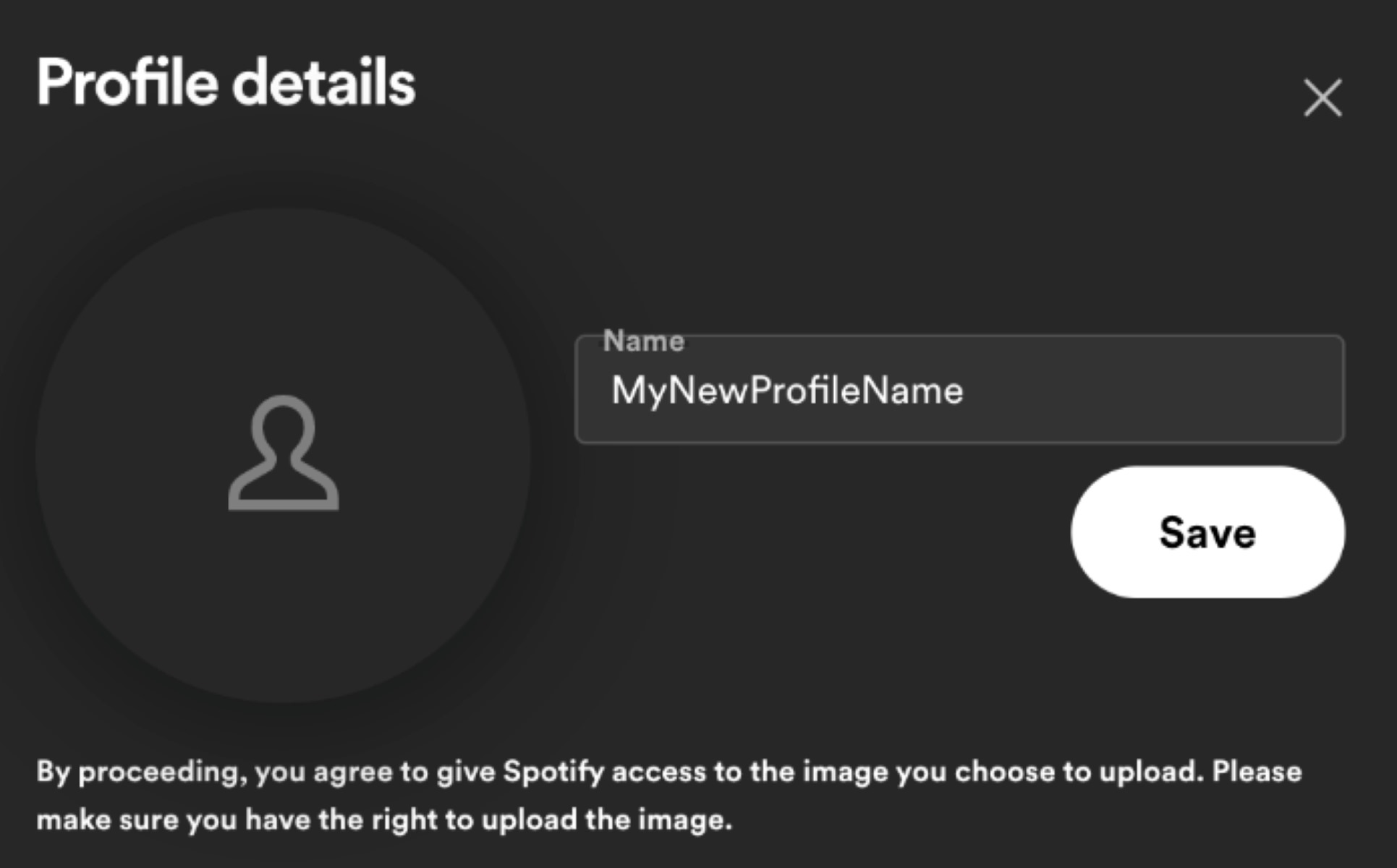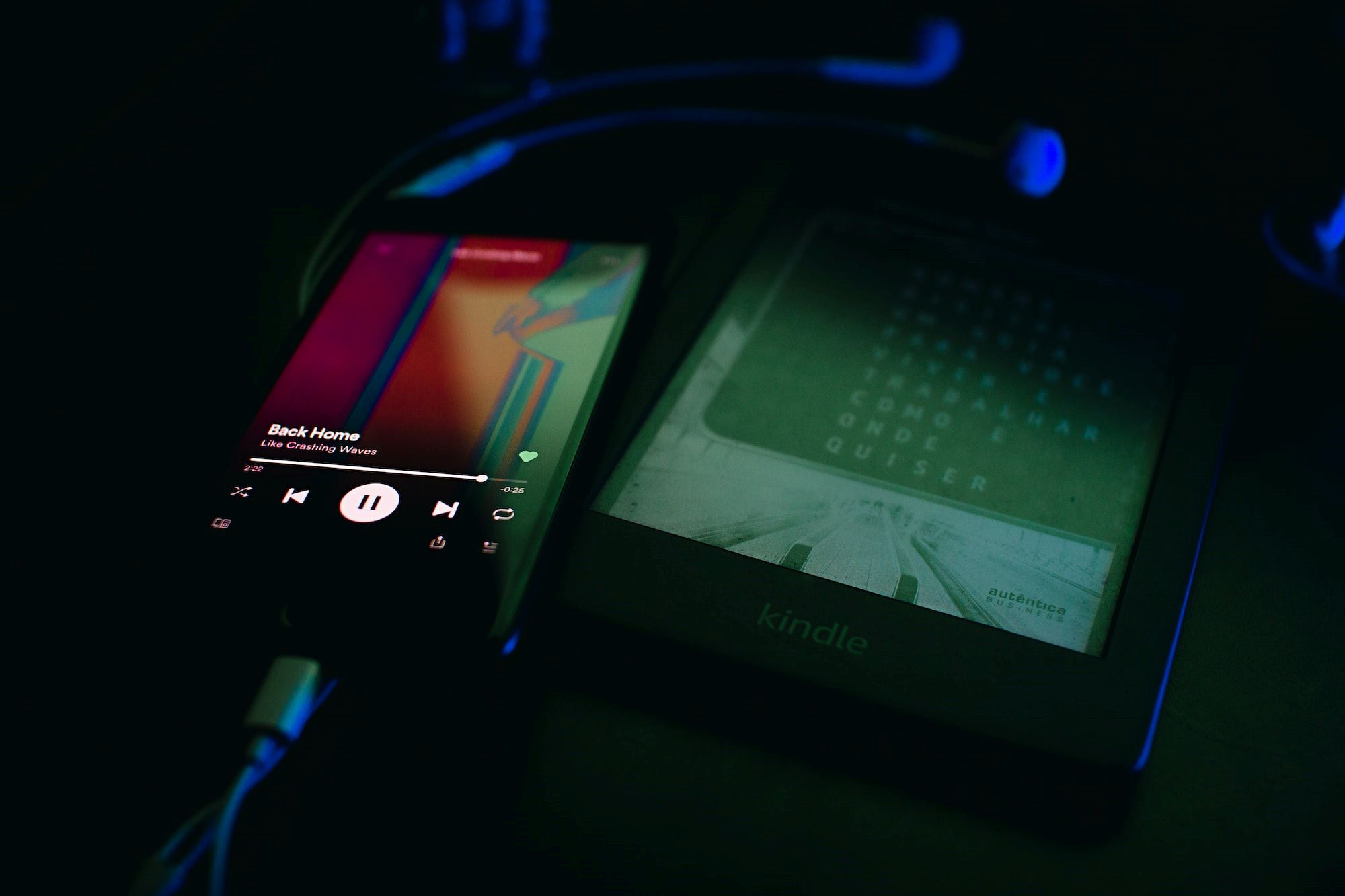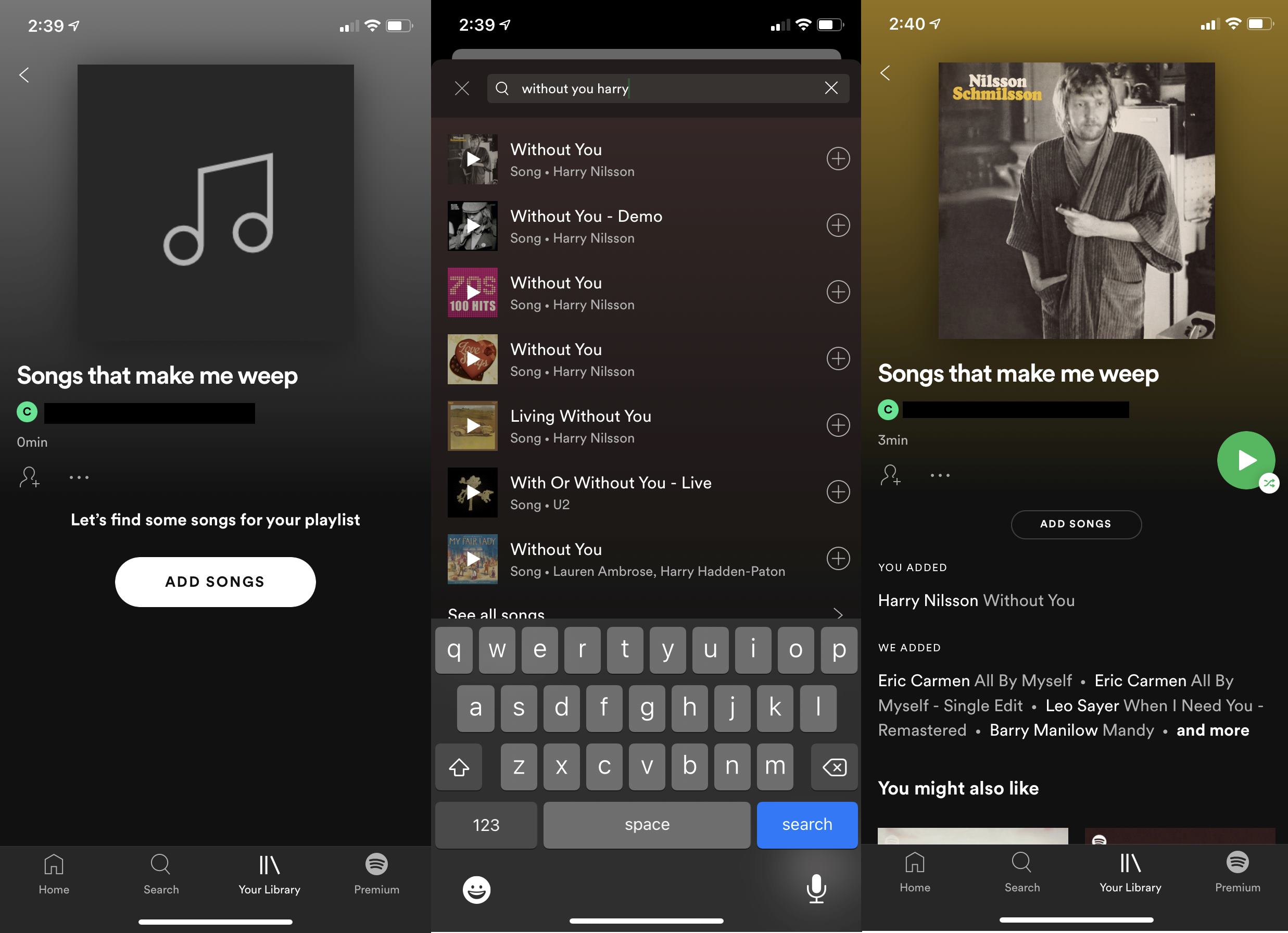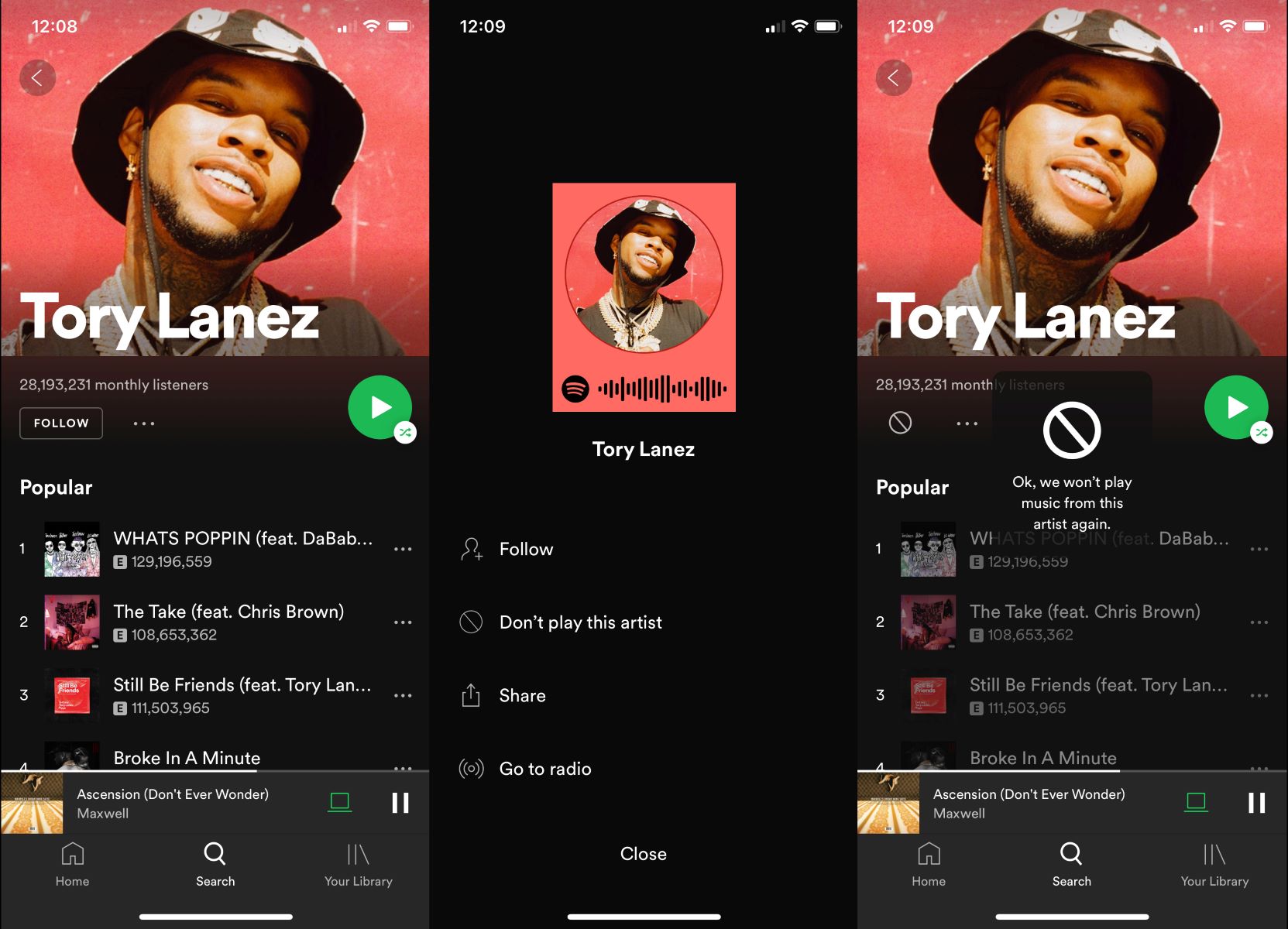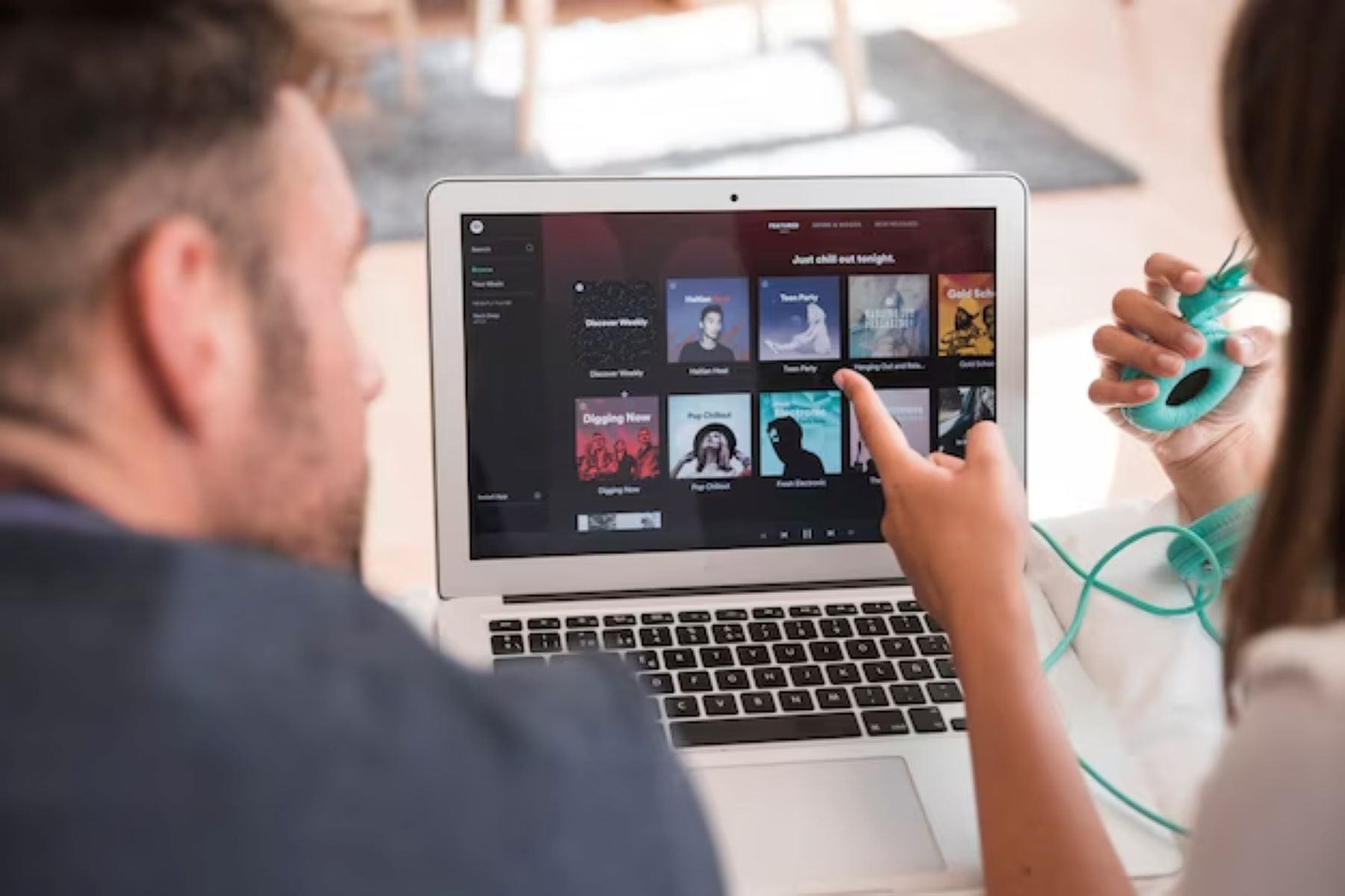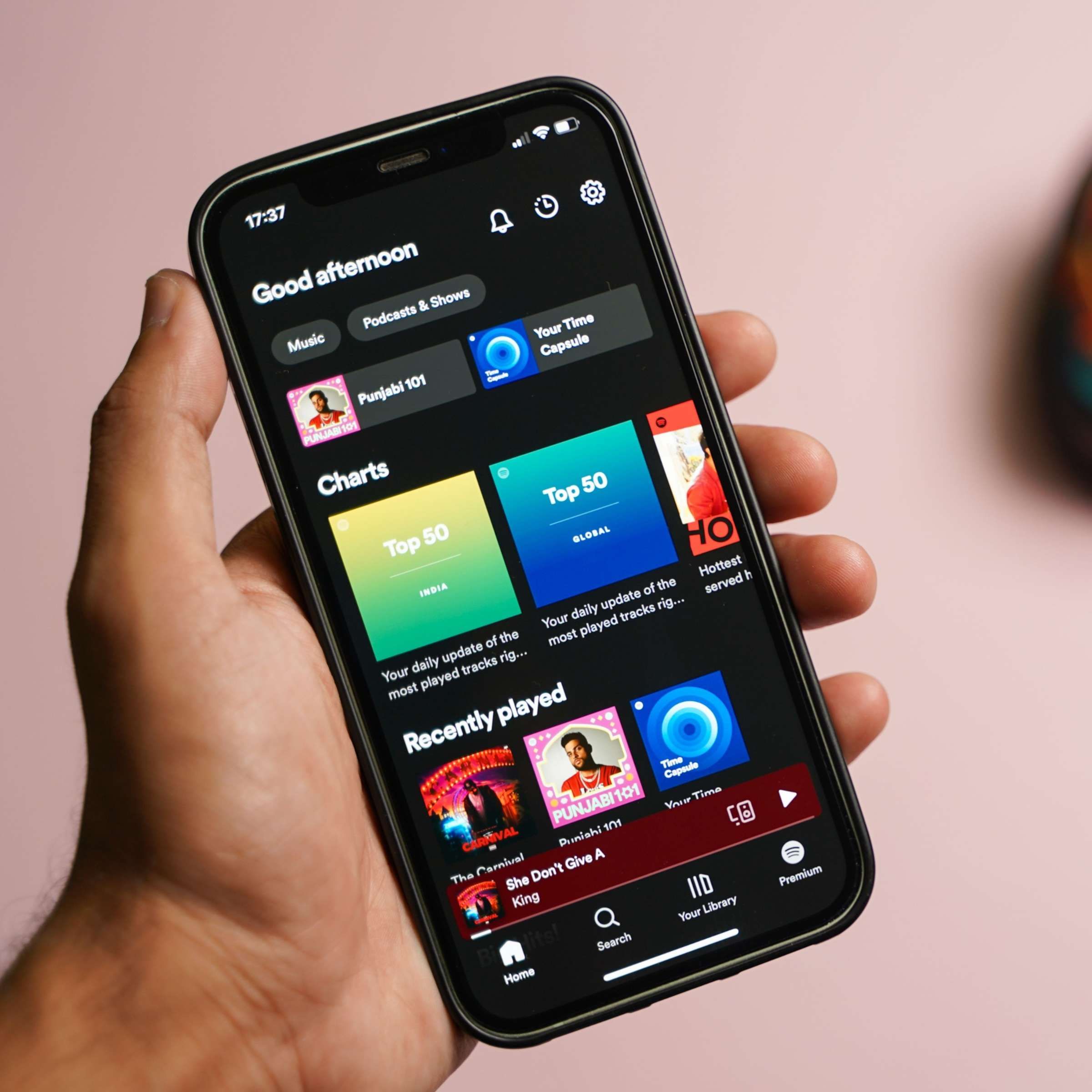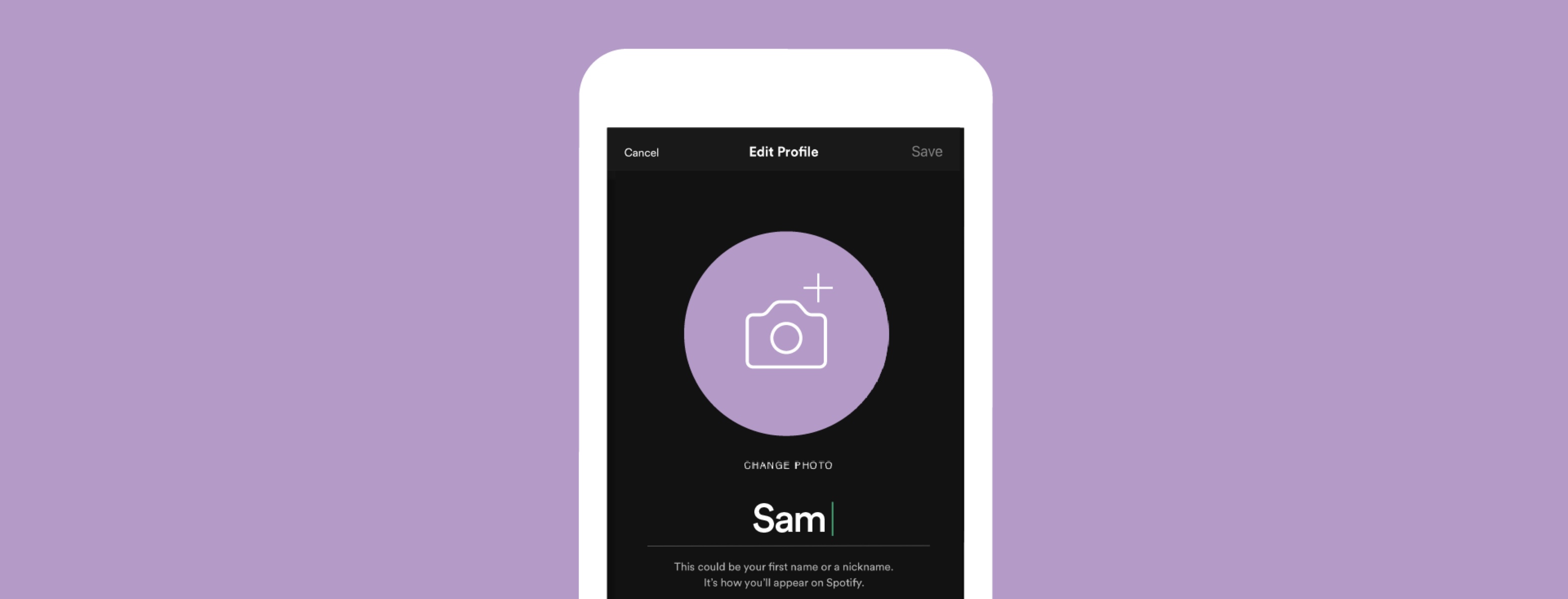Introduction
Spotify is one of the most popular streaming platforms, allowing users to access a vast library of music and podcasts. When you first create your Spotify account, it automatically assigns a display name based on your username. However, if you want to personalize your profile and make it uniquely yours, you can change your display name on Spotify.
Changing your name on Spotify is a simple process that can be done in just a few steps. In this article, we will guide you through the process of changing your name on Spotify, allowing you to add a personal touch to your profile and make it reflect your identity and musical taste. Whether you want to use your real name or get creative with a unique alias, Spotify makes it easy for you to update your display name.
By following our step-by-step instructions, you can customize your Spotify profile and make it stand out in the vast community of music lovers. So, let’s dive into the process of changing your name on Spotify and unleash your creativity!
Step 1: Log in to Your Spotify Account
The first step to changing your name on Spotify is to log in to your account. Open the Spotify app on your mobile device or visit the Spotify website on your computer. If you’re using the app, tap on the “Log In” button, and if you’re on the website, click on the “Log In” link at the top right corner of the page.
Once you’re on the login page, enter your Spotify username and password in the provided fields. If you signed up with Facebook, you can also log in using your Facebook credentials. After entering your login details, click on the “Log In” button to access your Spotify account.
If you have forgotten your username or password, Spotify provides options to recover them. Just follow the prompts and provide the necessary information to regain access to your account.
It’s important to ensure that you’re logging in to the correct account before proceeding to the next steps. Double-check that you’re using the correct login credentials to avoid any confusion or issues while changing your display name.
Once you have successfully logged in to your Spotify account, you’re ready to move on to the next step of changing your name. Let’s continue with the process and customize your Spotify profile to reflect your unique personality and preferences.
Step 2: Go to Your Account Settings
After logging in to your Spotify account, the next step is to navigate to your account settings. To do this, look for the profile icon or picture in the top right corner of the screen. On the mobile app, the profile icon is usually located in the bottom right corner.
Click on the profile icon, and a dropdown menu will appear. Look for the “Settings” option and select it. If you’re using the mobile app, you may need to tap on “Home” first and then tap on the gear icon to access the settings.
Once you’re on the account settings page, you’ll see various options and preferences that you can modify. This is where you can customize different aspects of your Spotify profile, including your profile picture, privacy settings, and of course, your display name.
By accessing the account settings, you have taken an important step towards changing your name on Spotify. Now, let’s move on to the next step where we will find the specific option to edit your display name and make it truly your own.
Step 3: Click on the Edit Profile Button
Once you are on the account settings page, it’s time to locate and click on the “Edit Profile” button. This button will allow you to make changes to your profile information, including your display name.
Scroll down the account settings page until you find the section where your profile information is displayed. Look for the “Edit Profile” button or link, usually located near your profile picture or display name.
Clicking on the “Edit Profile” button will open a new page or a pop-up window where you can update your profile details.
On this page, you may also have the option to modify other aspects of your profile, such as your profile picture, bio, and even your top artists or playlists. However, for now, our focus is on changing the display name, so let’s proceed to the next step to make that change.
By clicking on the “Edit Profile” button, you have taken a significant step towards personalizing your Spotify profile. Now, let’s move on to the next step where we will make the desired changes to your display name.
Step 4: Change Your Display Name
After clicking on the “Edit Profile” button, you will be presented with the options to modify your profile information. Look for the field labeled “Display Name” or “Username” – this is where you can change your name on Spotify.
Click on the field and enter your desired display name. You can use your real name, a nickname, or any other creative name that represents you. Keep in mind that the display name can be up to 30 characters long and must comply with Spotify’s guidelines.
Take this opportunity to make your Spotify profile unique and memorable. You can choose a display name that reflects your personality, interests, or favorite music genres.
As you type in your new display name, you will instantly see a preview of how it will appear on your Spotify profile. This allows you to make any adjustments or changes before finalizing your decision.
Remember, your display name is what other Spotify users will see when they visit your profile or see your activities, so make sure it accurately represents you and leaves a positive impression.
Once you are satisfied with your new display name, proceed to the next step to save your changes and update your Spotify profile.
Step 5: Save Your Changes
After entering your desired display name in the previous step, it’s time to save your changes and update your Spotify profile. Look for the “Save” or “Save Changes” button, usually located at the bottom of the page or in the same section where you edited your display name.
Click on the “Save” button to finalize your new display name. Spotify will then automatically update your profile with the new name you have chosen.
Once you have clicked the “Save” button, you may be prompted to re-enter your Spotify username and password as an additional security measure. This ensures that only you have the authority to make changes to your profile information.
After successfully saving your changes, you will see a confirmation message indicating that your display name has been updated. You can then navigate back to your Spotify home screen or explore other features of the platform.
It’s important to note that while your display name can be changed at any time, your username – the unique identifier that is assigned to your Spotify account – cannot be modified.
With your new display name in place, your Spotify profile is now updated and ready to showcase your musical preferences and individuality. Embrace this opportunity to express yourself and connect with others who share your love for music.
Keep in mind that your display name will be visible to other Spotify users, so ensure that it accurately represents you and aligns with your personal brand or image. It’s a chance to make a lasting impression as you interact with the vibrant community of Spotify listeners.
With all the steps completed, you now have the knowledge and tools to change your name on Spotify. So go ahead, personalize your profile, and enjoy the music streaming experience with a name that truly represents you!
Conclusion
Changing your name on Spotify is a simple yet effective way to personalize your profile and make it uniquely yours. By following the step-by-step instructions outlined in this article, you have learned how to change your display name on Spotify and add a personal touch to your profile.
Remember that your display name represents you and your musical identity on the platform. Whether you choose to use your real name, a nickname, or a creative alias, make sure it accurately reflects your personality and leaves a positive impression on other Spotify users.
Through the process of logging in to your Spotify account, accessing your account settings, clicking on the edit profile button, changing your display name, and saving your changes, you have successfully customized your Spotify profile.
As you explore the vast library of music and podcasts, engage with other Spotify users, and create playlists that resonate with your taste, your new display name will help you connect with like-minded individuals and stand out in the vibrant Spotify community.
Take advantage of this opportunity to express yourself and showcase your unique musical preferences. Whether you’re an avid music lover, a casual listener, or a passionate curator, your Spotify profile with your new display name is an extension of your identity in the digital world of music streaming.
So, go ahead, log in to your Spotify account, follow the steps, and change your name on Spotify today. Embrace the power of personalization and make your Spotify experience truly your own!