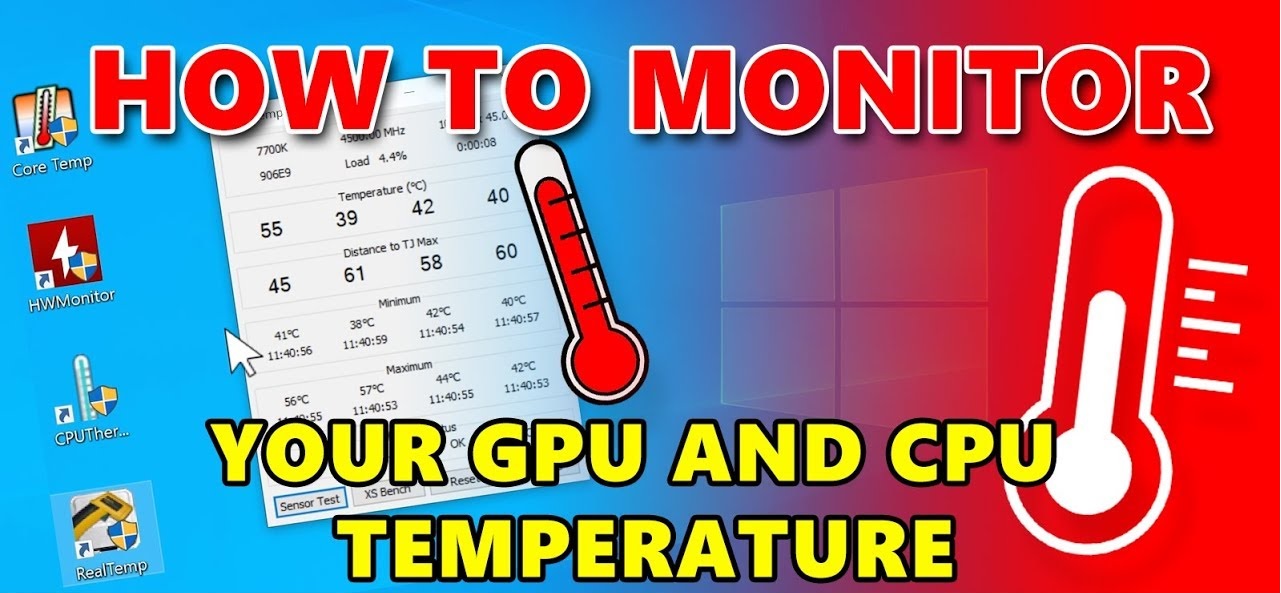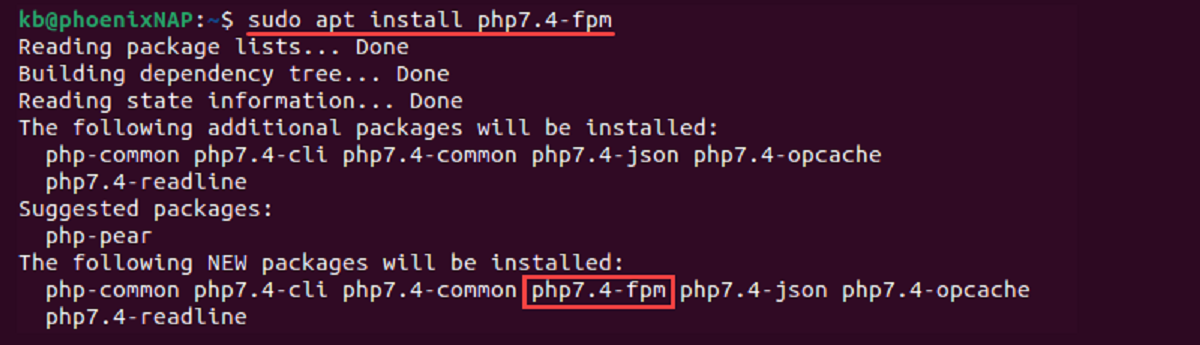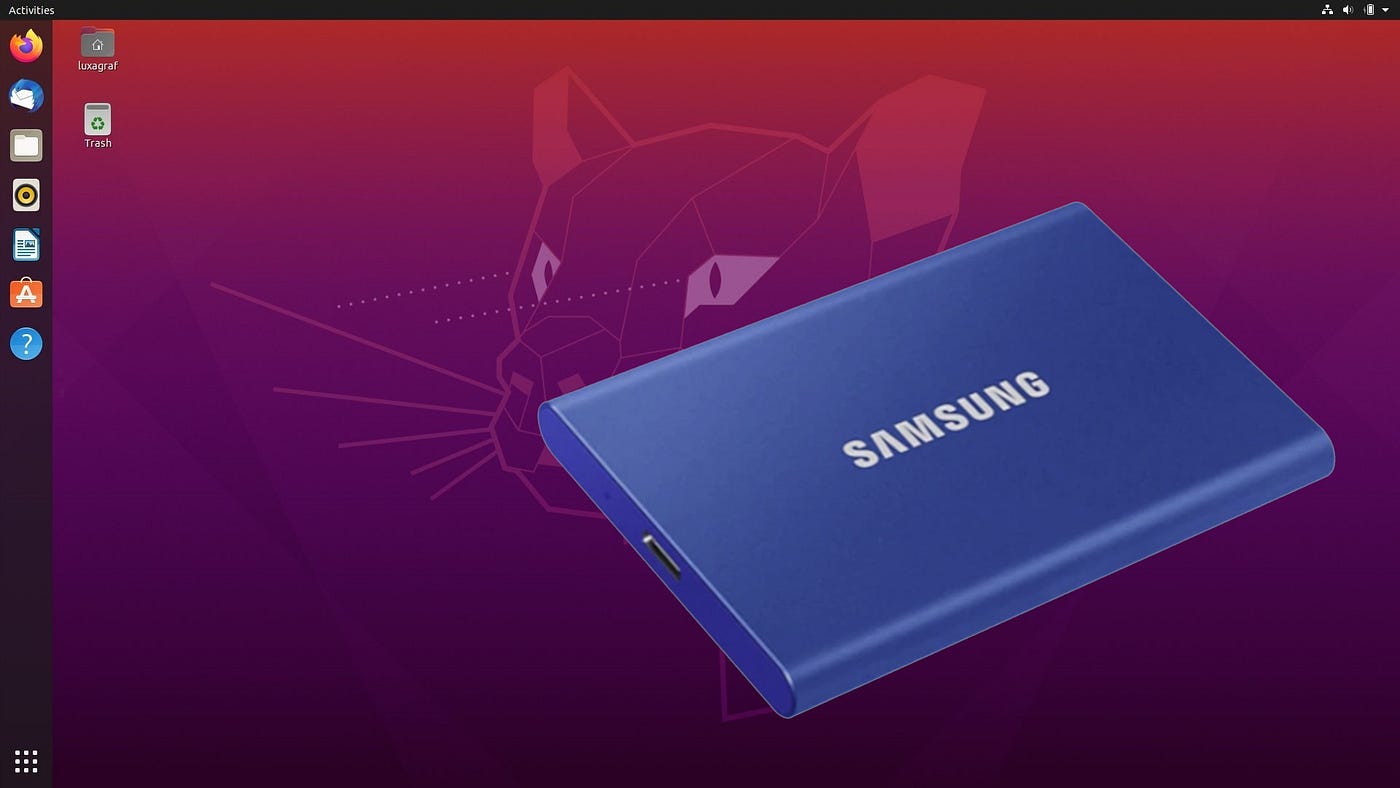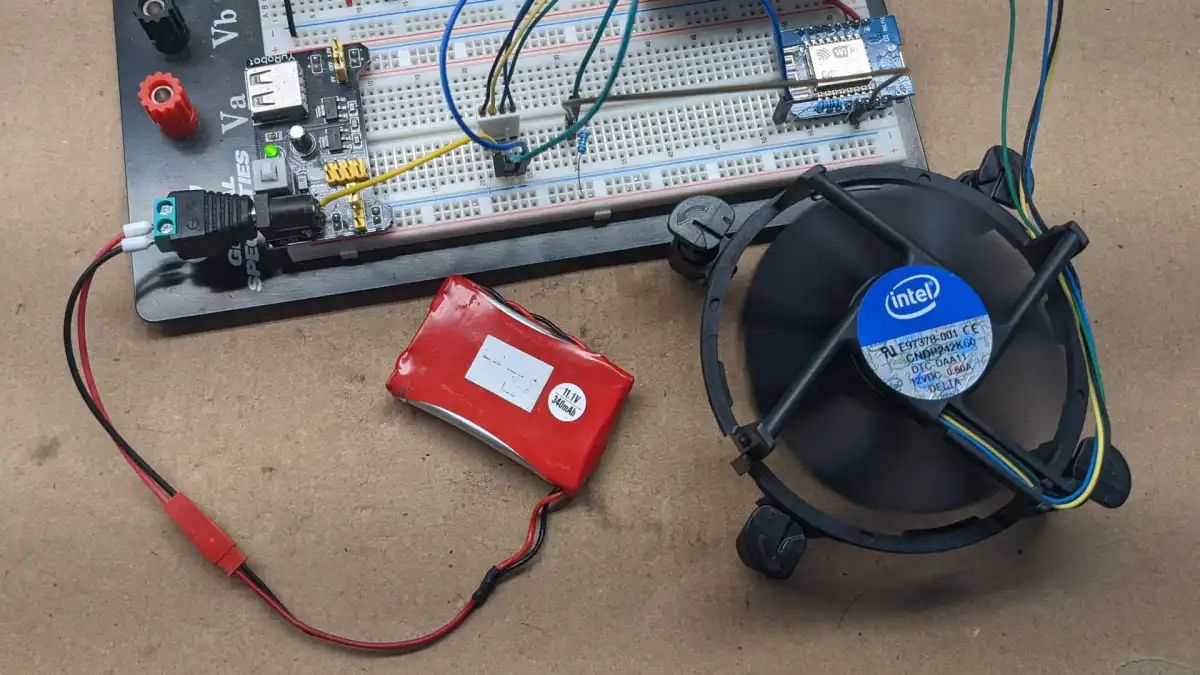Introduction
When it comes to keeping your computer cool, case fans play a crucial role. These fans help to dissipate heat and maintain optimal operating temperatures for your hardware components. However, there may be instances when you need to adjust the voltage of your case fans to achieve the desired airflow or noise level.
Changing the voltage of a case fan can be useful for various reasons. For example, you may want to lower the fan speed to reduce noise levels, or increase the voltage to enhance cooling performance during intense computing tasks. In this article, we will explore different methods to change the voltage of your case fan on a Ubuntu system.
Before we delve into the details, it’s important to note that altering the voltage of your case fan could potentially void its warranty or cause damage if not performed correctly. Therefore, it’s essential to proceed with caution and understand the risks involved. If you are not confident in your technical skills, it is advisable to seek professional help or consult your computer manufacturer.
In the following steps, we will discuss various methods to change the voltage of your case fan, ranging from software-based solutions to hardware adjustments. Keep in mind that the availability of options may vary depending on your specific hardware configuration and BIOS settings. With that said, let’s dive into the process of changing your case fan’s voltage on Ubuntu.
Step 1: Identify the voltage requirement of your case fan
Before you can make any adjustments to the voltage of your case fan, it’s essential to know the specific voltage requirements of the fan. Most case fans typically operate at either 12 volts (V) or 5 volts (V). To determine the voltage requirement of your fan, you can refer to the manufacturer’s documentation or check the label on the fan itself.
In case you are unable to find this information, you can use a multimeter to measure the voltage while the fan is connected to a power source. Set the multimeter to DC Voltage mode and touch the red probe to the fan’s positive wire and the black probe to the negative wire. The multimeter will display the voltage reading, which will help you identify the voltage requirement of your fan.
It’s crucial to note that attempting to change the voltage of a case fan beyond its recommended range can lead to damage or malfunction. Therefore, it’s important to ensure that any adjustments you make fall within the voltage range specified by the fan’s manufacturer.
Once you have determined the voltage requirement of your case fan, you can proceed to the next step, where we will explore the available voltage options on your motherboard.
Step 2: Check the available voltage options on your motherboard
To change the voltage of your case fan, you need to ensure that your motherboard supports voltage control. Not all motherboards have this functionality, so it’s essential to check if your motherboard offers the necessary options for adjusting the fan voltage.
To begin, you can refer to your motherboard’s user manual. Look for any sections or chapters that discuss fan control or voltage settings. The manual should provide information on whether your motherboard supports voltage control and the specific steps to access those settings in your system’s BIOS.
Another option is to visit the manufacturer’s website and search for your motherboard’s model. Look for any documentation or FAQs that mention voltage control or fan settings. If you’re lucky, you may find detailed instructions or even downloadable software from the manufacturer that allows you to change the fan voltage directly from the operating system.
In some cases, if your motherboard does not provide voltage control options, you may still be able to adjust the fan speed using fan headers that support PWM (Pulse Width Modulation) or DC (Direct Current) control. PWM allows for fine-grained control of the fan speed by varying the power supplied, while DC control adjusts the voltage supplied to the fan.
It’s important to note that the availability of these options can vary greatly depending on the motherboard model and manufacturer. If you’re unsure about the compatibility and capabilities of your motherboard, consulting the manufacturer’s support or forums can provide valuable insights.
Once you have determined the available voltage options on your motherboard, you can proceed to the next step, where we will explore software-based solutions to change the voltage of your case fan on Ubuntu.
Step 3: Use BIOS settings to change the voltage
If your motherboard supports voltage control, you can typically make adjustments to the fan voltage through the BIOS (Basic Input/Output System) settings. The BIOS is a firmware interface that allows you to configure various aspects of your computer’s hardware.
To access the BIOS, restart your computer and look for on-screen prompts or specific key combinations to enter the BIOS setup. Commonly used keys include Del, F2, or F10, but it may vary depending on your motherboard manufacturer.
Once you’re in the BIOS setup, navigate to the section that manages hardware settings, typically labeled as “Hardware,” “Power Management,” or “System Configuration.” Within this section, you should find options related to fan control or voltage.
The specific location and wording of these options can differ depending on your motherboard model and BIOS version. Look for terms such as “Fan Control,” “Fan Settings,” or “Hardware Monitoring.” Within these settings, you might be able to adjust the voltage for each fan header individually or set a global voltage setting for all fans.
Keep in mind that changing the voltage in the BIOS affects the fan speed directly. Lowering the voltage will decrease the fan speed and noise level, while increasing the voltage will result in higher fan speed and potentially more cooling capacity.
Once you have made the desired changes, save the settings and exit the BIOS setup. Your computer will reboot, and the new fan voltage settings will take effect.
Now that you know how to change the fan voltage using the BIOS settings, next we will explore software-based alternatives for voltage control on Ubuntu.
Step 4: Install third-party software for voltage control
If your motherboard does not offer voltage control options in the BIOS or if you prefer a more flexible and user-friendly approach, you can utilize third-party software to adjust the fan voltage on Ubuntu.
One popular software tool for fan control is “lm-sensors.” It is a command-line utility that enables you to monitor and control various aspects of your system’s hardware, including fan speeds and voltages. To install lm-sensors, open a terminal and enter the following command:
sudo apt install lm-sensors
After the installation is complete, you need to run the following command to detect any available sensors:
sudo sensors-detect
The command will ask a series of questions to detect and configure the sensors in your system. It’s recommended to choose the default options by pressing “Enter” for most of the questions. Once the detection is complete, the command will generate a configuration file for lm-sensors.
To view the current fan speeds and voltages, use the command:
sensors
This will display a list of detected sensors and their readings. Take note of the sensor names related to your case fan.
To modify the fan voltage, you can use the “pwmconfig” command. However, this command requires superuser privileges. Run the following command to enter the superuser mode:
sudo -i
Then, run the “pwmconfig” command:
pwmconfig
Follow the instructions provided by the utility to configure the fan speeds and voltages. Make sure to select the correct sensor that corresponds to your case fan. The utility will generate a configuration file with the desired settings.
Keep in mind that lm-sensors and pwmconfig are command-line tools, which may not be ideal for users who prefer a graphical user interface (GUI). In such cases, you can explore alternative software options like “fancon” or “fancontrol.”
To install fancon, use the following command:
sudo apt install fancon
To install fancontrol, use the following command:
sudo apt install fancontrol
These tools provide a GUI interface that allows you to easily adjust the fan speeds and voltages. Simply launch the application, locate the fan settings, and make the desired changes.
By installing and utilizing third-party software tools, you can have more control over the fan voltage and customize the cooling performance of your case fans on Ubuntu.
Step 5: Use a fan controller to regulate the voltage
If you want even more precise control over the voltage of your case fans or if your motherboard does not provide sufficient options for voltage adjustment, you can consider using a fan controller. A fan controller is a hardware device that allows you to manually regulate the voltage and speed of your fans.
To use a fan controller, you will need to purchase one that is compatible with your computer’s case fans and has the necessary features for voltage control. Fan controllers come in various forms, including standalone units that can be installed internally into your computer case or externally connected via USB.
Once you have obtained a suitable fan controller, follow the manufacturer’s instructions to install and connect it to your case fans. Typically, you will need to connect the fans to the controller using their respective power and control cables.
Fan controllers often come with knobs, buttons, or touchscreens that allow you to adjust the voltage and fan speed manually. By turning the knobs or pressing the buttons, you can increase or decrease the voltage to control the fan speed.
Using a fan controller provides you with real-time control over the voltage and speed of your case fans, allowing you to fine-tune the cooling performance based on your specific requirements. You can easily adjust the fan voltage as needed, whether it’s for reducing noise levels during casual use or increasing cooling efficiency during demanding tasks.
It’s important to note that fan controllers typically require manual adjustments, and the settings may not be saved after a system reboot. Therefore, you may need to readjust the fan voltage in the fan controller whenever you restart your computer or if you want to change the settings.
By utilizing a fan controller, you can have full control over the voltage of your case fans, enabling you to optimize cooling performance according to your preferences and system requirements.
With the completion of these steps, you should now be familiar with various methods to change the voltage of your case fans on Ubuntu. Whether you choose to adjust the voltage through BIOS settings, utilize software-based solutions, or employ a fan controller, you have the tools to manage the cooling performance of your computer effectively.
Conclusion
Managing the voltage of your case fans is an important aspect of maintaining optimal cooling performance and noise levels in your computer system. Whether you need to adjust the fan voltage to enhance cooling efficiency during intensive tasks or reduce noise levels during regular usage, there are various methods available on Ubuntu.
In this article, we discussed five steps to change the voltage of your case fans. We began by identifying the voltage requirement of your case fan and checking the available voltage options on your motherboard. We then explored using BIOS settings to change the voltage and installing third-party software for voltage control, such as “lm-sensors” or fan control tools like “fancon” and “fancontrol.” Finally, we discussed the option of using a fan controller to manually regulate the voltage and speed of your case fans.
It’s important to note that when making any adjustments to the voltage of your case fans, you should exercise caution and ensure that the changes fall within the voltage range specified by the fan’s manufacturer. Making voltage adjustments beyond the recommended range can potentially cause damage to your components.
Remember to always refer to the manufacturer’s documentation, user manuals, or online resources for specific instructions related to your hardware configuration. If you are unsure about any aspect of the process, it is advisable to seek professional assistance or consult your computer manufacturer.
By implementing these steps, you have the knowledge and tools to effectively change the voltage of your case fans on Ubuntu. With proper voltage control, you can achieve the optimal balance between cooling performance and noise reduction, ensuring a smooth and efficient computing experience.
So, go ahead and explore the different methods discussed in this article to customize the cooling performance of your computer system according to your needs and preferences.