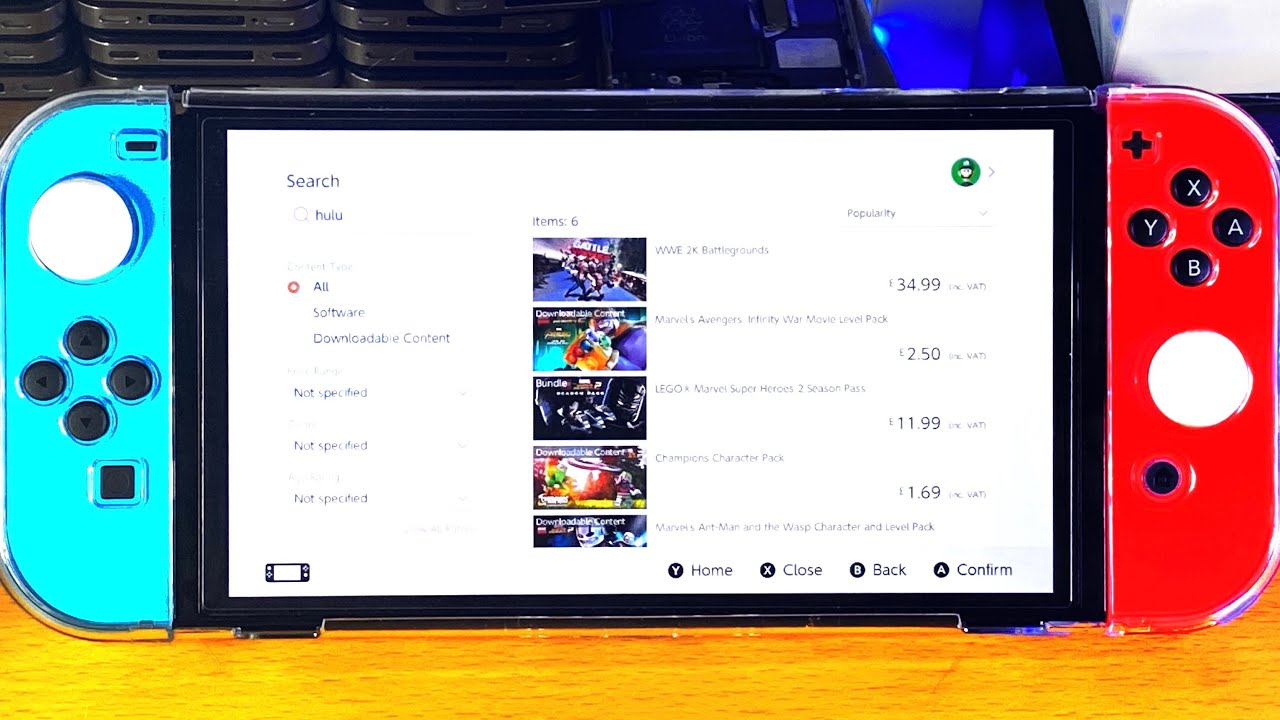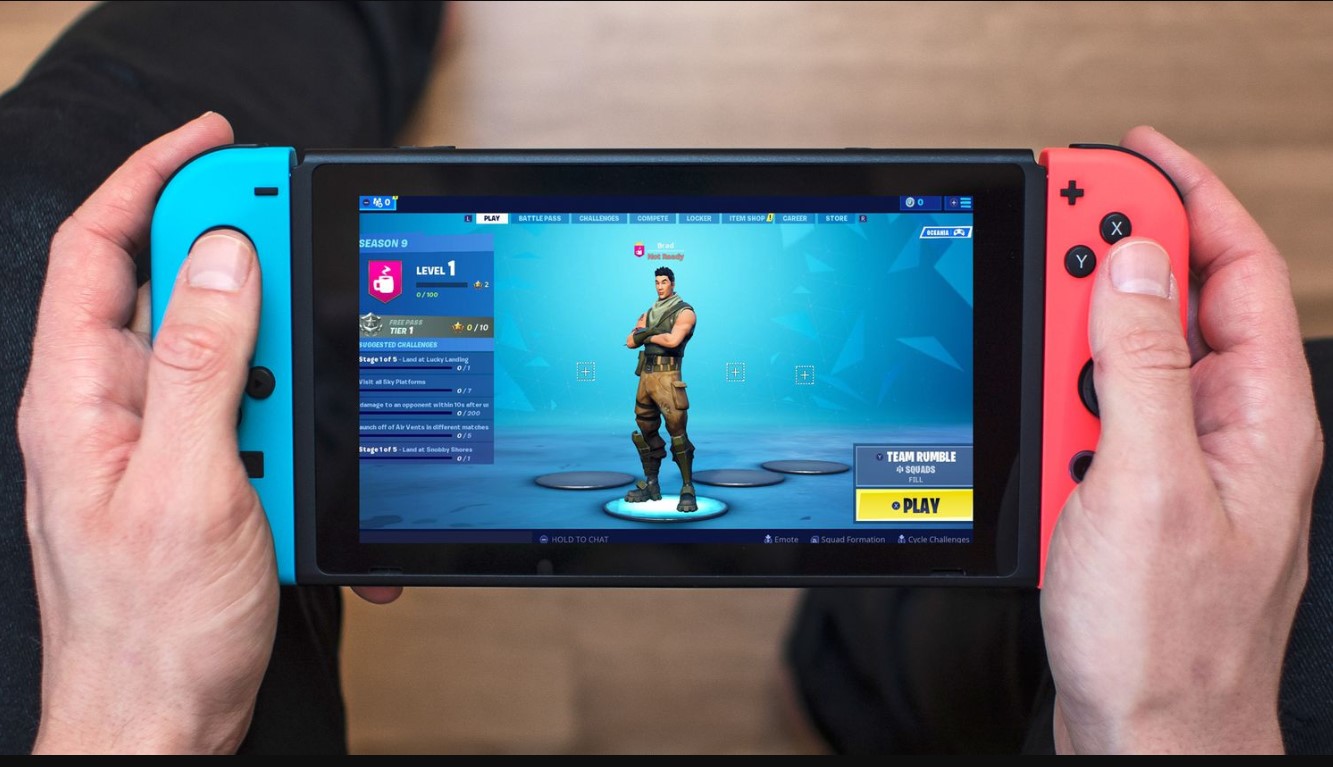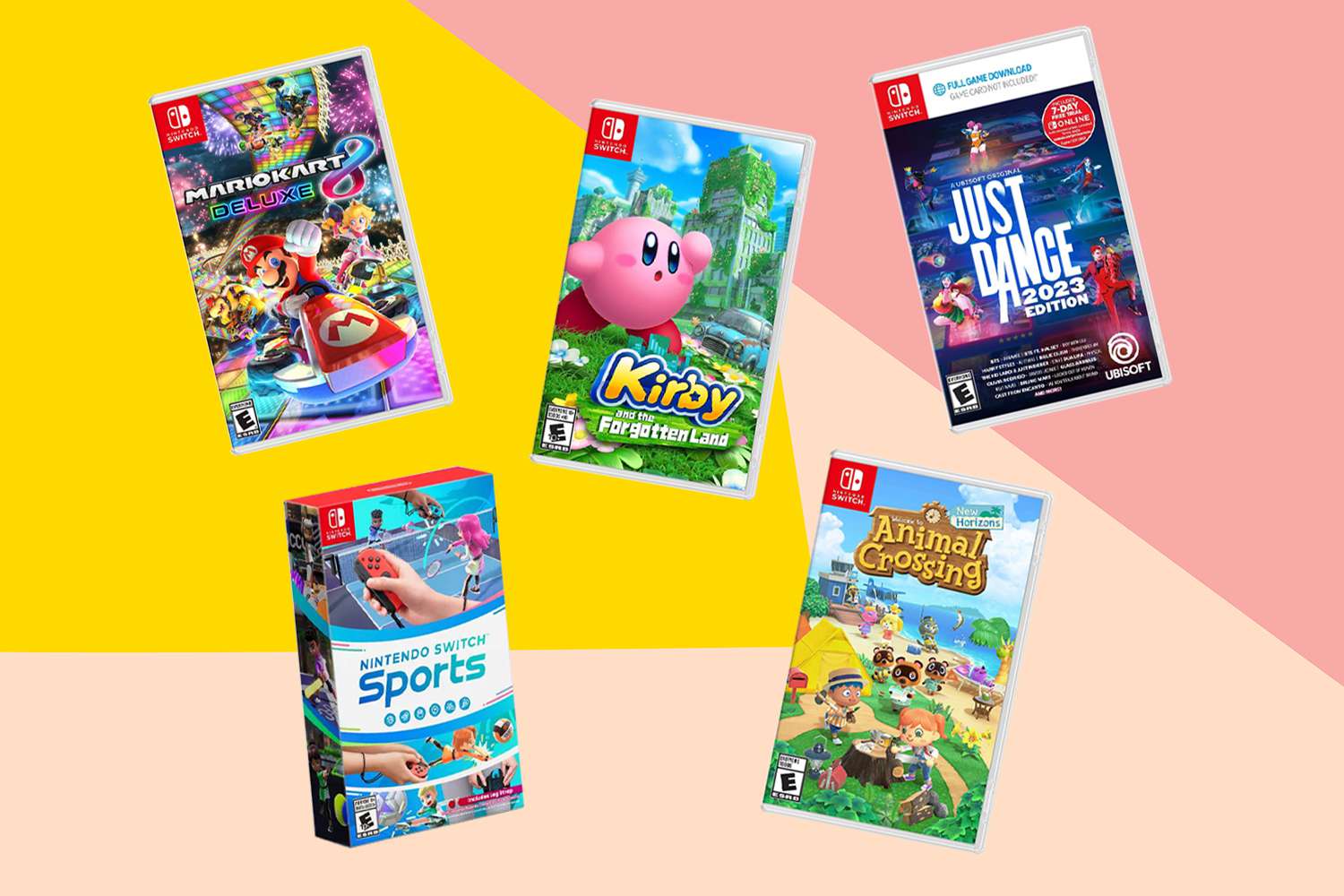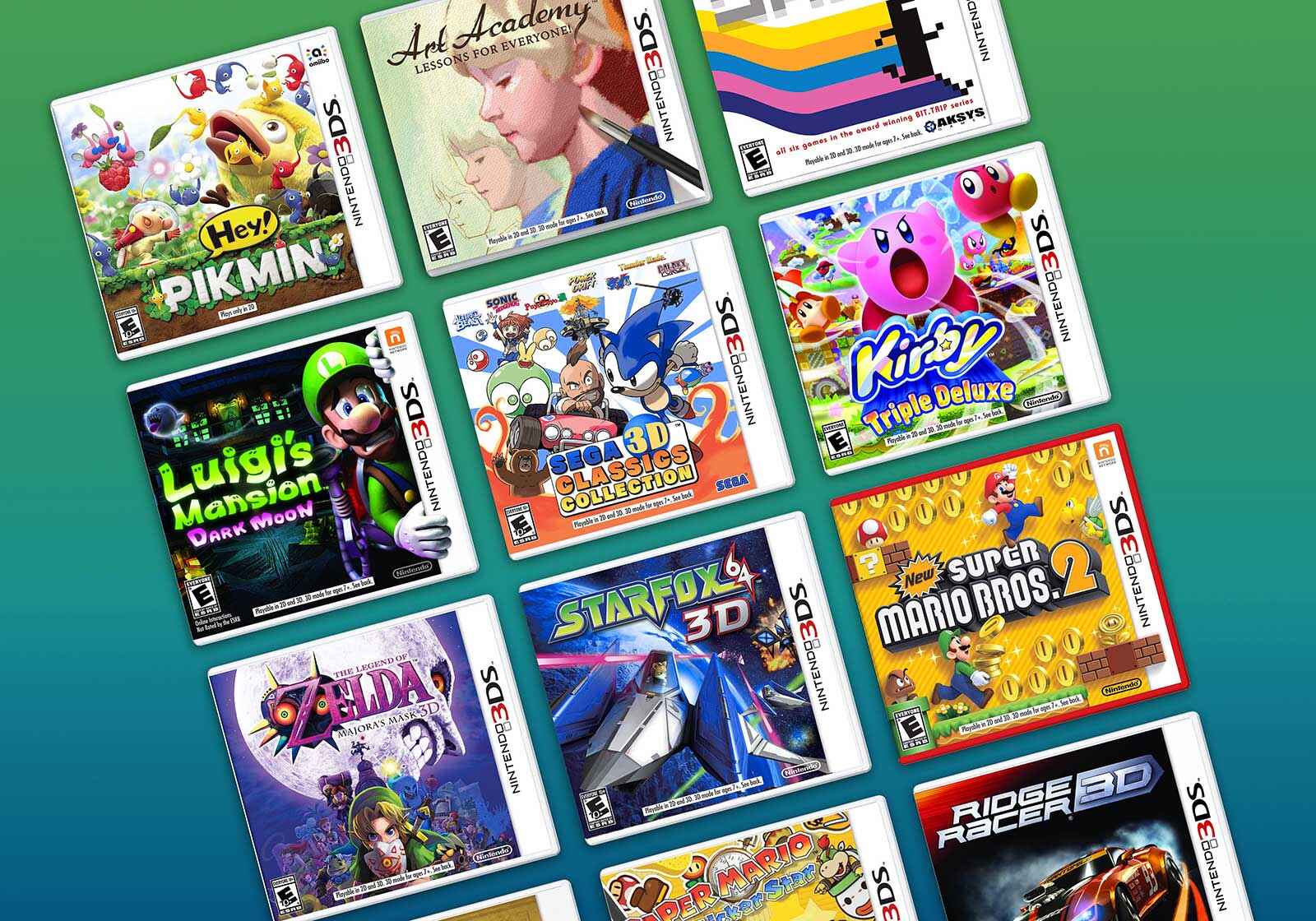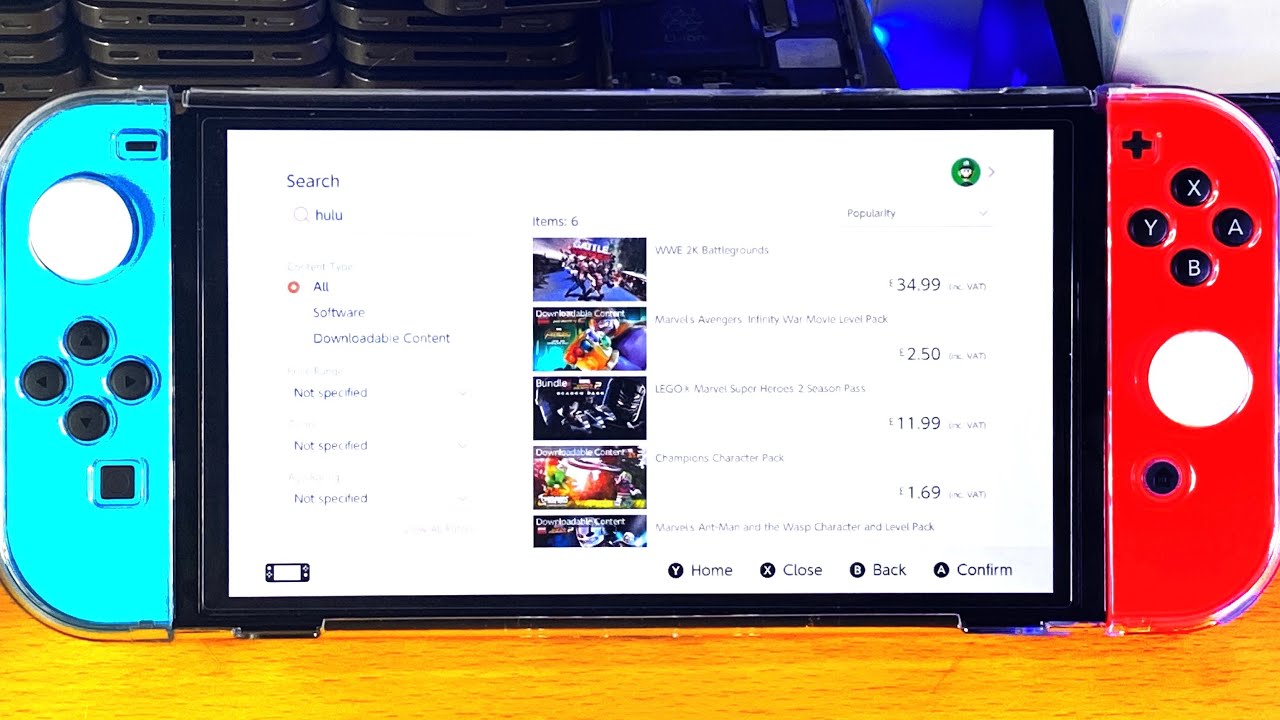Introduction
In today’s digital age, our online accounts play a crucial role in our daily lives. Whether it’s for social media, email, or gaming, having a secure and up-to-date email address is essential. If you’re a Nintendo user, you might find yourself needing to change your Nintendo Account email for various reasons. Whether you’ve switched email providers, want to update your contact information, or simply feel the need for a fresh start, changing your Nintendo Account email is a simple process.
In this guide, we will take you through the steps to change your Nintendo Account email address. We’ll provide you with a step-by-step walkthrough, making it easy for you to follow along and update your email with ease. So, whether you’re a long-time Nintendo fan or a newbie to the gaming world, get ready to take control of your Nintendo Account and change your email in just a few simple steps.
Before we begin, it’s important to note that changing your Nintendo Account email does not affect your gameplay or saved data. Your games, progress, and settings will all remain intact during this process. Once you’ve updated your email, you’ll receive important notifications, account updates, and promotional offers to your new email address.
So, without further ado, let’s dive into the step-by-step process of changing your Nintendo Account email.
Step 1: Go to the Nintendo Account website
The first step in changing your Nintendo Account email is to navigate to the official Nintendo Account website. You can do this by launching your preferred web browser and typing in the URL: https://accounts.nintendo.com/.
Once you’ve accessed the website, you will be greeted with the Nintendo Account login page. It’s important to ensure that you are accessing the official Nintendo Account website to protect your account’s security. Take a moment to double-check the URL and make sure it matches exactly as mentioned above.
As a side note, it’s always recommended to keep your web browser updated to the latest version to ensure a smooth browsing experience and security.
If you haven’t created a Nintendo Account yet, you’ll need to click on the “Create a Nintendo Account” button and follow the on-screen instructions to set up your account. Once your account is created, you can proceed with changing your email.
For users who already have an existing Nintendo Account, simply enter your account credentials, including your email address and password, in the provided fields. Once you’ve confirmed the information is correct, click on the “Sign In” button to log in to your Nintendo Account.
Now that you’ve successfully logged in to your Nintendo Account, you’re ready to move on to the next step and access the Account Information settings.
Step 2: Log in to your account
Now that you’ve accessed the Nintendo Account website, it’s time to log in to your account. On the Nintendo Account login page, enter your registered email address and password in the designated fields. Double-check that you’ve entered the correct credentials to avoid any login errors.
If you’ve forgotten your password, don’t worry! Just click on the “Forgot your password?” link below the login fields. Follow the prompts to reset your password and regain access to your account. It’s always a good practice to create a strong, unique password to ensure the security of your Nintendo Account.
If you have set up two-factor authentication (2FA) for your Nintendo Account, you may be prompted to enter a verification code sent to your registered email or phone number. This adds an extra layer of security to your account and helps prevent unauthorized access.
Once you’ve securely logged in to your Nintendo Account, you’ll have access to a variety of features and settings.
If you’re experiencing any issues logging in or need further assistance, you can visit the Nintendo Support website or contact their support team for help. They are available to assist you with any account-related queries or technical difficulties you may encounter during the process.
Now that you’re logged in to your Nintendo Account, it’s time to proceed to the next step and access the Account Information settings.
Step 3: Access the Account Information settings
After successfully logging in to your Nintendo Account, you need to navigate to the Account Information settings. This is where you can modify various aspects of your account, including your email address.
To access the Account Information settings, click on your profile icon or username, usually located in the top-right corner of the website. This will open a dropdown menu with various options.
Scroll down the menu and click on the “User Information” or “Account Settings” option. The exact name may vary slightly, but it should be easily identifiable. This will take you to the Account Information page where you can manage your account details.
On the Account Information page, you’ll find several sections related to your Nintendo Account. Look for the section labeled “Email Address” or “Contact Information”. This is where you can change your current email address to a new one.
Before proceeding any further, it’s important to ensure that you have access to the new email address you want to use. This is crucial because you will receive a verification email to confirm the change.
Now that you’ve reached the Account Information settings and are ready to change your email address, let’s move on to the next step and click on the “Edit” button next to the Email Address section.
Step 4: Click on “Edit” next to Email Address
Once you’ve accessed the Account Information settings and located the “Email Address” section, it’s time to make the necessary changes. Look for the “Edit” button next to your current email address and click on it.
By clicking on “Edit,” you’ll be taken to the email address modification page. This is where you can enter your new email address and initiate the process of changing your Nintendo Account email.
Before proceeding, please ensure that your new email address is correctly entered. Pay close attention to avoid any typing errors, as this may result in the verification email being sent to the wrong address.
It’s worth mentioning that your current email address will be displayed on this page as well, allowing you to confirm the accuracy of your account details.
After making sure that everything is in order, proceed to the next step and enter your new email address in the designated field.
Double-check that you’ve entered the correct email address and take a moment to review it before proceeding. Once you’re confident that the new email address is accurate, you can move on to the next step and verify your new email.
With the “Edit” button clicked and the new email address entered, you’re ready to progress through the email verification process. This is an important step to ensure the security and authenticity of your Nintendo Account email change.
Step 5: Enter your new email address
Now that you’ve clicked on “Edit” next to your current email address, you will be directed to the page where you can enter your new email address. This step is crucial as it ensures that your Nintendo Account is connected to the correct email for future communication and account verification.
On the email address modification page, you will find a text field labeled “New Email Address” or something similar. This is where you will enter the email address you want to associate with your Nintendo Account from now on.
Take your time to enter your new email address accurately. Double-check for any typographical errors to ensure that you are providing the correct information. An incorrect email address can lead to communication issues and complications in the future.
If you do happen to make a mistake or change your mind about the new email address, you can simply delete the incorrect entry and re-enter the correct one. This will ensure that your Nintendo Account is successfully linked to the desired email address.
Once you’ve entered your new email address and verified its accuracy, proceed to the next step and initiate the email verification process to ensure the validity of the new email address.
Remember, having access to the new email address is essential as you will receive a verification email from Nintendo to complete the process. Without verification, the email change will not be finalized.
With the new email address entered, you’re one step closer to updating your Nintendo Account. Let’s move on to the next step and verify your new email address to complete the process.
Step 6: Verify your new email address
After entering your new email address, it’s time to verify its authenticity. This step is crucial to ensure the security and integrity of your Nintendo Account, as it prevents unauthorized email changes.
Once you have entered your new email address in the previous step, a verification email will be sent to the provided email address. This email will contain a verification link or code that you need to click or enter to confirm the change of your Nintendo Account email.
Open your email inbox and look for the verification email from Nintendo. If you can’t find it in your inbox, be sure to check your spam or junk folder, just in case it accidentally got filtered there.
Once you receive the verification email, follow the instructions provided to complete the email verification process. This usually involves clicking on a verification link or entering a unique code within a specified timeframe.
It’s essential to complete the email verification in a timely manner as the verification link or code may expire after a specific period. If you miss the verification window, you may need to restart the email address change process and request a new verification email.
After successfully verifying your new email address, your Nintendo Account will now be associated with the updated email. You can now receive important notifications, account updates, and promotional offers to your new email address.
At this point, you have successfully changed your Nintendo Account email address. However, there is one final step to ensure that your updated email address is fully reflected in your Nintendo Account settings.
Lets move on to the next step and update your Nintendo Account with the new email address.
Step 7: Update your Nintendo Account with the new email address
In this final step, you will update your Nintendo Account with the new email address you have chosen. This ensures that all future communications and account-related activities are directed to the correct email.
Once you have successfully verified your new email address, return to the Account Information settings page on the Nintendo Account website. This is the same page where you clicked on “Edit” next to your email address in a previous step.
On the Account Information page, you should see your new email address displayed in the email address field. This confirms that the verification process was completed successfully.
Double-check that your new email address is accurate and matches the one you entered earlier. It’s essential to ensure that there are no spelling errors or discrepancies to avoid any future complications.
Once you have confirmed that your new email address is correct, save the changes by clicking on the “Save” or “Update” button, typically located at the bottom of the Account Information page. This will finalize the process of updating your Nintendo Account with the new email address.
You will now receive all important communications, account notifications, and promotional offers from Nintendo to your updated email address.
Congratulations! You have successfully changed your Nintendo Account email address. This ensures that you can continue to enjoy your gaming experience while staying connected with the latest updates from Nintendo.
If you encounter any issues during this process or have further questions, don’t hesitate to reach out to Nintendo’s customer support. They are available to assist you with any account-related inquiries you may have.
With your Nintendo Account email address updated, you’re all set to dive back into the world of gaming and stay connected with all things Nintendo!
Conclusion
Changing your Nintendo Account email is a simple process that allows you to keep your account details up-to-date and ensure effective communication with Nintendo. By following the step-by-step guide outlined in this article, you can easily change your Nintendo Account email to a new address of your choosing.
Remember, it’s always important to have access to the new email address before initiating the process. Verification of the new email is crucial to confirm the authenticity of the change and protect the security of your Nintendo Account.
We started by guiding you through the process of accessing the Nintendo Account website and logging in to your account. Then, we explored how to access the Account Information settings where you can make changes to your email address.
Next, we walked you through clicking on “Edit” next to your email address and entering the new email address. We emphasized the importance of verifying the new email address through the verification email sent to your inbox.
Finally, we concluded by instructing you to update your Nintendo Account with the new email address. This ensures that all future communications and account-related activities are directed to the correct email.
With your new email address successfully updated in your Nintendo Account, you can stay connected with important updates, notifications, and promotional offers from Nintendo.
If you encounter any difficulties or have further questions during the process, don’t hesitate to reach out to Nintendo’s customer support. They are there to assist you and provide any necessary guidance.
Now that you’ve completed the process of changing your Nintendo Account email, you can continue your gaming journey with the peace of mind that your account information is accurate and up to date.
Happy gaming!