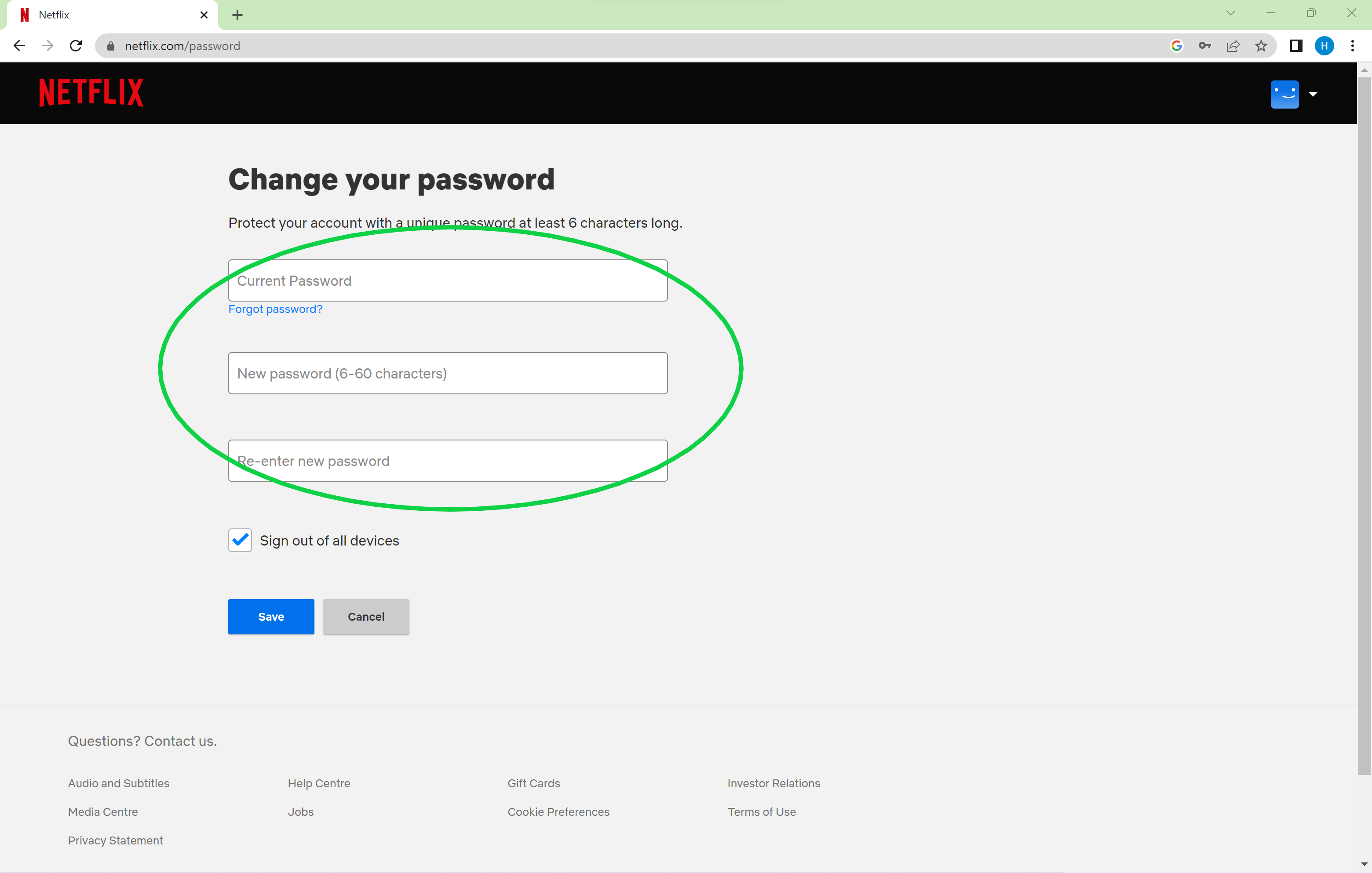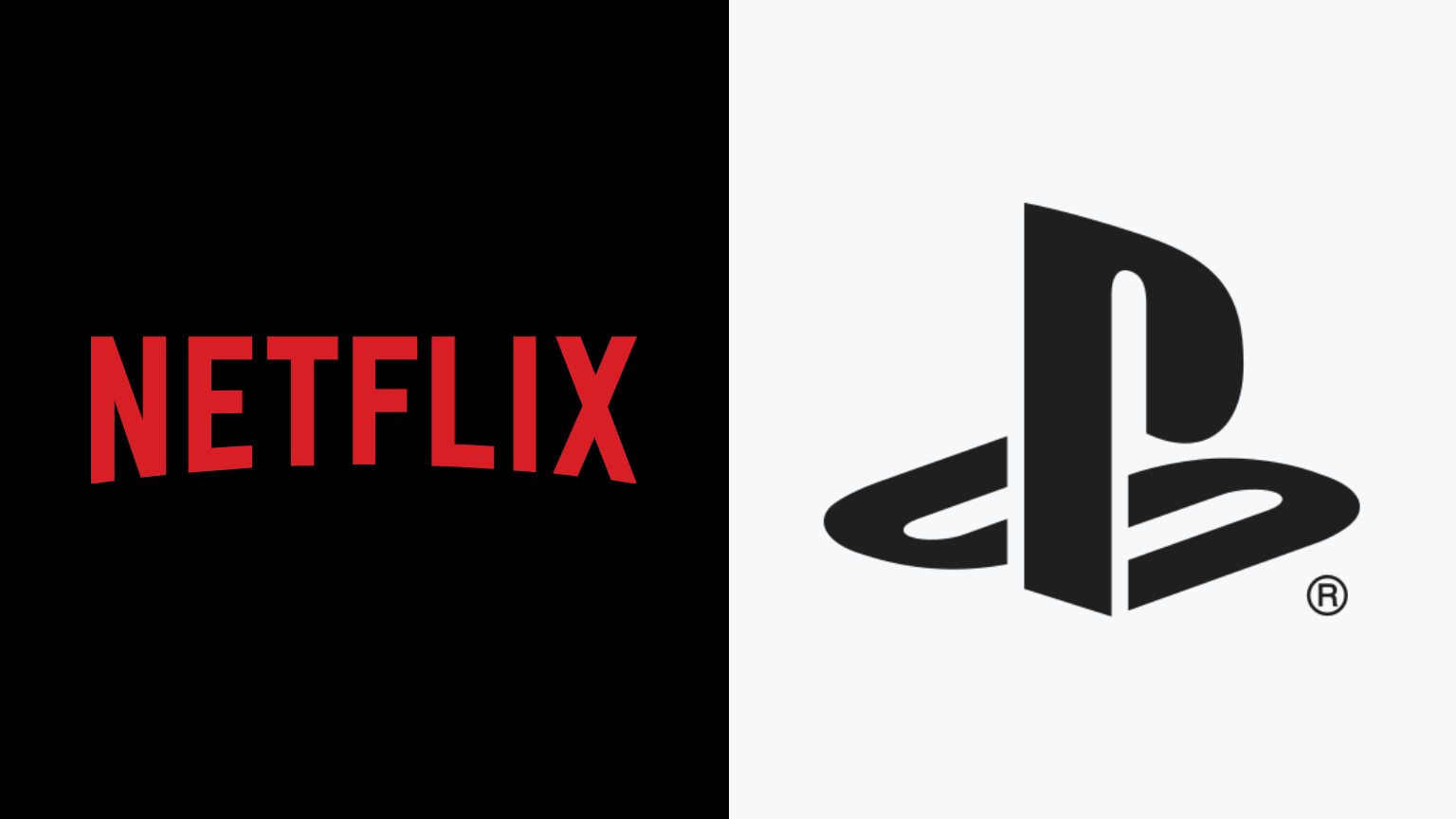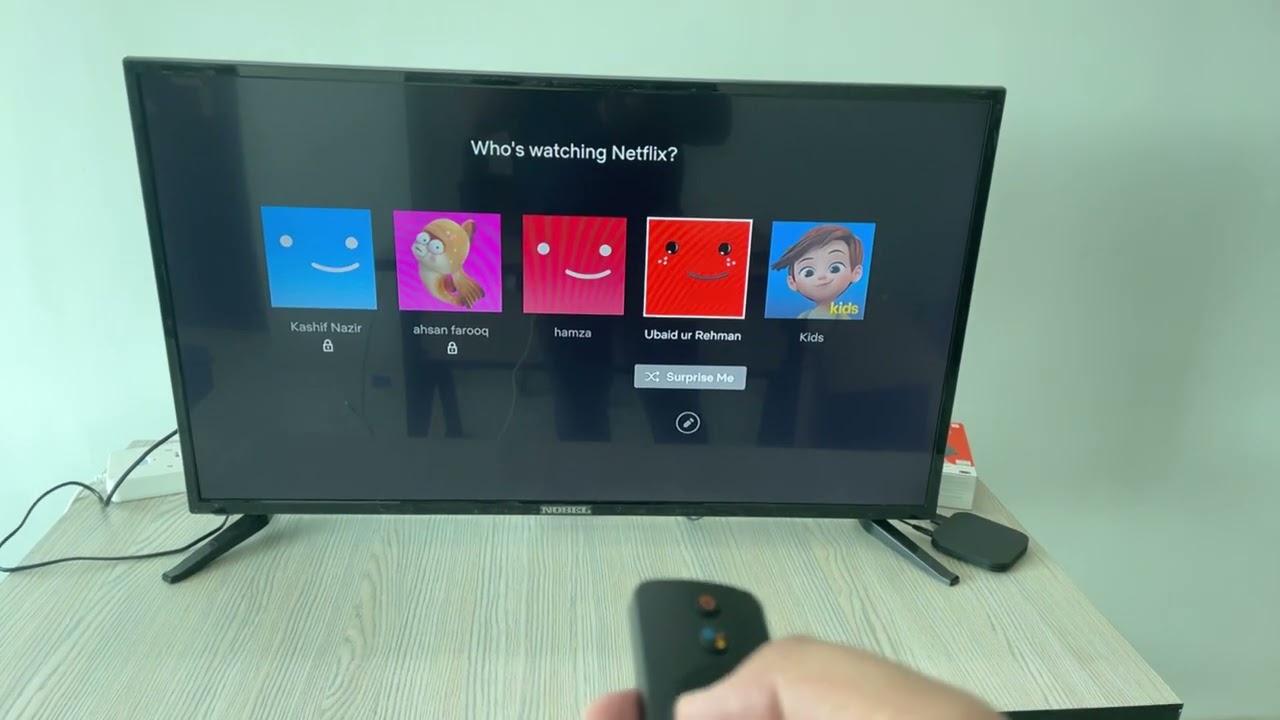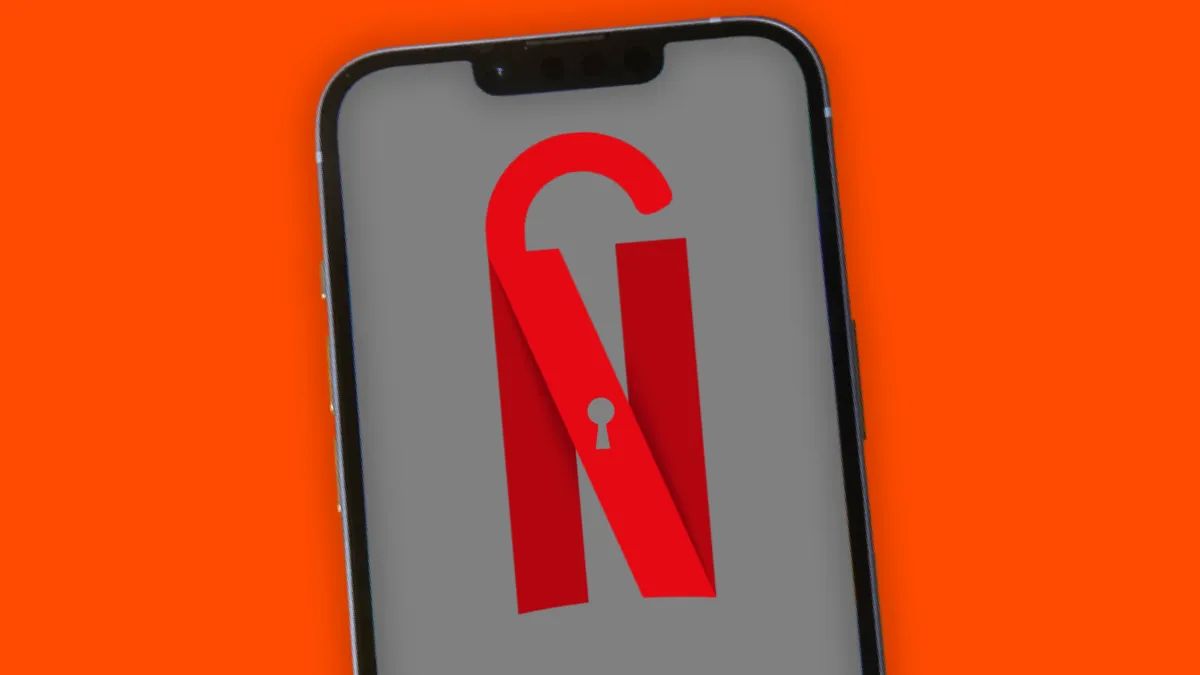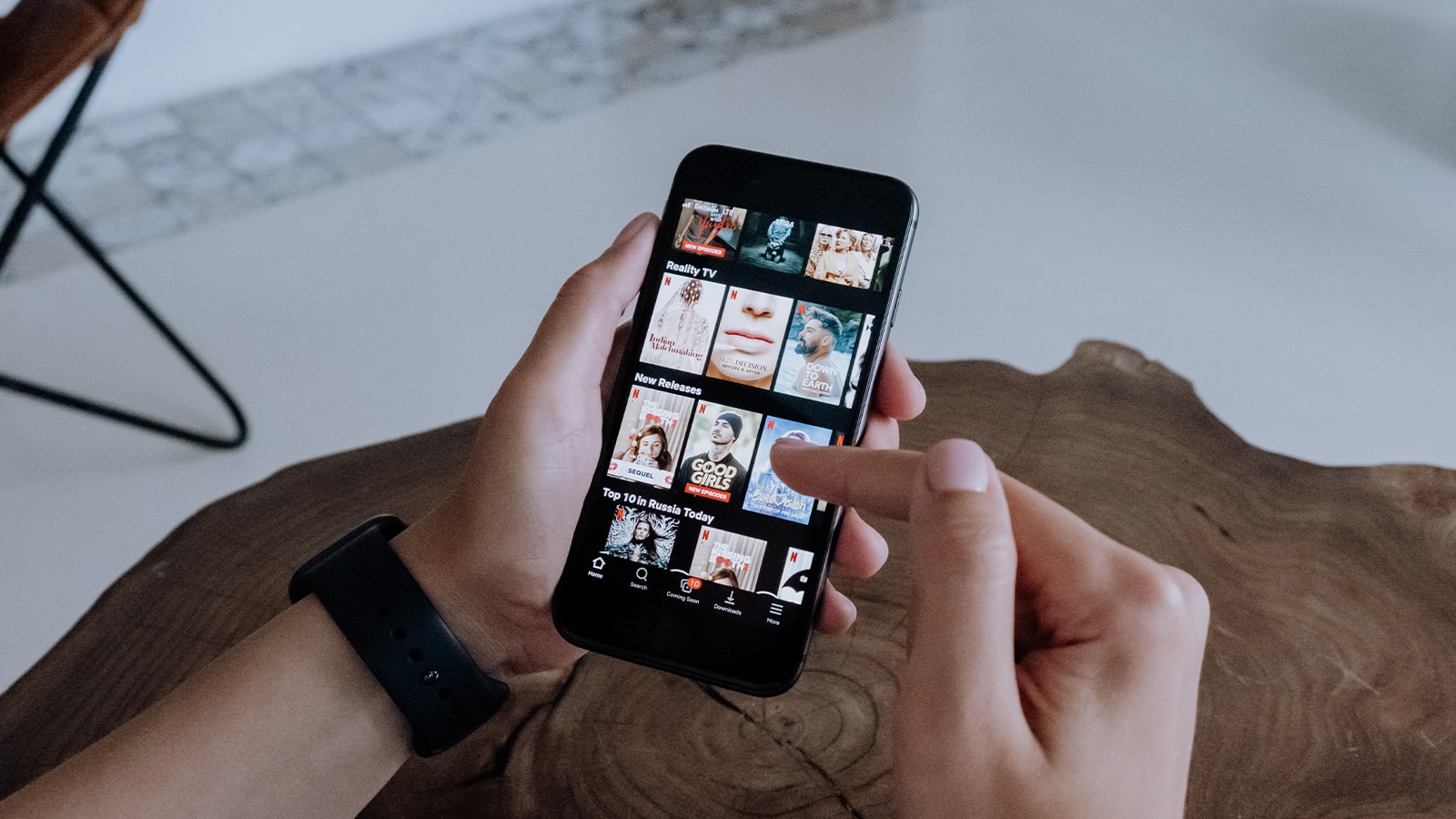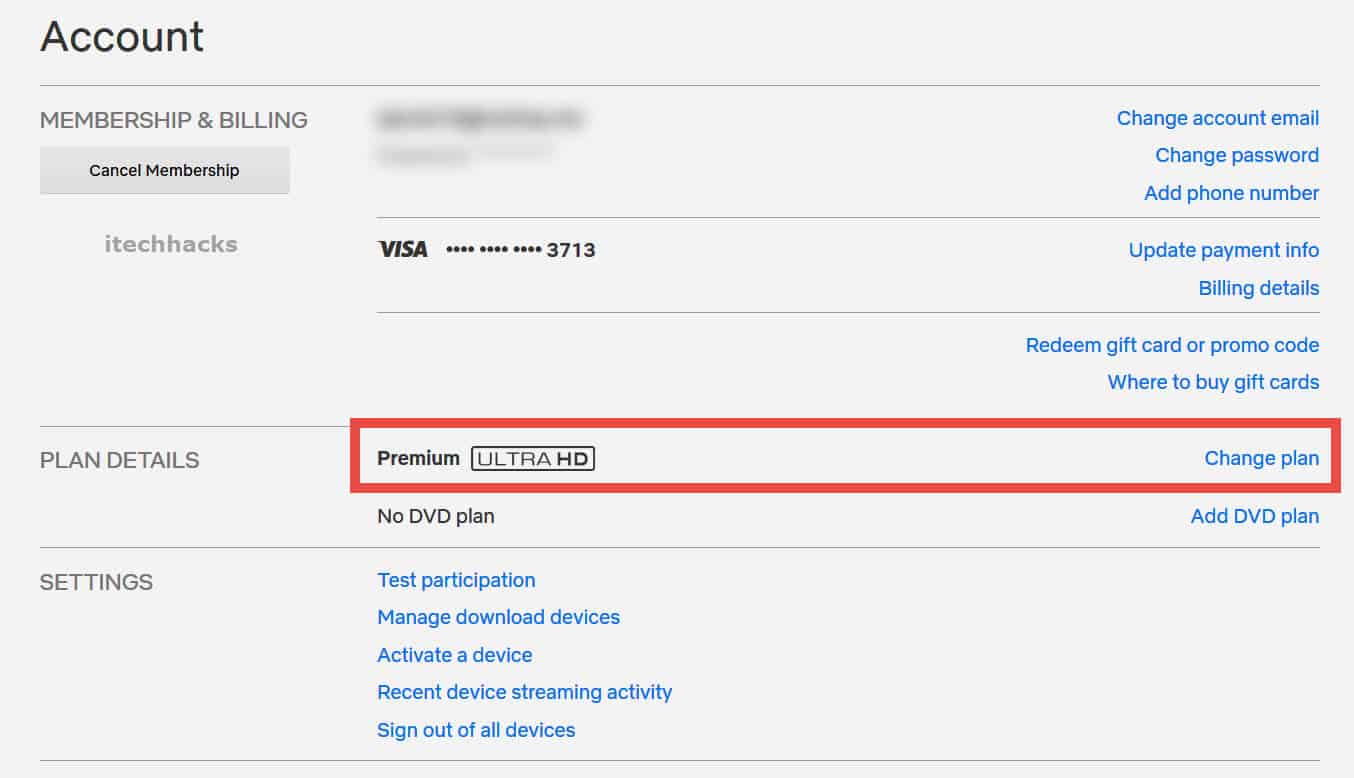Introduction
Welcome to the digital age, where streaming services have become an integral part of our entertainment routines. With millions of subscribers worldwide, Netflix has made binge-watching our favorite TV shows and movies easier than ever before. However, it is crucial to prioritize the security and privacy of our online accounts. One essential step in ensuring this is regularly changing our passwords.
In this article, we will guide you through the process of changing your Netflix password. But before we delve into the steps, let’s discuss the importance of changing your password and the reasons why it is necessary.
As the threat of cybercrime continues to rise, taking proactive measures to protect our personal information has become paramount. Changing your Netflix password at regular intervals is a simple yet effective way to safeguard your account. By doing so, you minimize the risk of unauthorized access, data breaches, and potential misuse of your account.
Moreover, by updating your password, you can stay ahead of cybercriminals who employ various tactics like phishing scams and brute-force attacks to gain access to personal accounts. It’s like strengthening the gates of your virtual fortress.
Additionally, changing your Netflix password is advisable if you suspect that someone might have gained unauthorized access to your account. It’s always better to be safe than sorry, and taking immediate action can help prevent unauthorized users from tampering with your viewing history, creating additional profiles, or even changing your subscription plan.
Now that you understand the significance of changing your Netflix password, let’s proceed to the next section, where we will guide you step-by-step through the process.
Reasons to change your Netflix password
Regularly changing your Netflix password is a proactive step to protect your account and personal information. Here are some compelling reasons why you should consider updating your password:
- Enhanced Security: The internet is teeming with cyber threats, and no service is immune from potential breaches. By changing your Netflix password periodically, you reduce the risk of unauthorized access and protect your viewing history, payment details, and personal information from falling into the wrong hands.
- Prevent Unauthorized Access: If you share your Netflix account with others or suspect that someone may have obtained your account credentials, changing your password immediately is crucial. This ensures that only authorized users can access your account and prevents any misuse or unauthorized activities.
- Data Breach Protection: Large-scale data breaches have become all too common in recent years. While Netflix has a strong security system in place, there’s always a slight chance that personal information, including your username and password, may be compromised. Changing your password regularly helps safeguard against potential data breaches and limits the potential repercussions on your account.
- Phishing and Scam Prevention: Cybercriminals employ various tactics to trick users into revealing their Netflix login credentials. These include phishing emails, fake login pages, and scams disguised as Netflix promotions. By changing your password regularly, you can invalidate any stolen login information and protect yourself from falling victim to such scams.
- Securing Other Accounts: Many people use the same or similar passwords for multiple online accounts. If a cybercriminal gains access to your Netflix password, they may attempt to use the same login credentials to access your other accounts. Changing your Netflix password regularly ensures that even if one account is compromised, the others remain secure.
Now that you understand why it’s essential to change your Netflix password regularly, let’s move on to the next section, where we will guide you step-by-step through the process of changing your password.
How to change your Netflix password
Changing your Netflix password is a simple process that can be done in just a few steps. Follow the guide below to update your password:
- Step 1: Log in to Netflix
- Step 2: Access Account Settings
- Step 3: Select Change Password
- Step 4: Enter current and new password
- Step 5: Save changes
Visit the Netflix website and log in to your account using your current username and password. If you are already logged in, proceed to the next step.
Once logged in, click on the profile icon at the top right corner of the screen and select “Account” from the drop-down menu. This will take you to your account settings page.
In the Account section, locate the “Change password” option. Click on it to proceed to the password change page.
In the password change page, you will be prompted to enter your current password, along with your desired new password. Choose a strong and unique password that includes a combination of uppercase and lowercase letters, numbers, and special characters.
After entering your current and new password, click on the “Save” or “Update” button to save the changes. Your Netflix password will now be updated. Remember to note down your new password in a secure place.
That’s it! You have successfully changed your Netflix password. Ensure that you use your new password to log in to your Netflix account going forward.
Next, we will provide you with some tips on selecting a strong password to further enhance your account security.
Step 1: Log in to Netflix
To change your Netflix password, you first need to log in to your Netflix account. Follow the steps below to access your account:
- Visit the Netflix website
- Click on “Sign In”
- Enter your account credentials
- Click on “Sign In”
Open your preferred web browser and visit the official Netflix website at www.netflix.com on your computer or mobile device.
On the Netflix homepage, you will find the “Sign In” button located at the top right corner of the screen. Click on it to proceed.
You will now be directed to the login page. Enter the email address or phone number associated with your Netflix account in the first field.
In the second field, enter your Netflix account password. Take note of any capital letters, numbers, or special characters used in your password, as it is case-sensitive.
After entering your login credentials, click on the “Sign In” button to proceed. If the information is correct, you will be successfully logged in to your Netflix account.
Once you have logged in to your Netflix account, you can proceed to the next step to access your account settings and change your password.
Step 2: Access Account Settings
After logging in to your Netflix account, the next step in changing your password is to access your account settings. Follow these simple steps to navigate to the account settings page:
- Click on your profile icon
- Select “Account” from the menu
- Verify your identity, if prompted
- Access your account settings
On the top right corner of the Netflix homepage, you will see a profile icon. It could be a picture or an avatar associated with your account. Click on this icon to reveal a drop-down menu.
In the drop-down menu, you will find various options. Scroll down and click on the “Account” option. This will redirect you to the account settings page.
For security purposes, Netflix may ask you to verify your identity before proceeding to the account settings page. If prompted, enter your password or any additional information requested to confirm that you are the account owner.
Once you have successfully verified your identity, you will be taken to the account settings page. Here, you can make various changes to your account, including changing your password.
By following these steps, you will be able to easily access the account settings page on Netflix and proceed to change your password in the next step. Now, let’s move on to the next section to learn how to change your Netflix password.
Step 3: Select Change Password
After accessing your account settings on Netflix, the next step in changing your password is to select the “Change password” option. Follow these steps to proceed:
- Locate the “Change password” option
- Click on “Change password”
- Verify your identity, if prompted
- Access the password change page
On the account settings page, scroll down or navigate through the menu options to find the “Change password” option. This option is usually found under the “Membership & Billing” or “Account” section.
Once you have located the “Change password” option, click on it to proceed. This will open the password change page.
For security purposes, Netflix may require you to verify your identity once again before proceeding with the password change process. This could involve entering your current password or providing additional information specific to your account.
After successfully verifying your identity, you will be directed to the password change page. Here, you can enter your current password and set a new password for your Netflix account.
By following these steps, you will be able to navigate to the password change page on Netflix and proceed to enter your current and new password. In the next step, we will guide you on entering the necessary passwords to complete the process. Let’s continue with the next section.
Step 4: Enter current and new password
Once you have accessed the password change page on Netflix, it’s time to enter your current password and set a new password for your account. Follow these steps to complete this process:
- Enter your current password
- Create a new password
- Confirm your new password
- Submit the password change
In the password change page, locate the field where you need to enter your current password. Type in your current Netflix account password exactly as you entered it during login. Remember that passwords are case-sensitive, so ensure that you input it accurately.
After entering your current password, find the field where you can create a new password. In this field, type in your desired new password. Make sure your new password meets the requirements specified on the page. A strong password typically includes a combination of uppercase and lowercase letters, numbers, and special characters.
To ensure that you have entered your new password correctly, Netflix may ask you to confirm it. Look for a second field where you need to re-enter your new password. Type it in exactly as you did in the previous step.
After confirming your new password, locate the “Save” or “Update” button on the page. Click on it to submit your password change request. Netflix will now update your password and apply the changes to your account.
By following these steps, you will be able to enter your current and new password accurately, ensuring a successful password change on your Netflix account. Next, we will provide you with some tips on selecting a strong password. Let’s continue to the next section.
Step 5: Save changes
After entering your current and new password on the Netflix password change page, the final step is to save the changes you made. Follow these steps to complete the process:
- Review your password changes
- Click on “Save” or “Update”
- Confirm your password change
- Verify your new password
Before saving your changes, take a moment to review the passwords you entered. Ensure that your current password is correct and that your new password meets the required criteria.
Once you are satisfied with your password changes, locate the “Save” or “Update” button on the page. This button is typically located at the bottom of the password change section.
After clicking the “Save” or “Update” button, Netflix will process your password change request. Depending on your internet connection, this may take a few seconds.
After the password change is processed, Netflix may ask you to verify your new password by logging in again. Enter your newly created password in the login prompt to verify that your password change was successful.
Once you have completed these steps, your password changes will be saved, and your new password will be active for your Netflix account. Make sure to remember or securely store your new password for future use.
Congratulations! You have successfully changed your Netflix password and enhanced the security of your account. In the next section, we will provide you with some tips for selecting a strong password.
Tips for selecting a strong password
Selecting a strong password is crucial for maintaining the security of your Netflix account. Here are some tips to help you create a strong and secure password:
- Length: Aim to create a password that is at least 8 to 12 characters long. Longer passwords are generally more secure.
- Complexity: Include a combination of uppercase and lowercase letters, numbers, and special characters in your password. Avoid using common phrases, dictionary words, or predictable patterns.
- Avoid personal information: Do not use personal information such as your name, birthdate, or address in your password. This information can be easily guessed or obtained through social engineering techniques.
- Unique for every account: It is important to use unique passwords for each of your online accounts. Using the same password for multiple accounts increases the risk of a security breach.
- Avoid sequential patterns: Avoid using sequential patterns like “123456” or “qwerty” as passwords. These patterns are commonly used and easily guessed by hackers.
- Change passwords periodically: Regularly change your password every few months to ensure maximum security. Consider setting reminders or using a password manager to help you keep track of your password changes.
- Consider using a password manager: Password managers can generate and securely store complex passwords for you, eliminating the need to remember multiple passwords. They can also help autofill login details, saving you time and effort.
- Stay vigilant: Be cautious of phishing attempts, where cybercriminals try to trick you into revealing your password. Always double-check the authenticity of login pages and avoid clicking on suspicious links or downloading files from unknown sources.
Remember, a strong and unique password is one of the best defenses against unauthorized access and potential security breaches. By following these tips, you can significantly enhance the security of your Netflix account and protect your personal information.
In the event that you forget your Netflix password, don’t worry. We will cover what to do in such a situation in the next section.
What to do if you forgot your Netflix password
Forgetting your Netflix password can be a frustrating experience, but don’t worry – Netflix provides a straightforward process to help you regain access to your account. Follow these steps if you forgot your Netflix password:
- Go to the Netflix login page
- Click on “Forgot Your Password?”
- Enter your email address or phone number
- Verify your identity
- Reset your password
- Login with your new password
Visit the Netflix website and navigate to the login page by clicking on the “Sign In” button in the top right corner.
On the login page, you will find a link that says “Forgot Your Password?” Click on this link to initiate the password reset process.
In the password reset page, enter the email address or phone number associated with your Netflix account. Make sure to enter the correct information to receive further instructions.
For security purposes, Netflix may ask you to verify your identity before resetting your password. This can be done through an email, text message, or by answering security questions associated with your account.
Once you have verified your identity, Netflix will provide you with instructions to reset your password. Follow the prompts and create a new password for your Netflix account.
After successfully resetting your password, return to the Netflix login page and enter your email address and new password to regain access to your account.
If you encounter any difficulties during the password reset process, you can reach out to Netflix customer support for further assistance.
Remember, it is always a good practice to regularly update and secure your passwords to prevent unauthorized access to your Netflix account and protect your personal information.
In the next section, we will wrap up the article and summarize the key points discussed.
Conclusion
Changing your Netflix password is a simple yet essential step in ensuring the security of your account and personal information. By following the step-by-step guide in this article, you can easily update your password and protect yourself from potential unauthorized access and security breaches.
We discussed the reasons why changing your Netflix password is important, including enhancing security, preventing unauthorized access, protecting against data breaches, and avoiding phishing scams. We then provided a detailed walk-through of the password change process, covering steps such as logging in to Netflix, accessing account settings, selecting the “Change password” option, entering your current and new password, and saving the changes.
Additionally, we offered tips for selecting a strong password, emphasizing the importance of unique and complex passwords, regular password changes, and staying vigilant against phishing attempts. We also provided guidance on what to do if you forgot your Netflix password, outlining the steps to reset your password and regain access to your account.
Remember, maintaining strong and secure passwords is not limited to Netflix alone. It is essential to apply these best practices to all your online accounts to ensure maximum protection.
By taking these measures to safeguard your Netflix account, you can enjoy your favorite TV shows and movies with peace of mind, knowing that your personal information is secure.
So, go ahead and change your Netflix password today to strengthen your account’s security and protect your digital presence. Happy streaming!