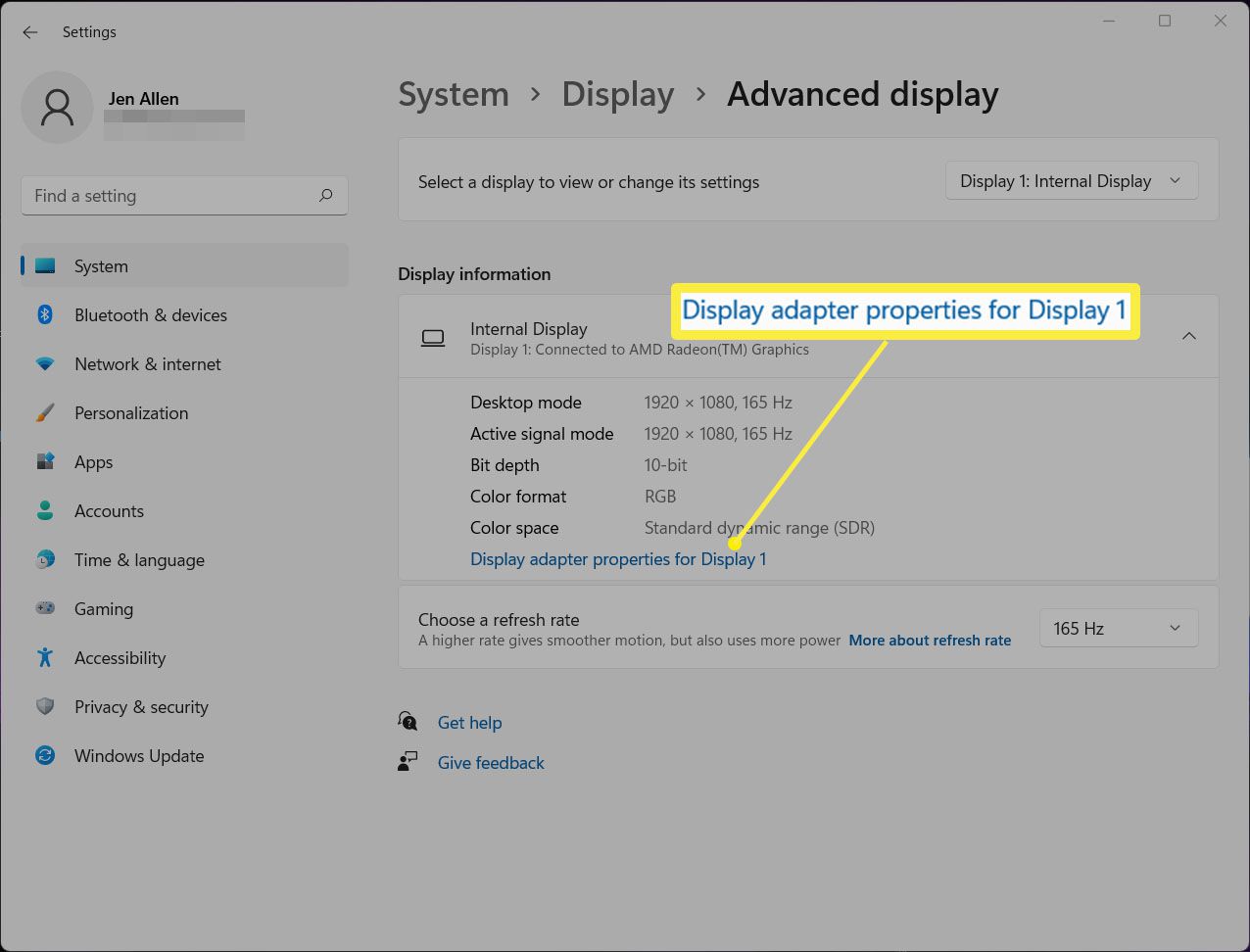Why Should You Benchmark Your GPU?
Benchmarking your GPU, or Graphics Processing Unit, is a crucial step in assessing its performance and capabilities. It involves running specialized tests to measure the performance of your GPU under various conditions and comparing the results with other GPUs. While some may view benchmarking as a task reserved for PC enthusiasts or gamers, it can actually benefit anyone who uses their computer for graphics-intensive tasks.
Here are a few reasons why you should consider benchmarking your GPU:
- Performance Evaluation: Benchmarking allows you to evaluate the performance of your GPU and determine how it measures up to other models. By running these tests, you can identify any bottlenecks or limitations that may be hindering your system’s performance.
- Hardware Stability: GPU benchmarking helps in assessing the stability and reliability of your graphics hardware. It can uncover any potential issues such as overheating, artifacts, or driver conflicts that may affect the stability and lifespan of your GPU.
- Optimization: By benchmarking your GPU, you can identify areas where you can optimize your system. Whether it’s adjusting graphics settings in games, fine-tuning overclocking settings, or optimizing power usage, benchmark results provide valuable insights into areas where improvements can be made.
- Upgrade Planning: If you’re considering upgrading your GPU or building a new system, benchmarking can help you in making informed decisions. By comparing the performance of different GPUs using benchmark scores, you can choose the one that best suits your requirements and budget.
- Overclocking Potential: For overclocking enthusiasts, GPU benchmarking provides a valuable tool. It allows you to measure the performance gains achieved through overclocking and helps in determining the optimal settings for maximum performance.
- Competitive Gaming: Gamers can benefit greatly from benchmarking their GPUs, especially in competitive gaming. By analyzing benchmark results and comparing them with other players, you can gain an advantage by ensuring that your GPU delivers the necessary performance for smooth and enjoyable gaming experiences.
Benchmarking your GPU not only helps you understand its capabilities but also ensures that you get the best possible performance from your system. Whether you’re a casual computer user, a professional graphic designer, or an avid gamer, benchmarking your GPU should be an essential part of your routine to ensure optimal performance and make informed decisions regarding your hardware.
Choosing the Right Benchmarking Software
When it comes to benchmarking your GPU, selecting the right benchmarking software is crucial. The software you choose will determine the accuracy and reliability of the benchmark results. There are several factors to consider when selecting the benchmarking software that best suits your needs:
- Compatibility: Ensure that the benchmarking software is compatible with your GPU model and operating system. Some benchmarking software may be tailored to specific GPU brands or generations, so it’s important to choose one that supports your hardware.
- Accuracy and Credibility: Look for benchmarking software that has a proven track record of producing accurate and reliable results. Research reviews and user feedback to gauge the credibility and accuracy of the software.
- Test Selection: Consider the types of tests available in the benchmarking software. Ideally, the software should offer a variety of tests that cover different aspects of GPU performance, such as 3D rendering, gaming simulations, or video encoding.
- User-Friendly Interface: Choose benchmarking software that has an intuitive and user-friendly interface. This will make it easier for you to navigate through the software, customize the tests, and interpret the benchmark results.
- Advanced Features: Depending on your needs, look for benchmarking software that offers advanced features such as real-time monitoring of GPU temperature and utilization, stress testing, or the ability to save and compare benchmark results.
- Community and Support: Consider the support and community surrounding the benchmarking software. Is there an active community of users who can provide assistance or share benchmarking tips? Is there reliable customer support available in case you encounter any issues?
Some popular benchmarking software options for GPU benchmarking include FurMark, 3DMark, and Heaven Benchmark. These software titles have gained popularity among users due to their accurate results, wide range of tests, and user-friendly interfaces. However, it’s always a good idea to explore multiple options and carefully evaluate their features and compatibility with your specific GPU.
Remember, choosing the right benchmarking software is the first step in accurately assessing your GPU’s performance. Invest time in researching and testing different software options to find the one that fits your requirements, enabling you to benchmark your GPU effectively.
Preparing Your System for Benchmarking
Before diving into the process of benchmarking your GPU, it’s crucial to ensure that your system is properly prepared. Taking the time to prepare your system will help ensure accurate and reliable benchmark results. Here are some key steps to follow when preparing your system for benchmarking:
- Clean Your System: Dust and debris can accumulate inside your computer, causing overheating and impacting performance. Clean your system thoroughly, including the GPU fans, heatsinks, and other components, to ensure optimal airflow and cooling during benchmarking.
- Update Drivers and Software: Make sure your GPU drivers and benchmarking software are up to date. Outdated drivers can lead to compatibility issues and inaccurate benchmark results. Check the official website of your GPU manufacturer for the latest driver updates.
- Close Unnecessary Background Applications: Before running the benchmark tests, close any unnecessary background applications that may consume system resources. These applications can interfere with the benchmarking process and affect the accuracy of the results.
- Disable Overclocking: If you have overclocked your GPU, consider disabling the overclocking settings temporarily. While overclocking can boost performance, it can also introduce instability during benchmarking and affect the reliability of the results.
- Monitor System Temperatures: Utilize monitoring software to keep an eye on your system’s temperatures during benchmarking. Excessive heat can lead to thermal throttling, reducing GPU performance. Ensure that your system remains within safe temperature limits throughout the benchmarking process.
- Set Power Management to Performance Mode: Adjust your power settings to prioritize performance rather than energy efficiency. This will ensure that your GPU operates at its maximum potential during benchmark tests.
- Run a System Stability Test: Consider running a system stability test, such as Prime95 or Memtest86, before benchmarking your GPU. These tests can help identify any underlying stability issues in your system that may affect the benchmark results.
- Restart Your System: Restarting your computer before benchmarking can help clear any temporary files or processes that may impact the benchmark results. It also ensures that your system is running in an optimal state.
By following these steps, you can prepare your system for benchmarking your GPU effectively. This will help ensure that your benchmark results are accurate, reliable, and representative of your GPU’s true performance capabilities.
Understanding Benchmarking Metrics
When it comes to benchmarking your GPU, understanding the various metrics used in benchmark results is essential. These metrics provide valuable insights into your GPU’s performance and can help you make informed decisions. Here are some key benchmarking metrics you should be familiar with:
- Frames Per Second (FPS): FPS is a common metric used to measure the performance of GPUs in gaming scenarios. It represents the number of frames rendered by your GPU per second. Higher FPS values indicate smoother and more fluid gameplay.
- Score: Benchmarking software often assigns a numerical score to your GPU’s performance. This score is based on a combination of different tests and serves as an overall representation of your GPU’s performance compared to other models.
- Minimum, Maximum, and Average FPS: In addition to the overall FPS, benchmarking results may include the minimum, maximum, and average FPS values. These metrics provide a more detailed view of your GPU’s performance, highlighting the performance in demanding scenes or the consistency of performance throughout the benchmark test.
- GPU Temperature: GPU temperature is an important metric to monitor during benchmarking. It indicates how hot your GPU is running under load. Higher temperatures may lead to performance throttling or potential hardware issues, so it’s crucial to keep the temperatures within safe limits.
- GPU Utilization: GPU utilization shows the percentage of your GPU’s processing power being utilized during the benchmark test. Higher utilization indicates that your GPU is working to its full potential, while lower utilization may suggest that your GPU is underutilized or bottlenecked by other system components.
- Power Consumption: Power consumption provides insights into how much power your GPU is drawing during the benchmark test. It helps in understanding the power requirements and efficiency of your GPU, allowing you to optimize power settings or compare the power consumption of different GPU models.
- Memory Bandwidth: Memory bandwidth represents the speed at which data can be accessed and transferred from the GPU’s memory. Higher memory bandwidth results in faster processing and better overall performance.
- Render Time: Render time refers to the time taken by your GPU to render a particular scene or frame. Lower render times indicate faster rendering performance, allowing for more responsive and smoother visuals.
Understanding these benchmarking metrics will help you interpret and analyze the results more effectively. Keep in mind that the importance of each metric may vary depending on your specific use case. For example, gamers may focus more on FPS values, while professionals working with 3D rendering may prioritize memory bandwidth and render time.
When comparing benchmark results, it’s essential to consider the hardware specifications, such as GPU model, VRAM capacity, and clock speeds, as these variables can significantly impact the metrics. Additionally, keep in mind that benchmark results may vary depending on the benchmarking software used and the test settings selected.
By understanding the benchmarking metrics and considering the relevant factors, you can gain valuable insights into your GPU’s performance and make informed decisions regarding optimizations, upgrades, or overclocking.
Running a GPU Benchmark Test
Running a GPU benchmark test is a straightforward process that allows you to evaluate the performance of your graphics card. Here are the basic steps to follow when conducting a GPU benchmark:
- Choose the Benchmarking Software: Select a benchmarking software that suits your needs and is compatible with your GPU. Popular options include FurMark, 3DMark, and Heaven Benchmark.
- Install and Configure the Software: Install the benchmarking software on your system. Follow the software’s instructions for configuring the tests and settings, such as resolution, anti-aliasing, and texture quality. Consider adjusting these settings to match your typical usage scenario or to stress your GPU more.
- Close Background Applications: Close any unnecessary applications running in the background. These applications can consume system resources and interfere with the benchmarking process, affecting the accuracy of the results.
- Run the Benchmark Test: Start the benchmark test by clicking the appropriate button in the benchmarking software. The software will then execute a series of tests to measure the performance of your GPU. These tests often include rendering scenes, simulations, or other graphics-intensive tasks.
- Monitor the Benchmark Process: Keep an eye on the benchmarking process while it runs. Monitor your GPU’s temperature, utilization, and other relevant metrics using monitoring software, if available. This will help you spot any issues or abnormalities that may arise during the benchmark test.
- Record the Benchmark Results: Once the benchmark test has completed, the software will present you with the results. Take note of the metrics, such as FPS, scores, and other relevant data, as these will be essential for analyzing and comparing your GPU’s performance.
- Save and Compare Results: If the benchmarking software allows, save the results for future reference. This will enable you to compare your GPU’s performance over time or against other GPUs in the future. Some benchmarking software may also provide online leaderboards or comparison features to see how your GPU performs against others.
It’s important to note that benchmarking results can vary depending on various factors such as your system configuration, overclocking settings, and software version. To ensure accurate and reliable results, it’s recommended to run multiple benchmark tests with different software and compare the average scores or metrics.
Remember, benchmarking is a tool to assess GPU performance and identify potential areas for improvement. It can help you make informed decisions about optimizations, upgrades, or overclocking. However, it’s crucial to interpret the results in the context of your specific use case and requirements.
Analyzing Benchmark Results
Once you have completed a GPU benchmark test, the next step is to analyze the results to gain insights into your graphics card’s performance. Here are some key points to consider when analyzing benchmark results:
- Compare Metrics: Look at the various metrics provided in the benchmark results, such as FPS, scores, temperatures, utilization, and power consumption. Compare these metrics with previous benchmark results or similar GPUs to understand how your GPU is performing.
- Identify Bottlenecks: Analyze the benchmark results to identify any potential bottlenecks in your system. Examine metrics such as GPU utilization, CPU utilization, or memory bandwidth to determine if any component is limiting your GPU’s performance.
- Consider Use Case: Take into account your specific use case when analyzing benchmark results. Consider the tasks or applications you use that heavily rely on your GPU. Assess whether the benchmark results align with your expectations and requirements for those specific use cases.
- Review Stability: Pay attention to stability indicators such as minimum and average FPS values. Inconsistent performance or significant drops in FPS may suggest stability issues or other factors impacting performance.
- Look for Optimization Opportunities: Benchmark results can reveal areas for potential optimization. For example, if your GPU temperatures are high, you may need to improve cooling solutions. If your FPS is lower than expected, adjusting graphics settings or updating drivers may improve performance.
- Track Changes Over Time: Comparing benchmark results over time can help you assess the impact of optimizations or hardware upgrades. It also provides a way to measure the longevity of your GPU’s performance as it ages.
- Benchmark Validity: Consider the validity and credibility of the benchmarking software used. Ensure the software is reputable and widely accepted, as using unreliable or outdated software may yield inaccurate results.
- Seek Expert Opinions: If you are unsure about interpreting the benchmark results or need further guidance, consider consulting forums or seeking expert opinions. Engaging with the community can provide valuable insights and recommendations for further analysis.
Remember that benchmark results are not the be-all and end-all of GPU performance. Real-world performance may differ based on specific applications, system configurations, and software versions. Use benchmark results as a guide to inform your decision-making process and optimize your GPU’s performance based on your unique needs.
By analyzing benchmark results critically and considering the relevant factors, you can gain valuable insights into your GPU’s performance and make informed decisions regarding optimizations, upgrades, or troubleshooting.
Tips and Tricks for Better GPU Benchmarking
When it comes to GPU benchmarking, there are several tips and tricks that can help you achieve more accurate and reliable results. By following these recommendations, you can enhance the benchmarking process and gather meaningful insights about your GPU’s performance. Here are some tips to consider:
- Use Latest Drivers: Ensure that you are using the latest GPU drivers provided by the manufacturer. Updated drivers often bring performance improvements and bug fixes, which can impact the benchmark results.
- Close Background Applications: Close any unnecessary applications running in the background to free up system resources. This will minimize interference during the benchmarking process and provide a more accurate representation of your GPU’s performance.
- Monitor GPU Temperature: Keep an eye on your GPU’s temperature during benchmarking. Excessive heat can cause throttling and impact performance. Utilize monitoring software to ensure that your GPU remains within safe temperature limits.
- Stress Test Before Benchmarking: Consider running a stress test, such as FurMark or AIDA64, before benchmarking. Stress tests help identify any stability issues with your GPU or system, ensuring consistent and reliable performance during benchmarking.
- Adjust Power and Cooling Settings: Optimize your GPU’s power and cooling settings for benchmarking. Set your power management mode to prefer maximum performance and ensure your cooling system is functioning optimally to prevent thermal throttling.
- Run Multiple Benchmark Tests: Perform multiple benchmark tests using different software or test scenarios. This will provide a more comprehensive picture of your GPU’s performance and help validate the consistency of the results.
- Consider Overclocking: If you are an experienced user, consider overclocking your GPU before benchmarking. Overclocking can potentially enhance performance, but it requires careful monitoring and adjustment to maintain stability and prevent overheating.
- Document System Specifications: Keep a record of your system’s specifications, including GPU model, CPU, RAM, and other relevant components. This documentation helps in comparing benchmark results over time or with other systems.
- Read Documentation and Guides: Familiarize yourself with the benchmarking software’s documentation and user guides. Understanding the software’s features and settings will enable you to make better use of the available options and accurately interpret the results.
- Engage with the Community: Join online forums or communities dedicated to GPU benchmarking. Engaging with experts and enthusiasts can provide valuable insights, troubleshooting assistance, and recommendations for optimizing your benchmarking process.
These tips and tricks will help you achieve more accurate and insightful GPU benchmark results. Remember to keep your system updated, optimize settings for benchmarking, and carefully monitor your GPU’s temperature and stability. With these best practices in place, you can make the most out of your GPU benchmarking experience.
Benchmarking Different GPUs
When it comes to benchmarking different GPUs, it’s important to establish a fair and consistent testing approach to ensure accurate and reliable results. By following some key guidelines, you can effectively compare the performance of multiple GPUs and gain insights into their capabilities. Here are some steps to consider when benchmarking different GPUs:
- Standardize Test Settings: Use the same benchmarking software and settings for all GPUs under comparison. This ensures a level playing field and allows for a direct performance comparison.
- Ensure Comparable System Configurations: Ensure that all systems running the different GPUs have comparable configurations, including CPU, RAM, storage, and power supply. This minimizes variations that could skew the benchmark results.
- Benchmark Multiple Scenarios: Run the benchmark tests in a variety of scenarios to evaluate different aspects of GPU performance, such as gaming, 3D rendering, or video editing. This provides a more comprehensive understanding of each GPU’s performance in different use cases.
- Compare Key Metrics: Analyze and compare key metrics, such as FPS, scores, temperatures, and GPU utilization, across the tested GPUs. Consider the specific use cases and requirements to determine which GPU performs better in the desired tasks.
- Consider Price-Performance Ratio: Take into account the price-performance ratio when benchmarking different GPUs. Lower-priced GPUs may offer a better value proposition if they provide competitive performance compared to higher-end models.
- Review User and Expert Reviews: Read user reviews, expert opinions, and independent benchmarks of the GPUs under comparison. This provides additional insights and perspectives to corroborate your own benchmarking results.
- Examine Energy Efficiency: Assess the energy efficiency of the different GPUs by comparing power consumption and performance. GPUs that deliver higher performance per watt can be more cost-effective in the long run, especially for power-constrained environments or continuous usage scenarios.
- Consider Future Growth: Anticipate future growth and evolving requirements when benchmarking different GPUs. Evaluate whether a more powerful GPU may be necessary to handle upcoming applications, games, or technologies.
- Read Manufacturer Specifications: Refer to the GPU manufacturer’s specifications to understand the technical details, such as CUDA cores, memory bandwidth, or clock speeds. These specifications can help you identify potential performance differences between the GPUs under comparison.
- Take Personal Preferences into Account: Consider personal preferences and priorities when interpreting benchmark results. For example, individuals who prioritize gaming performance may value higher FPS, while professionals may prioritize rendering performance or specialized features in their respective fields.
By following these guidelines, you can benchmark different GPUs effectively and make informed decisions when choosing the right GPU for your specific needs. Remember that the best GPU for you will depend on your use case, budget, and performance requirements. Consider both the benchmark results and the unique factors that are important to you to make the most informed decision.
Comparing Your GPU Performance with Others
Comparing your GPU’s performance with others is a valuable way to gauge how your graphics card stacks up against the competition. By examining benchmark results and considering various factors, you can gain insights into how your GPU performs in relation to other models. Here are some key points to consider when comparing GPU performance:
- Utilize Benchmark Scores: Benchmark scores provide a numerical representation of your GPU’s performance compared to other models. Compare your score with scores from other GPUs to see where your card stands in terms of overall performance.
- Consider Use Case: Keep in mind the specific use case or tasks you rely on your GPU for. Different GPUs may excel in certain areas, such as gaming, 3D rendering, or machine learning. Align your comparison with your intended use case to get a more accurate assessment.
- Review Individual Metrics: Dive deeper into specific metrics such as FPS, temperatures, and power consumption. Compare these metrics with those of other GPUs to identify strengths and weaknesses in different areas of performance.
- Explore Online Databases: Online databases and resources provide extensive benchmark results from various users. Consult these platforms to compare your GPU’s performance to others in real-world scenarios. This can help you gauge how well your GPU performs in practical use cases.
- Consider Price-Performance Ratio: When comparing GPU performance, take into account the price-performance ratio. A GPU that delivers similar performance to another model for a lower price may be a more cost-effective choice.
- Read Expert Reviews: Seek out expert reviews from trusted sources. Professional reviewers often conduct comprehensive GPU comparisons and provide detailed insights into how different models perform in different tasks and scenarios.
- Engage with the Community: Participate in online communities and forums dedicated to GPUs and benchmarking. Discussing your GPU’s performance with others can provide additional perspectives, advice, and experiences, enhancing your understanding of its relative performance.
- Consider Upgrading Options: If you find that your GPU’s performance lags behind others significantly, consider exploring upgrade options. Determine whether the performance gains from an upgrade justify the cost and align with your specific requirements.
- Look for Long-Term Performance: Consider how a GPU performs over an extended period. Some GPUs may have excellent initial performance but struggle to maintain it in the long run due to aging hardware or lack of driver updates. Read long-term user experiences and reviews to gain insights into sustained performance.
- Factor in Personal Preferences: Personal preferences play a role in GPU performance comparisons. Consider factors such as brand loyalty, software compatibility, and additional features that may be important to you when evaluating and comparing GPU performance.
It’s important to remember that GPU performance comparisons should be taken within the context of your specific use case and requirements. Focus on finding a GPU that meets your needs rather than chasing the highest benchmark scores alone. With a well-informed comparison, you can make decisions that align with your budget, use case, and desired level of performance.
Using Benchmarking to Overclock Your GPU
Benchmarking can be a valuable tool when it comes to overclocking your GPU, allowing you to push your graphics card beyond its default settings for potentially improved performance. By following a systematic approach and utilizing benchmarking software, you can safely and effectively overclock your GPU. Here’s how you can use benchmarking to overclock your GPU:
- Establish a Baseline: Before overclocking, establish a baseline by running benchmark tests with your GPU at its default settings. This will provide a reference point for comparing performance improvements after overclocking.
- Familiarize Yourself with GPU Specifications: Understand the technical specifications of your GPU, such as core clock speed, memory speed, and power limit. This knowledge will help you make informed decisions when adjusting these settings during the overclocking process.
- Use Reliable Benchmarking Software: Select benchmarking software that provides real-time monitoring of GPU temperatures, clock speeds, and utilization. This information is crucial for monitoring the impact of overclocking and ensuring the stability of your GPU.
- Incrementally Adjust Clock Speeds: Start by gradually increasing the core clock speed of your GPU in small increments (e.g., 10-25 MHz). After each adjustment, run benchmark tests to assess stability and performance improvements. Monitor temperatures to ensure they remain within safe limits.
- Stress Test Your Overclock: Utilize stress testing software, such as FurMark or Uniengine Heaven, to further evaluate the stability of your overclocked GPU. These tests apply maximum load to your GPU, helping to identify any potential stability issues or artifacts that may occur during prolonged usage.
- Monitor Benchmark Results: Throughout the overclocking process, closely monitor benchmark results such as FPS, scores, and temperatures. These metrics will indicate the impact of your overclock on performance and stability. Compare the results with your baseline to assess the effectiveness of your overclocking efforts.
- Iterate and Fine-Tune: Continue making incremental adjustments to the core clock speed, memory speed, and voltage as you monitor and evaluate the benchmark results. Iteratively fine-tune these settings while prioritizing stability and temperature management.
- Keep Track of Safe Limits: Ensure that you adhere to safe limits when overclocking your GPU. Pushing your graphics card too far beyond its capabilities can result in instability, crashes, or even hardware damage. Refer to reliable sources, such as manufacturer guidelines or community recommendations, to determine safe limits for your specific GPU model.
- Document Your Overclock Settings: Once you have achieved your desired overclock, make note of the settings you used for future reference. Documenting your overclock settings allows you to revert to a stable configuration in case of instability or easily reproduce the settings after updates or system changes.
- Regularly Reassess Stability and Performance: Periodically rerun benchmark tests to assess the continued stability and performance of your overclocked GPU. Over time, you may need to readjust your settings to account for changes in software, driver updates, or system components.
Remember that overclocking is a process that should be approached with caution and knowledge. While it can yield performance improvements, it may also introduce risks if not executed properly. Carefully monitor your GPU’s temperatures, voltages, and stability throughout the process to ensure a safe and reliable overclock.
Final Thoughts on GPU Benchmarking
GPU benchmarking is a powerful tool that allows you to assess the performance and capabilities of your graphics card. By running benchmark tests and analyzing the results, you can gain valuable insights into your GPU’s performance in various tasks and scenarios. Here are some final thoughts on GPU benchmarking:
- Accuracy and Reliability: To ensure accurate and reliable benchmark results, use reputable benchmarking software and follow standardized testing procedures. This will provide a solid foundation for comparing your GPU’s performance.
- Consider the Big Picture: GPU benchmark results are just one piece of the puzzle. Remember to consider other factors, such as specific use cases, budget constraints, and personal preferences, when evaluating and interpreting the results.
- Be Mindful of Comparisons: When comparing your GPU to others, take into account the various factors that can influence performance, such as system configurations, software versions, and benchmarking methodologies. This will help you make a valid and fair comparison.
- Bottlenecks and Optimization: Benchmarking can help you identify bottlenecks in your system’s performance and highlight areas for optimization. Use the results to fine-tune settings, make hardware upgrades, or optimize your GPU’s performance for specific tasks.
- Beware of Overclocking Risks: While overclocking can boost performance, it comes with risks. Be cautious, monitor stability and temperatures, and stay within safe limits to avoid damage to your GPU or other components.
- Long-Term Performance: Benchmarking can provide insights into the long-term performance and durability of your GPU. Monitor your GPU’s performance over time and consider factors such as driver updates, aging hardware, and evolving software requirements.
- Seek Additional Resources: Expanding your knowledge about GPU benchmarking through forums, expert reviews, and community discussions can enhance your understanding and provide valuable insights and tips.
- Know Your Priorities: Different users have different priorities. Determine your specific use cases and requirements to guide your benchmarking efforts and make decisions that align with your needs and expectations.
- Regular Evaluation: Perform benchmark tests regularly to evaluate the impact of optimizations, upgrades, or overclocking efforts. This allows you to track changes in your GPU’s performance and make informed decisions accordingly.
- Enjoy the Process: GPU benchmarking can be an exciting and rewarding process. Embrace the opportunity to learn more about your hardware, optimize your performance, and explore the boundaries of your GPU’s capabilities.
Ultimately, GPU benchmarking provides valuable insights that can help you make informed decisions, optimize performance, and enhance your overall computing experience. By understanding your GPU’s performance capabilities and considering the broader context, you can unleash the full potential of your graphics card.